Managing Property in CivicRMS
This guide will walk you through the necessary steps in CivicRMS to add property details and address common errors efficiently. It's important to note that some errors displayed in this instructional guide may or may not be present on your reports.
Managing Property in CivicRMS
This guide will walk you through the necessary steps in CivicRMS to add property details and address common errors efficiently. It's important to note that some errors displayed in this instructional guide may or may not be present on your reports.
1. Introduction
Follow the steps in these instructions to streamline the process and improve accuracy in managing property crimes.
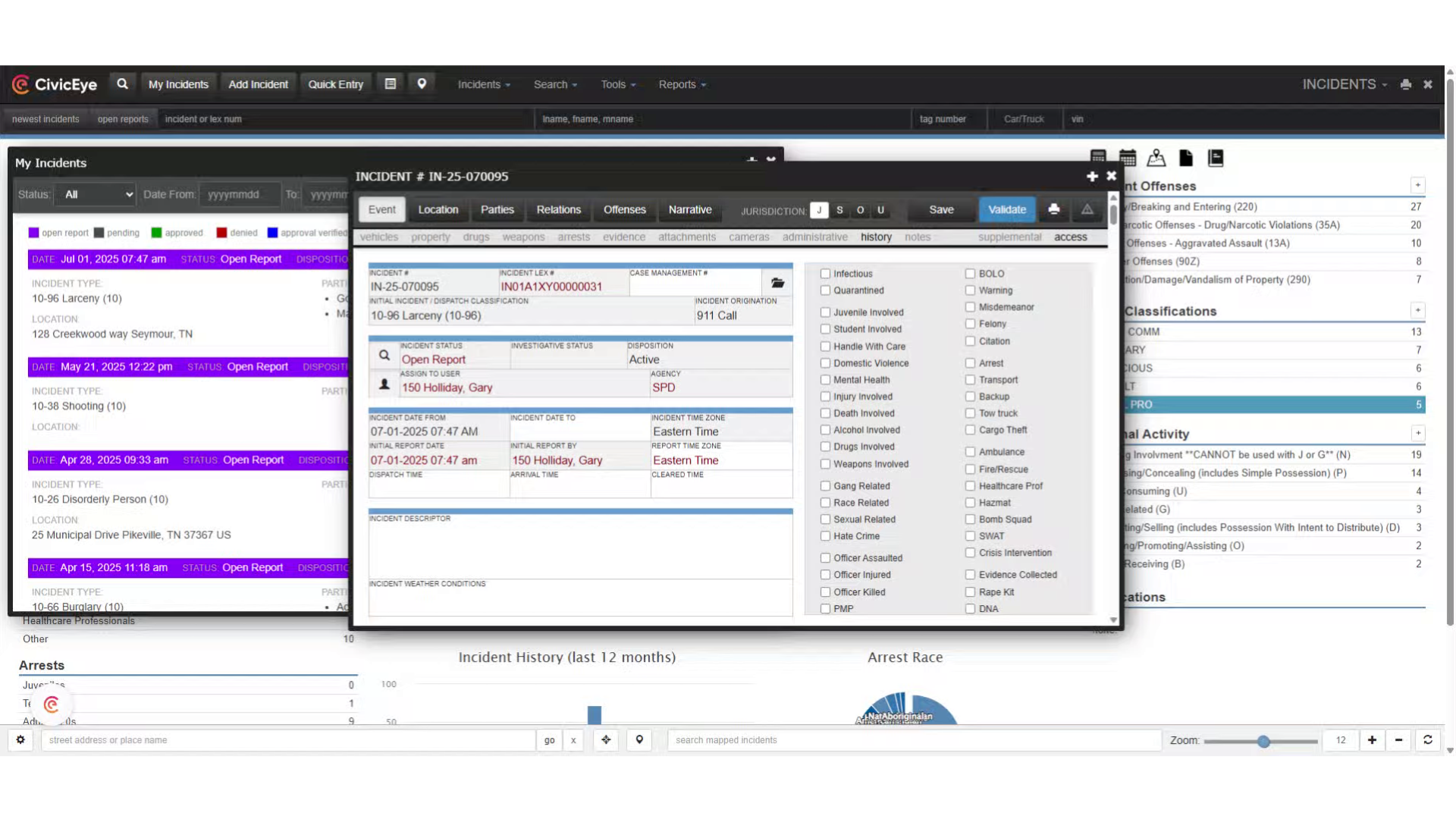
2. Open an Incident Report
Using the report shown (INCIDENT # IN-25-070095), we will navigate to the offense tab to select a property offense.
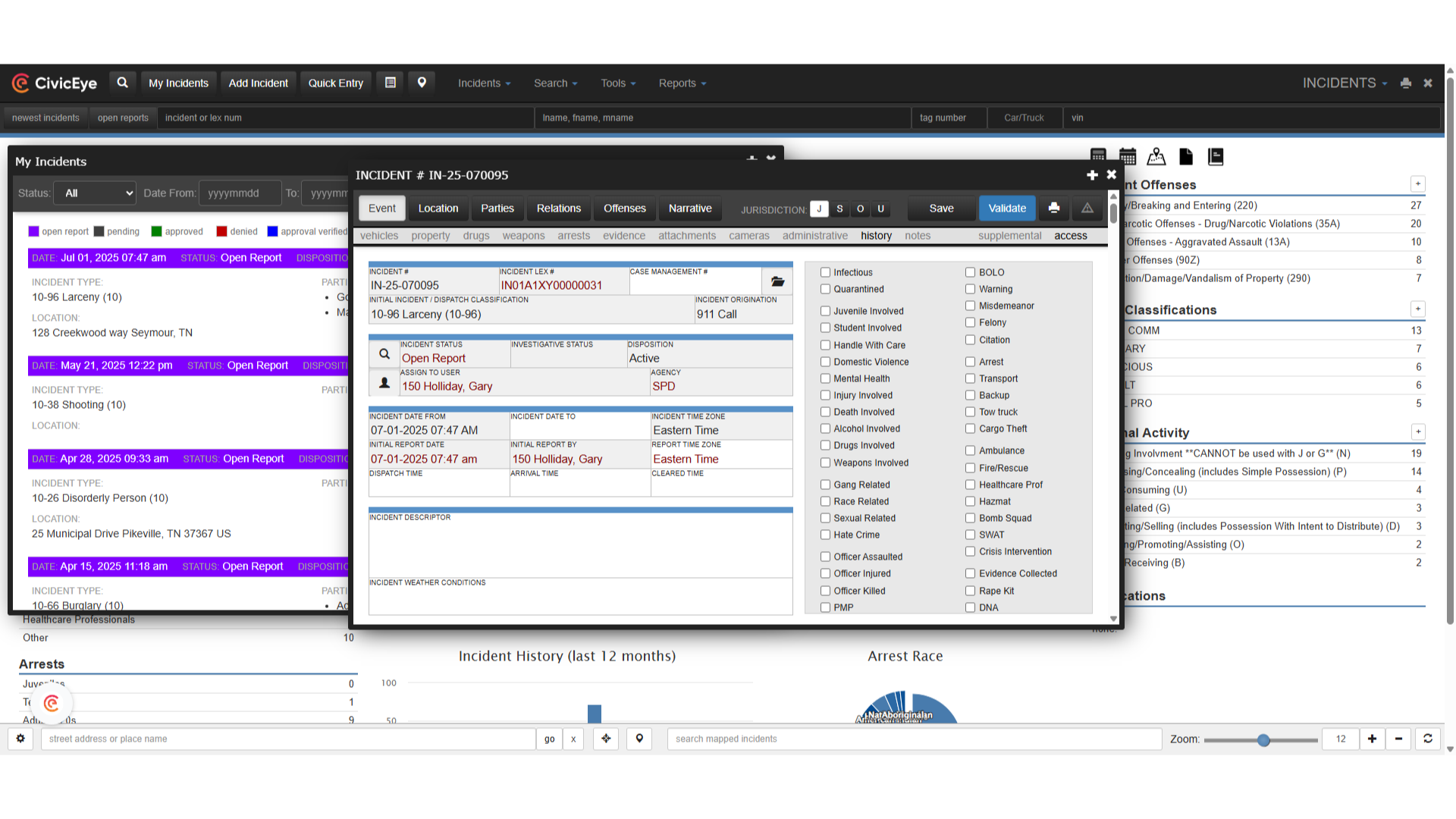
3. Offense Section
The Offense section is where the appropriate NIBRS offense is selected and offenders and victims are added. Select the Offense Code tab to access a drop down of NIBRS offenses.
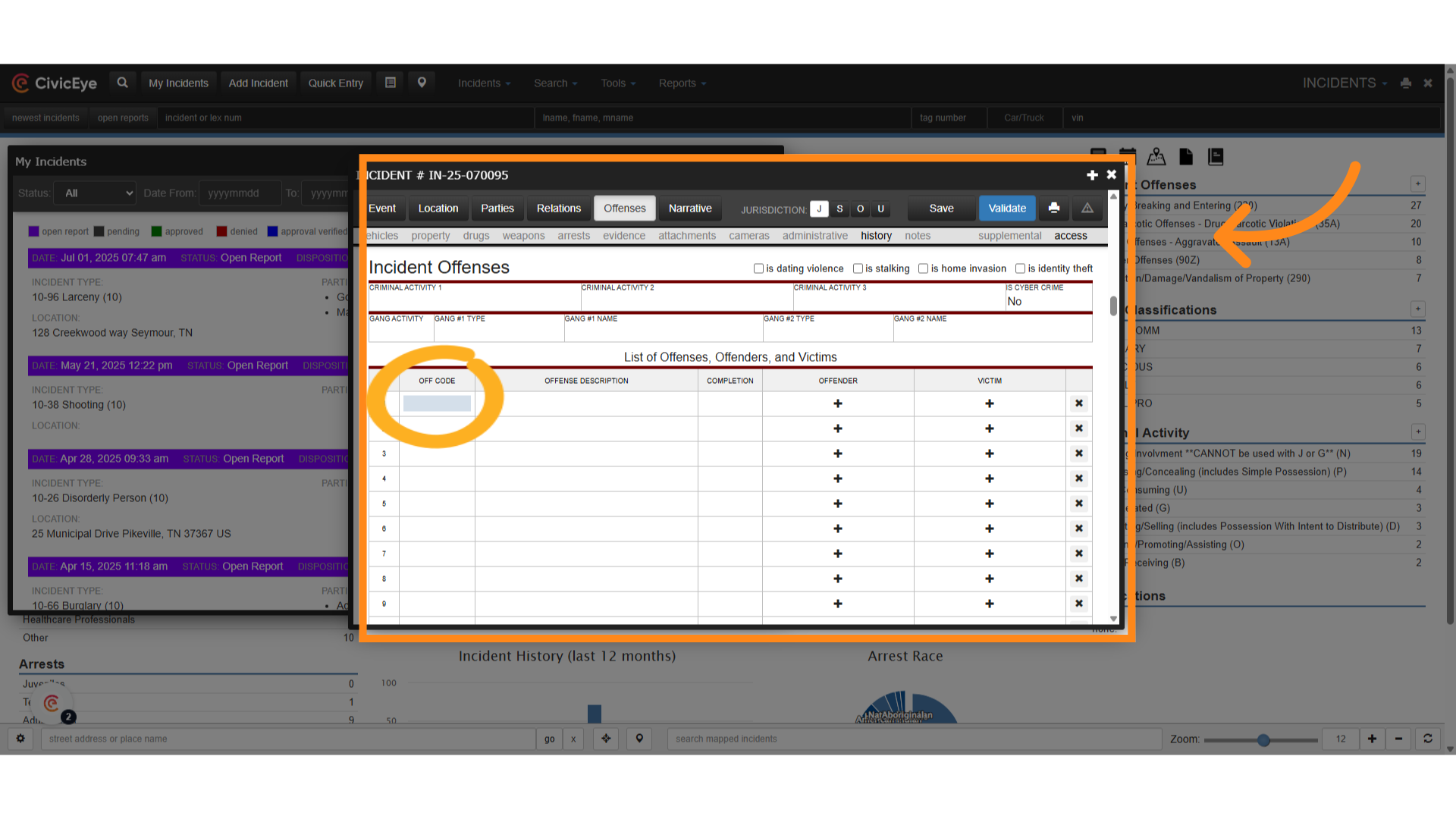
4. Chose the appropriate Offense Code
In this example, we will select "Larceny/Theft Offenses - Theft From Building (23D)."
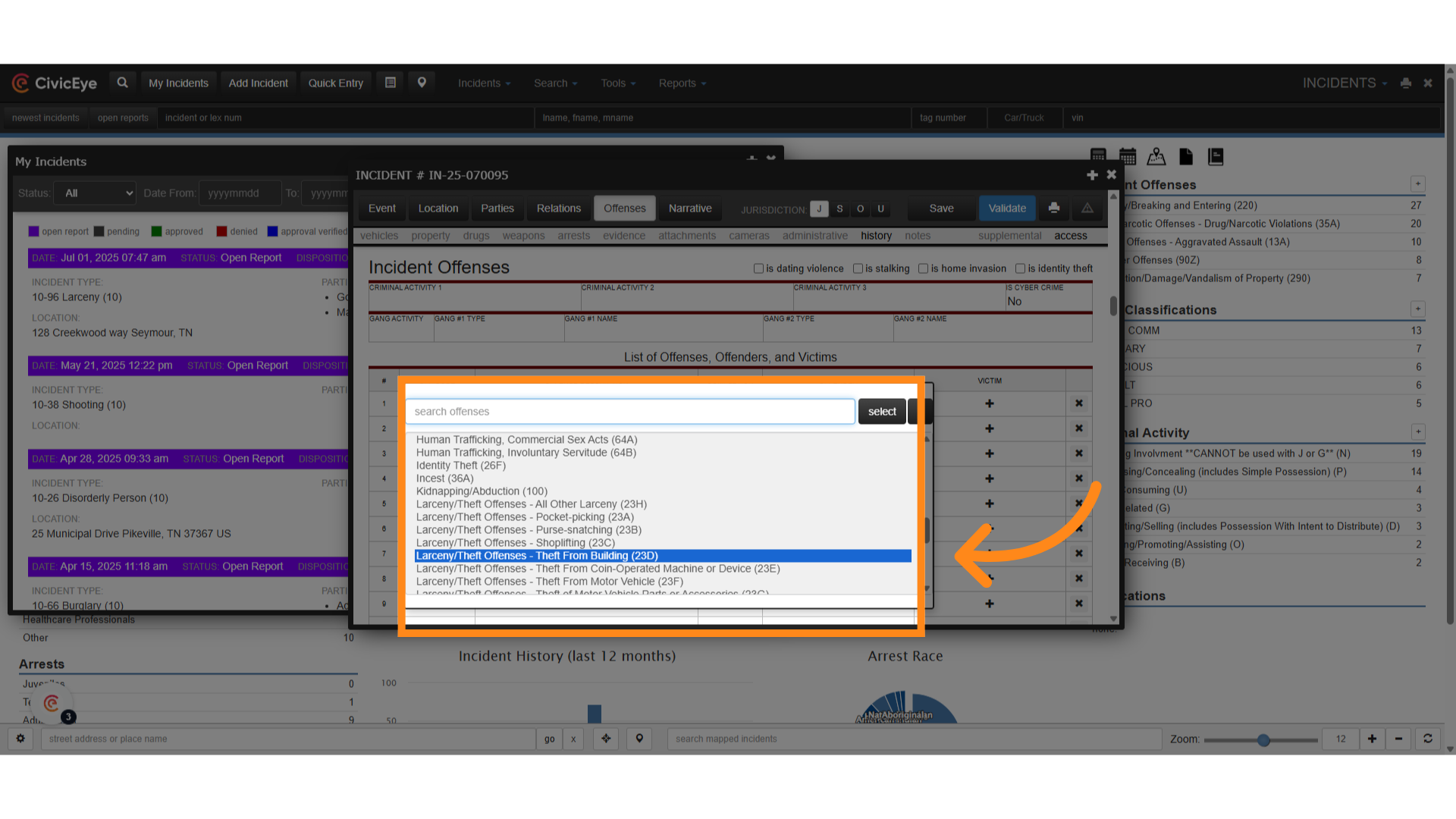
5. Add Offender and Victim
After selecting the proper NIBRS offense, add the offender and victim
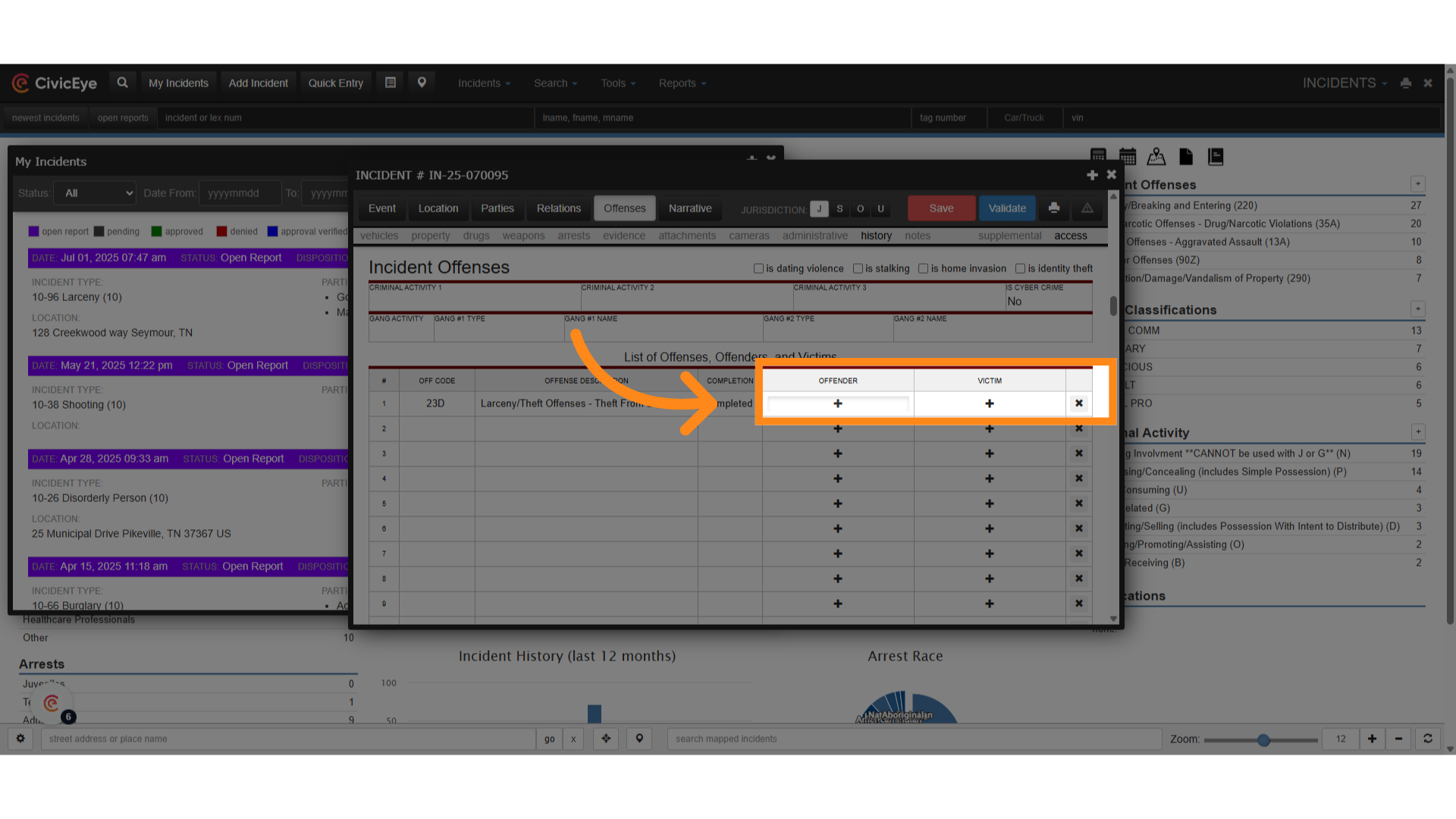
6. Click "Save"
Once the appropriate offense, offender and victim are selected, click save.
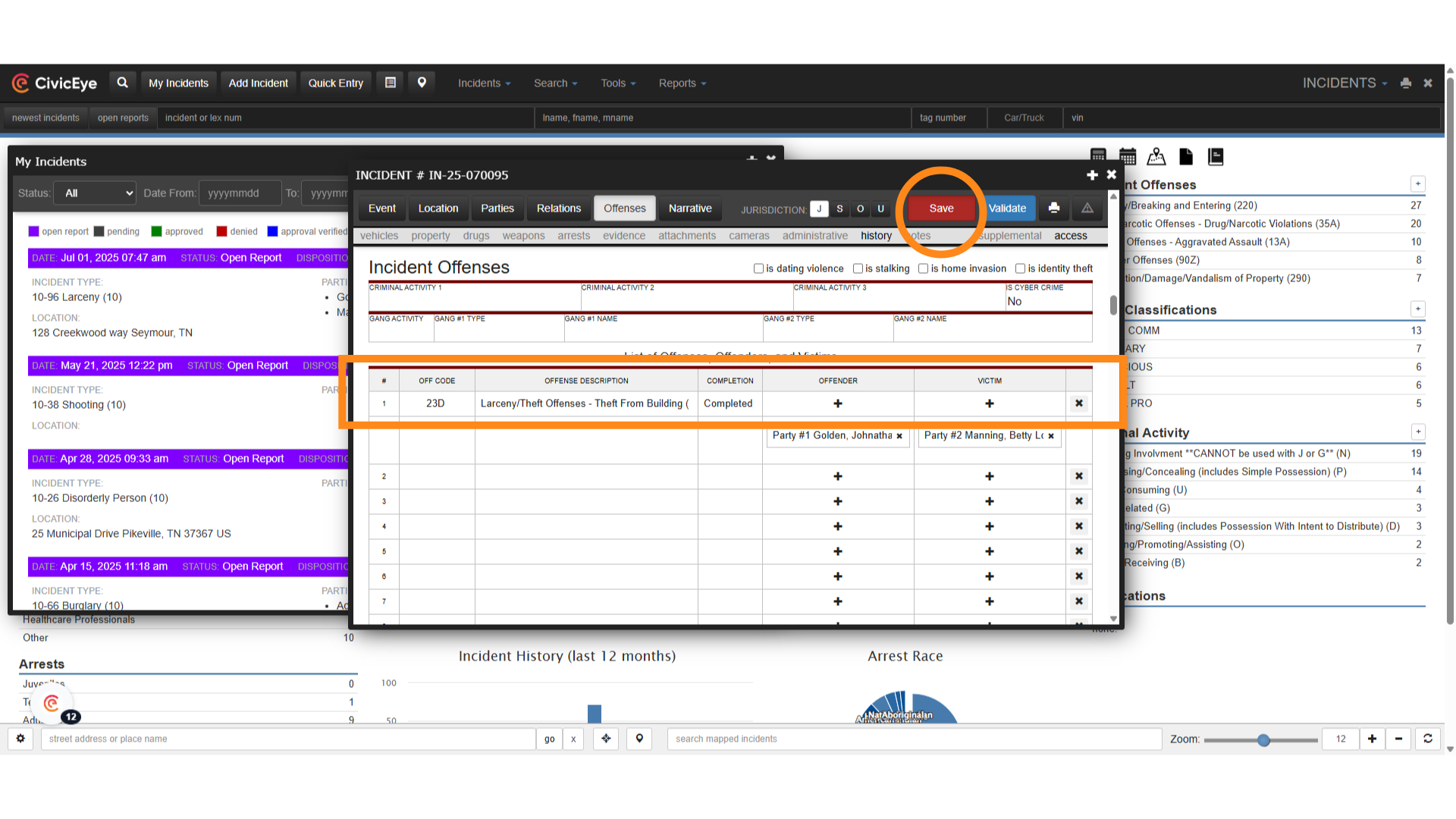
7. Click "Validate"
We now have the framework for a property crime investigation. By selecting Validate, we can check for NIBRS errors and omissions.
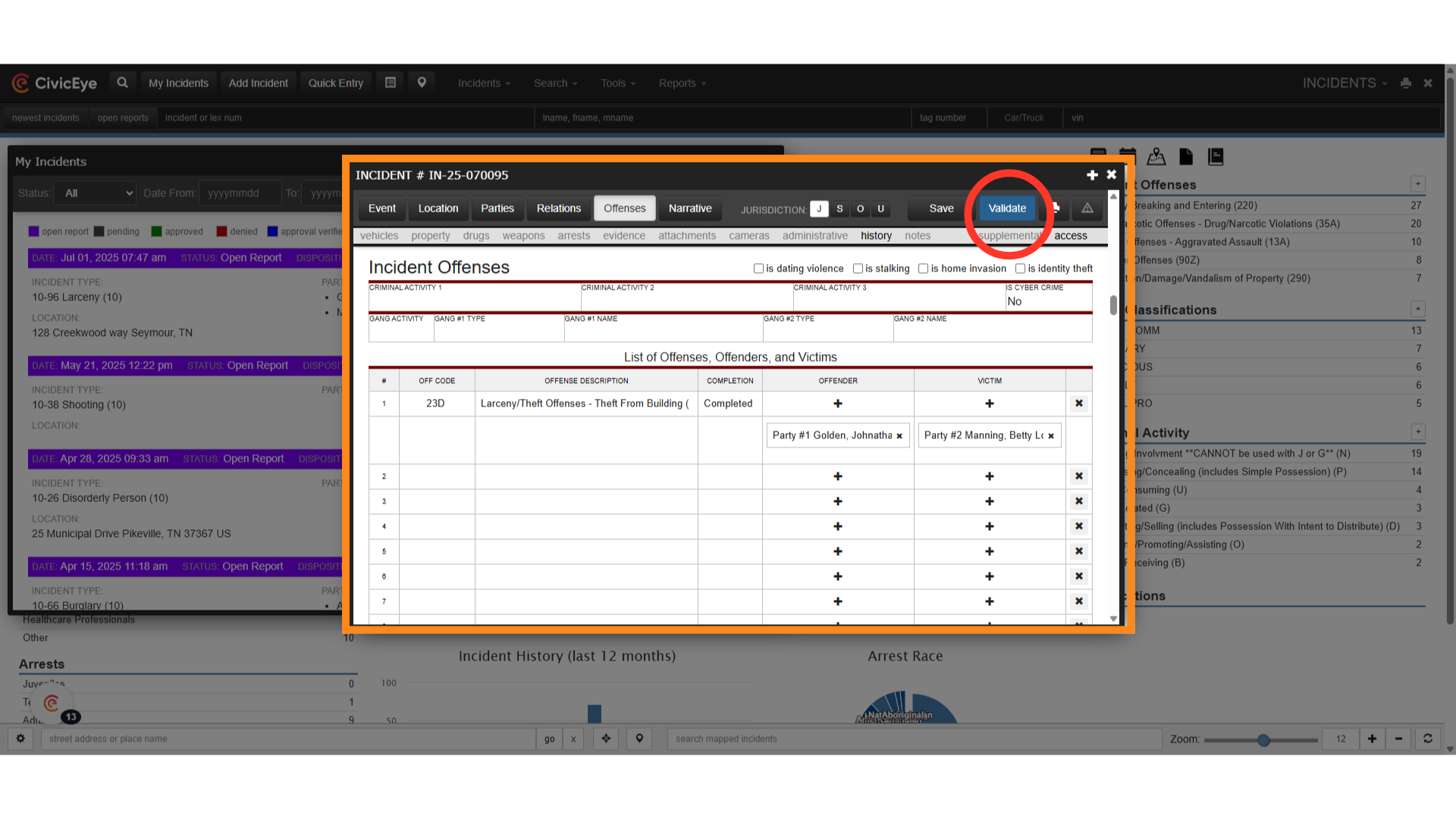
8. Errors
The validation tool shows us several errors or omissions in the report.
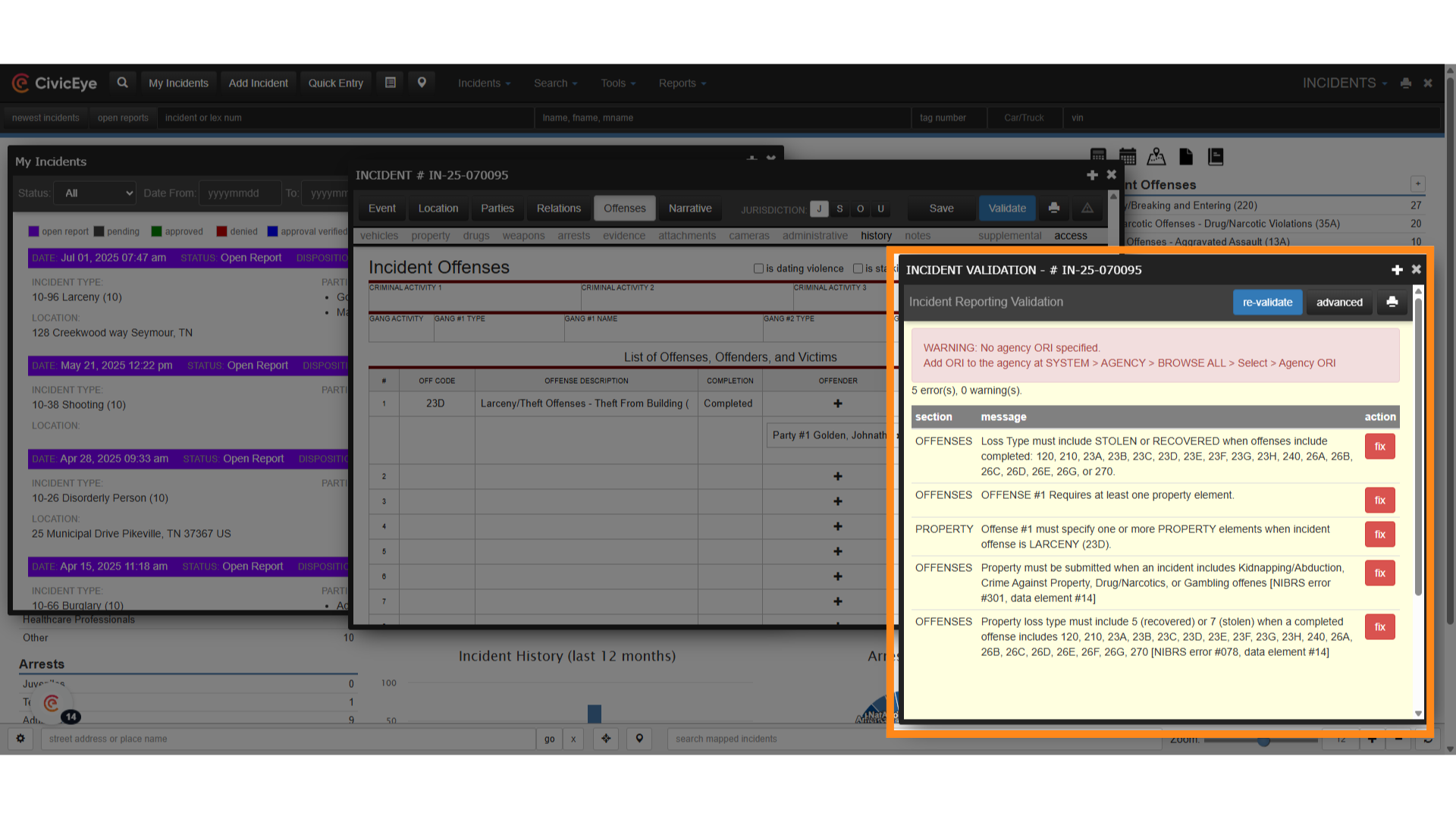
9. Errors
Review these common property errors. All property crimes must have a property element
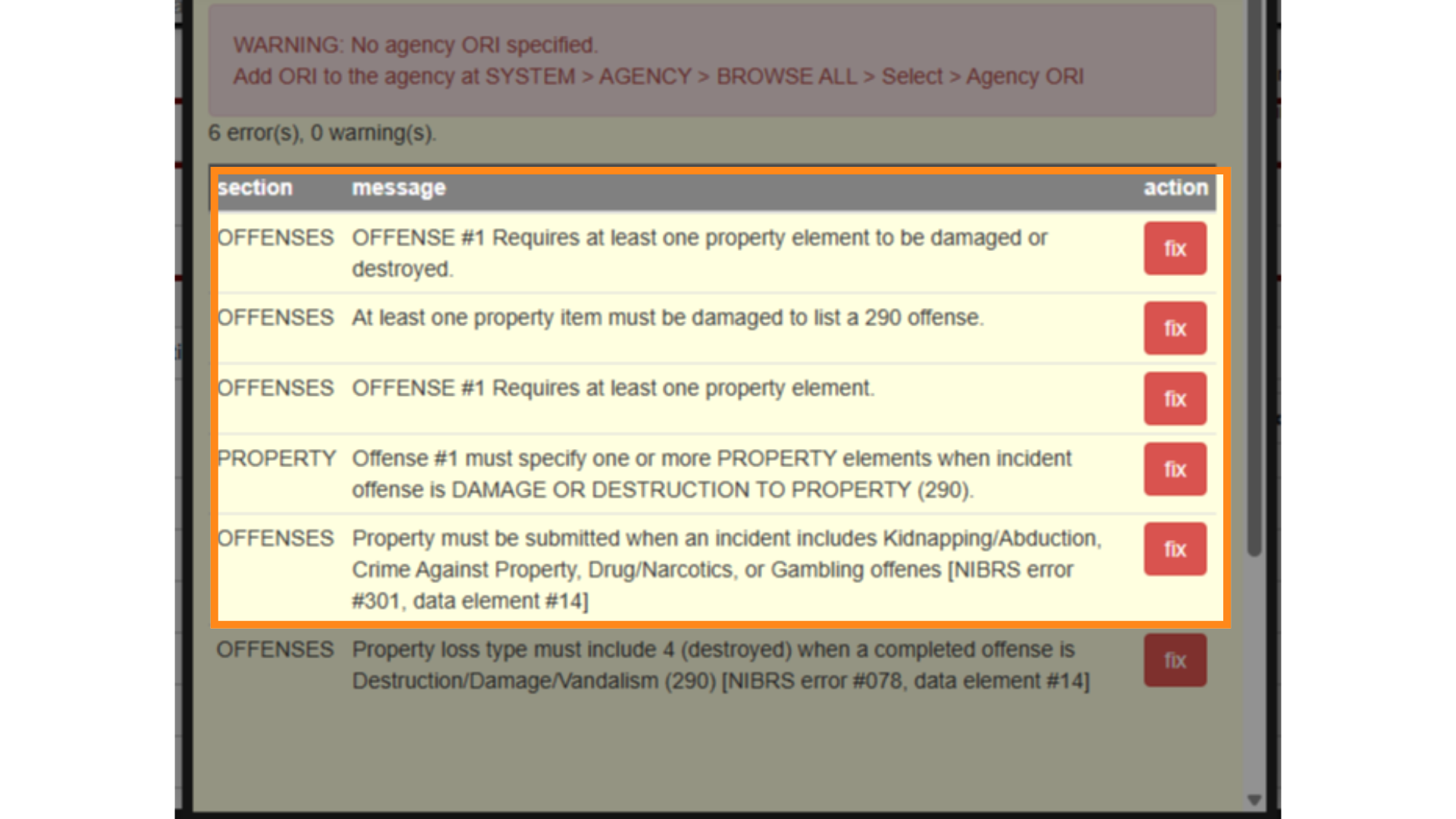
10. Property Element
To correct this common error we must add property to the report.
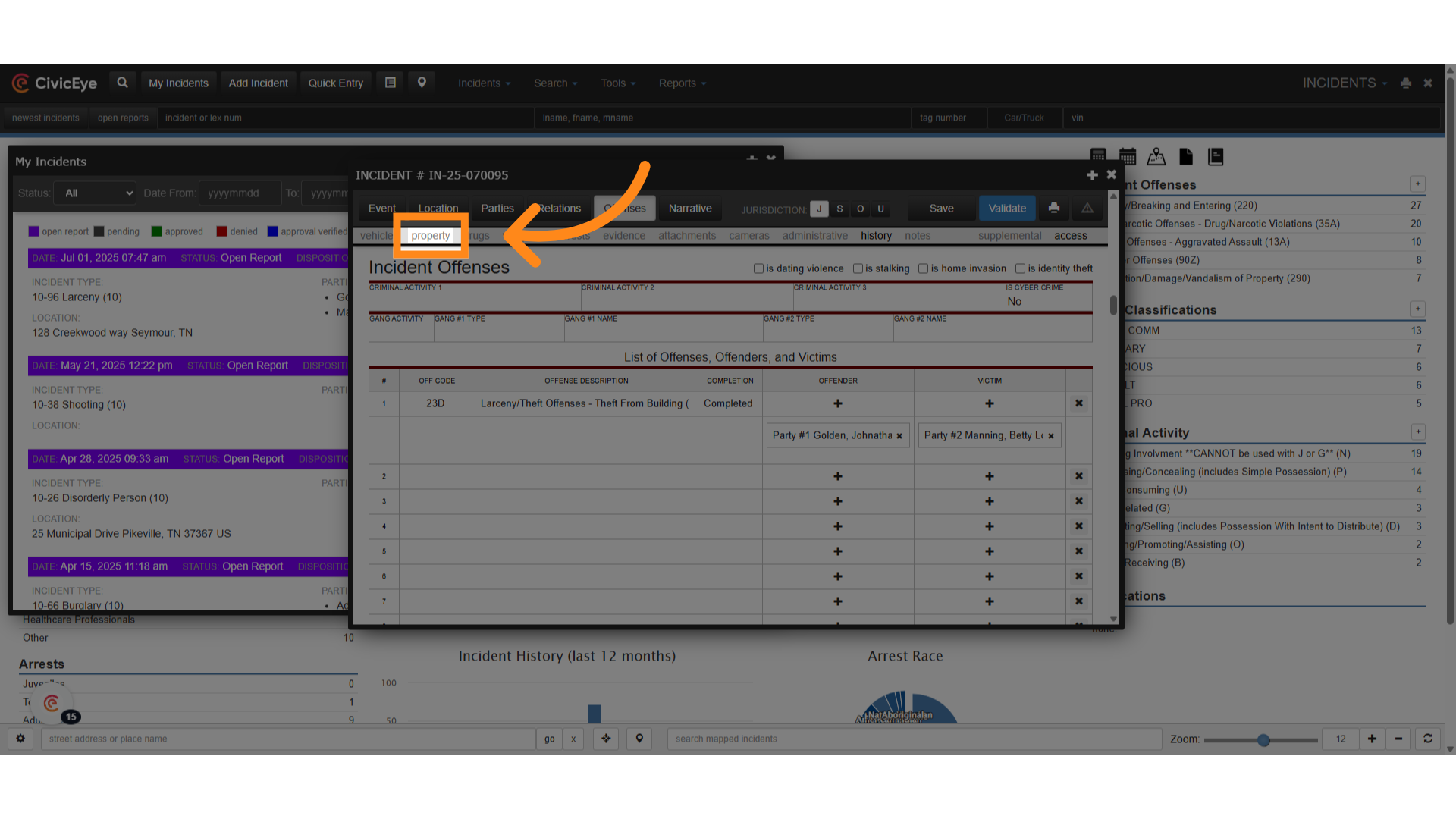
11. Click "Article"
From the property dropdown, select the appropriate type of property. In this case we are adding an article.
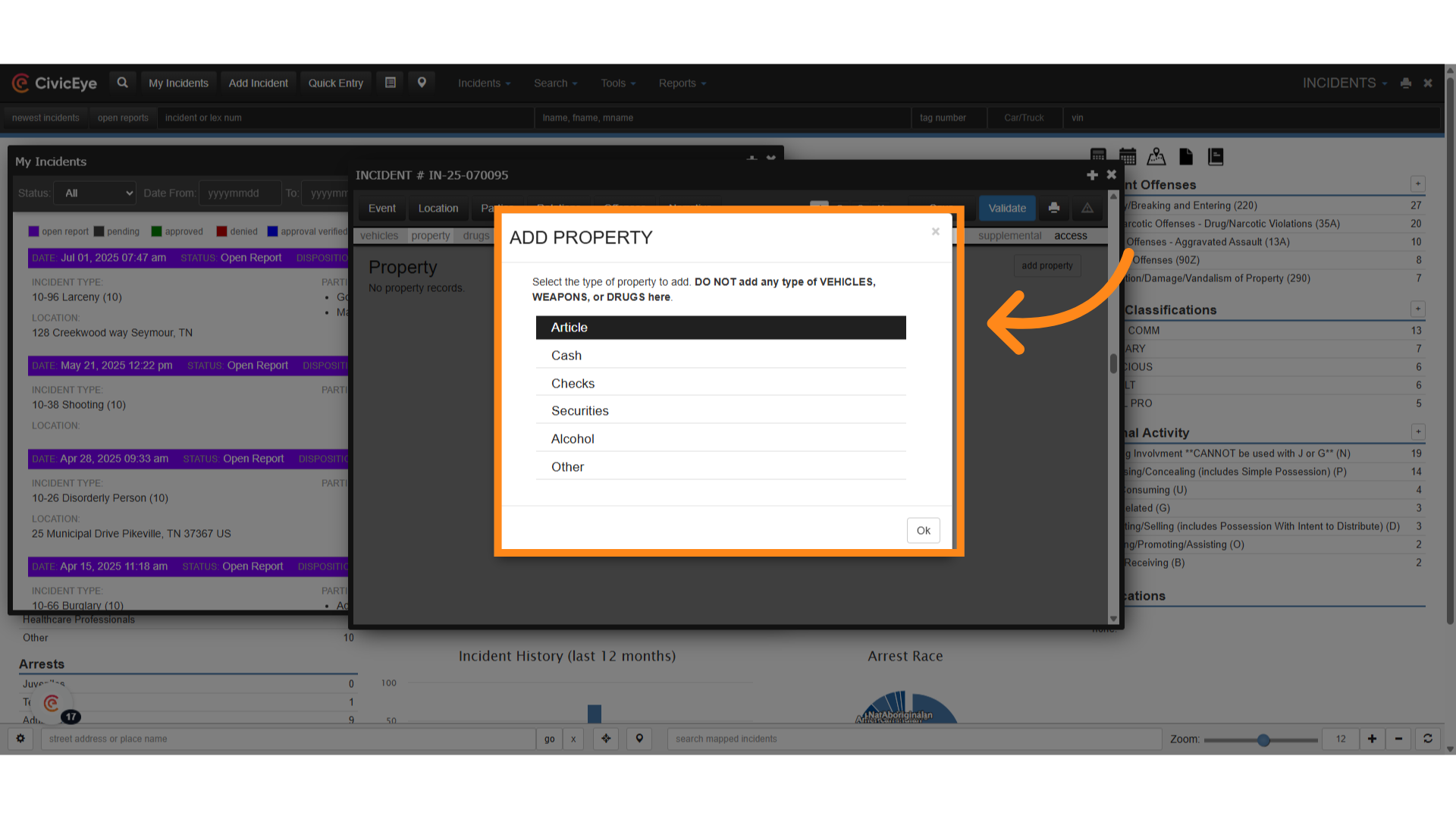
12. Property
This opens our property window and we can begin adding details about our property. First, select article type.
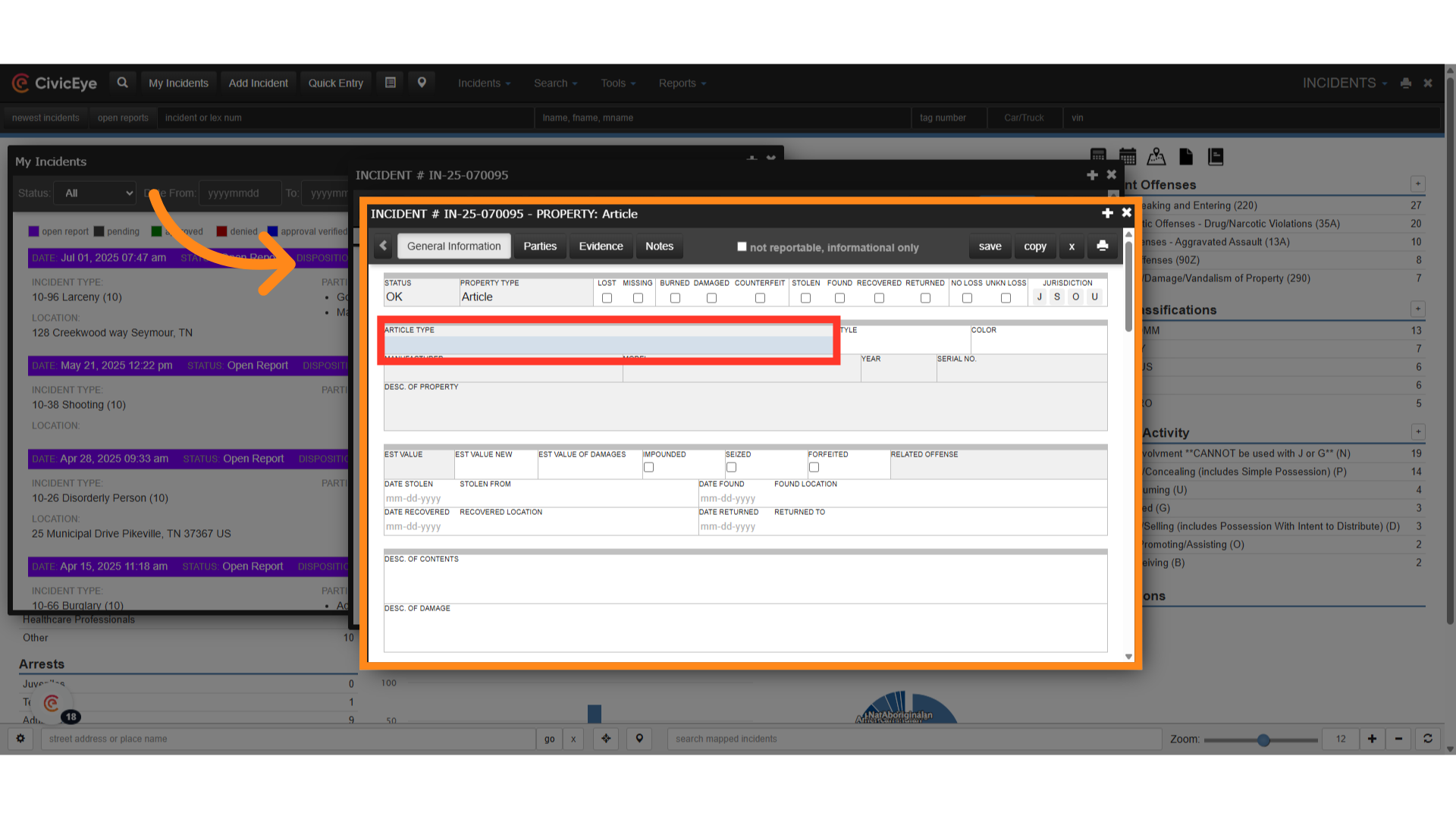
13. Click "Radios/TVs/VCRs - includes radios, televisions, videotape recorders, stereo equipment, compact disc players, etc. (26)"
Selecting article type will open a drop down of all accepted NIBRS property types. Select the appropriate property, in this case a TV.
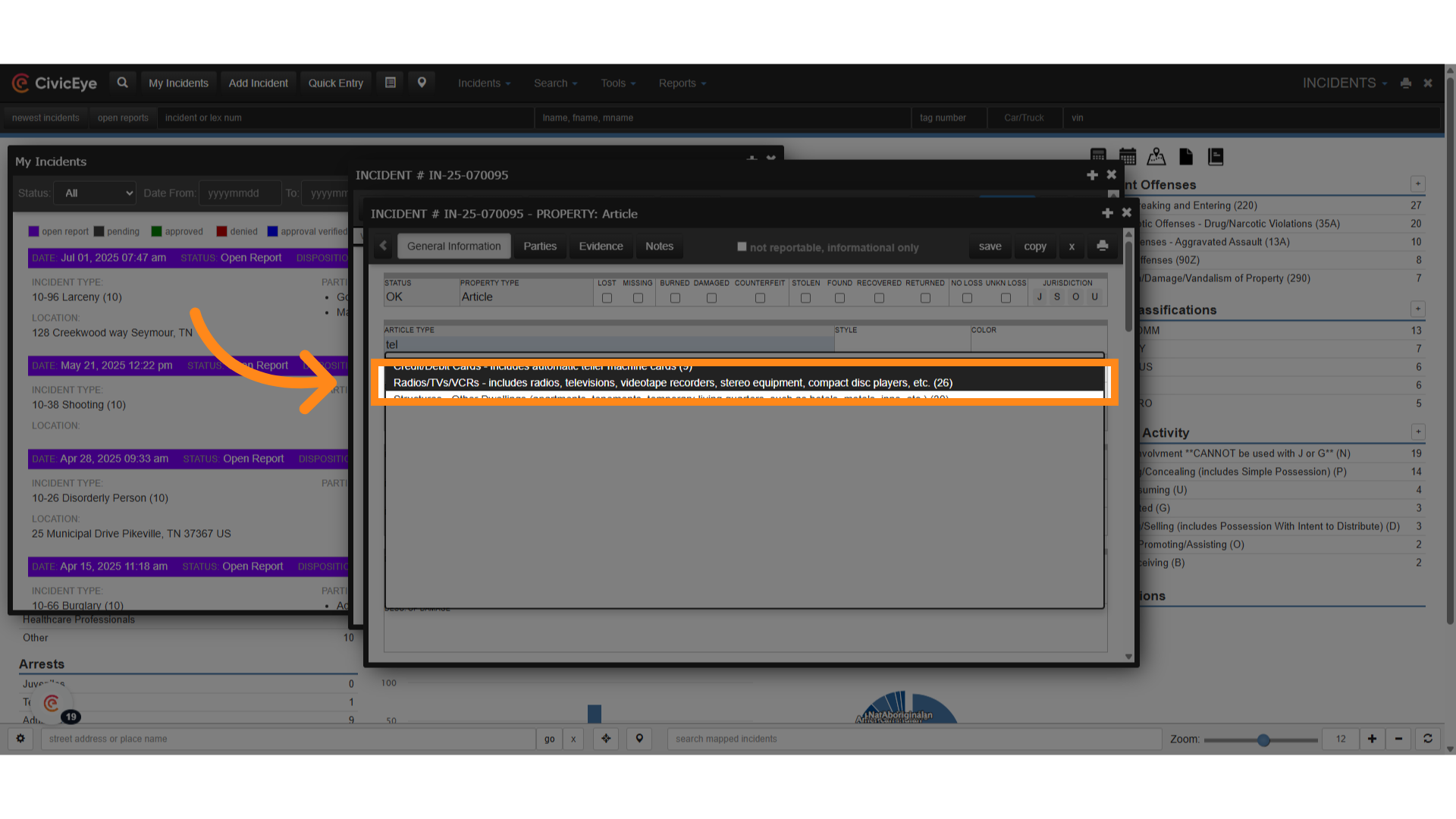
14. Details
Next add details about the property, like make, model, andserial number.

15. Click "save"
After adding the property details, select save
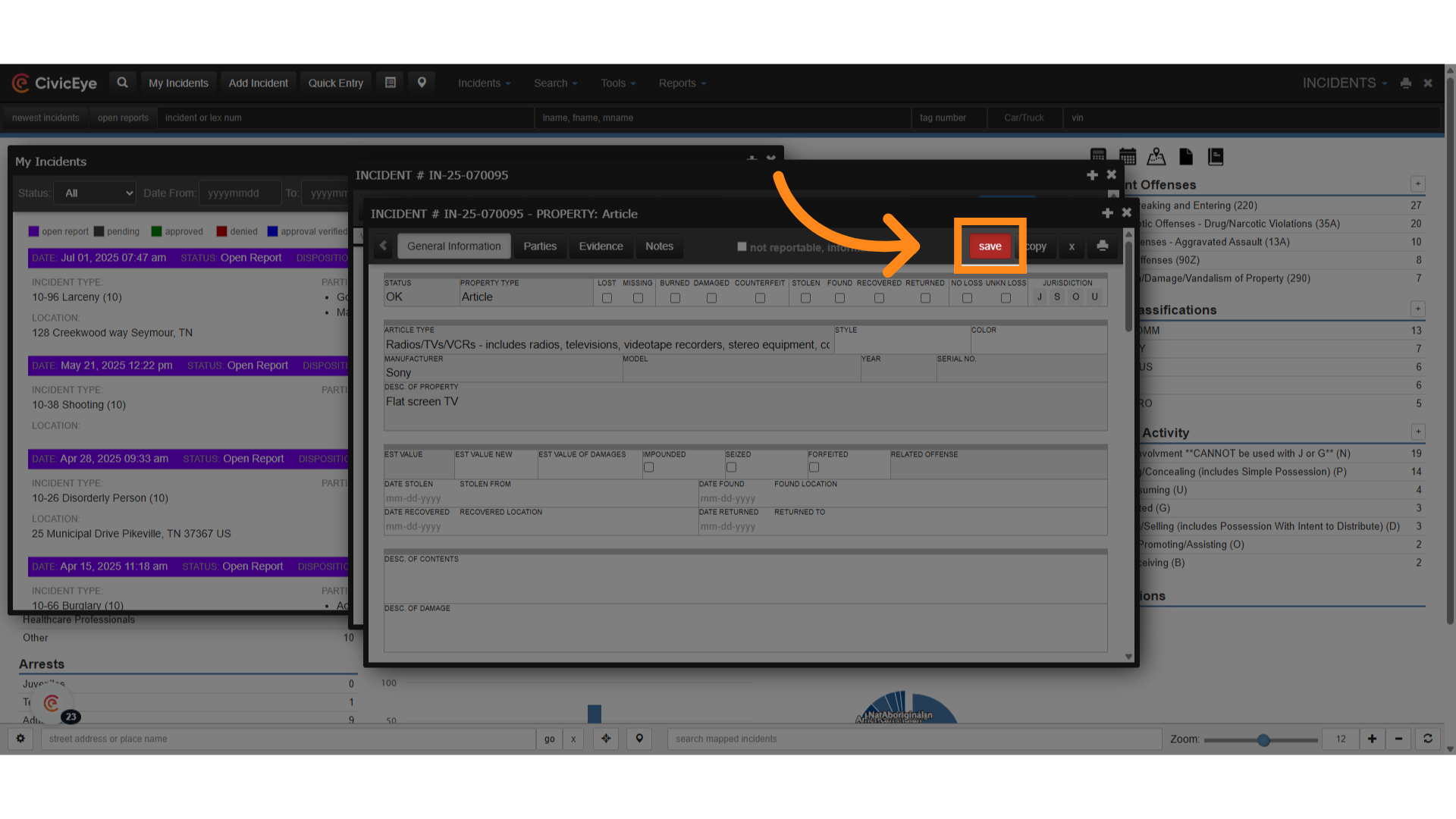
16. Re-Validate
Once property is added, re-validate the report.
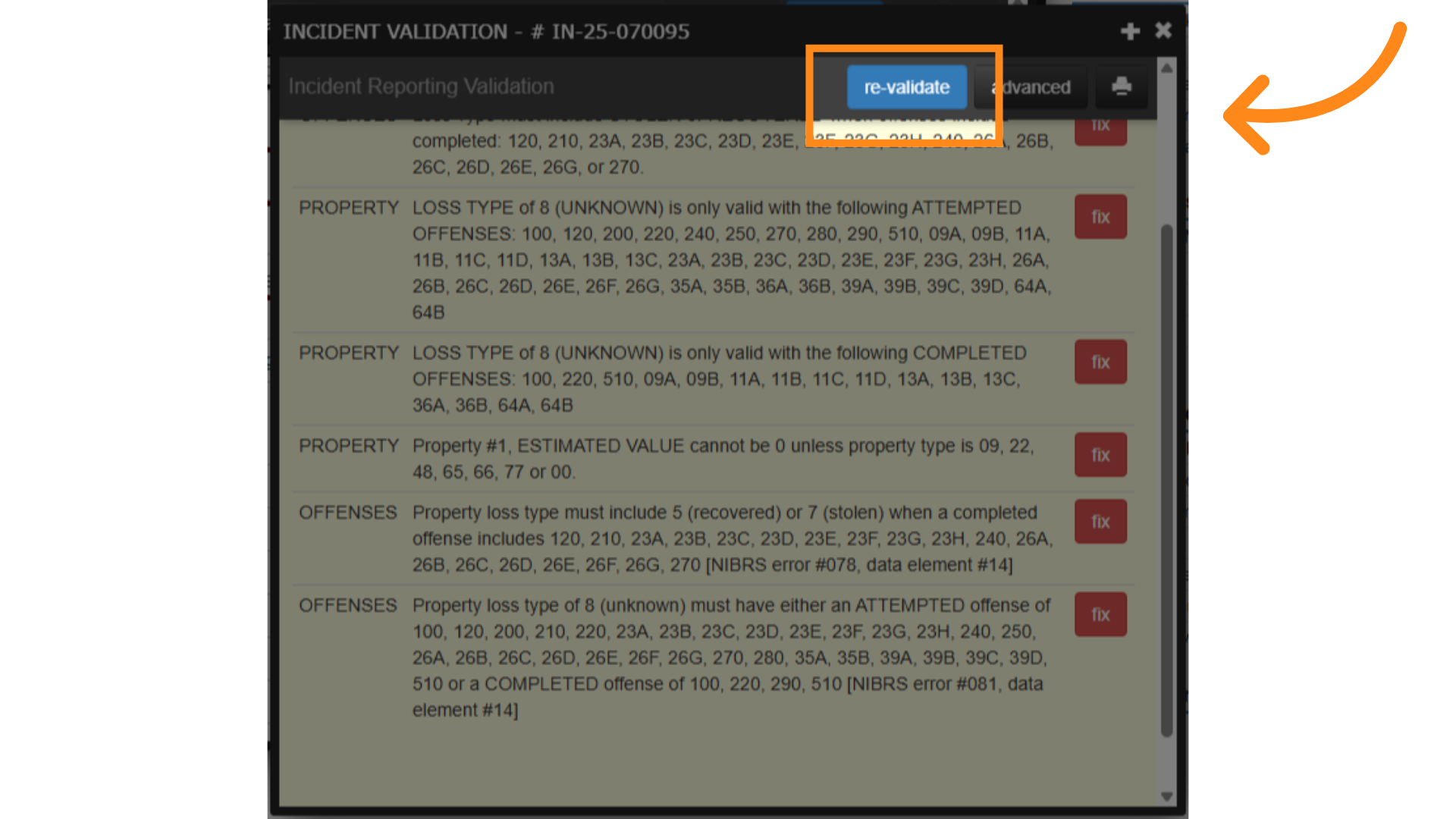
17. Loss Types
We now have a series of Loss Type errors. These are some of the most common errors when adding property to a report. Property must show some type of loss which is reflected in these validation errors.
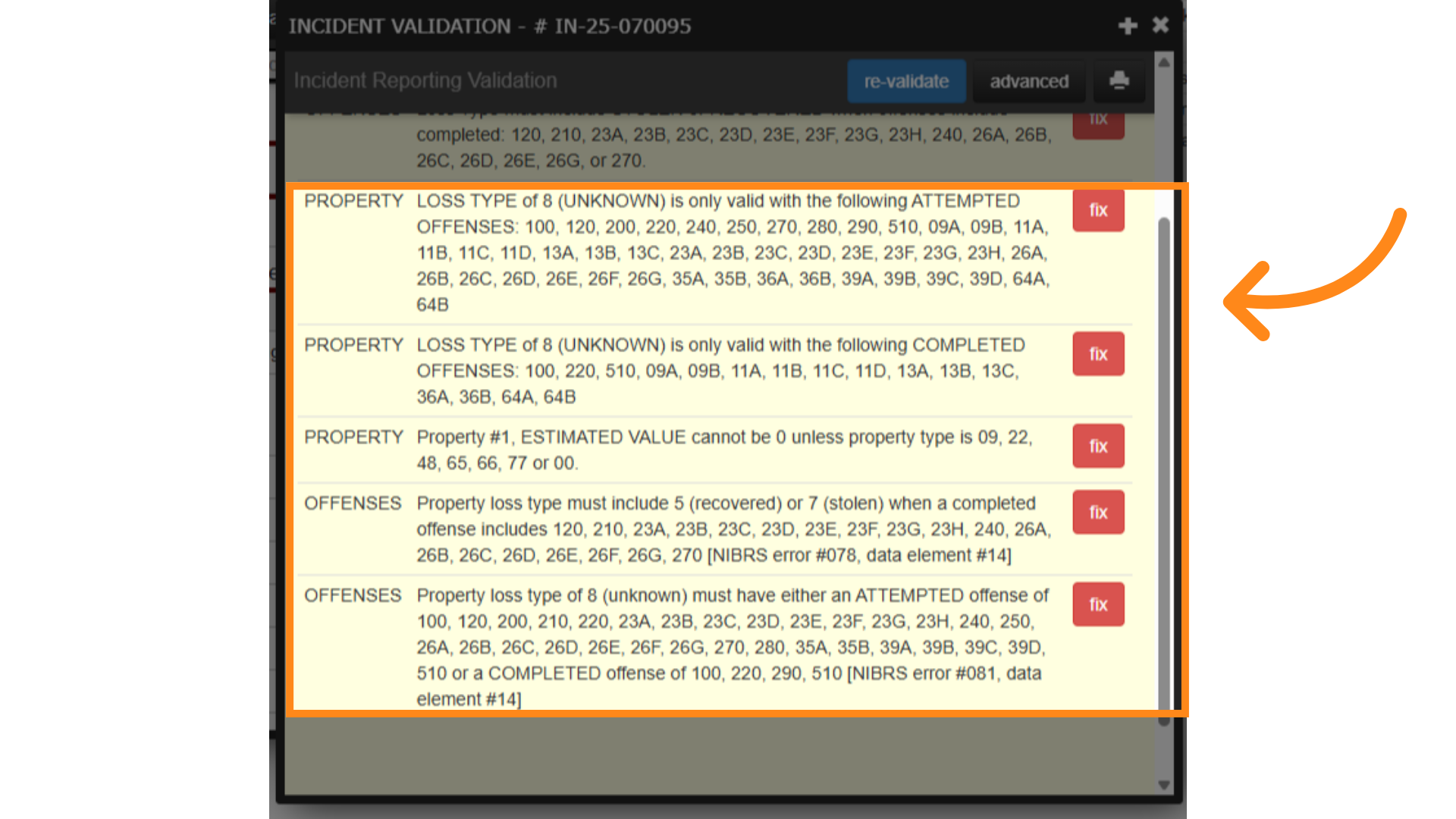
18. Add loss type
We will add the appropriate loss type. In this case we add stolen.
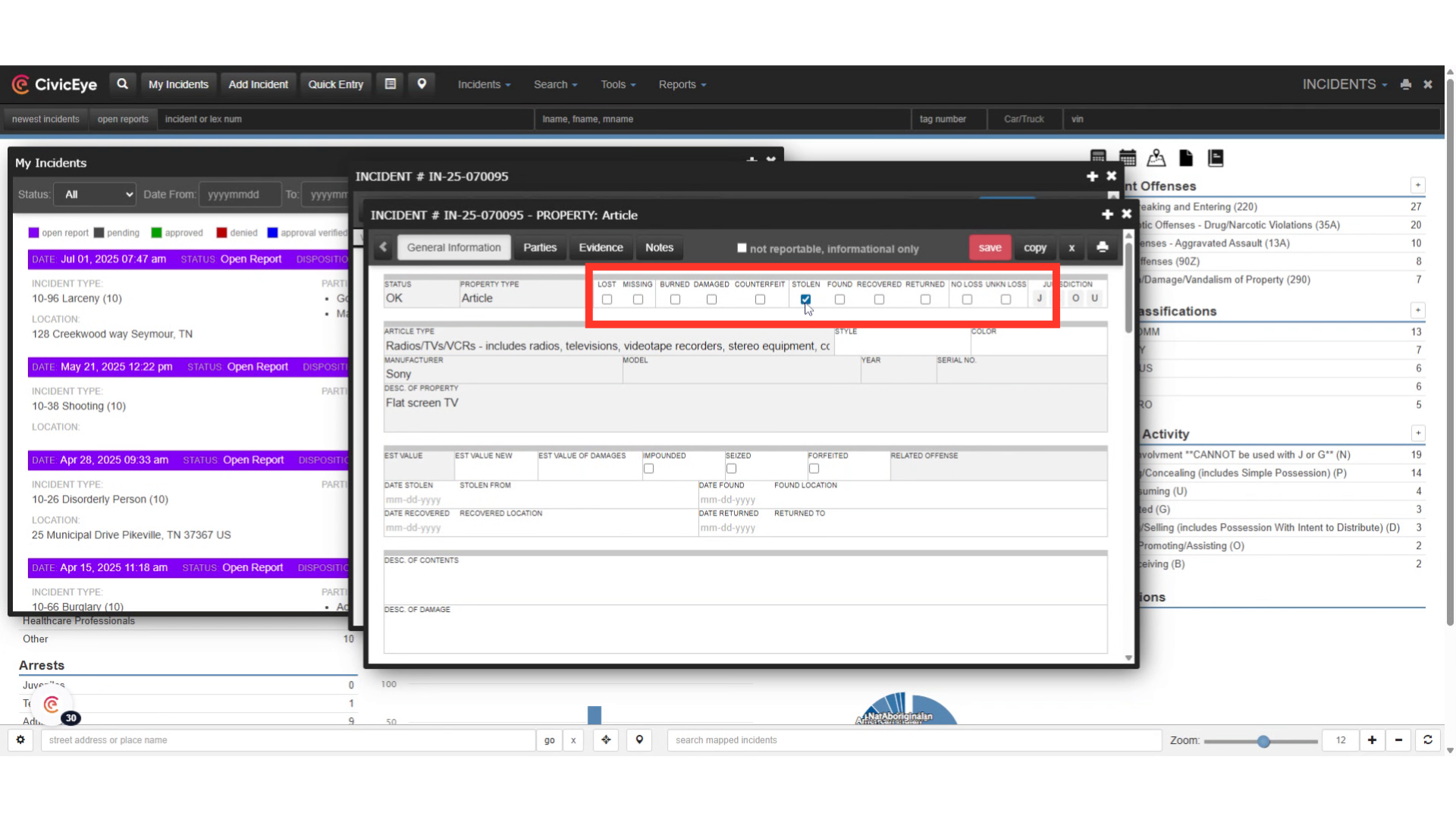
19. Add additional information
Continue by clicking on the provided link.Add additional required information, such as the related offense, property value, date and location stolen
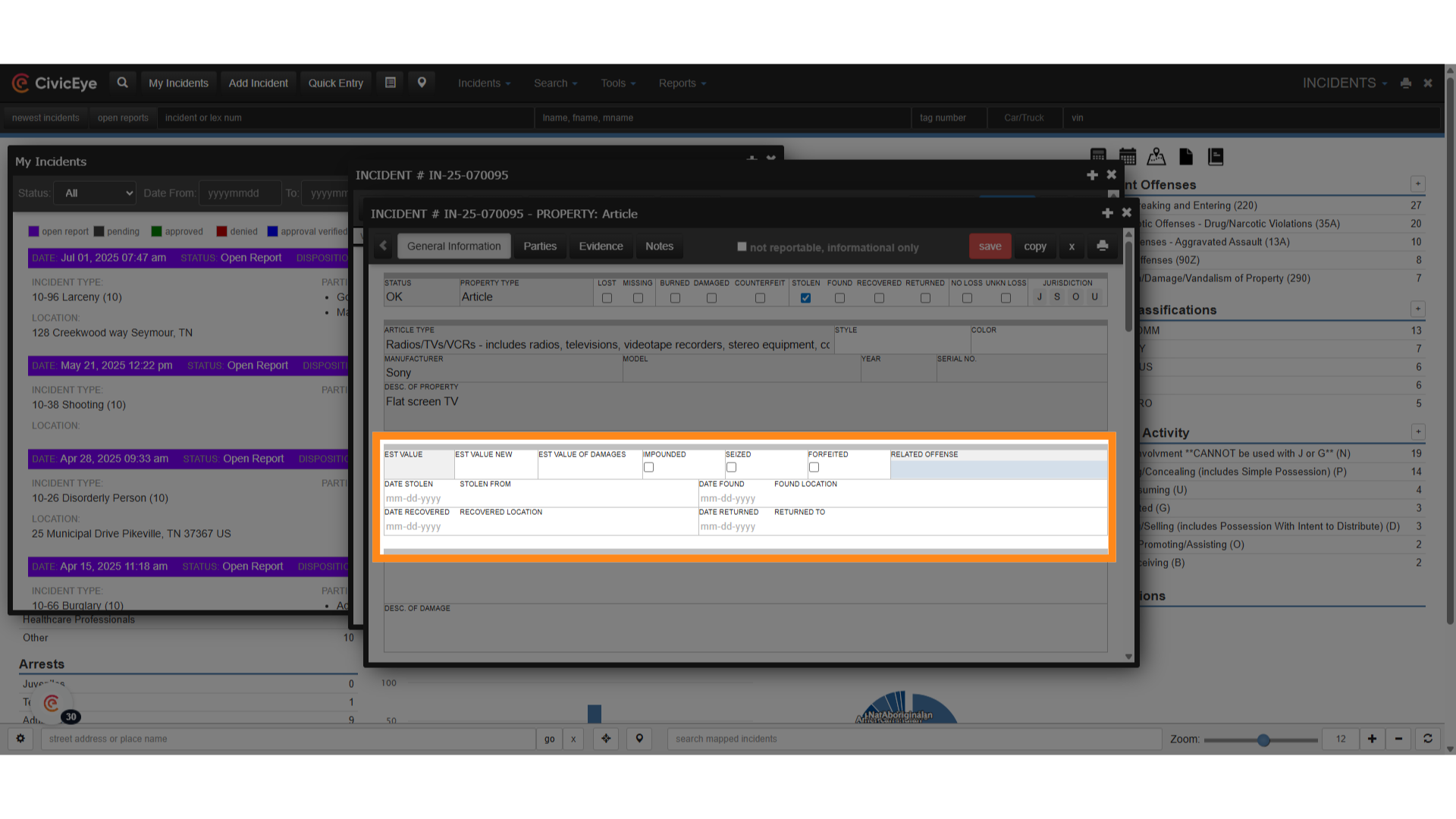
20. Save and Re-Validate
After adding all additional information, save and re-validate. As you can see here, adding stolen as a loss type and the other required information has resulted in no errors.
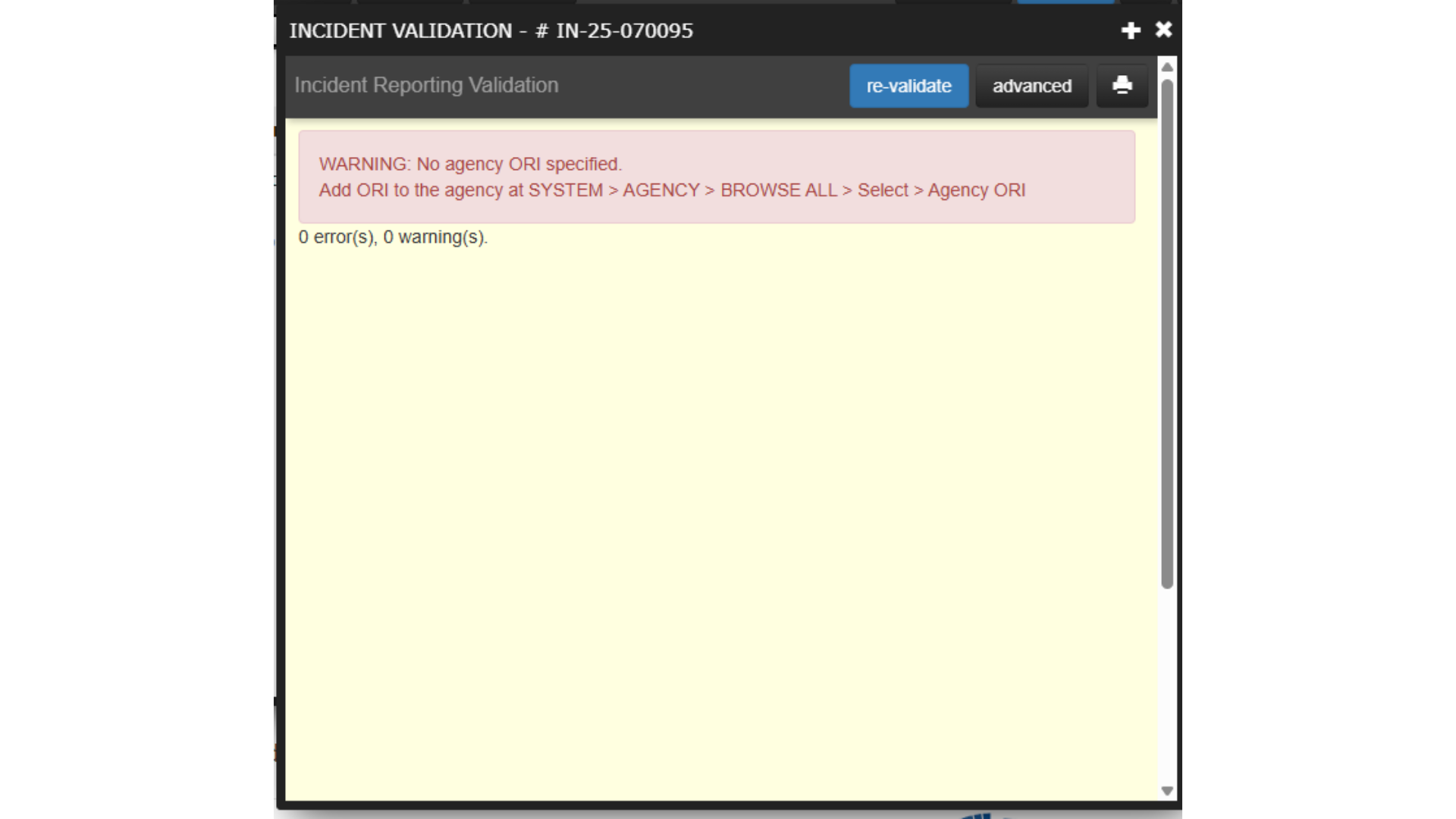
21. Property Type
Reminder, all property crimes must have a property element.
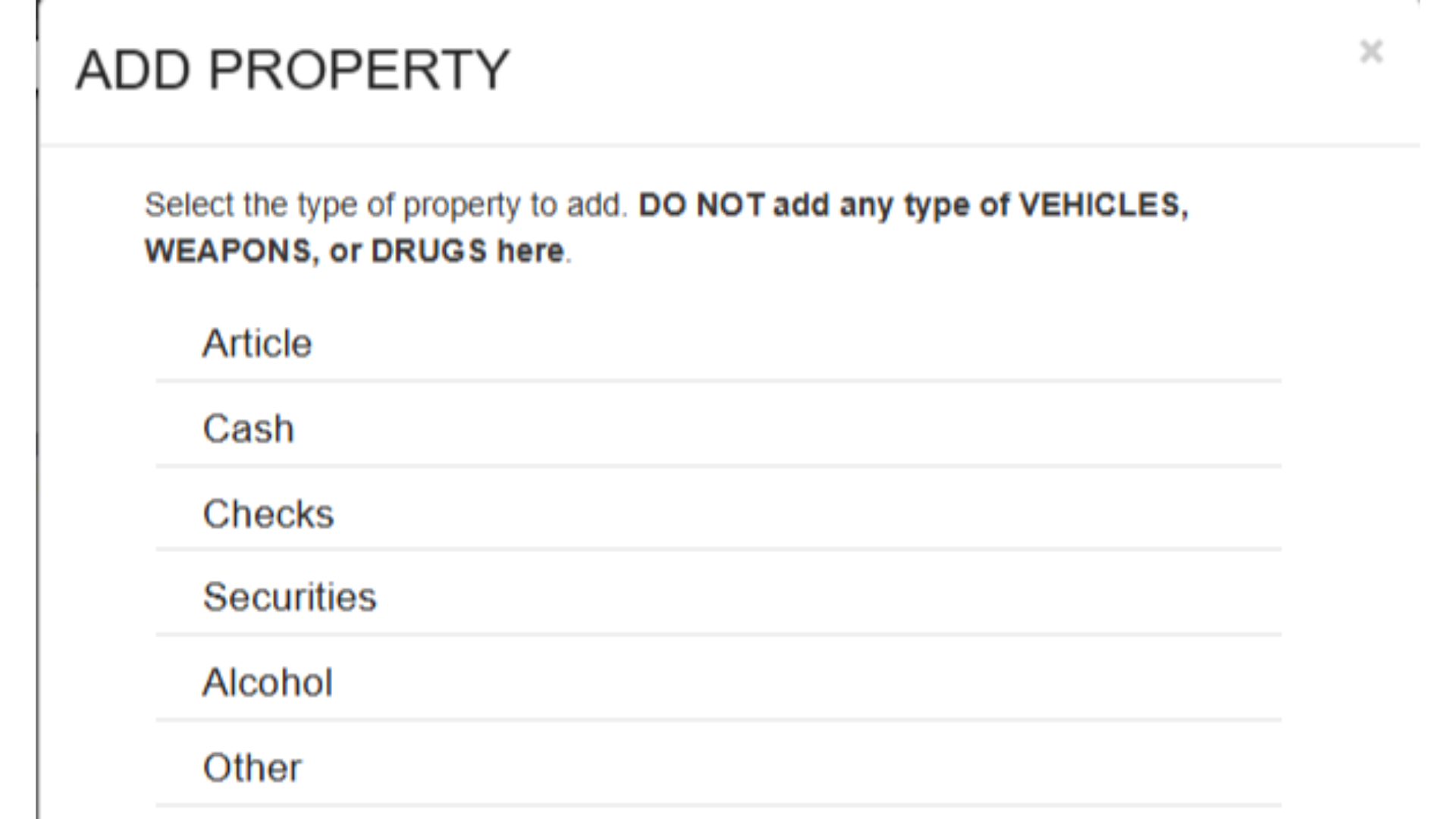
22. Property Loss Types
All property crimes must also include a NIBRS property loss type. More detailed descriptions and instructions concerning property crimes can be found in the FBI NIBRS Manual.
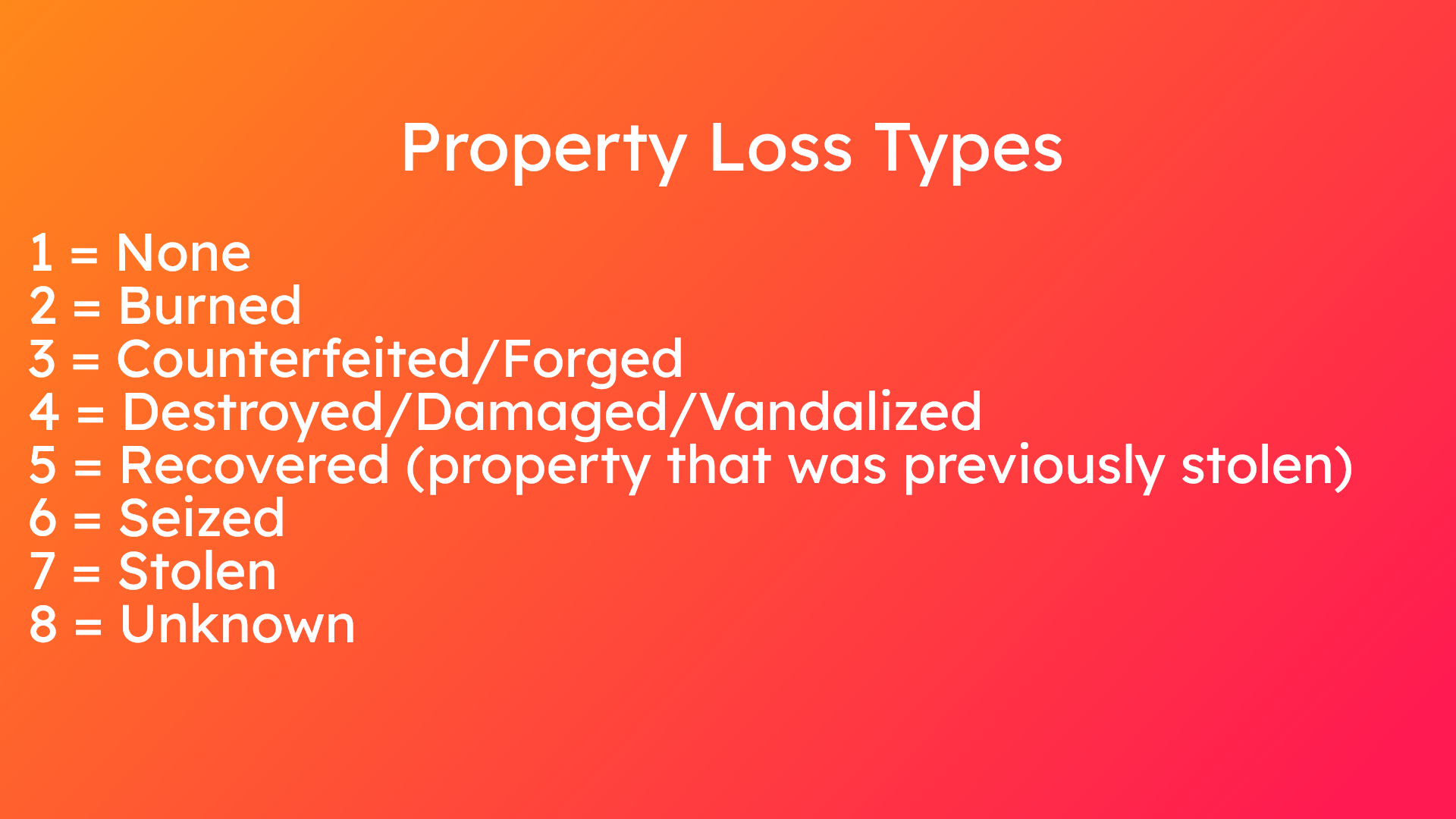
Thank you for watching this video on Property Crimes, adding property, and common NIBRS errors. For further questions or issues, please contact CivicEye Client Support at 877-778-5277 or email us at support@civiceye.com. Also, please review our CivicEye Knowledge Base, linked to the dashboard of your CivicEye site.
.png?width=250&height=99&name=CivicEye_Identity_Secondary%20(4).png)