How to Reset a User Password
Follow these instructions to efficiently navigate the CivicEye platform and update a user password
Reset a user password
This guide will walk you through the process of resetting a user password in Civiceye.
1. Introduction
By following these instructions, you will be able to efficiently navigate the platform and update a user's password.
Begin by navigating to your organizations CivicEye WebURL. If you are not sure what URL to enter, please contact your CivicEye system administrator.
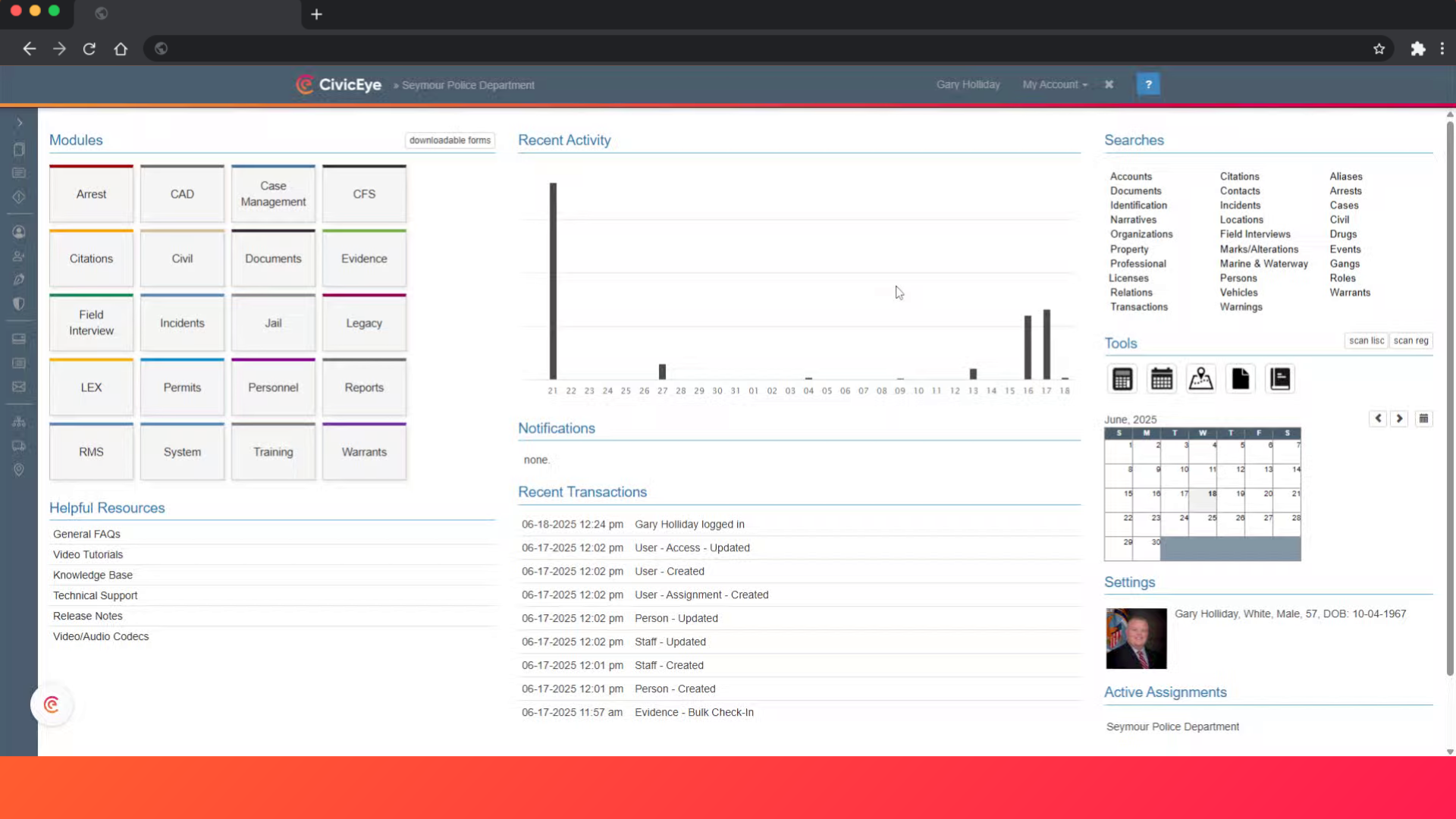
2. Click "Personnel"
Select the Personnel Module
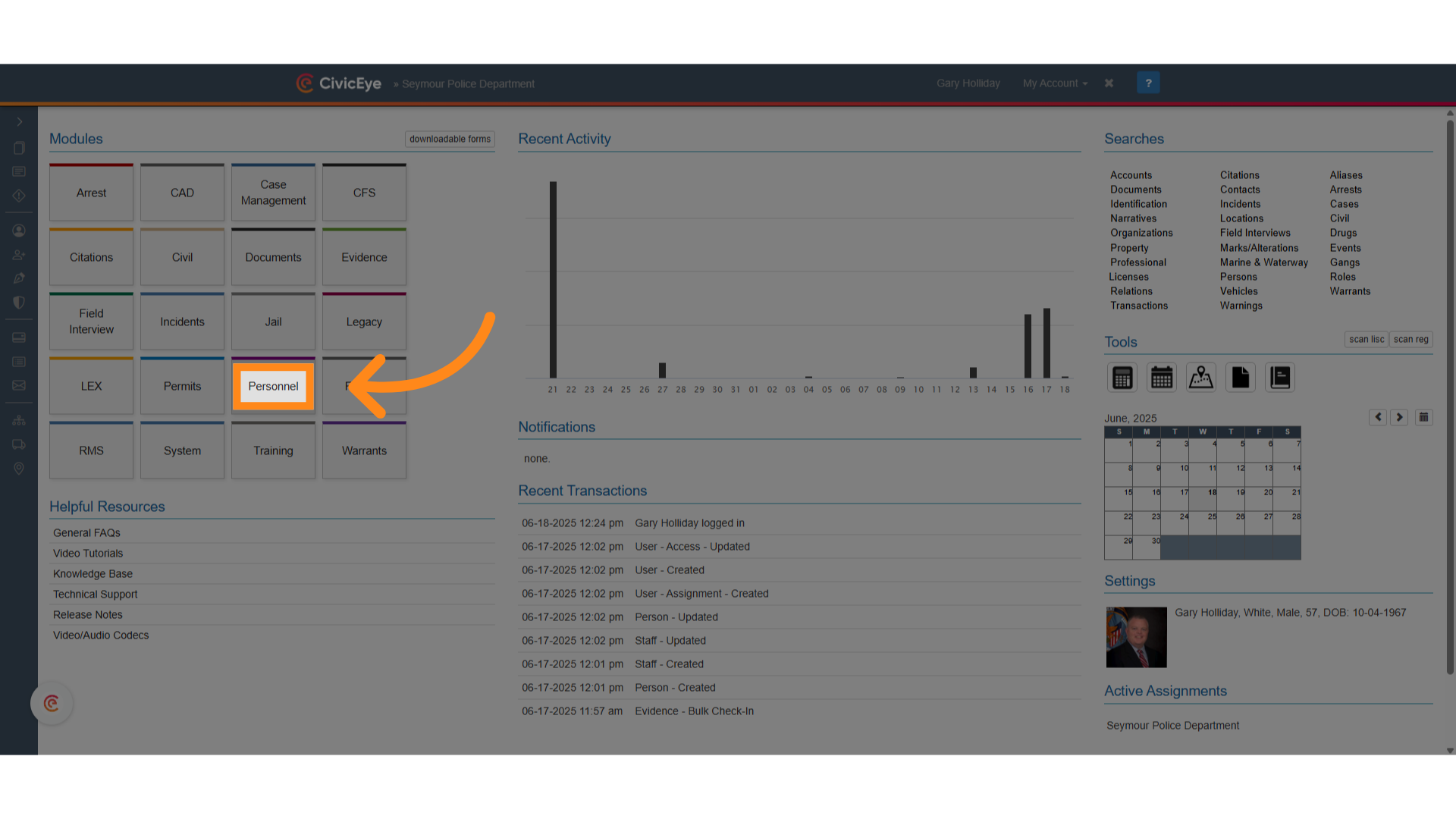
3. Click "Agency"
In the Personnel Module, select the agency tab
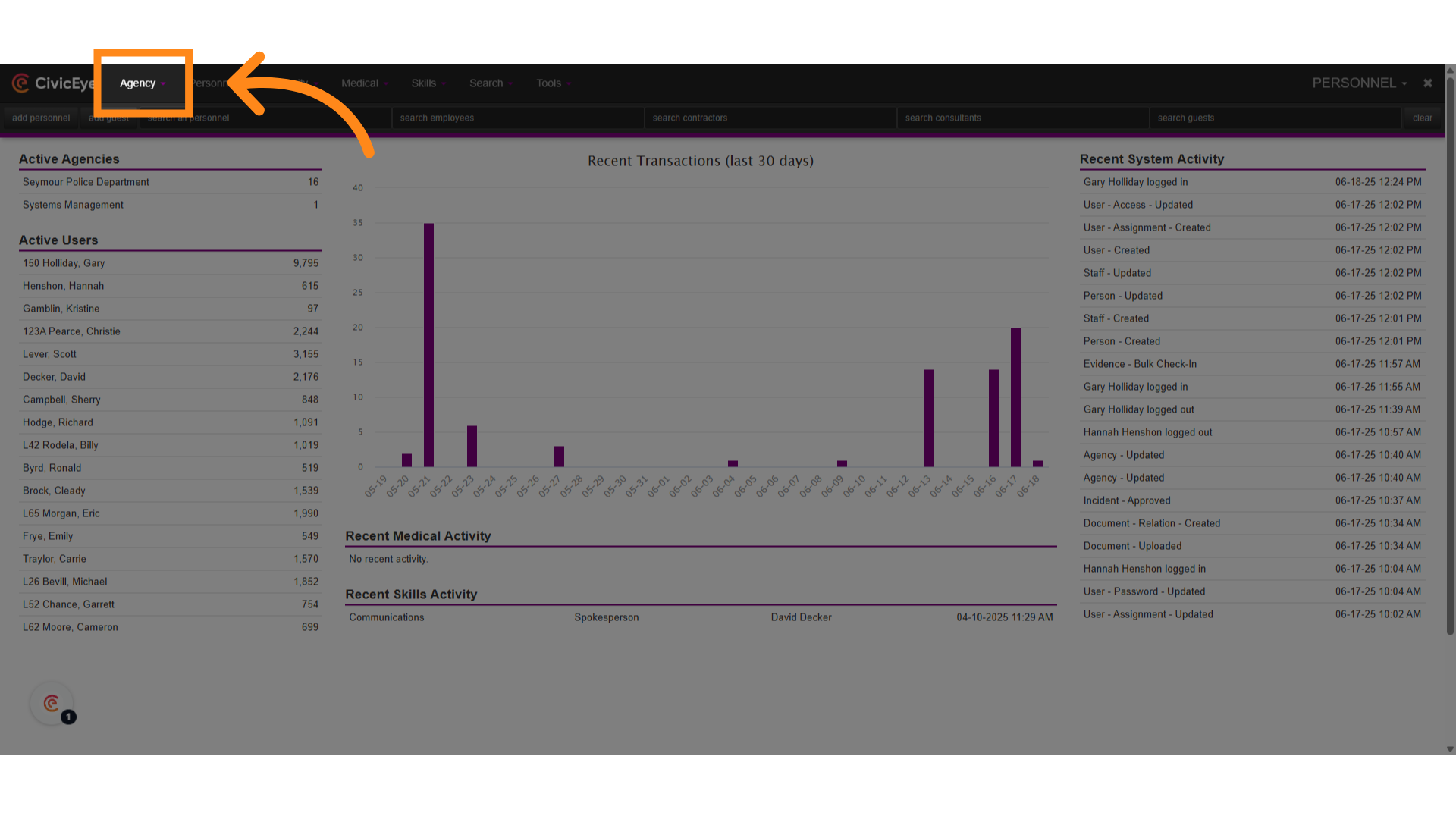
4. Click "Browse All"
To locate the users proper agency, select browse all
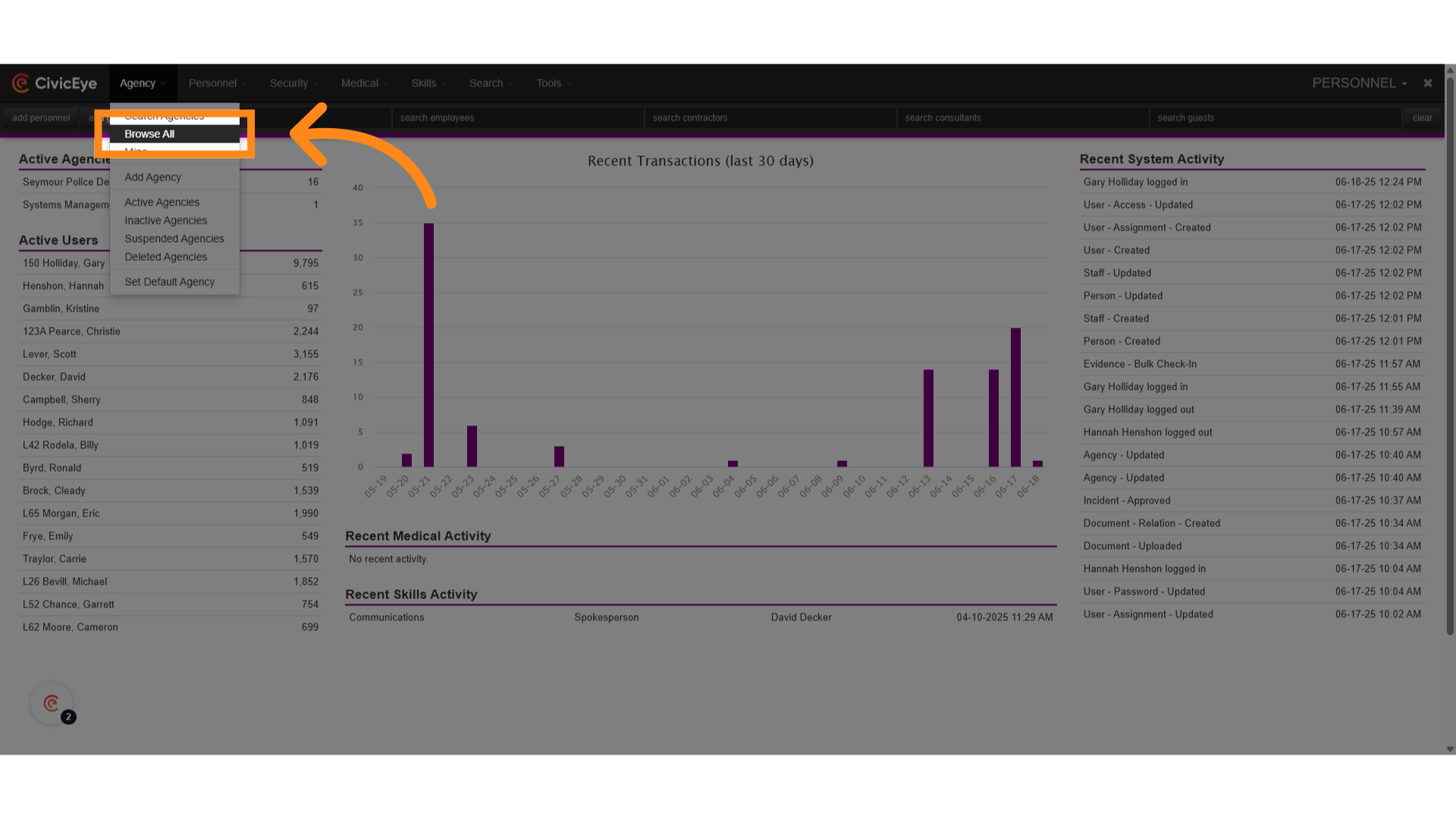
5. Choose the applicable Agency/Organization from the list
Locate and select the users agency. In this example "Seymour Police Department" is being used

6. Click "employees"
Select the employees tab. This will provide you a list of all agency employees.
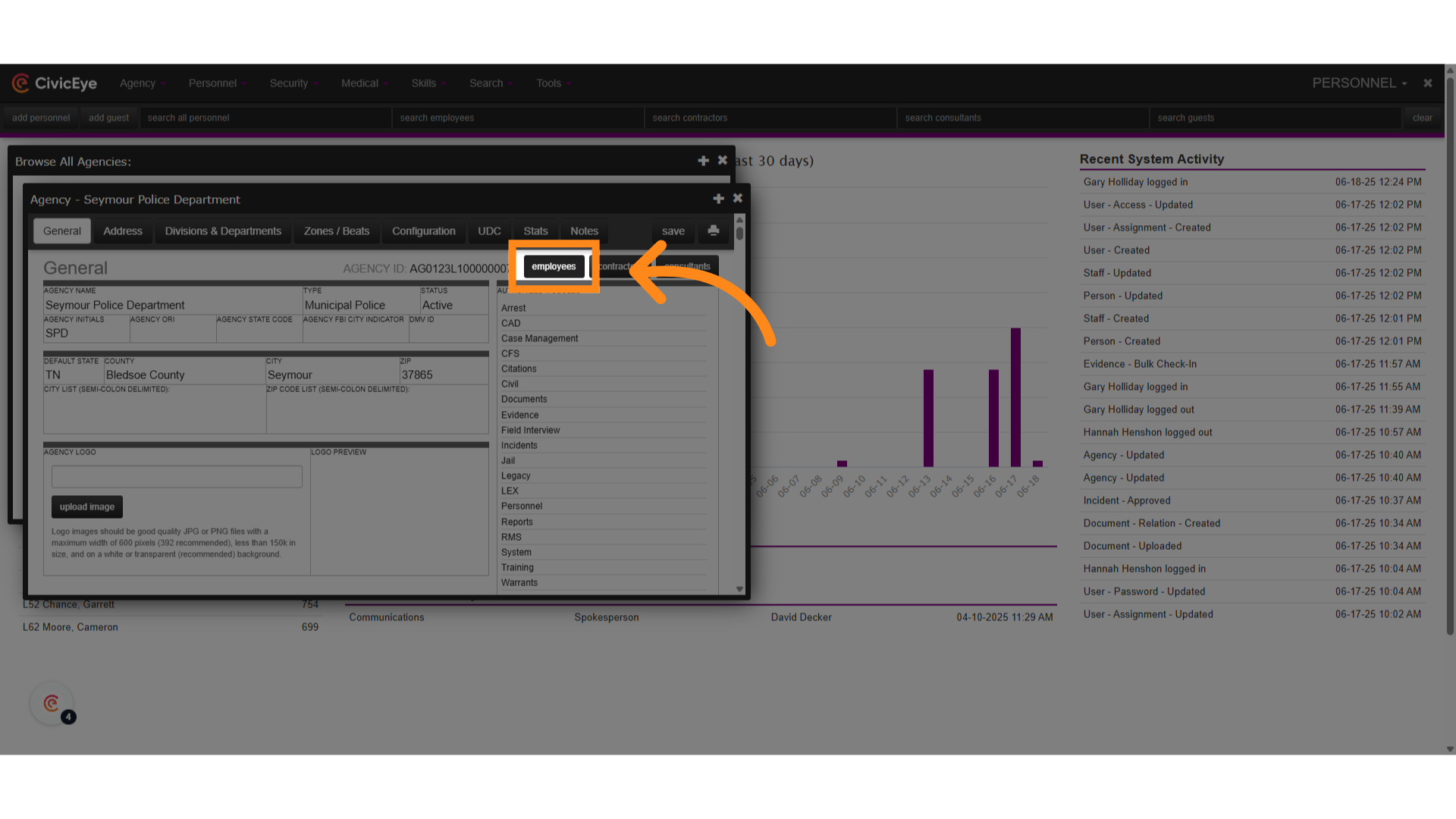
7. Locate the affected Employee Record
Locate and select the appropriate user from the employee list
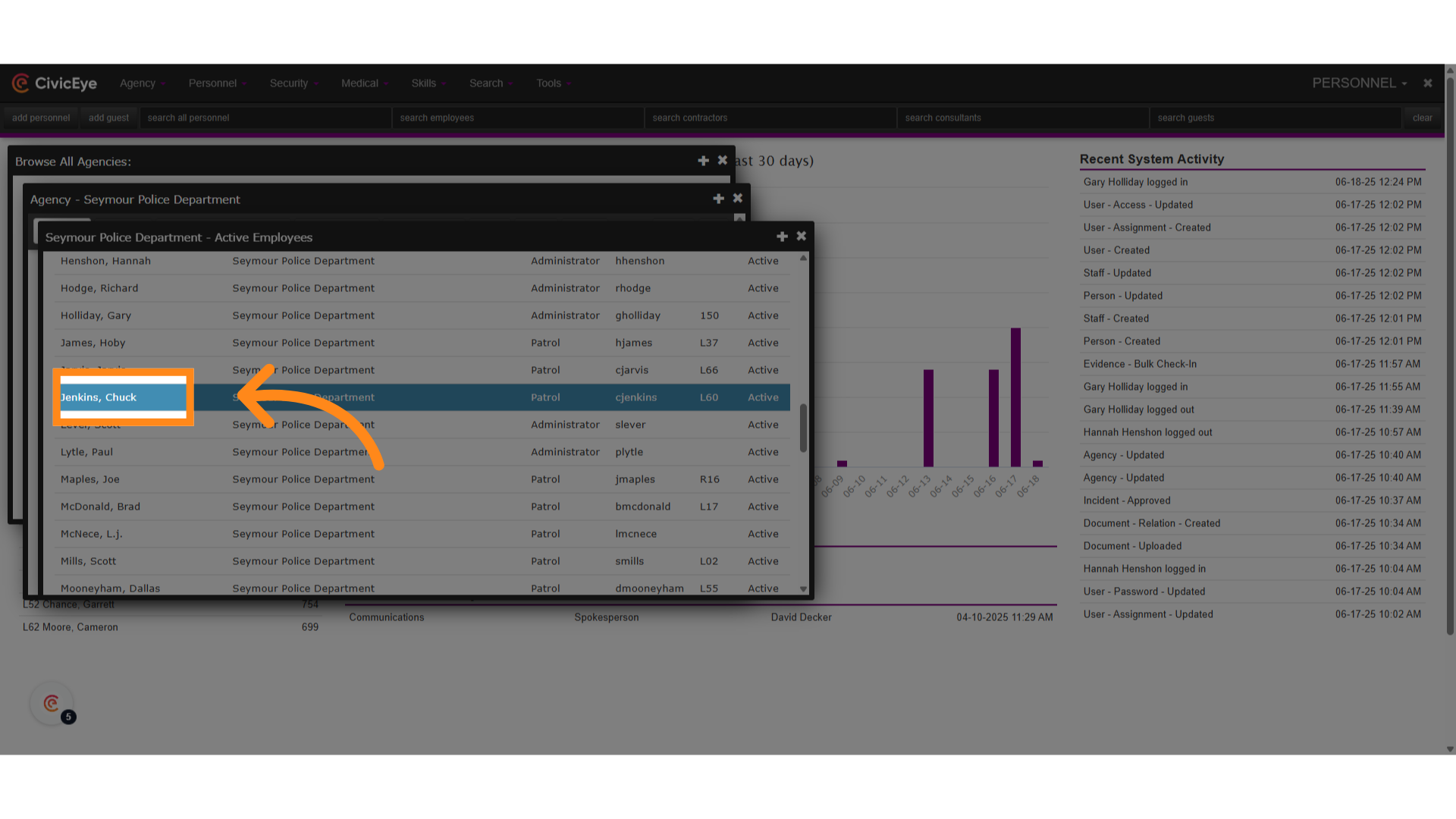
8. Click "Access"
Select the access tab
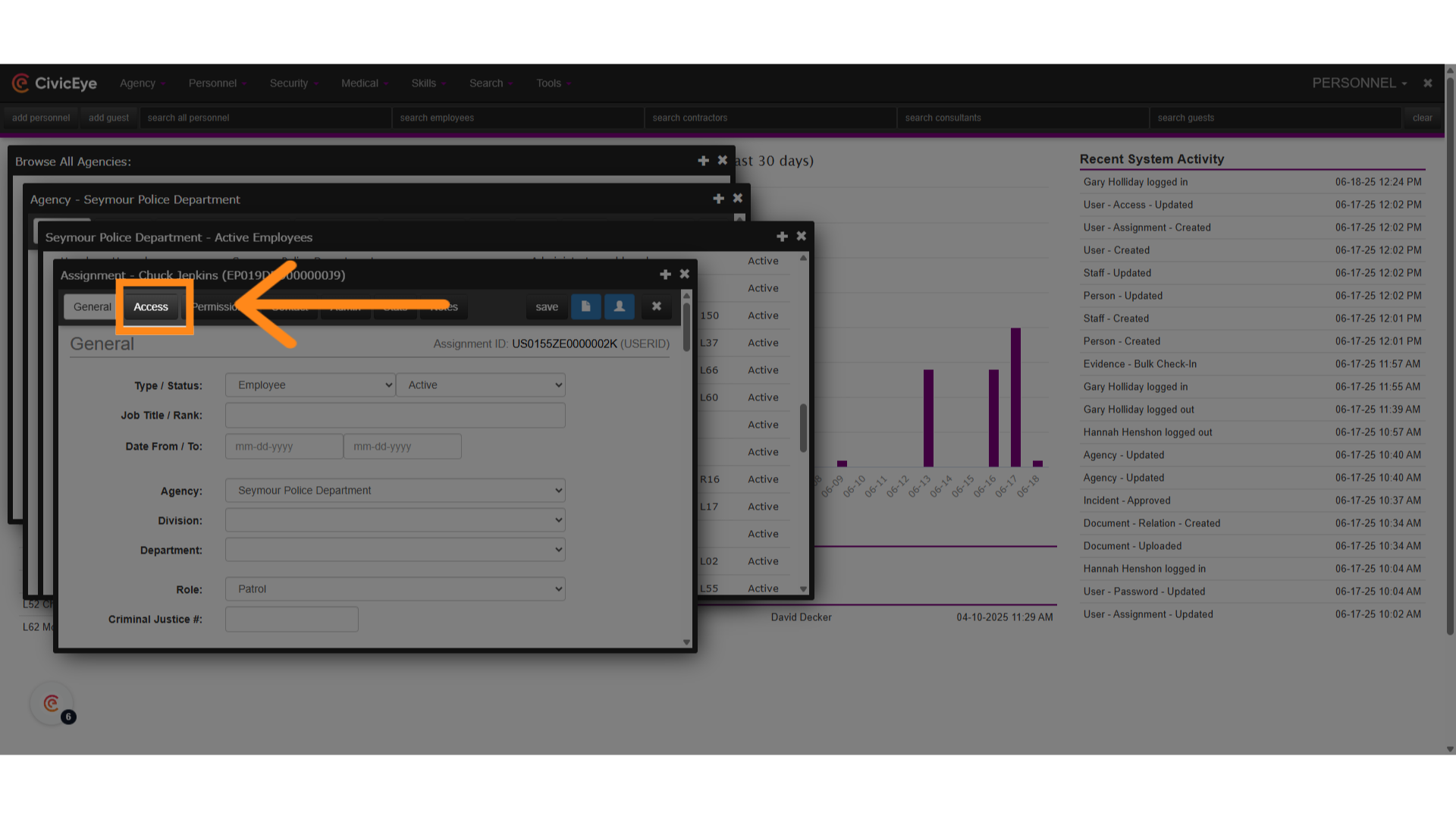
9. Click "Password:"
Enter the new password.
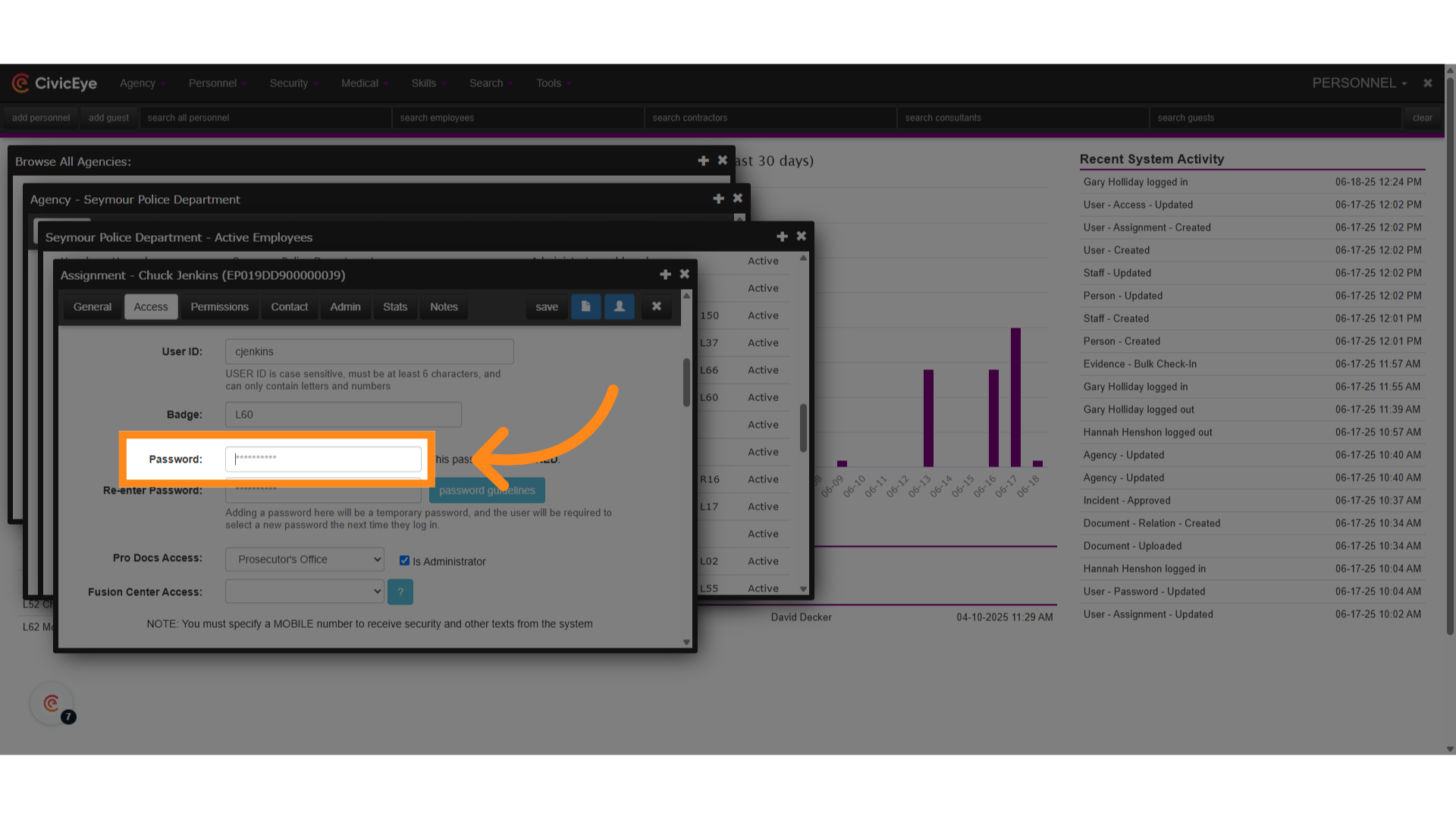
10. Enter the new password
Enter a temporary, one-time password for the password reset process. In this example, we are using "password01"
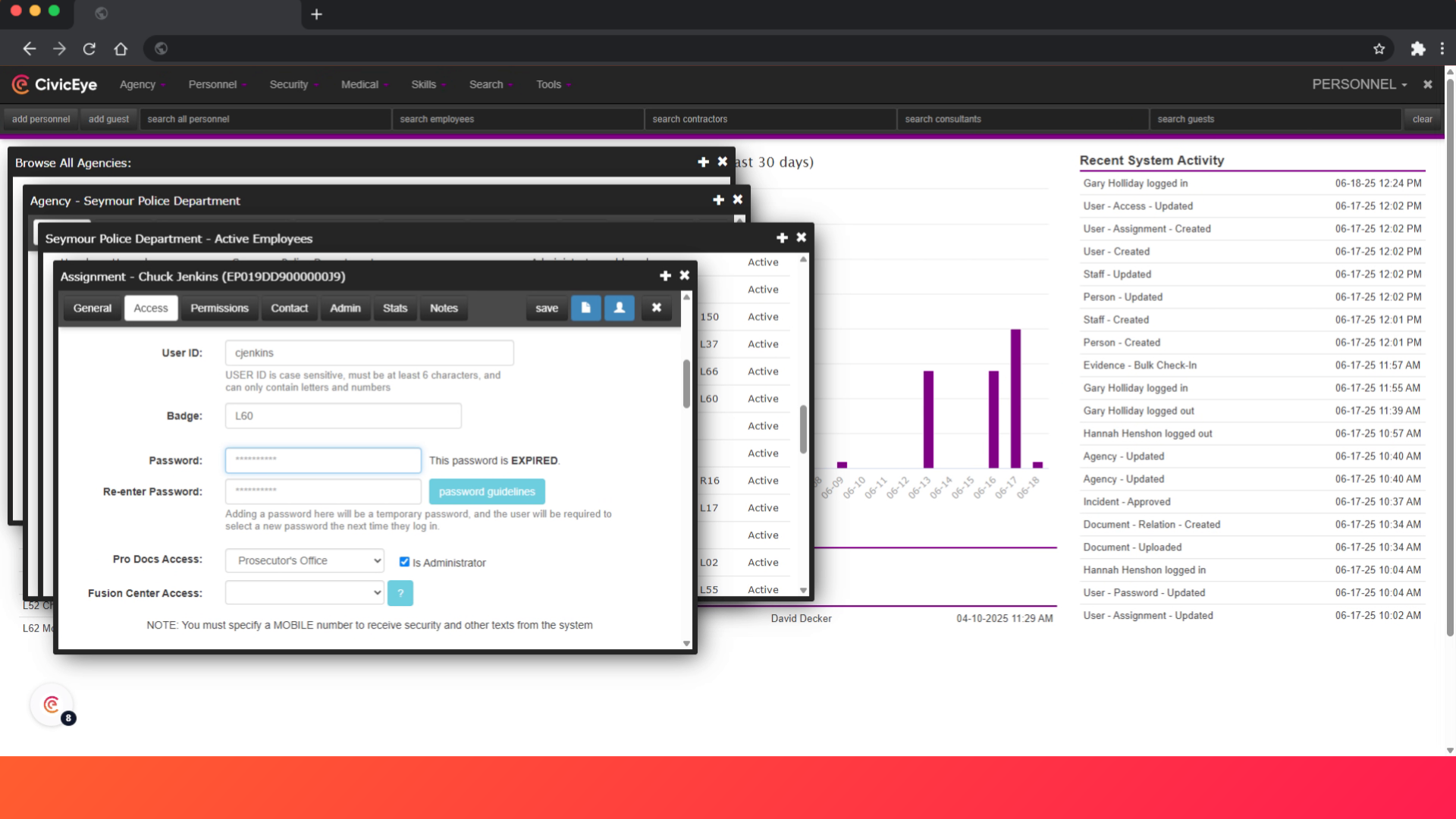
11. Click "Re-enter Password:"
Re-enter the new password. The system will verify the entry matches the password entered int he "Password" field above.
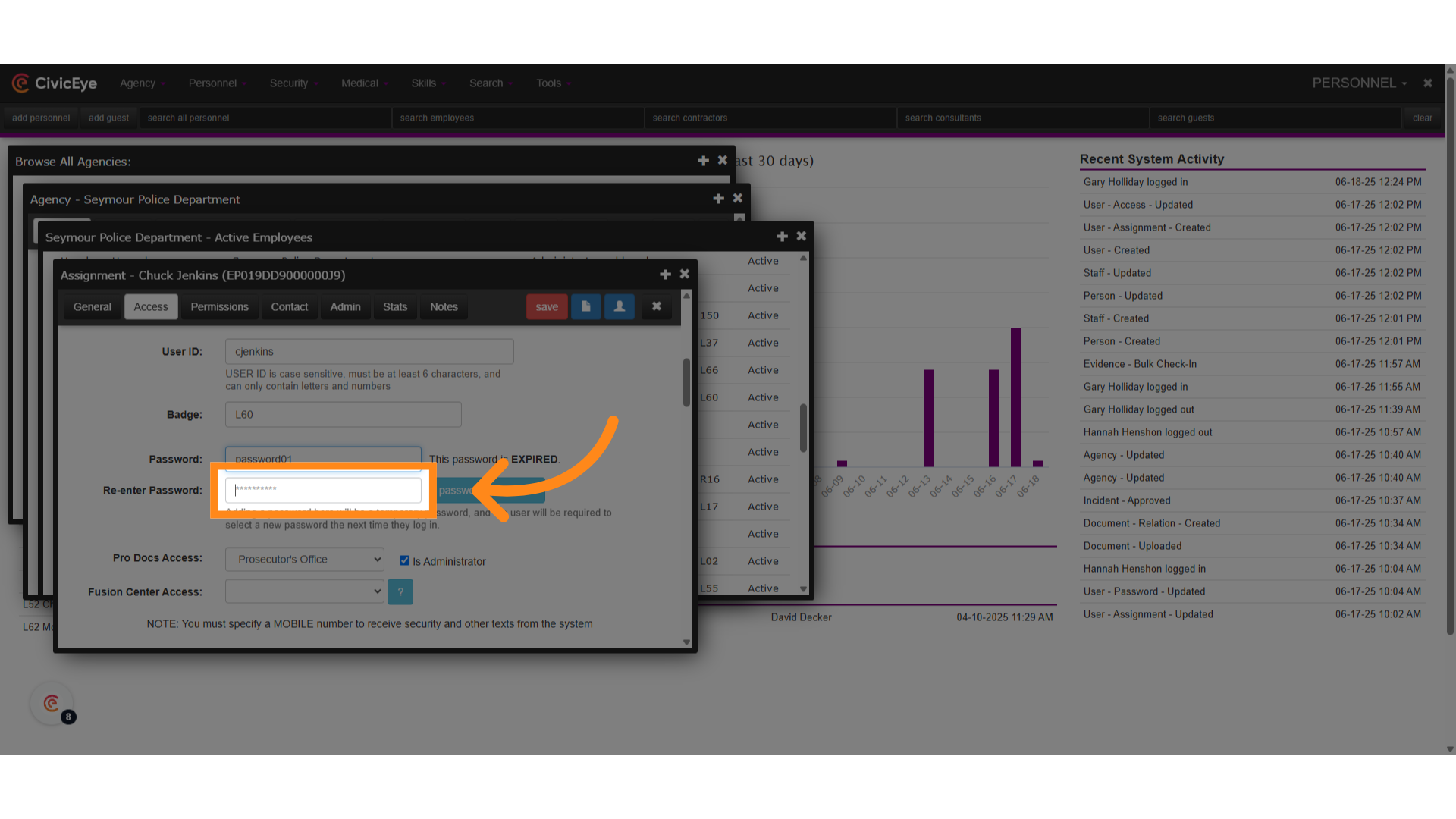
12. Click "save"
Save the changes.
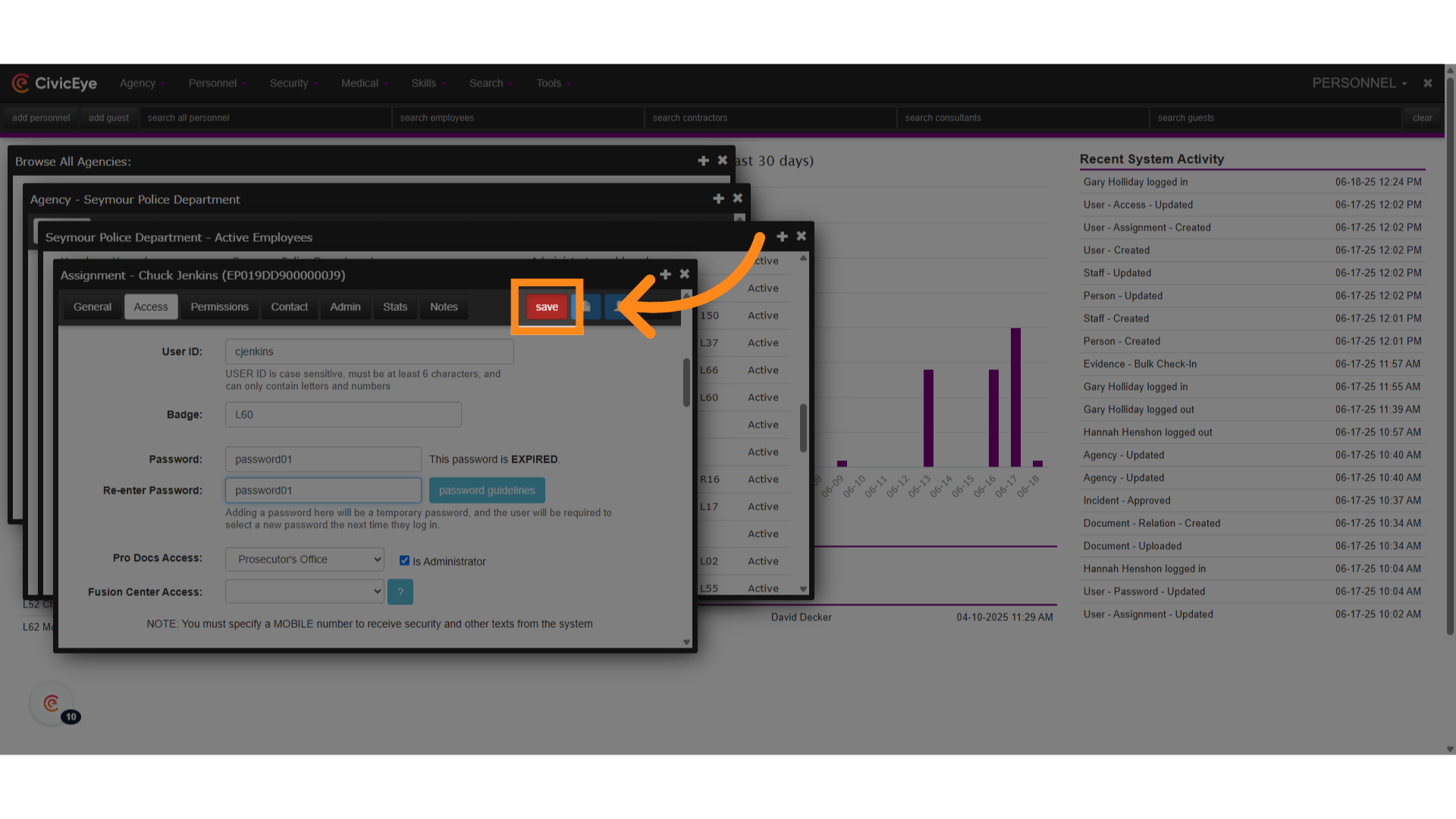
The guide covered the steps to reset a user password in Civiceye by accessing different sections and updating the password fields.
.png?width=250&height=99&name=CivicEye_Identity_Secondary%20(4).png)