How to Perform an Incident Search
Performing an Incident Search
Navigate efficiently through the Civiceye application by following a series of precise instructions to perform an Incident Search
1. Introduction
From accessing specific sections to initiating searches and clearing criteria, this guide will streamline your experience in finding and managing incidents. First, begin by logging into the CivicEye website.
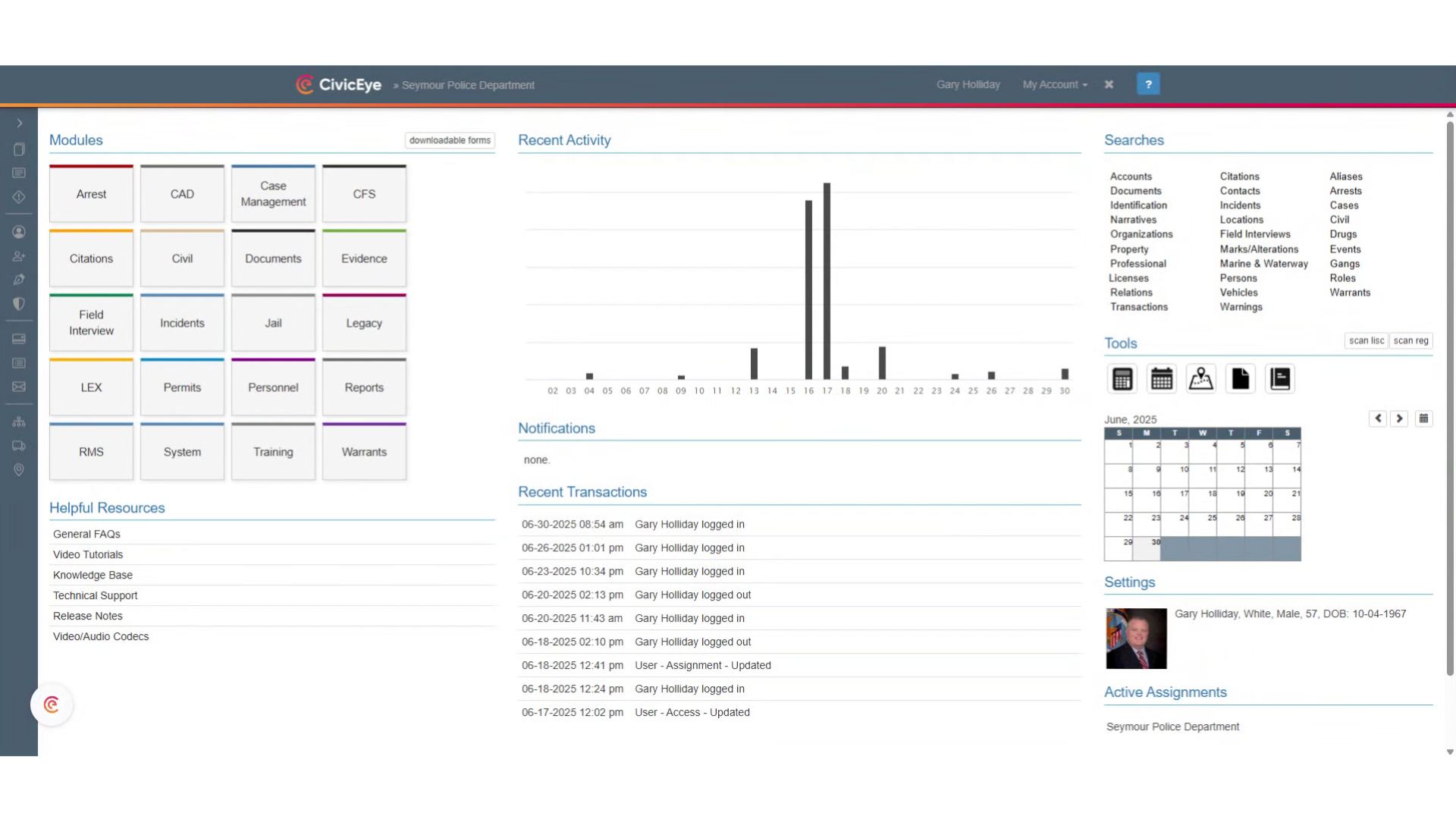
2. Select the Incident Module
In the dashboard, select the incident module
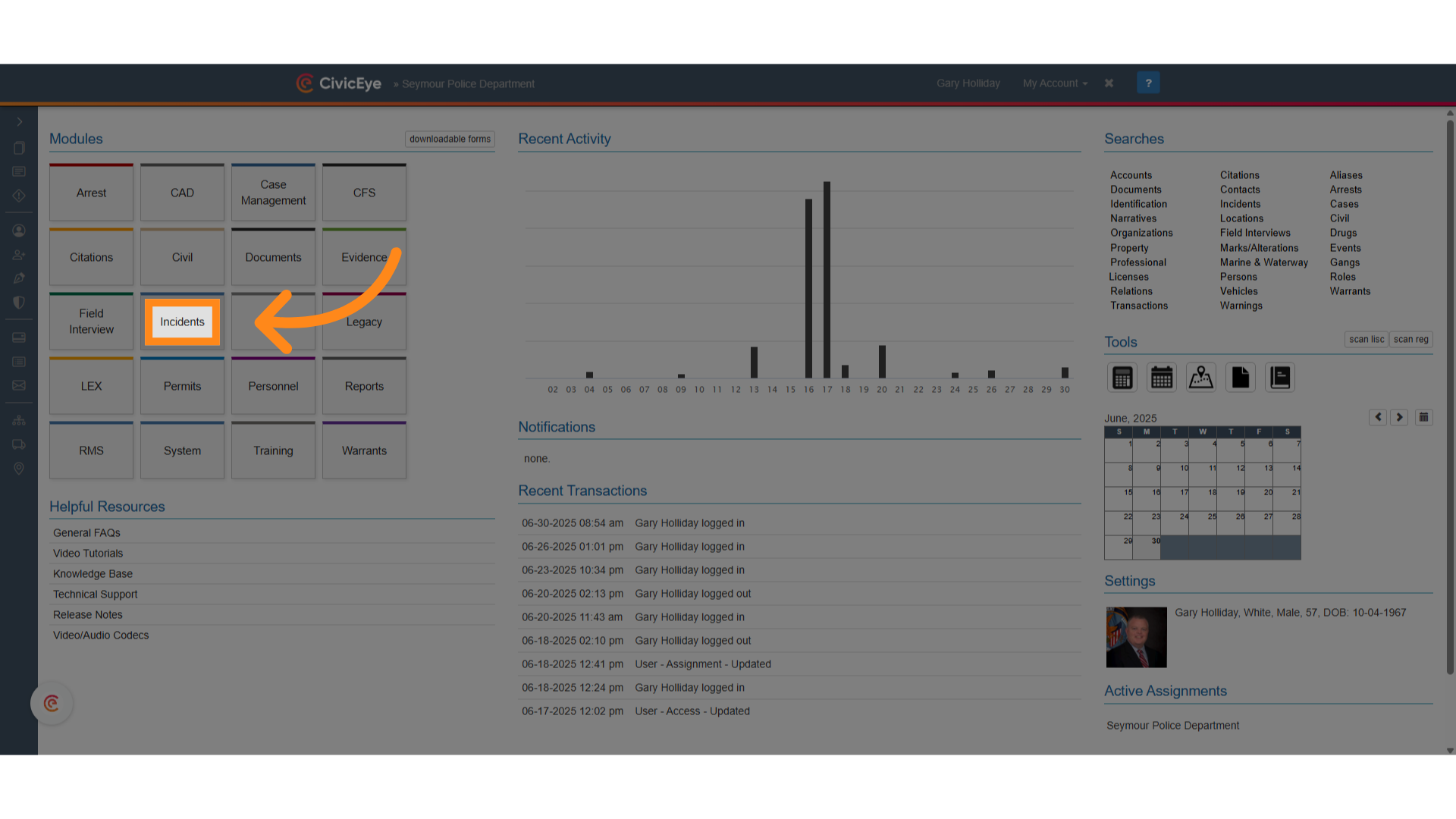
3. Select the magnifying glass icon
On the incident module, select the magnifying glass icon. This will open the search function for incident reports.
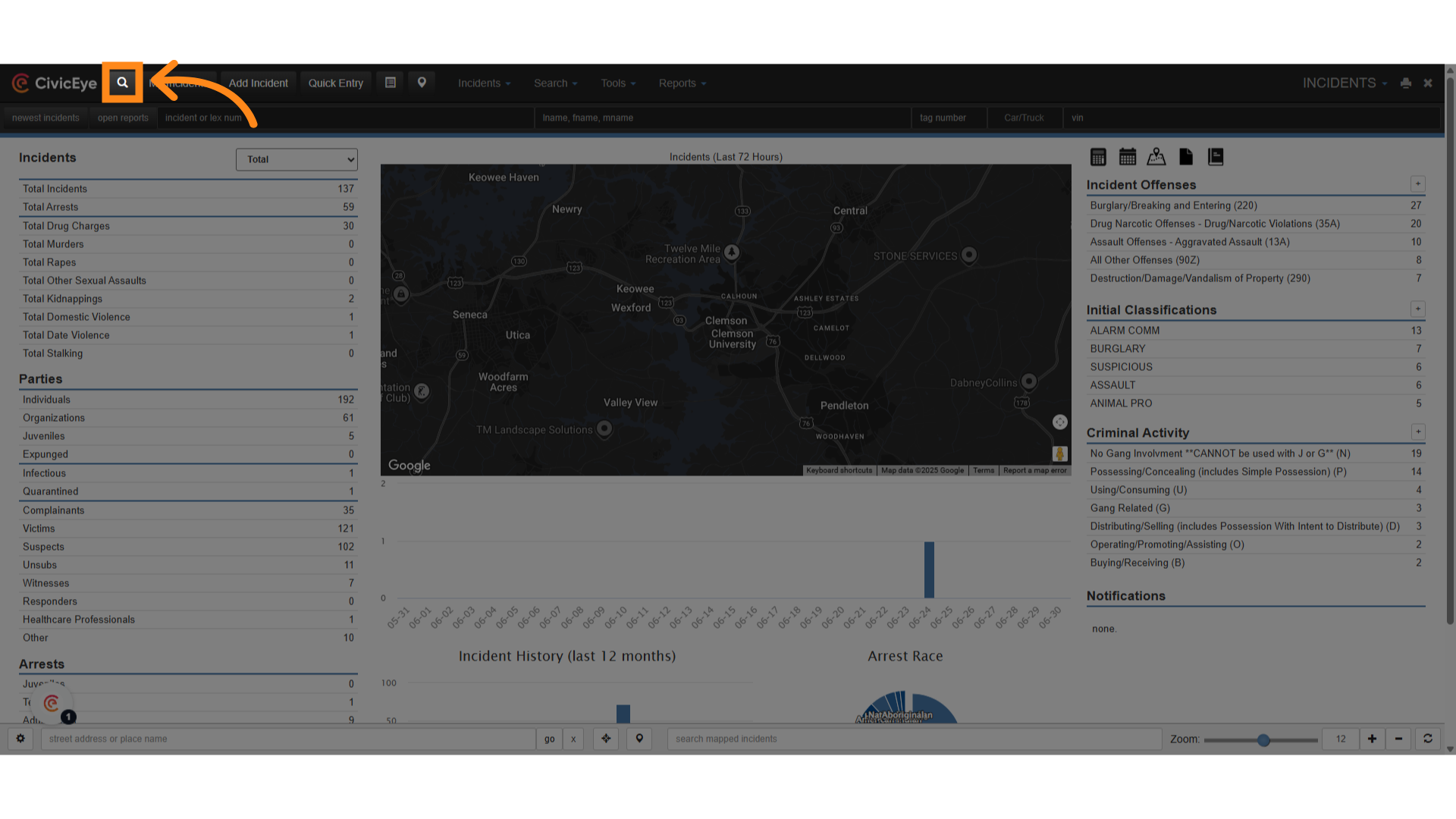
4. Click here
This is the incident search, which provides you several options to search for an incident.
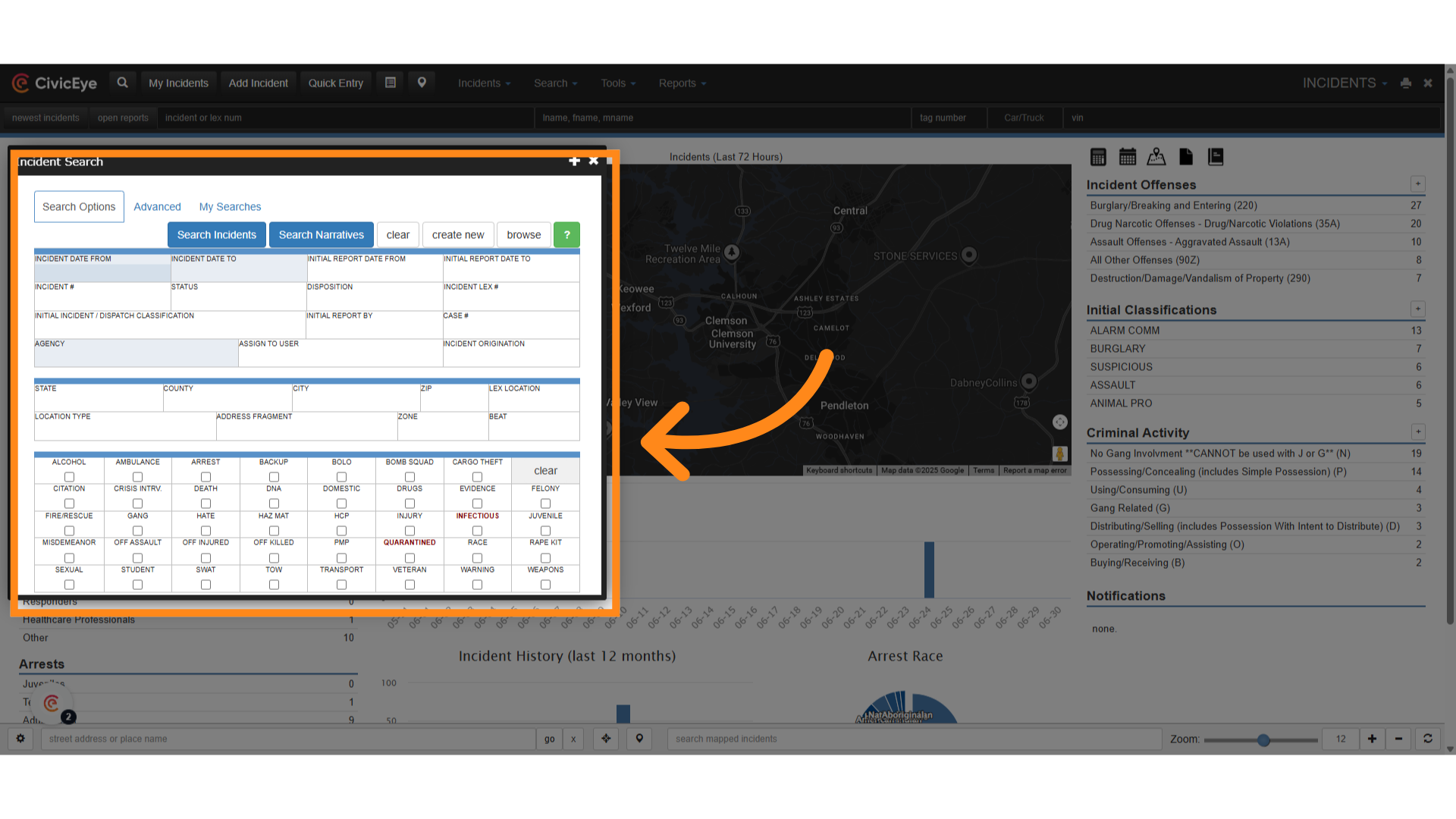
5. Click "May 2025"
Our first search will be by incident date. Using the drop down, we will select a date range. For this search we have selected May, 2025.
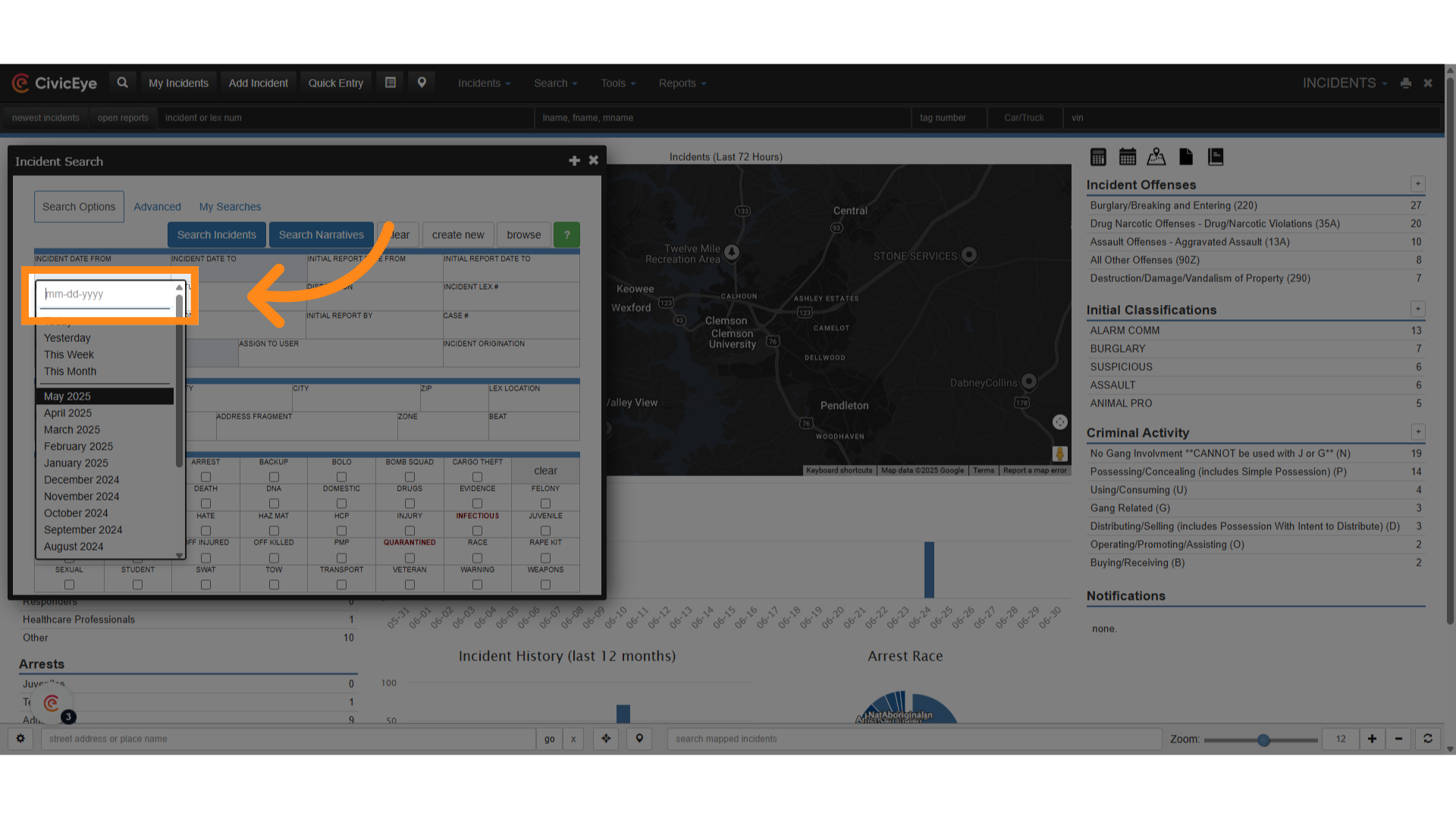
6. Click "Search Incidents"
Next, select the search tab. This will initiate a search of all incidents for that date range.
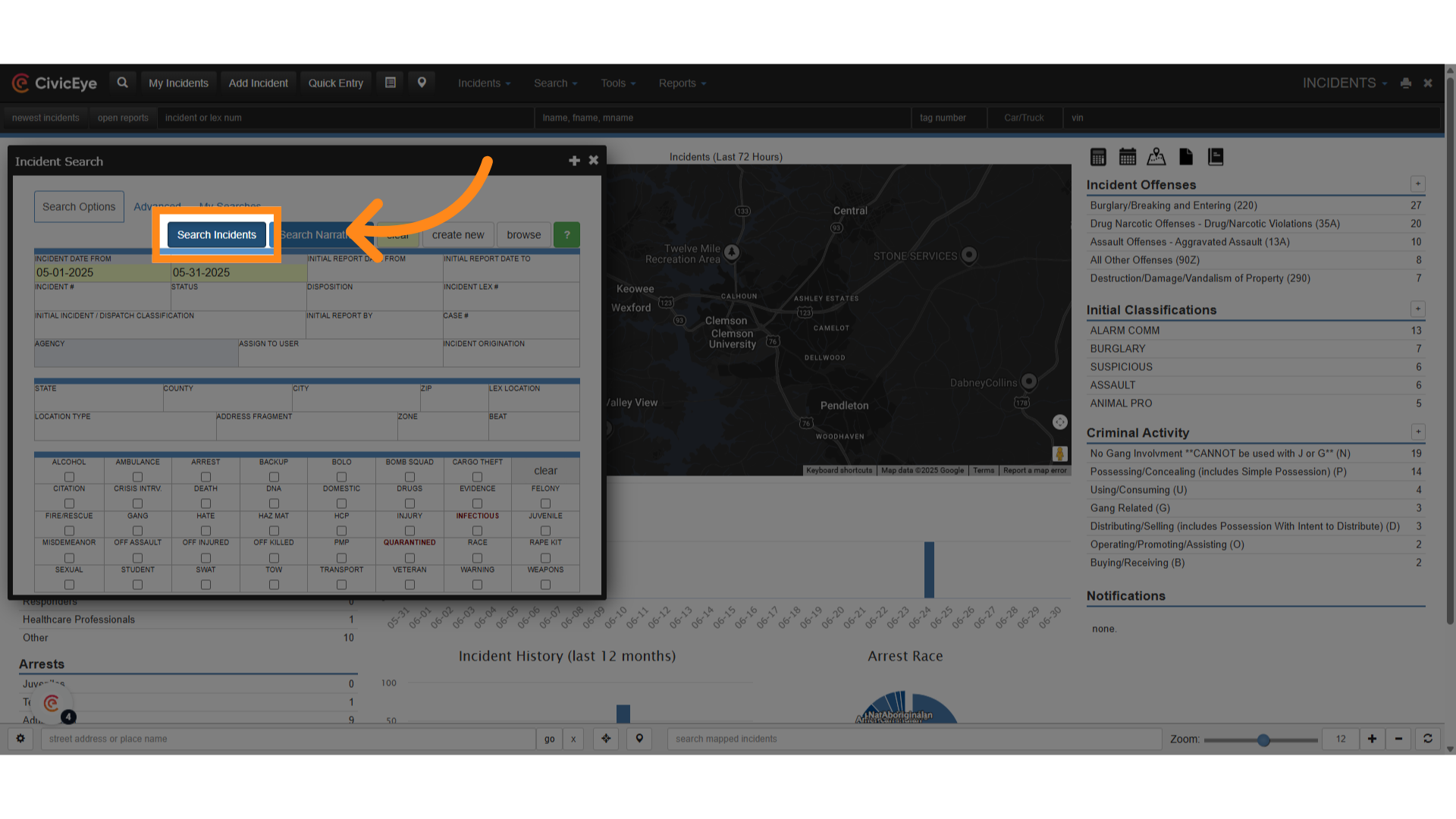
7. Search Results
This search provides you with a list of all incident reports completed during that date range.
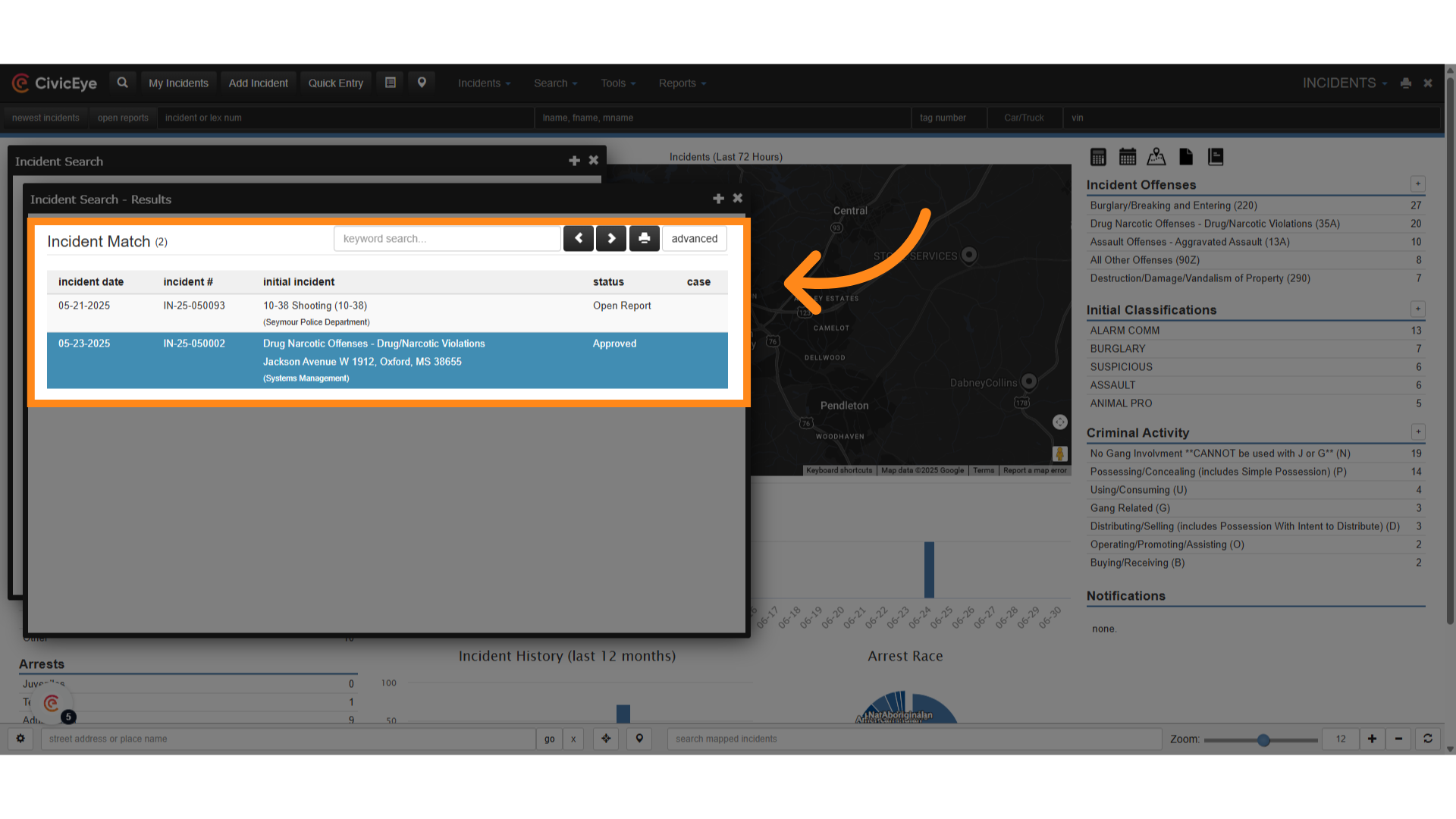
8. Click "clear"
Prior to another search, click clear to remove all previous search filters
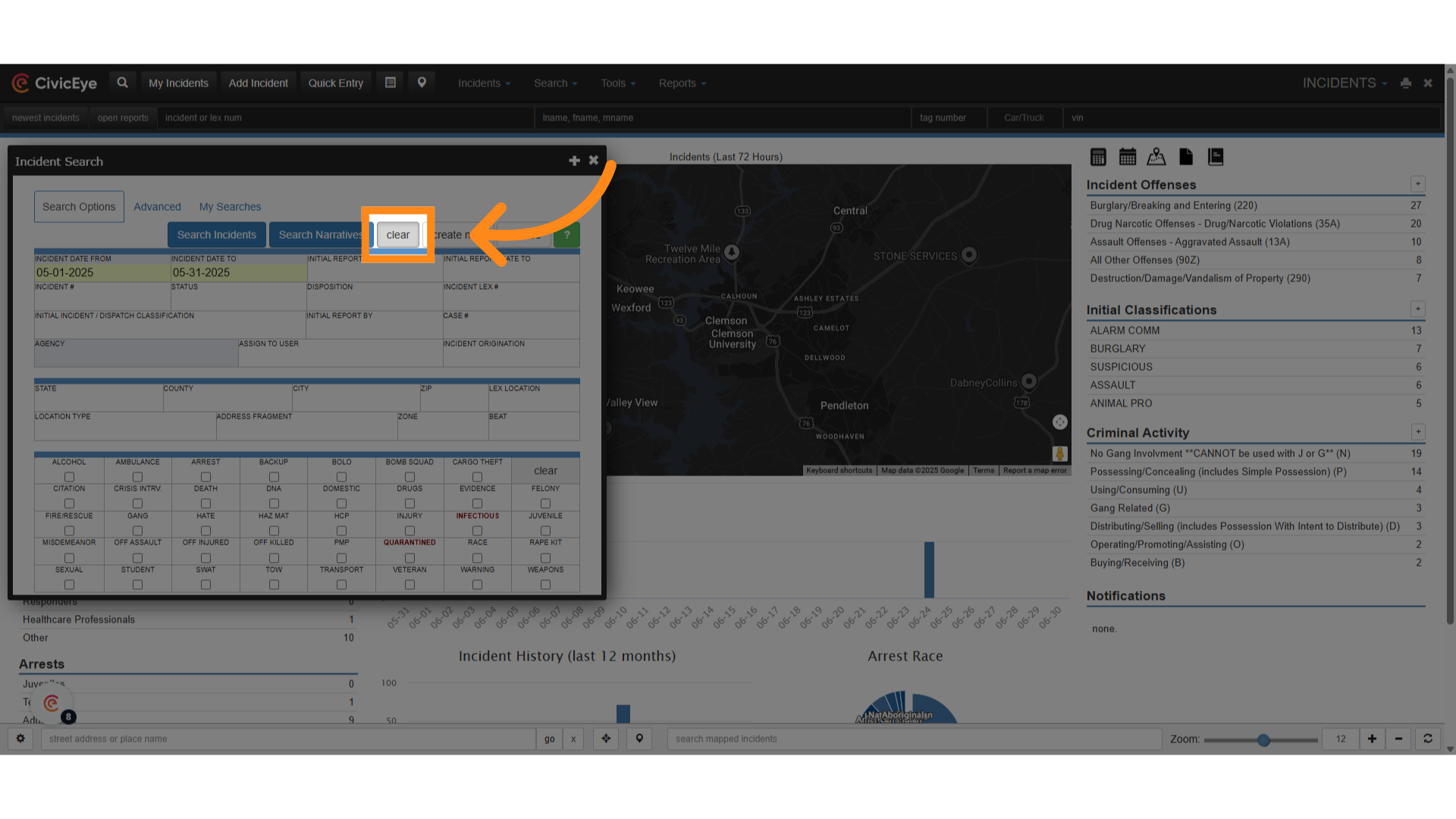
9. Click here
Other search filters include initial report dates
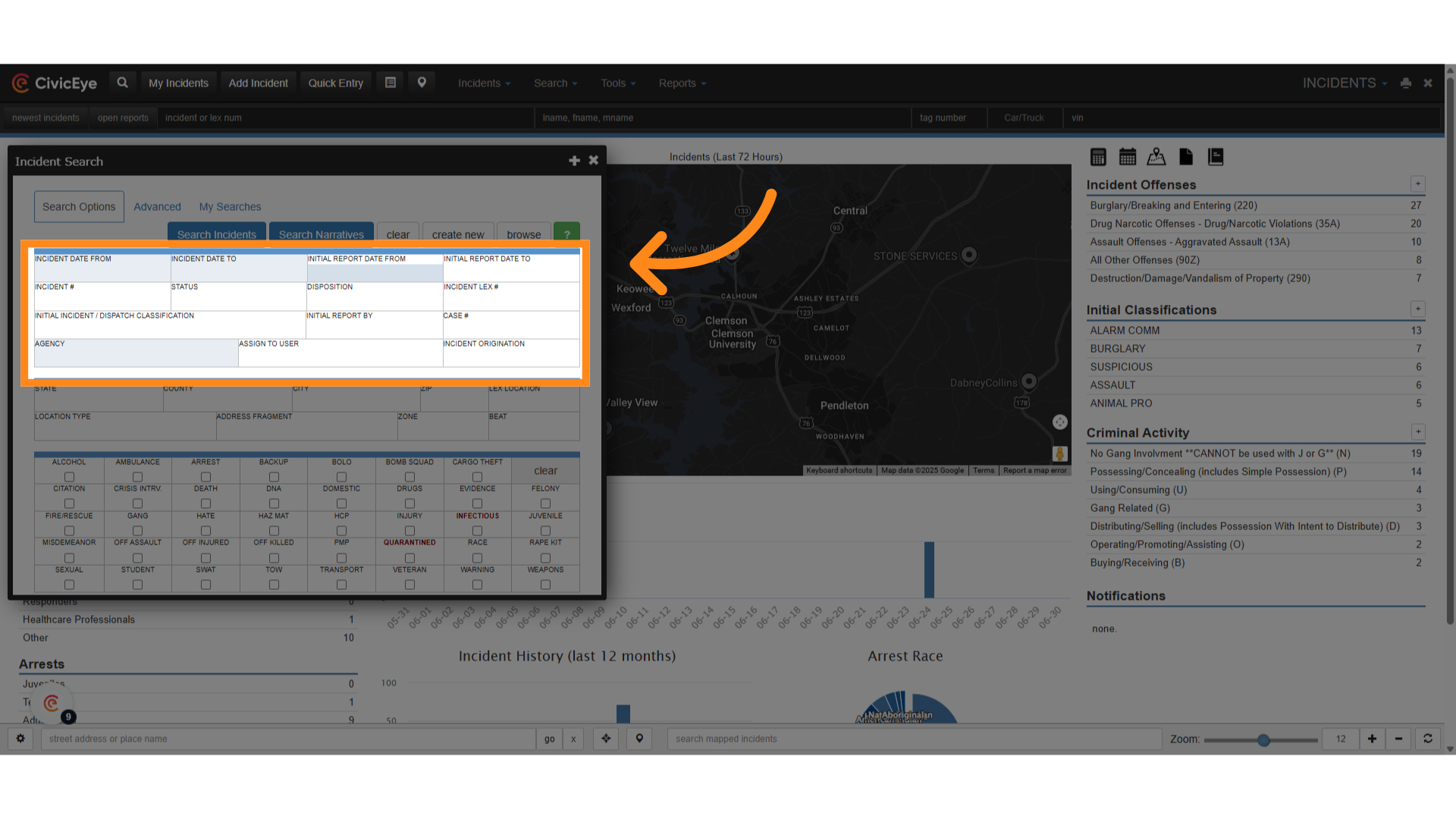
10. Click "Advanced"
Incident search also provides users with advanced search features. Select the advanced tab.
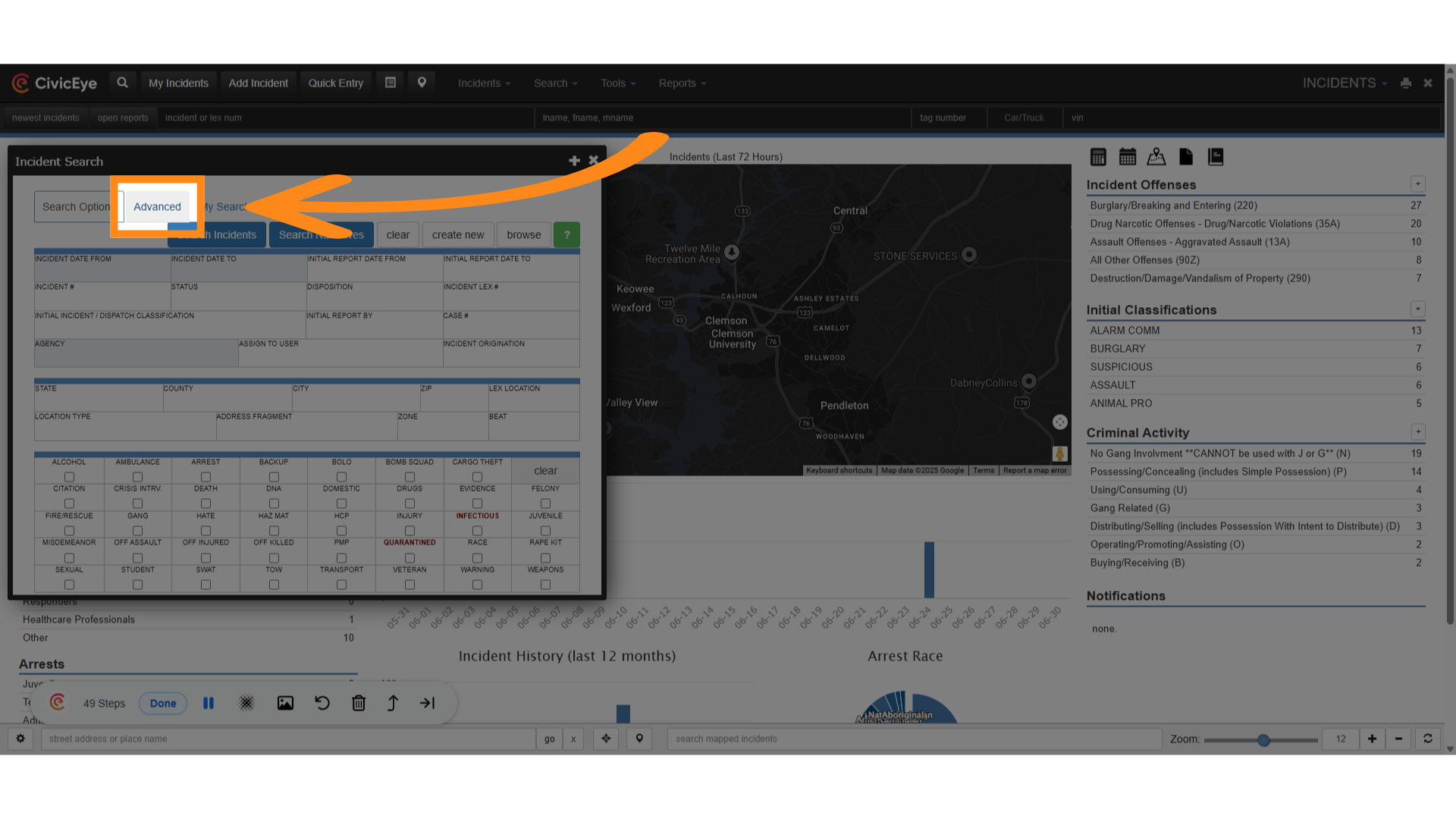
11. Click here
This brings up the advanced features page. This provides the user more incident specific search filters.
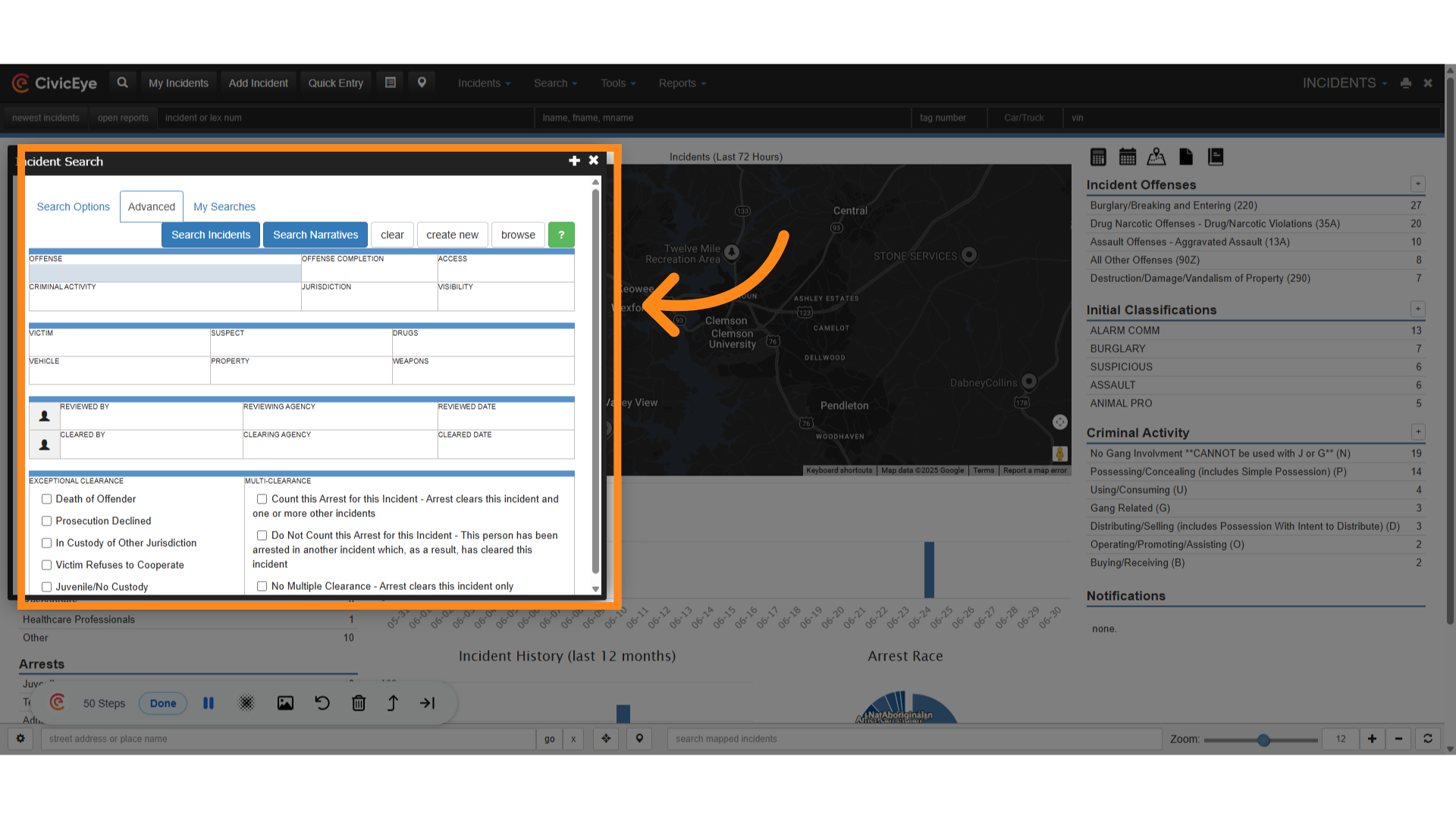
12. Click "Assault Offenses - Aggravated Assault (13A)"
Users can now perform a search of NIBRS offenses from a dropdown, as in this case where we search for aggravated assault, or 13A.

13. Victim and Suspect
Using advanced search, users can also search for specific victims and suspects, property, and criminal activity. Users can also review incident approval status and clearance.
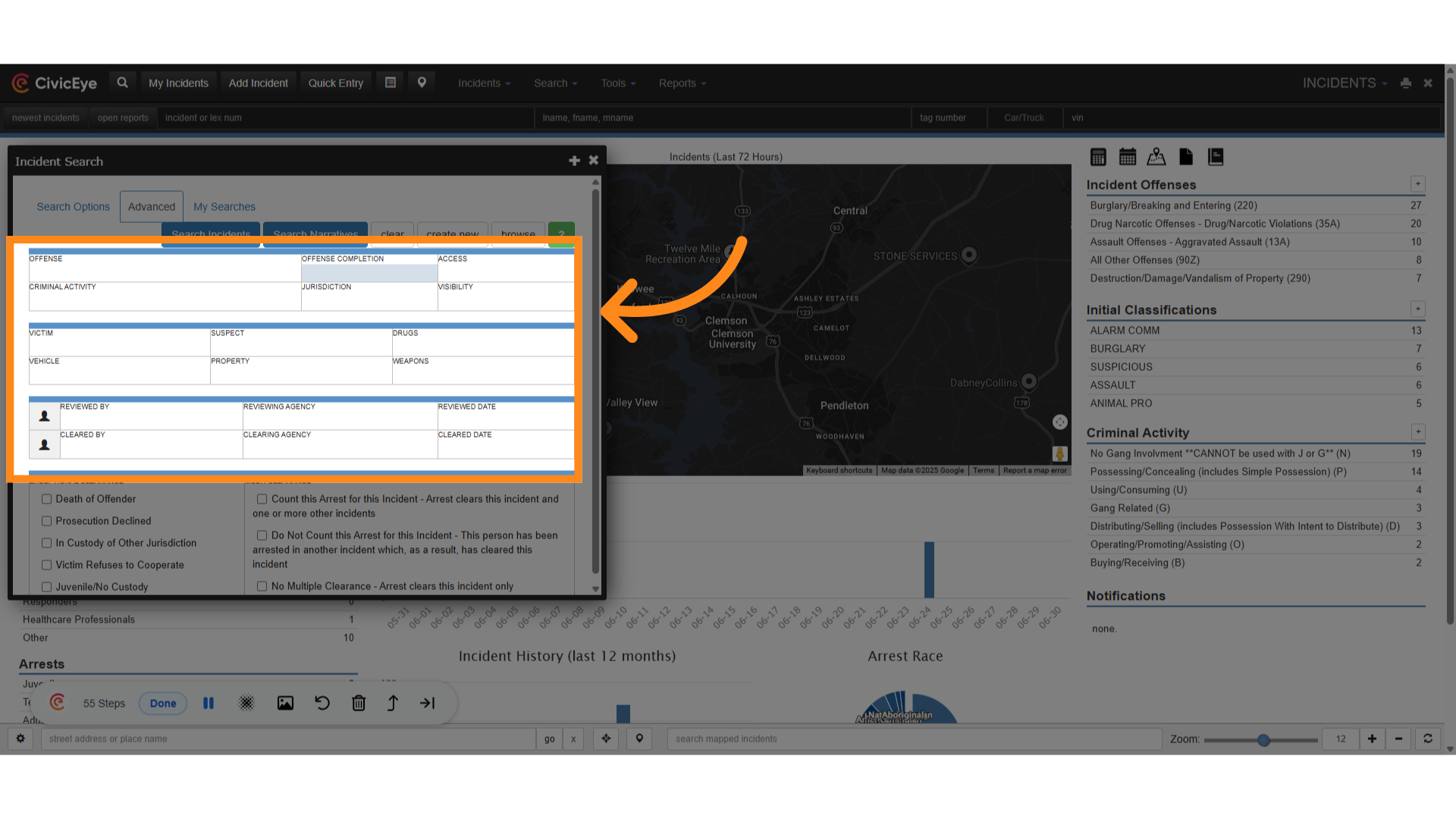
14. Narrative Search
Users also have the ability to search narratives for key words or phrases. You must first enter a date range into the appropriate boxes.
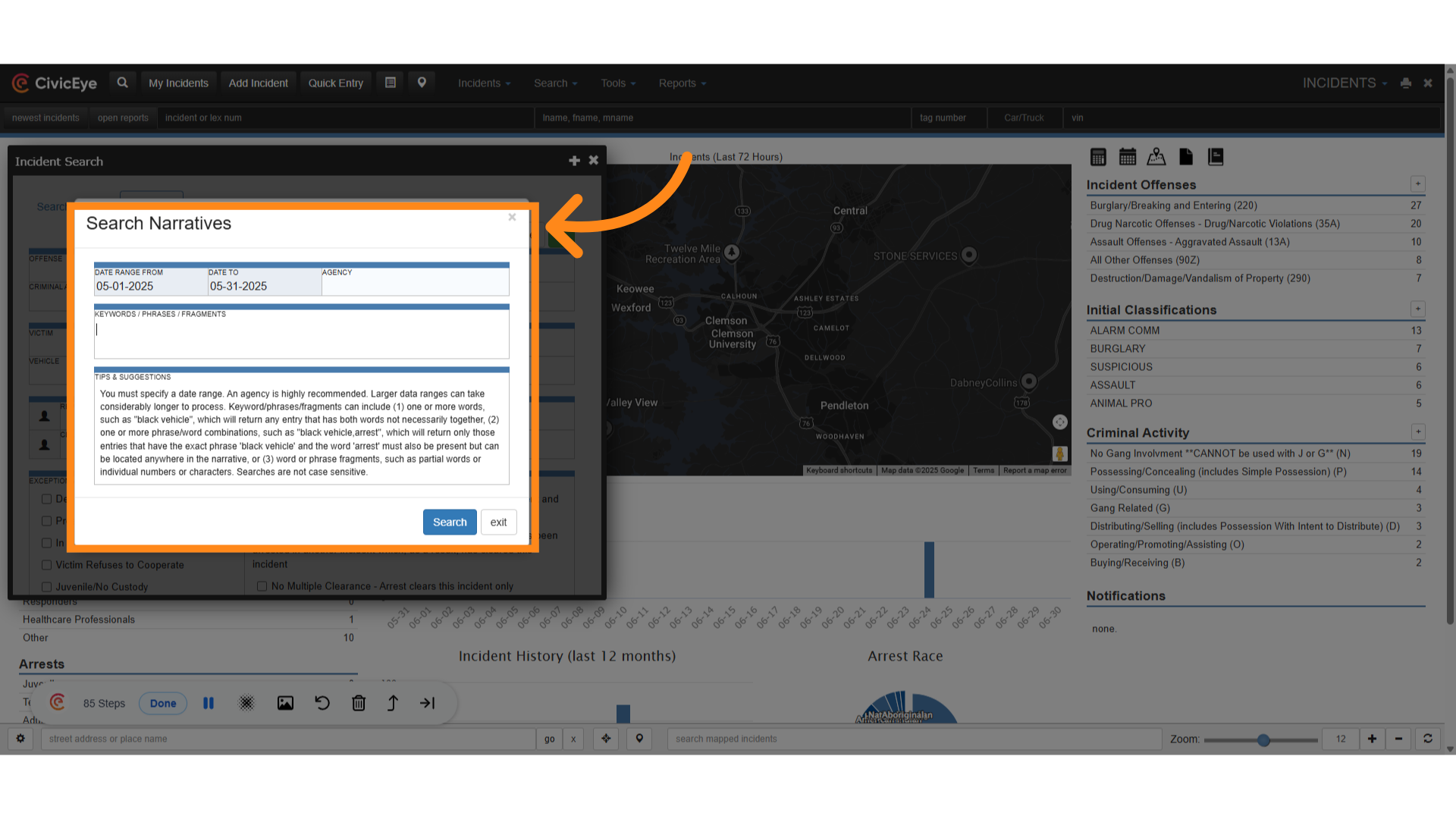
If you have any questions or issues, please feel free to call your CivicEye Client Support Representative at 877-778-5277, or visit our website at civiceye.com
.png?width=250&height=99&name=CivicEye_Identity_Secondary%20(4).png)