How to Expunge a Record
How to perform an Expungement
Go to centralsc.agisent.com
1. Introduction
This guide walks you through locating individuals, reviewing legal records, and documenting essential details for successful expungements.
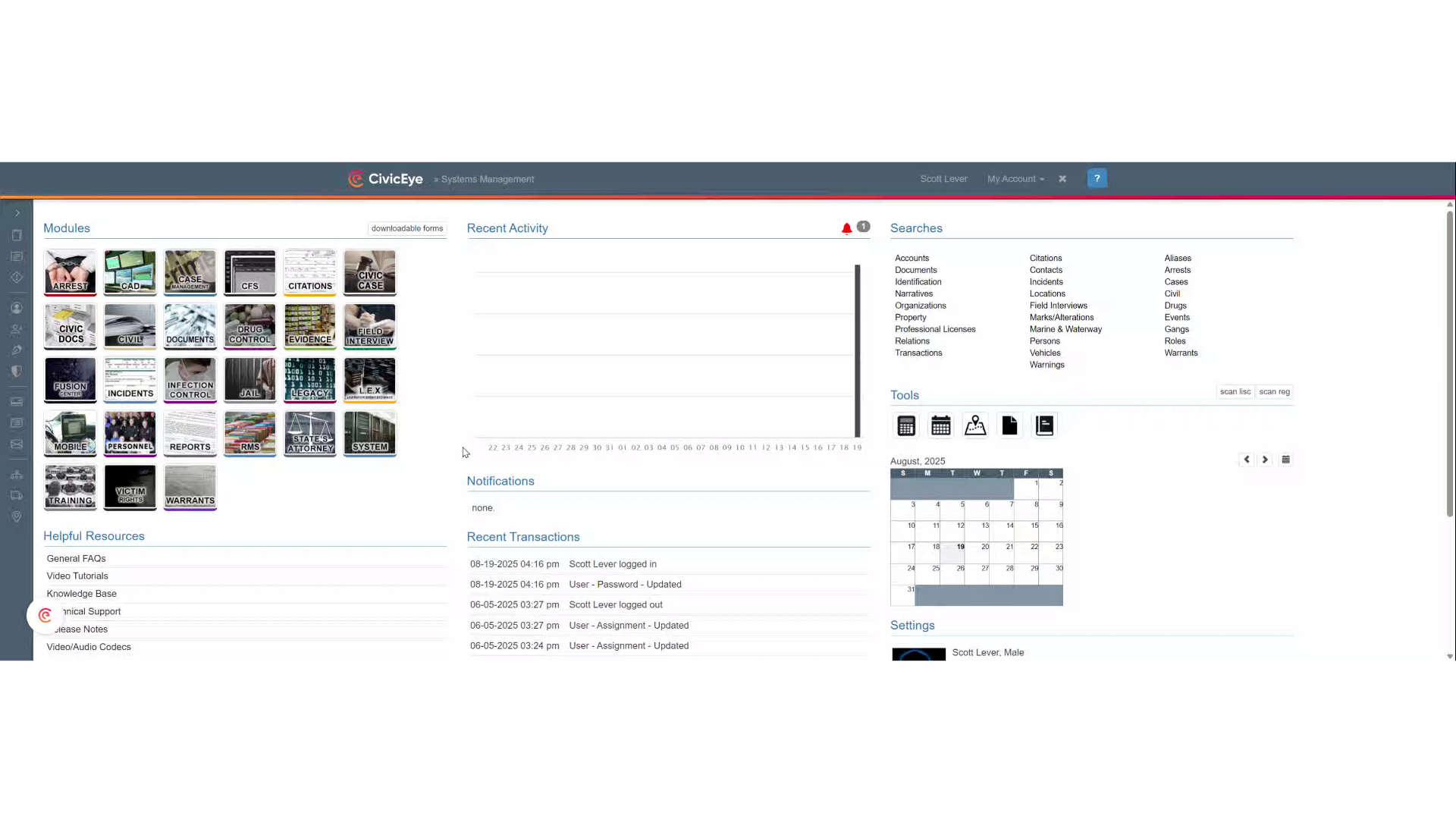
2. Click here
Begin by accessing the main dashboard and clicking on the RMS module.
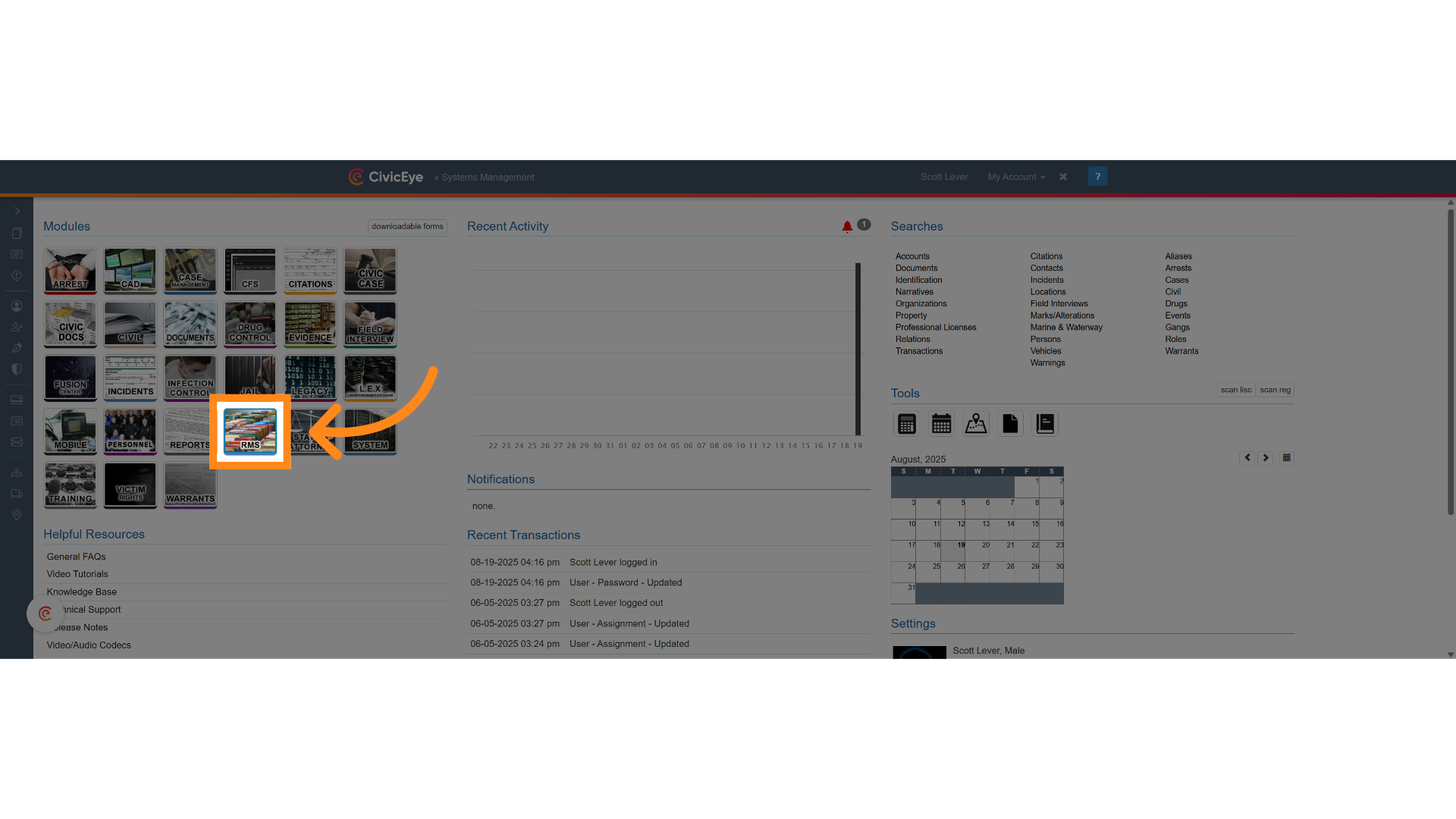
3. Click "Entities"
Navigate to the 'Entities' section to manage individual records.
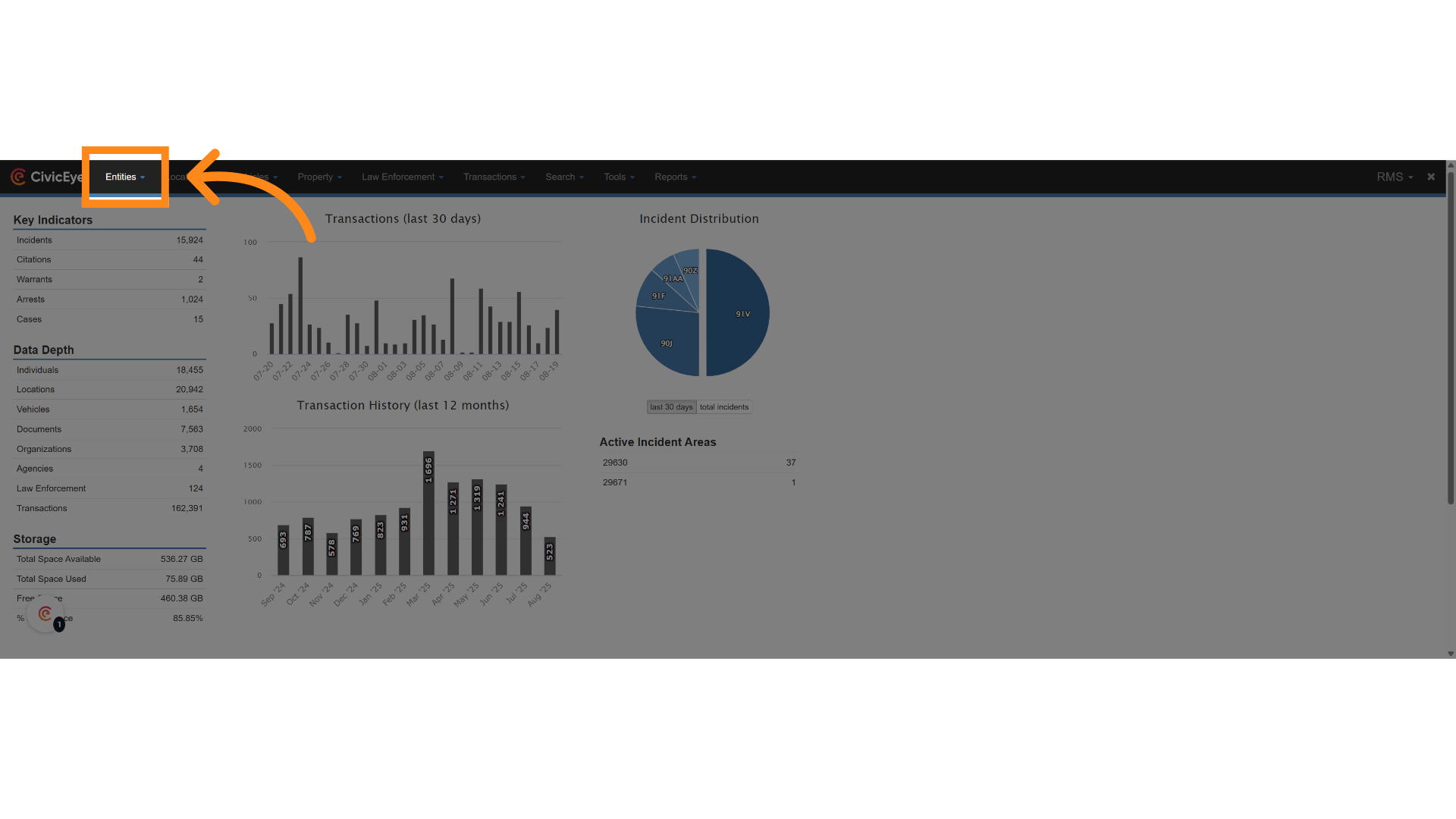
4. Click "Individuals"
Select the 'Individuals' category to focus on personal data relevant to expungement.
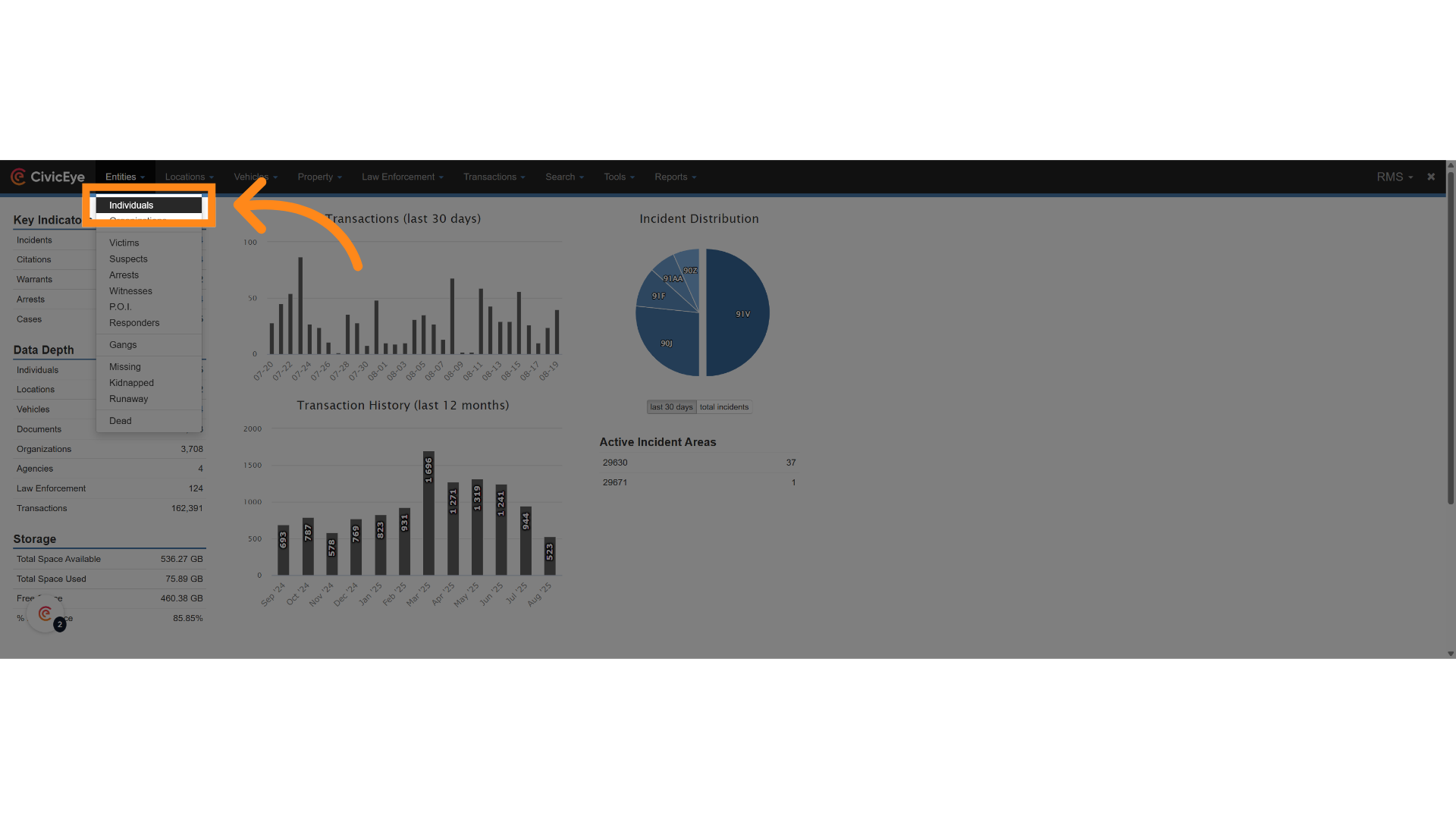
5. Click "Expungement"
Open the 'Expungement' module to initiate the case review.
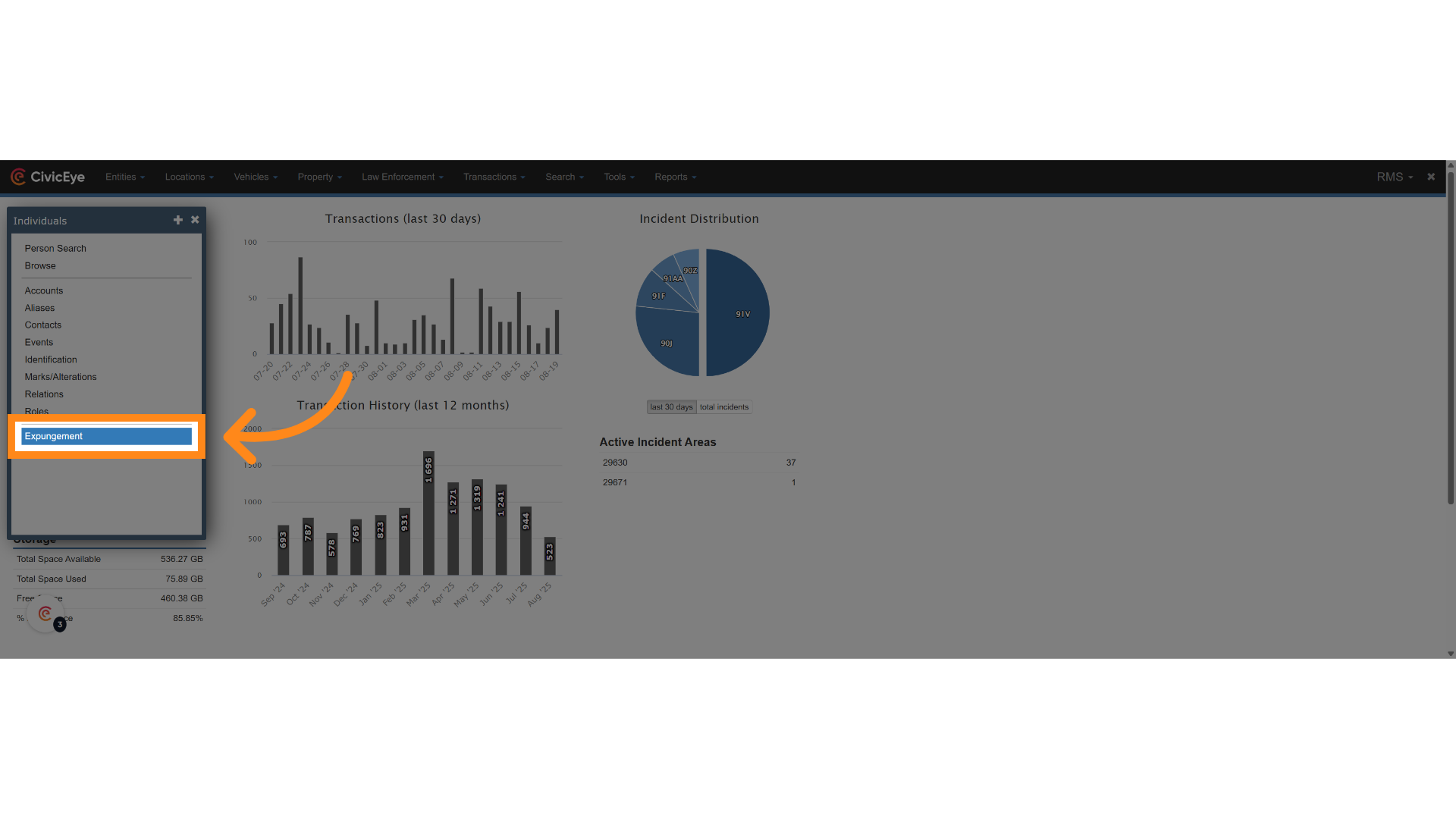
6. Click here
ALWAYS use the search function to ensure you are selecting the correct individual.
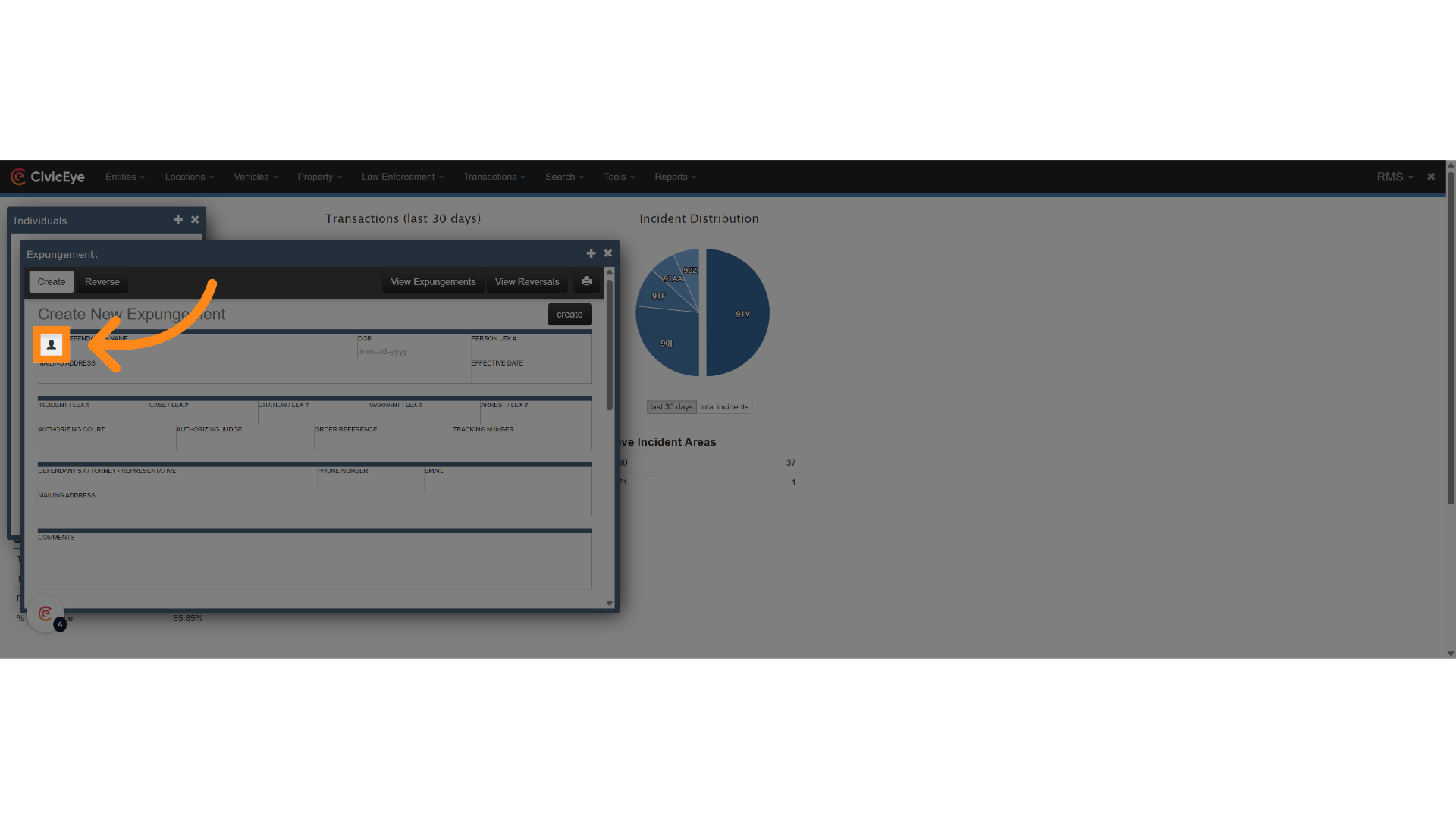
7. Search last name
Enter the individual's last name or identifier in the search field to locate their profile.
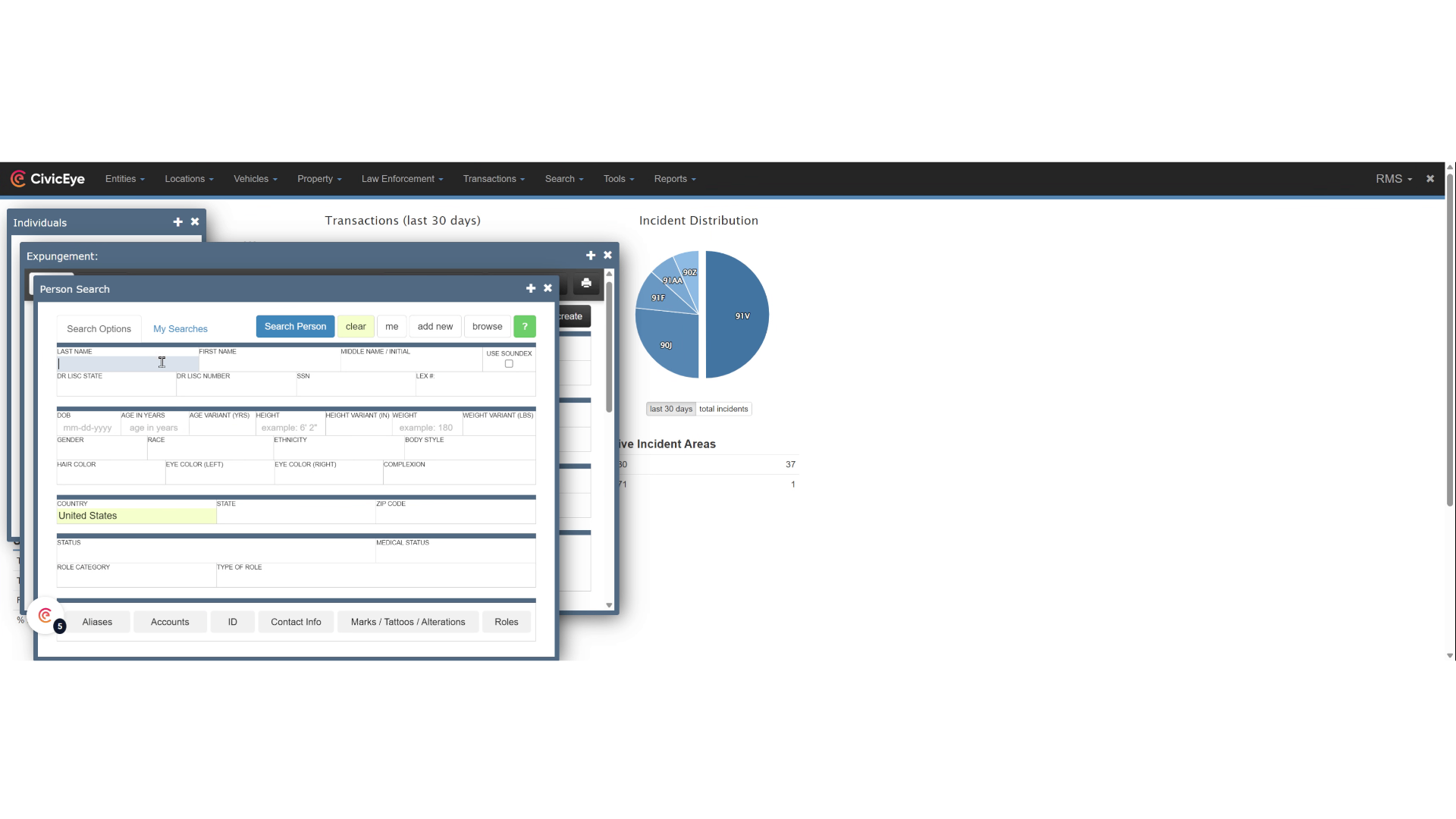
8. Click "Search Person"
Search for the person to retrieve matching records.
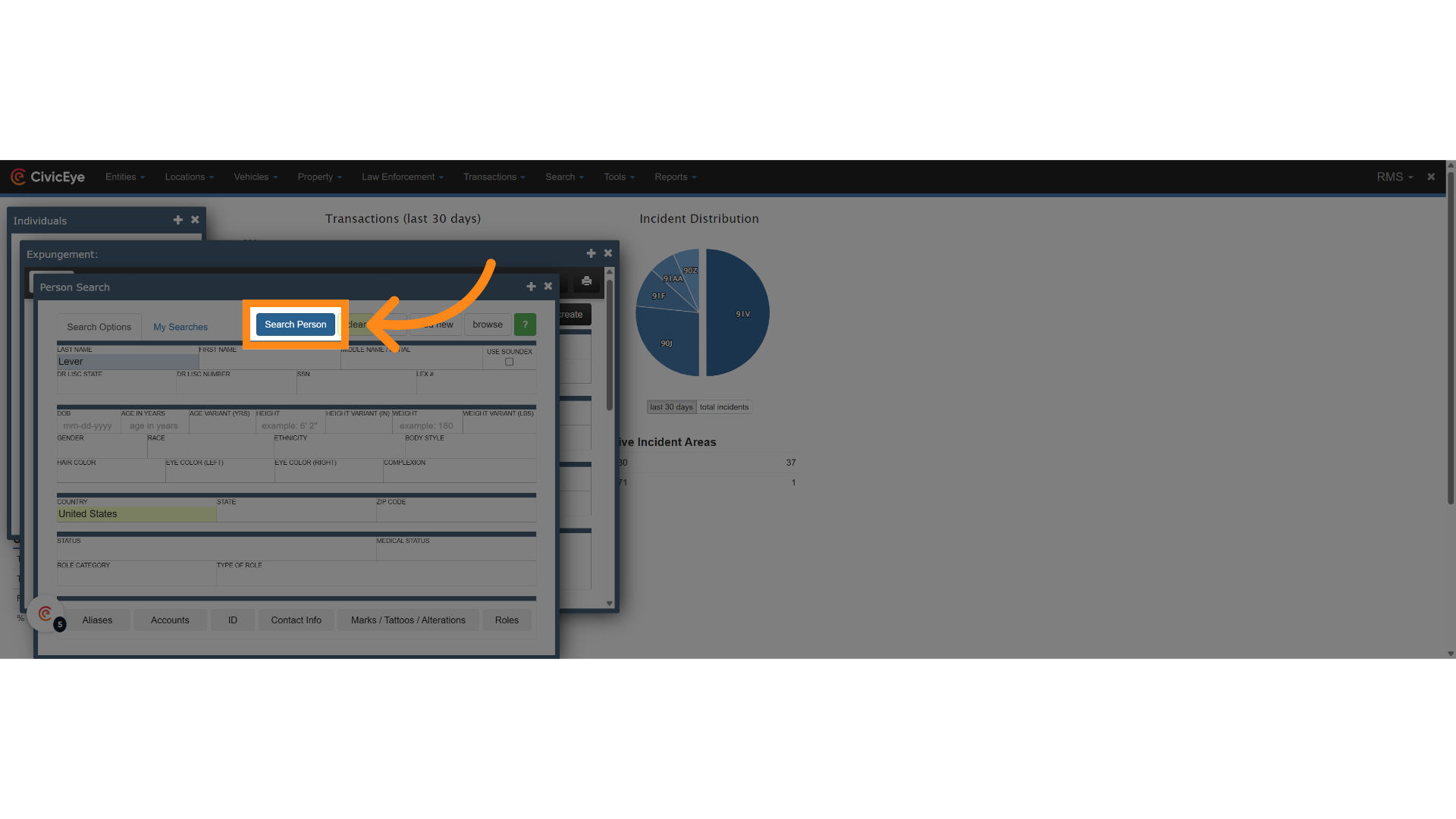
9. Click "select"
Choose the correct individual from the search results by selecting their profile. You can click on the name and review the information to be sure you have selected the correct individual. Once you are sure you have the right person you can click on the green select button.
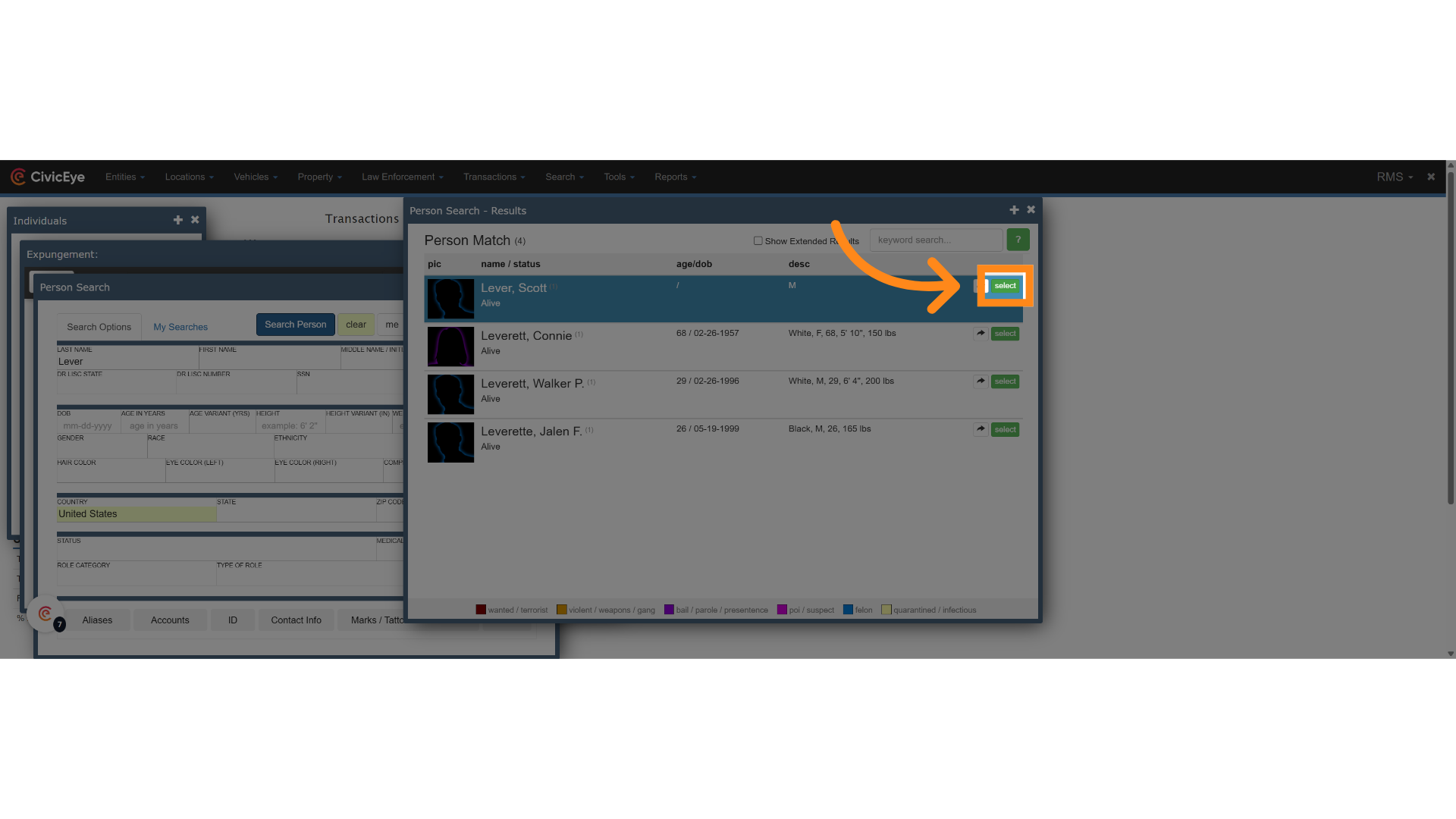
10. Click "DEFENDANT'S NAME"
Review the detailed information displayed, including defendant's name, date of birth, and mailing address to make sure you have the right person selected.
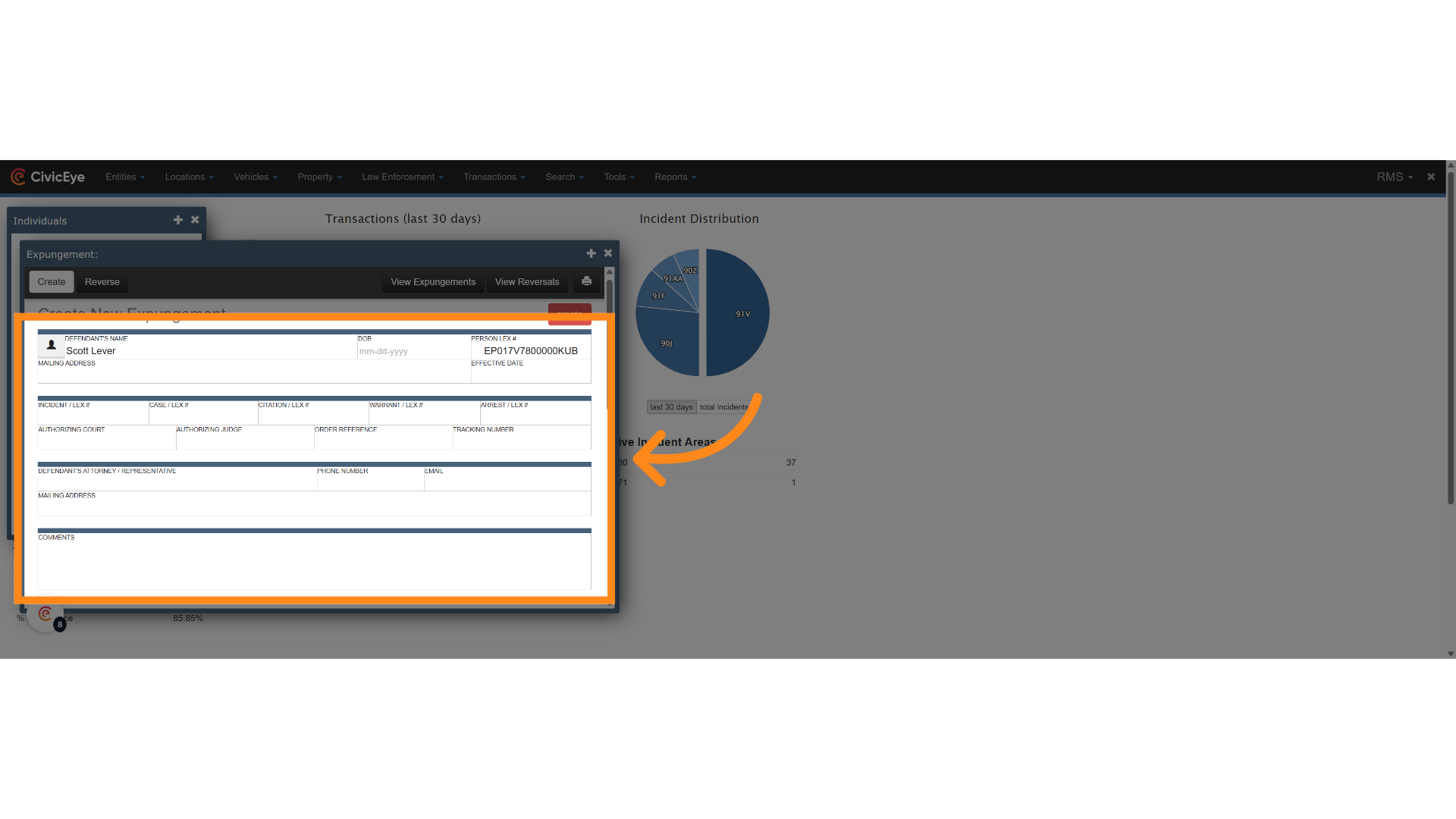
11. Click "INCIDENT / LEX #"
Enter the appropriate LEX number in the corresponding field for the expungement. For example, if you want to expunge an incident, enter the incident LEX number in the Incident LEX field. For a warrant expungement, enter the warrant LEX, etc.
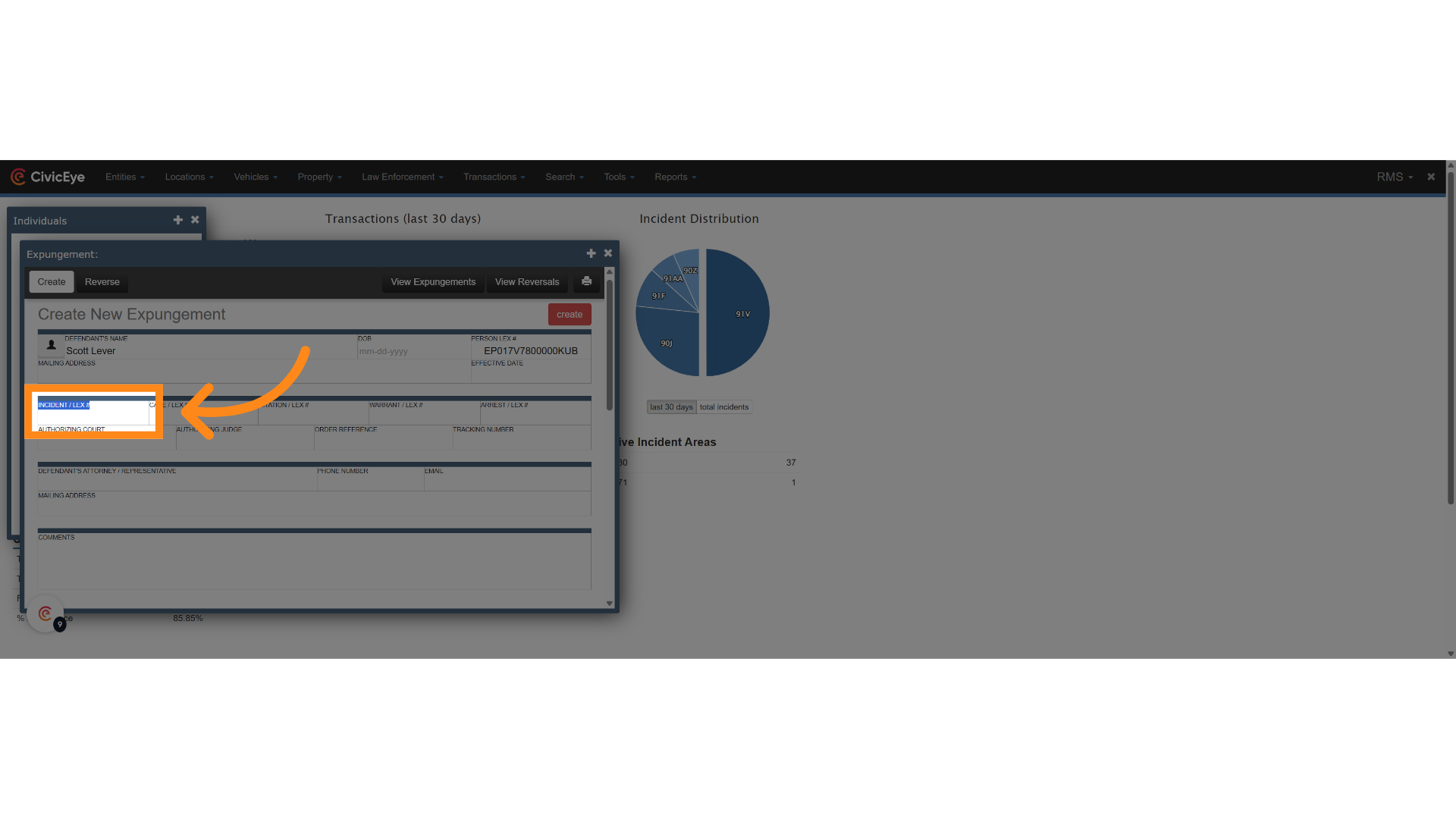
12. Click here
Access the notes area to add any additional information or references for future use.
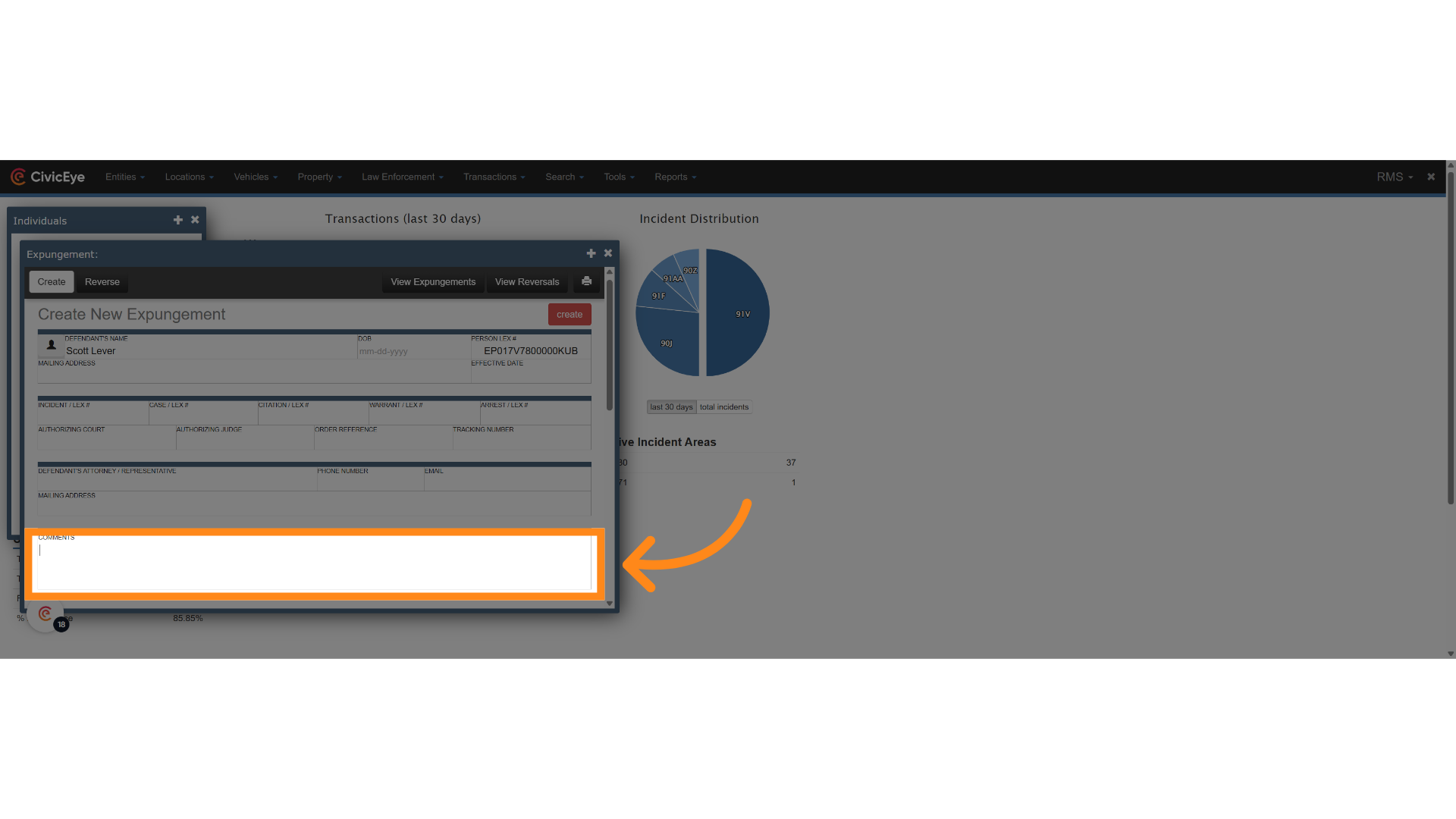
13. Fill "Make sure you add any information here to refer to at a later date"
Enter relevant comments or reminders that will assist in tracking the expungement process.
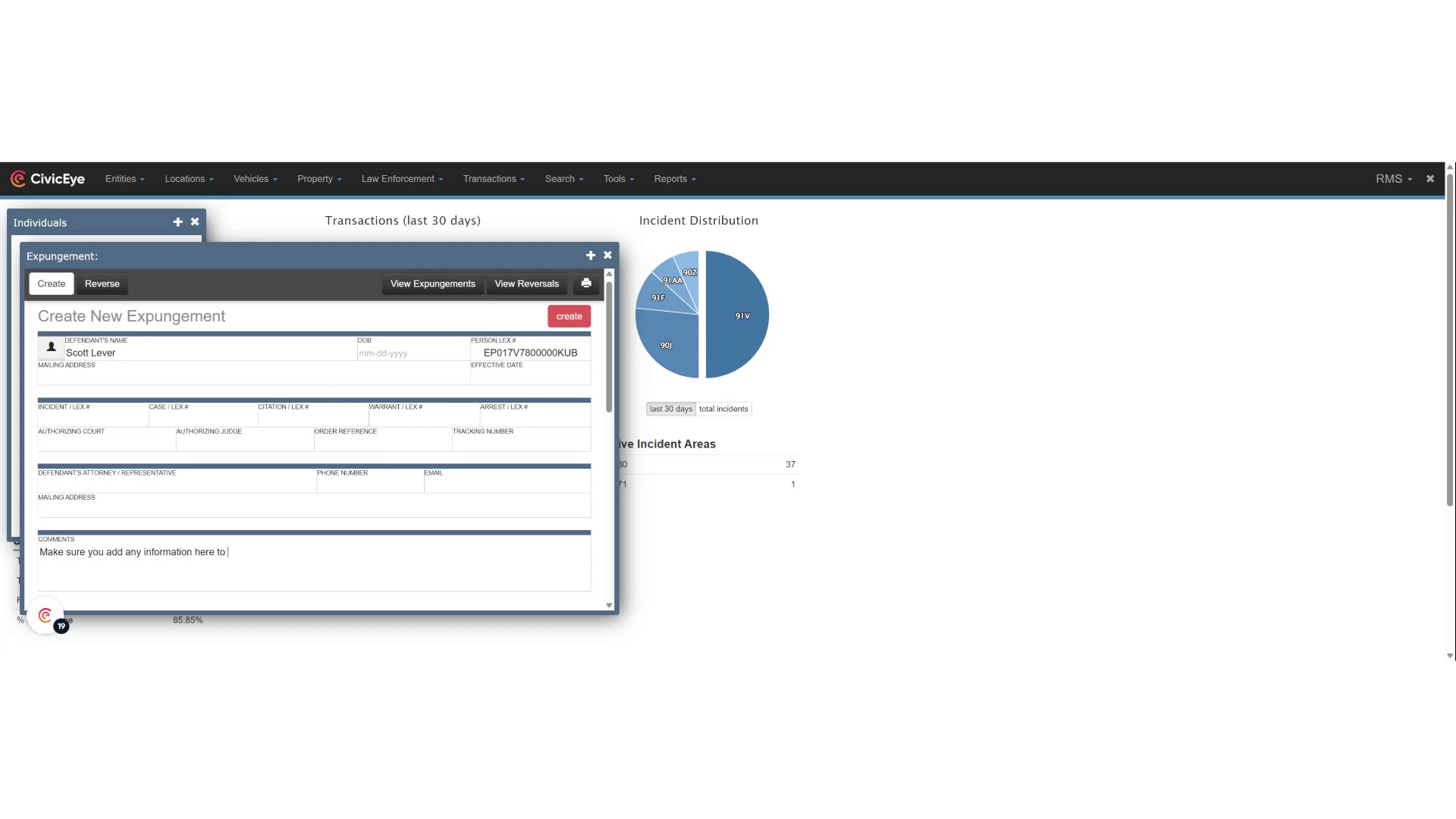
14. Click here
To complete the expungement, click the "CREATE" button and you are done.
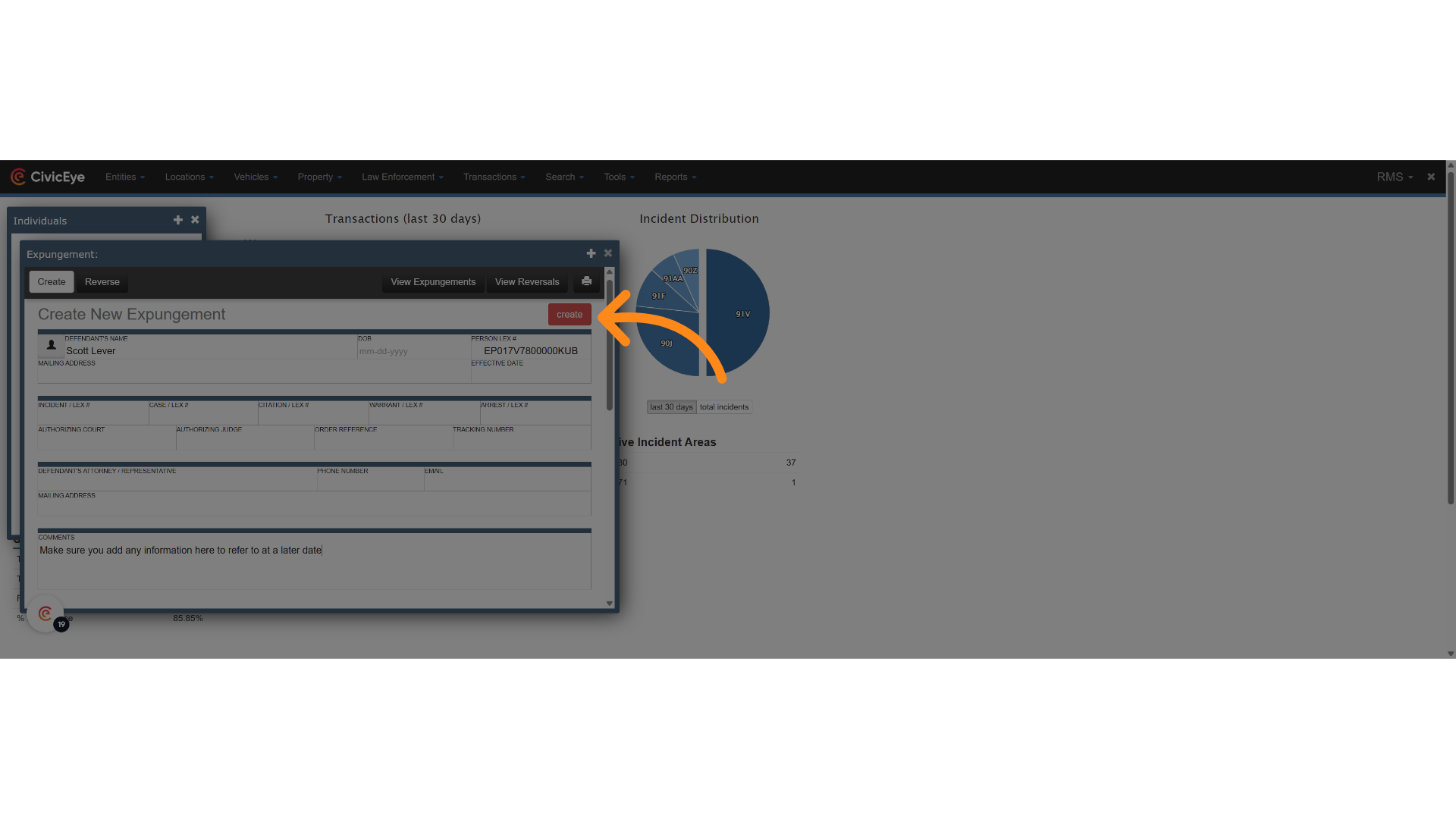
.png?width=250&height=99&name=CivicEye_Identity_Secondary%20(4).png)