How to Create a Case in CivicCase
Adding a Case to CivicCase
This tutorial video will provide instructions to create a case within the CivicCase prosecutor case management platform.
1. Click "Add Case"
After logging in to the CivicCase application, click "add Case" to begin the case creation process.
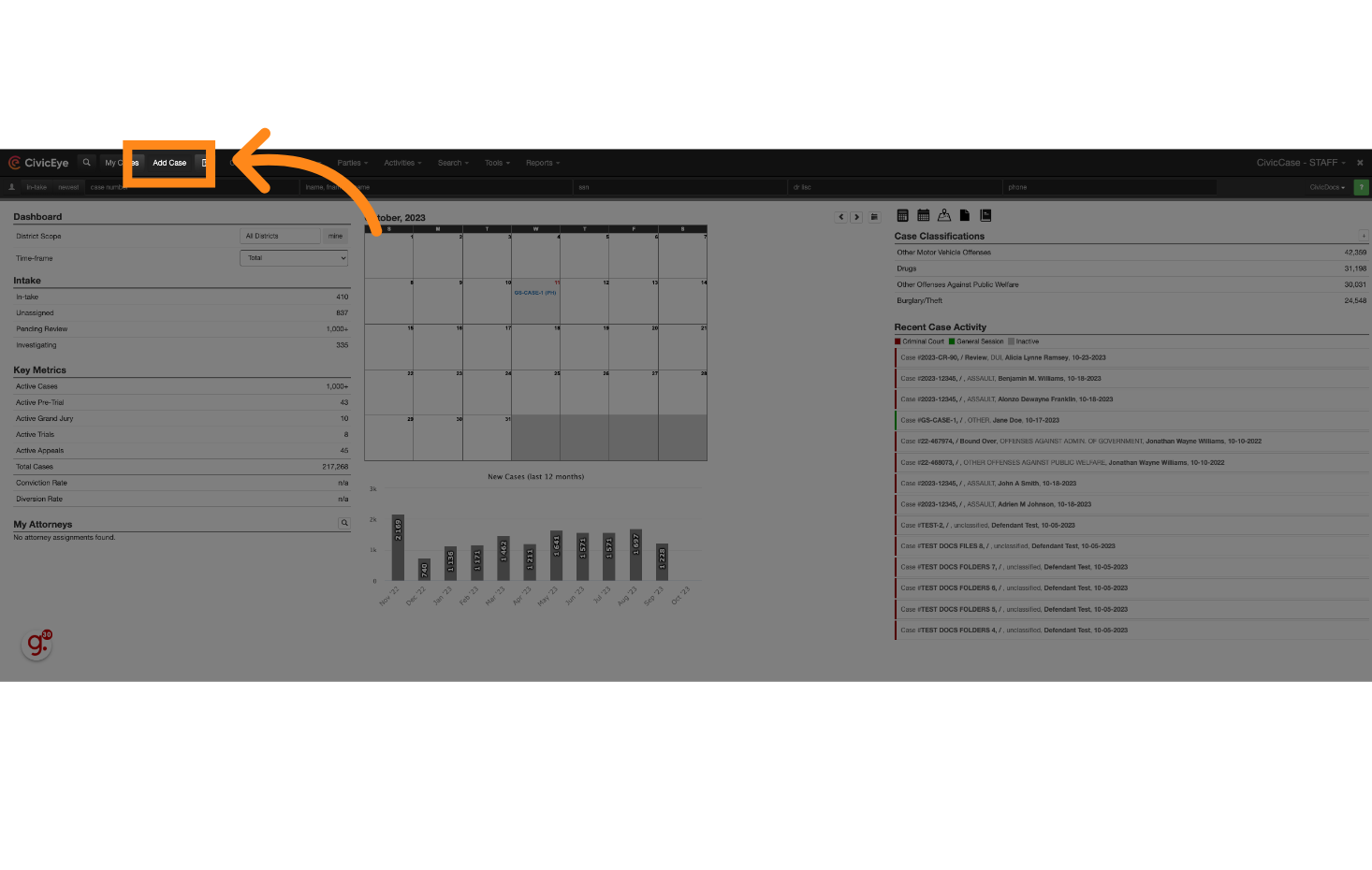
2. Choose the applicable Case Type
Select the applicable case type from the available options.
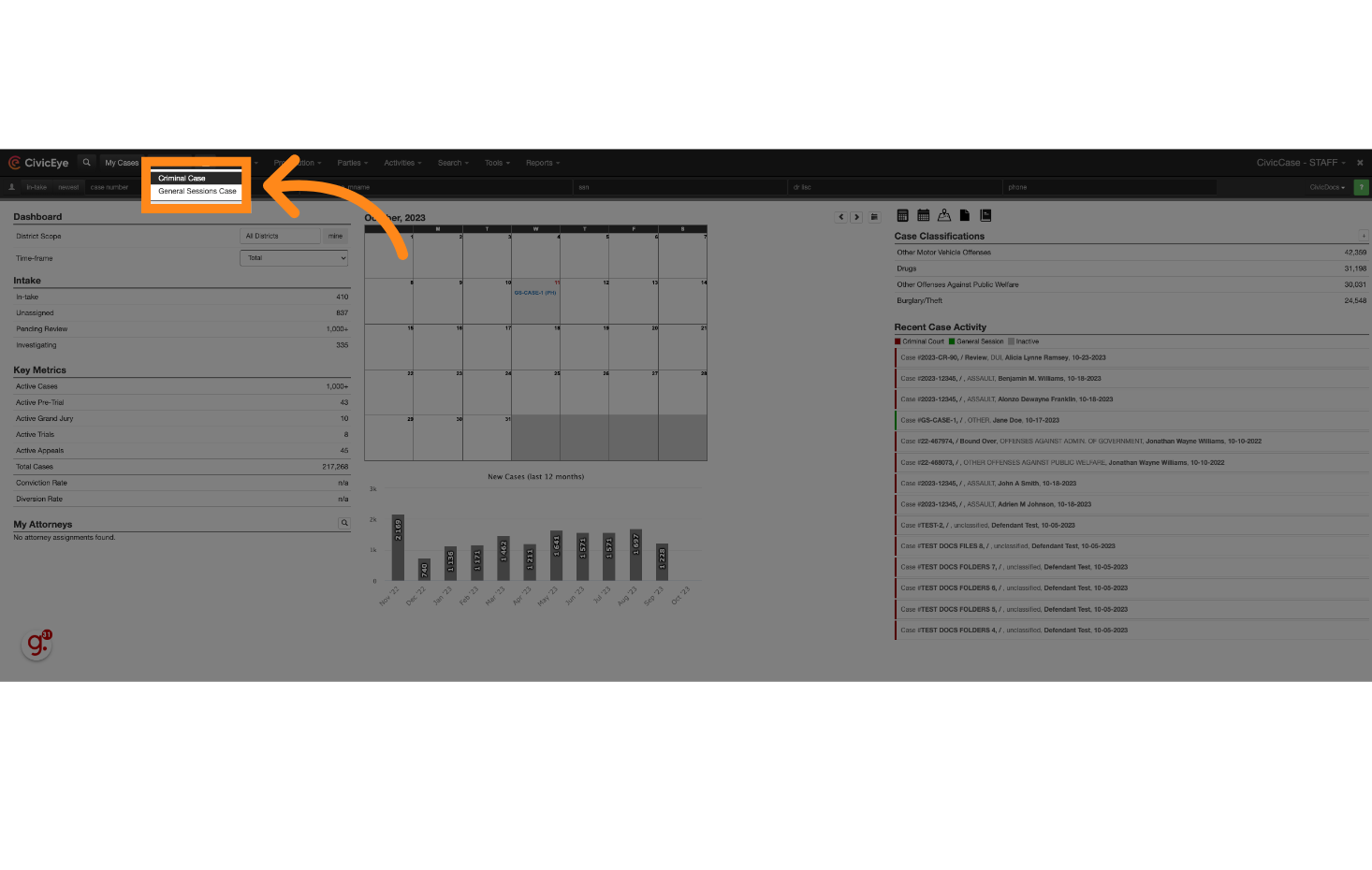
3. Populate the initial Case Classification by clicking onto the field in the Case Entry screen
Begin filling out the required information on the Add New Case screen. The initial Case Classification can be added by clicking onto the field in the Case Entry screen, however it is often more efficient to add the charge later in the Charges tab, covered later in this tutorial video.
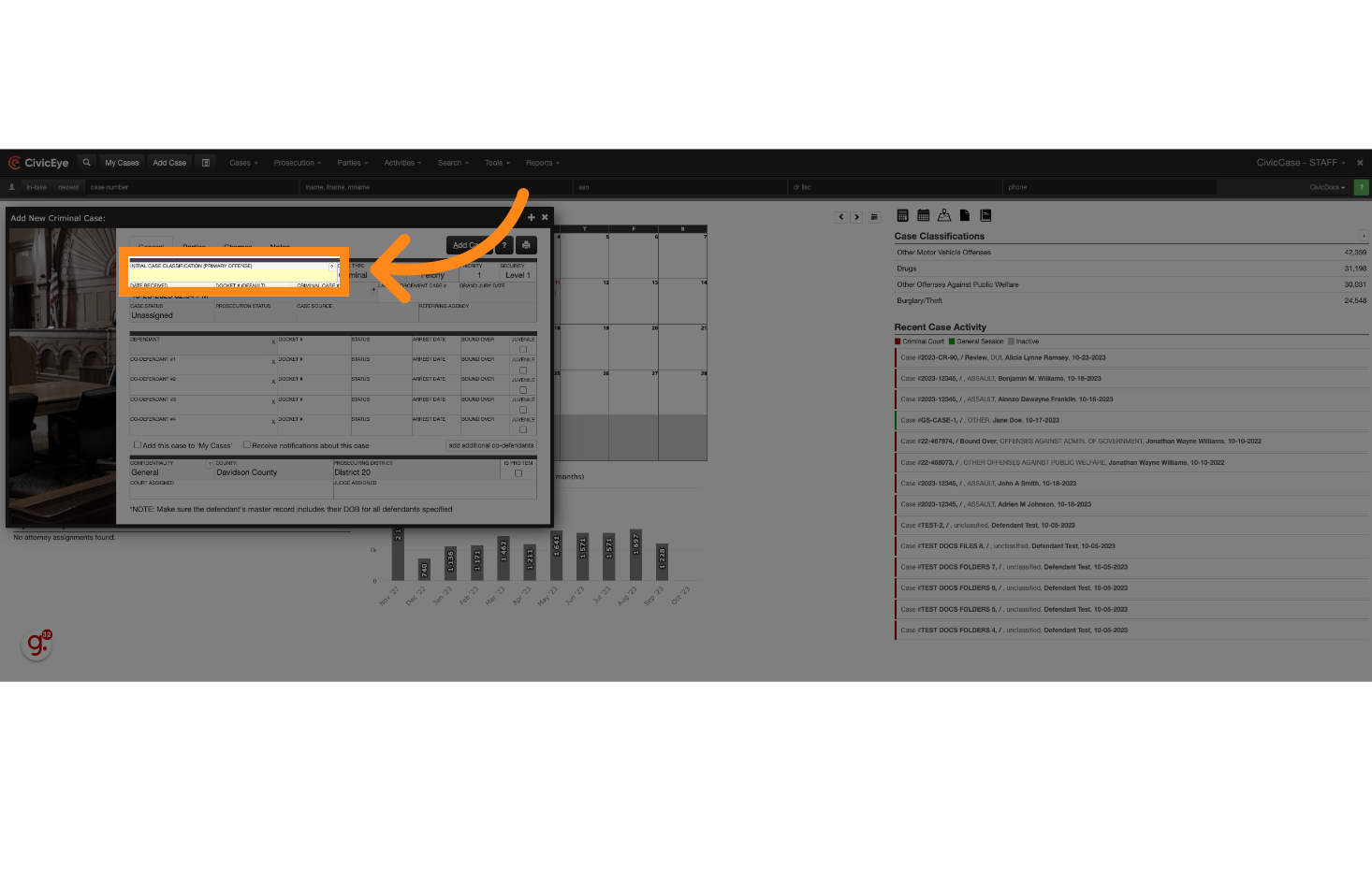
4. Choose the applicable Statute from CivicCase' list of state-specific Statutes
Choose the applicable Statute from CivicCase' list of state-specific Statutes
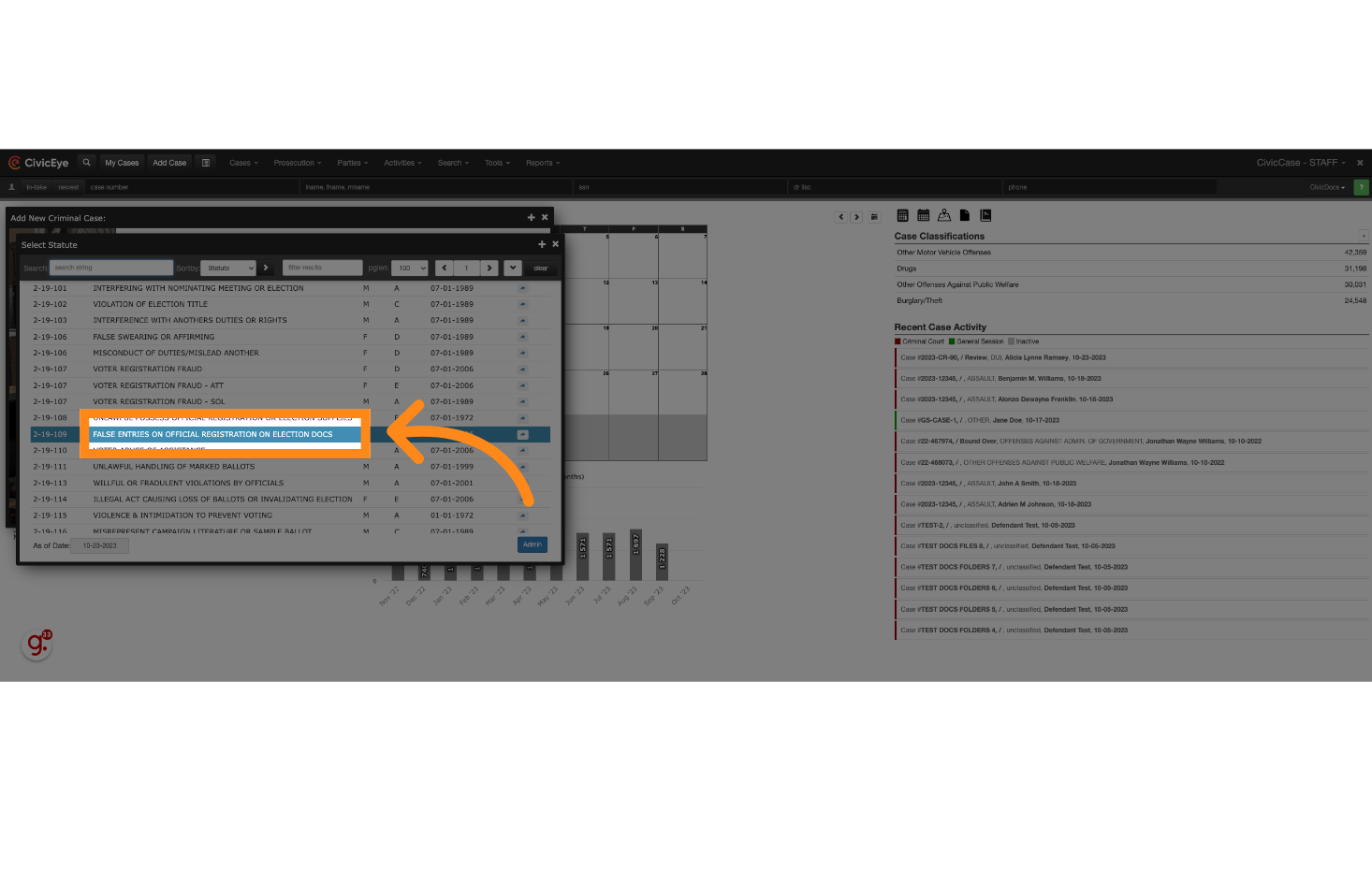
5. Populate the Docket Number, if available
Users can add a variety of data to the case upon, or after, case Creation. CivicCase is designed with your workflows in mind, and requires only a minimal amount of data to get started!
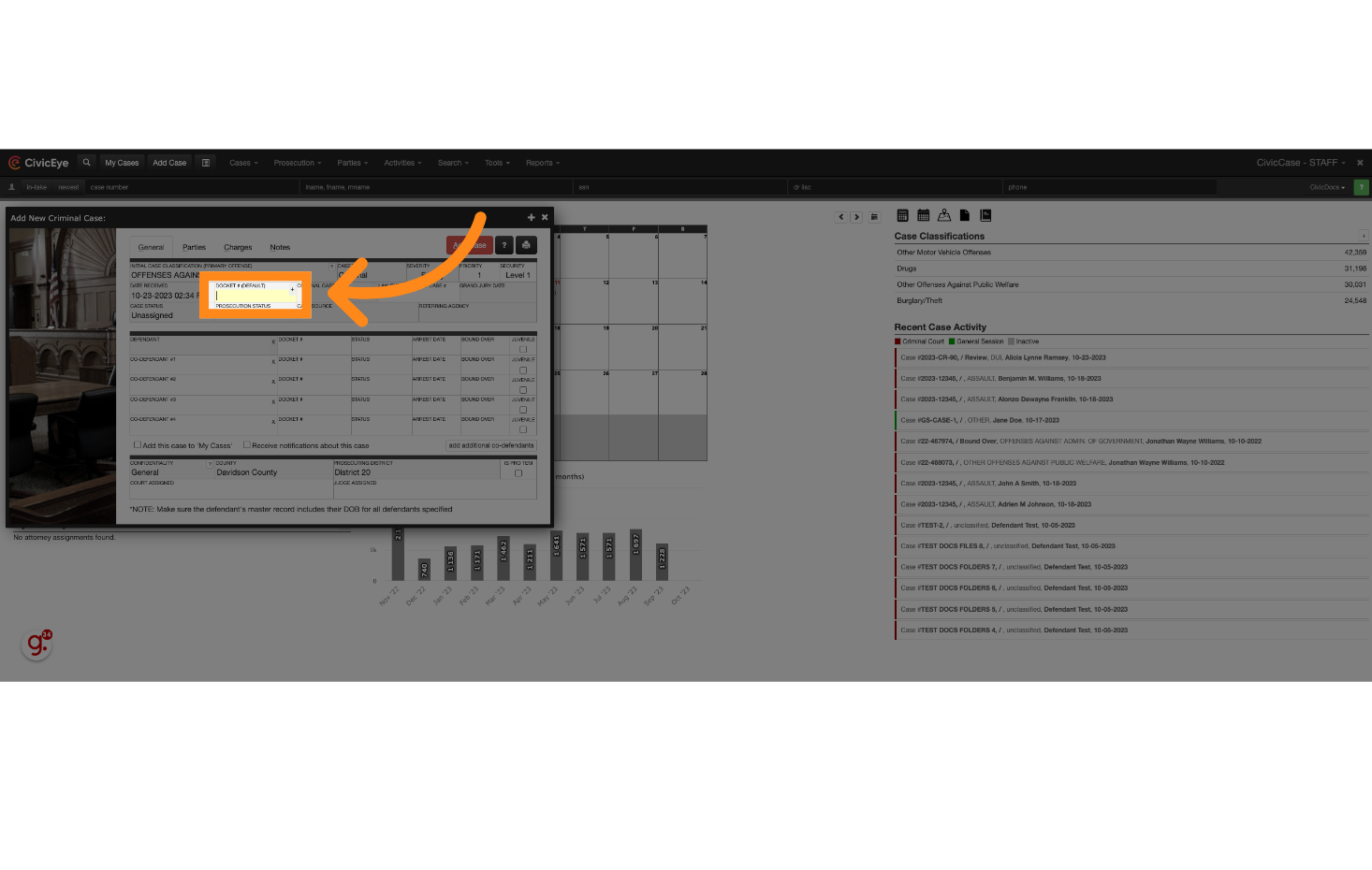
6. Enter a Defendant
Enter a Defendant by clicking on the Defendant field to initiate a person search
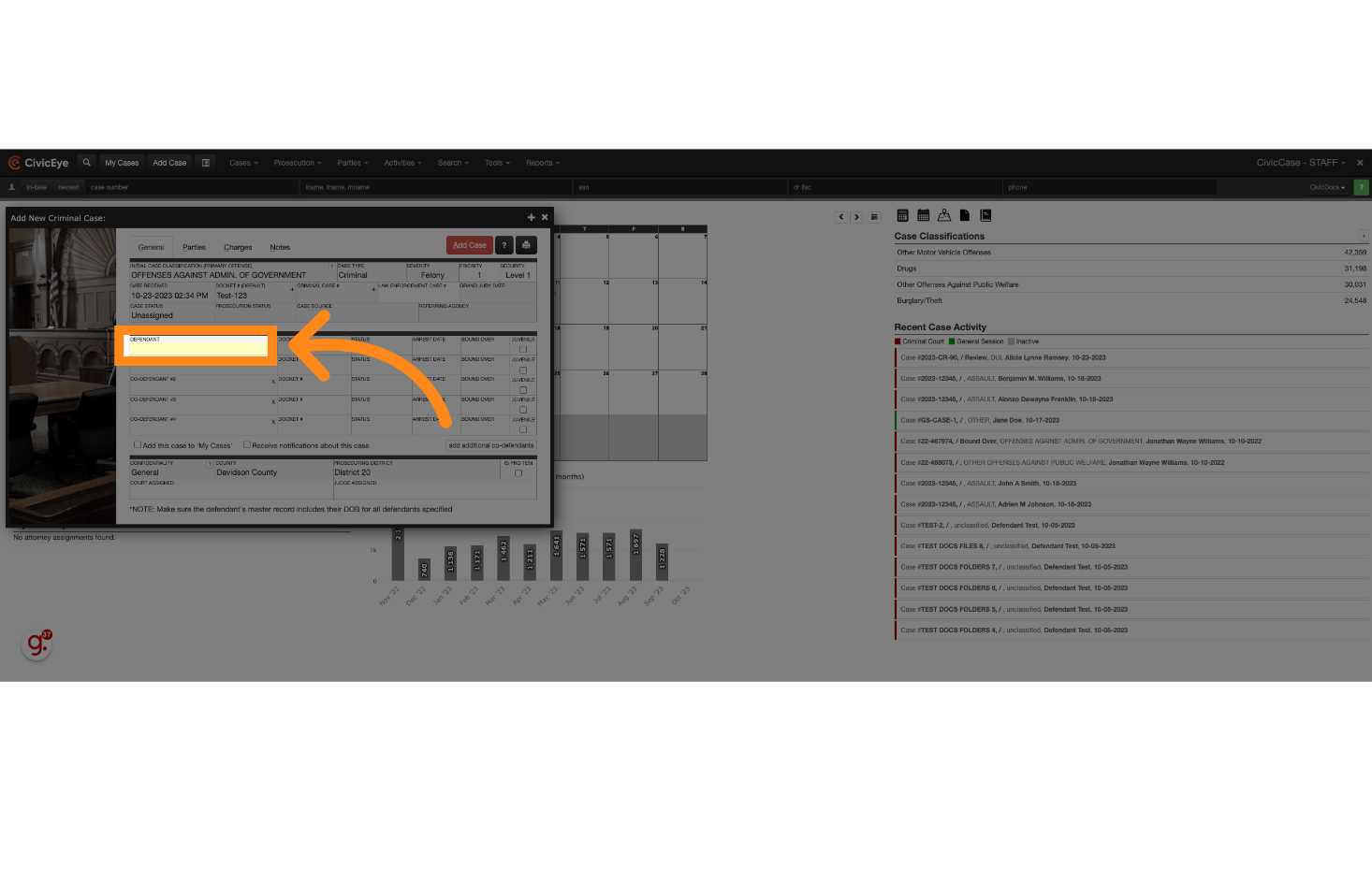
7. Enter search criteria
Enter a Last Name and First Name, plus any other available information for the search
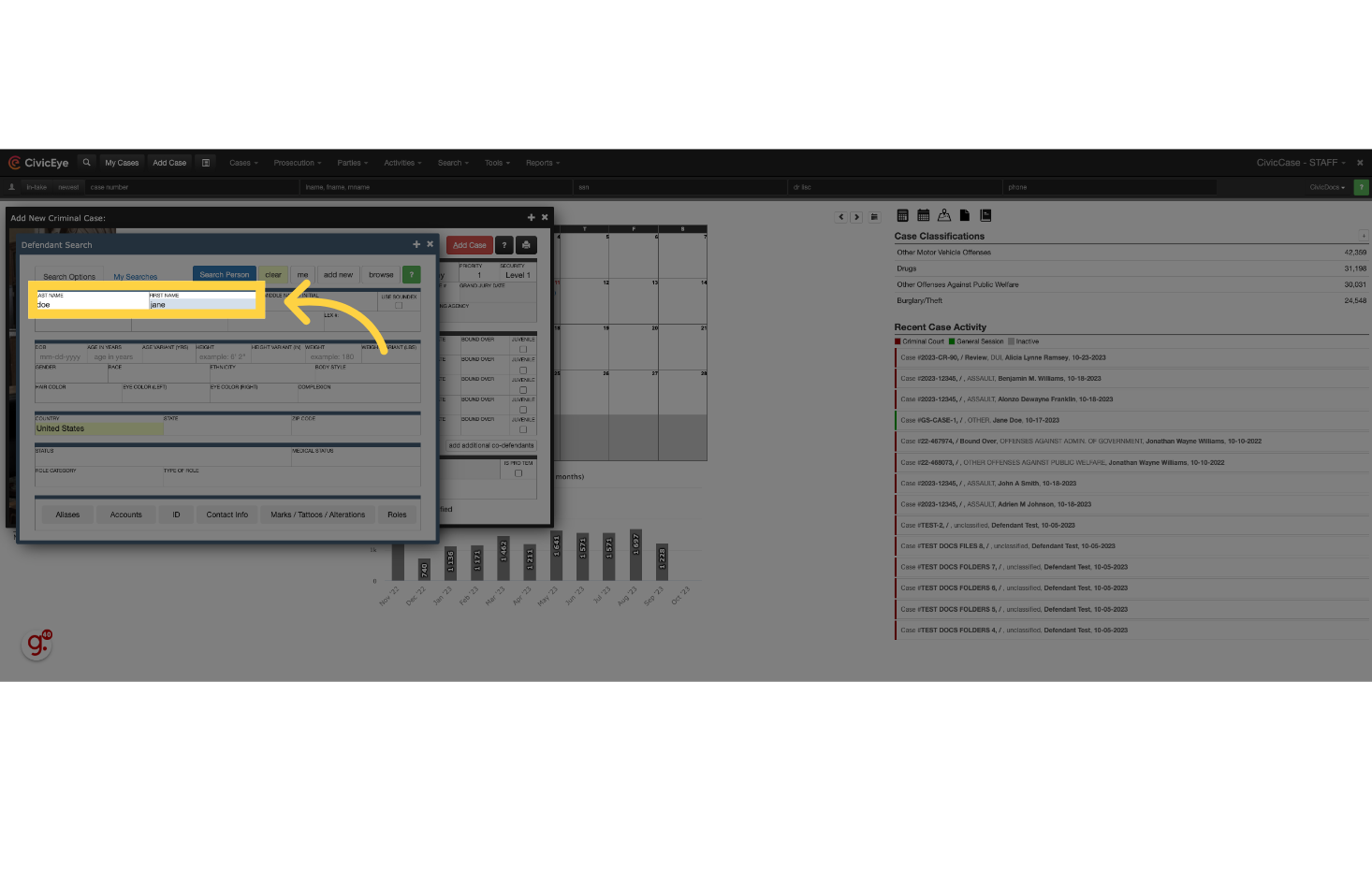
8. Click "Search Person"
Choose "Search Person" from the available options.
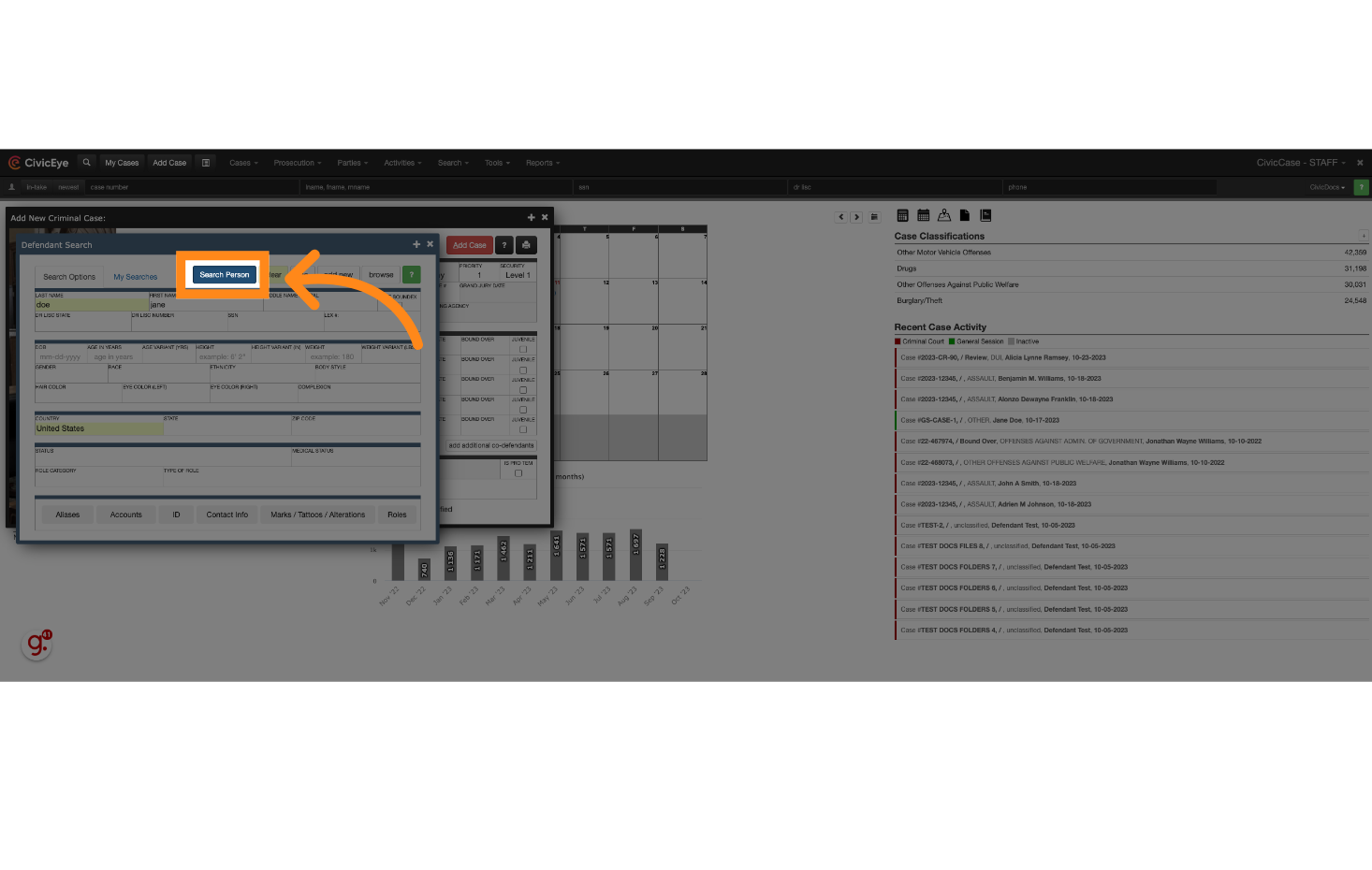
9. CivicCase will return a list of possible matches, select the correct person
CivicCase will return a list of possible matches, select the correct person based on the information available. Choose the Arrow button to view the persons master record if additional details are required in order to select the appropriate party. Once identified, choose the "Select" button to add the person to the case
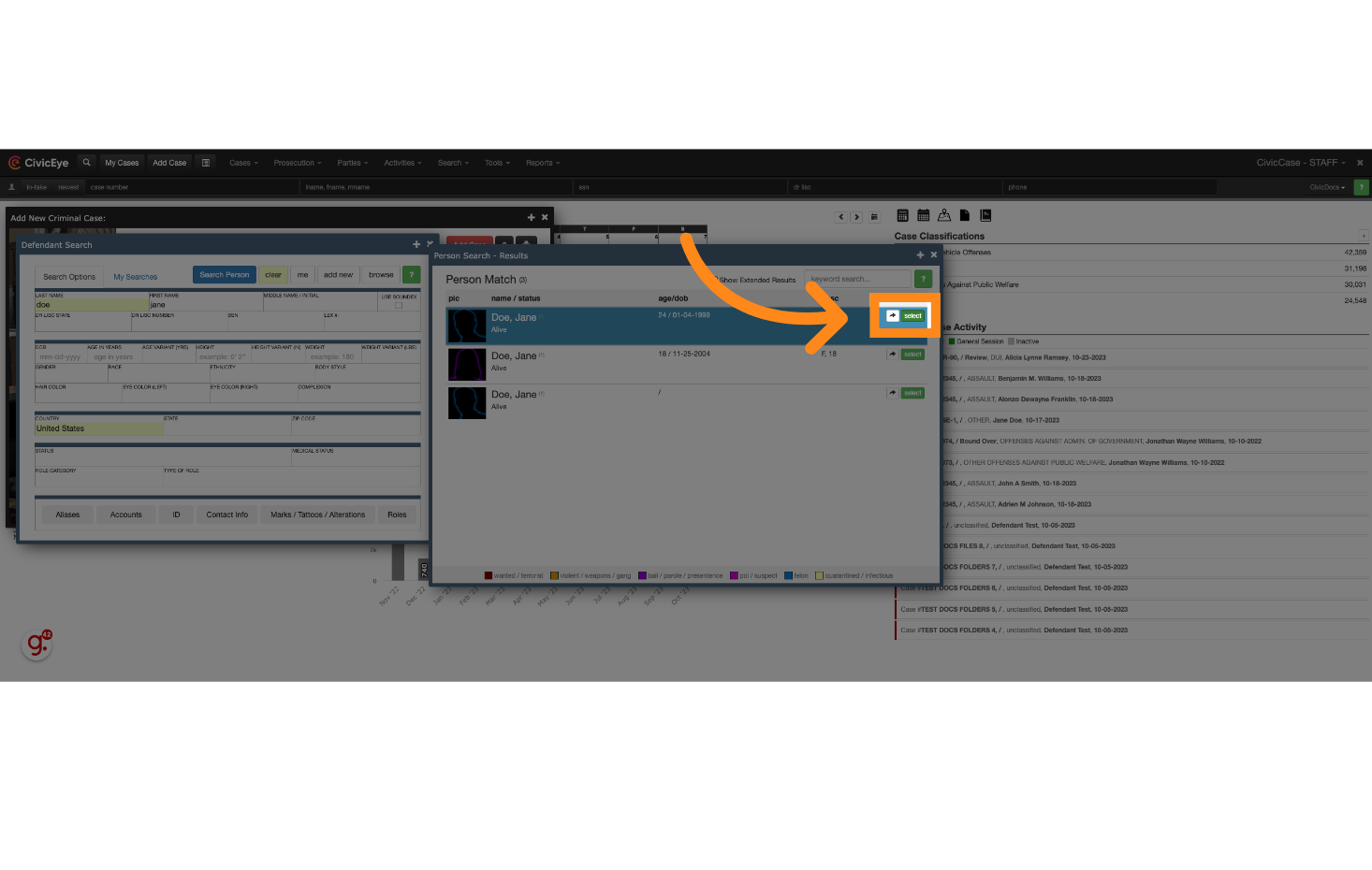
10. Attach Additional Parties to the Case by navigating to the "Parties" tab
Additional parties can be added during case creation, or later in the workflow if desired.
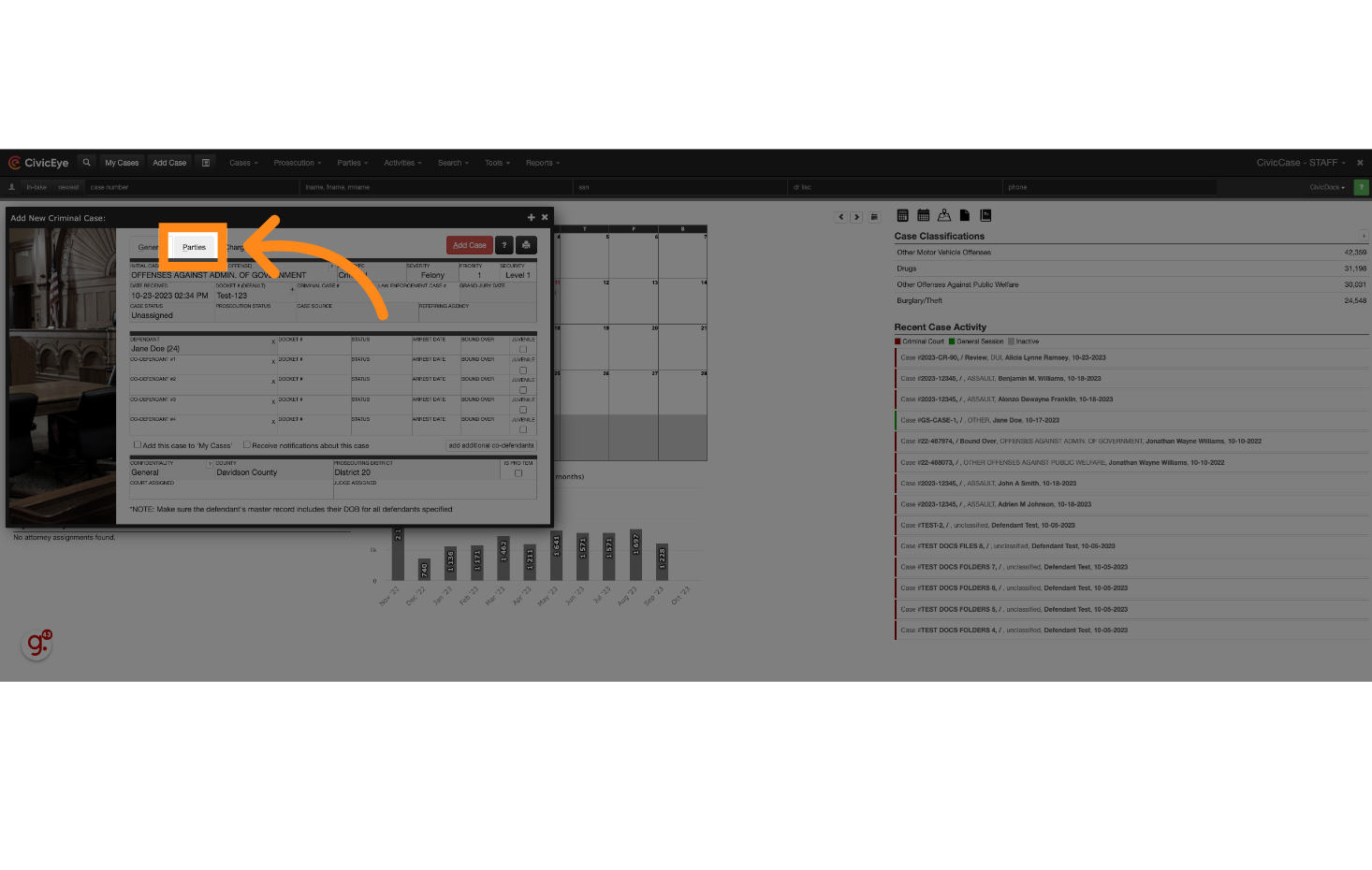
11. Click in each of the fields to look up relevant parties
Select this option
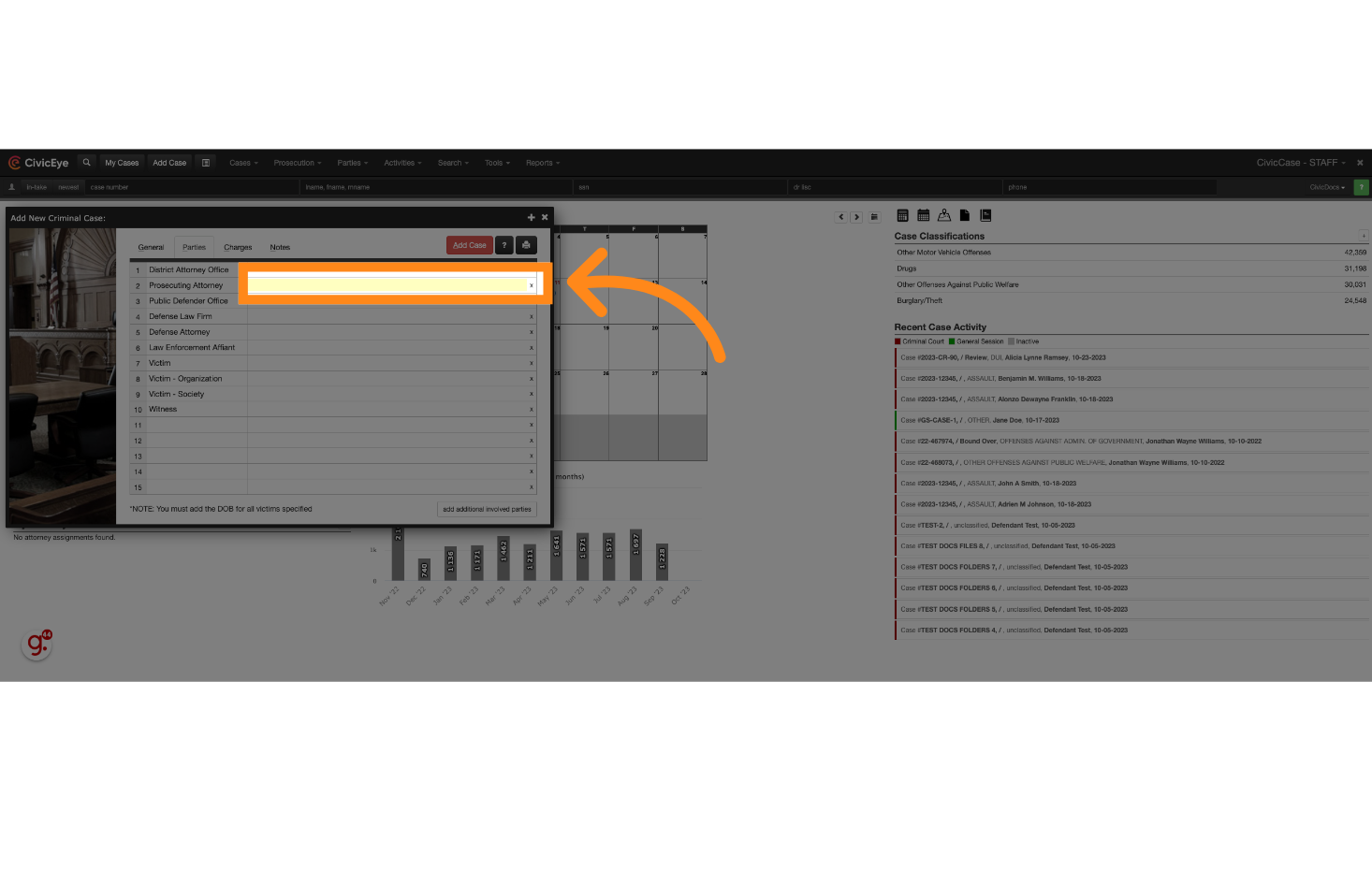
12. Click the appropriate Prosecutor person to attach to the case
Choose a name from the available options.
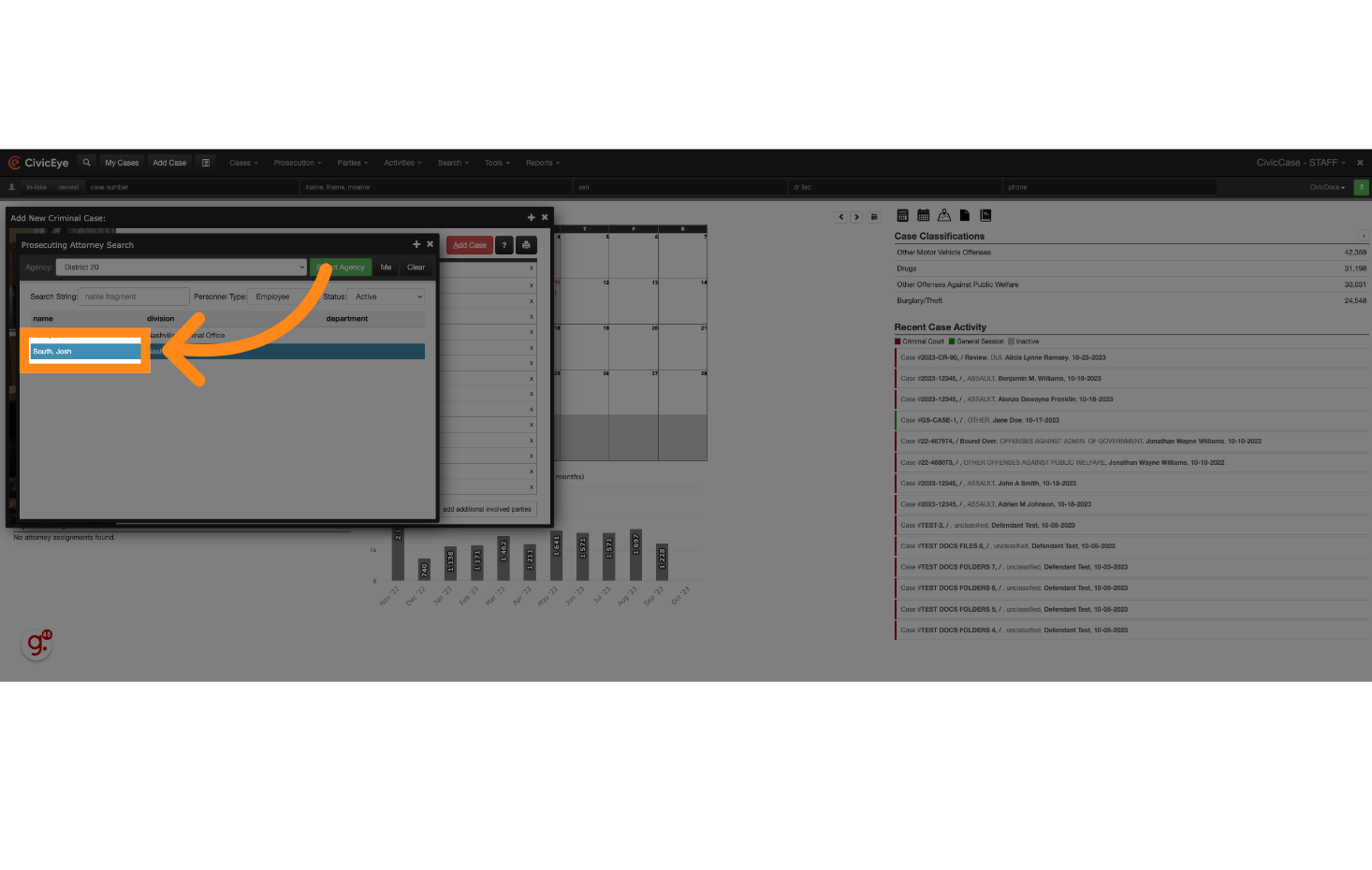
13. Repeat the process for each subsequent field
Repeat this process to add any information for additional parties related to the case.
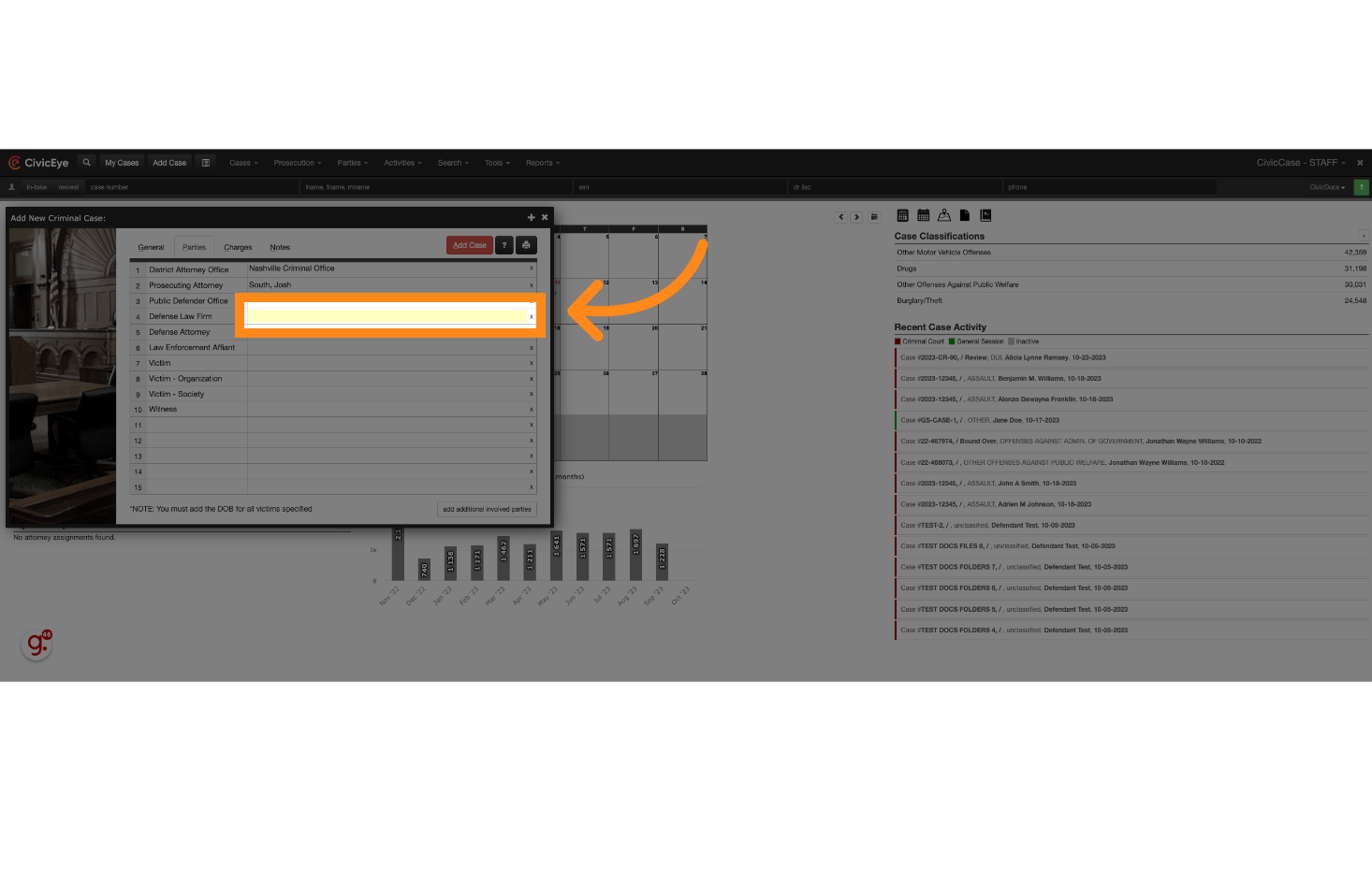
14. Fill the name of a Defense Firm to search results
With CivicCase' high-speed indexing capability, searching for data has never been easier!
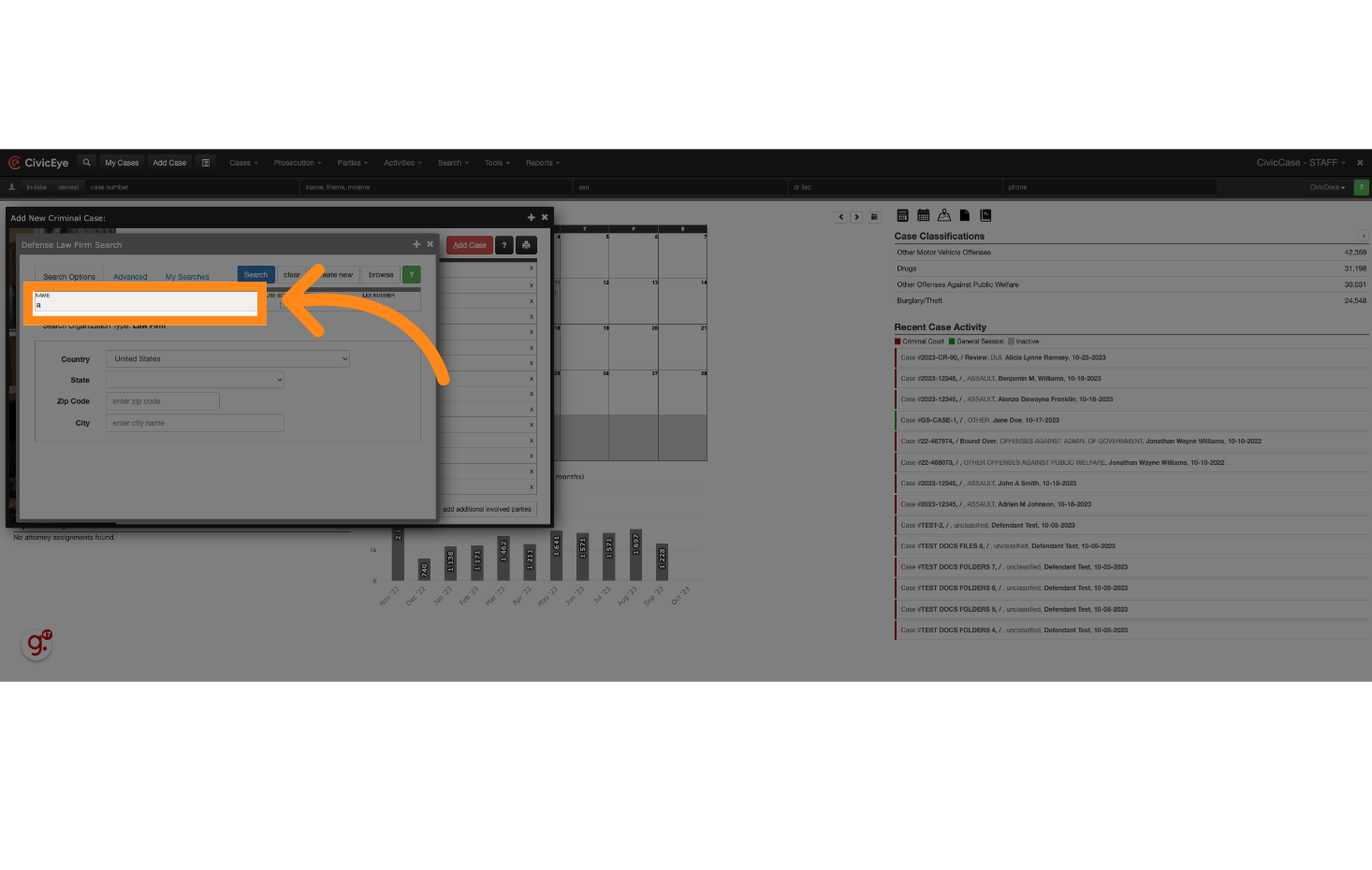
15. When results are found, select the correct result
Choose a defense firm from the available options.
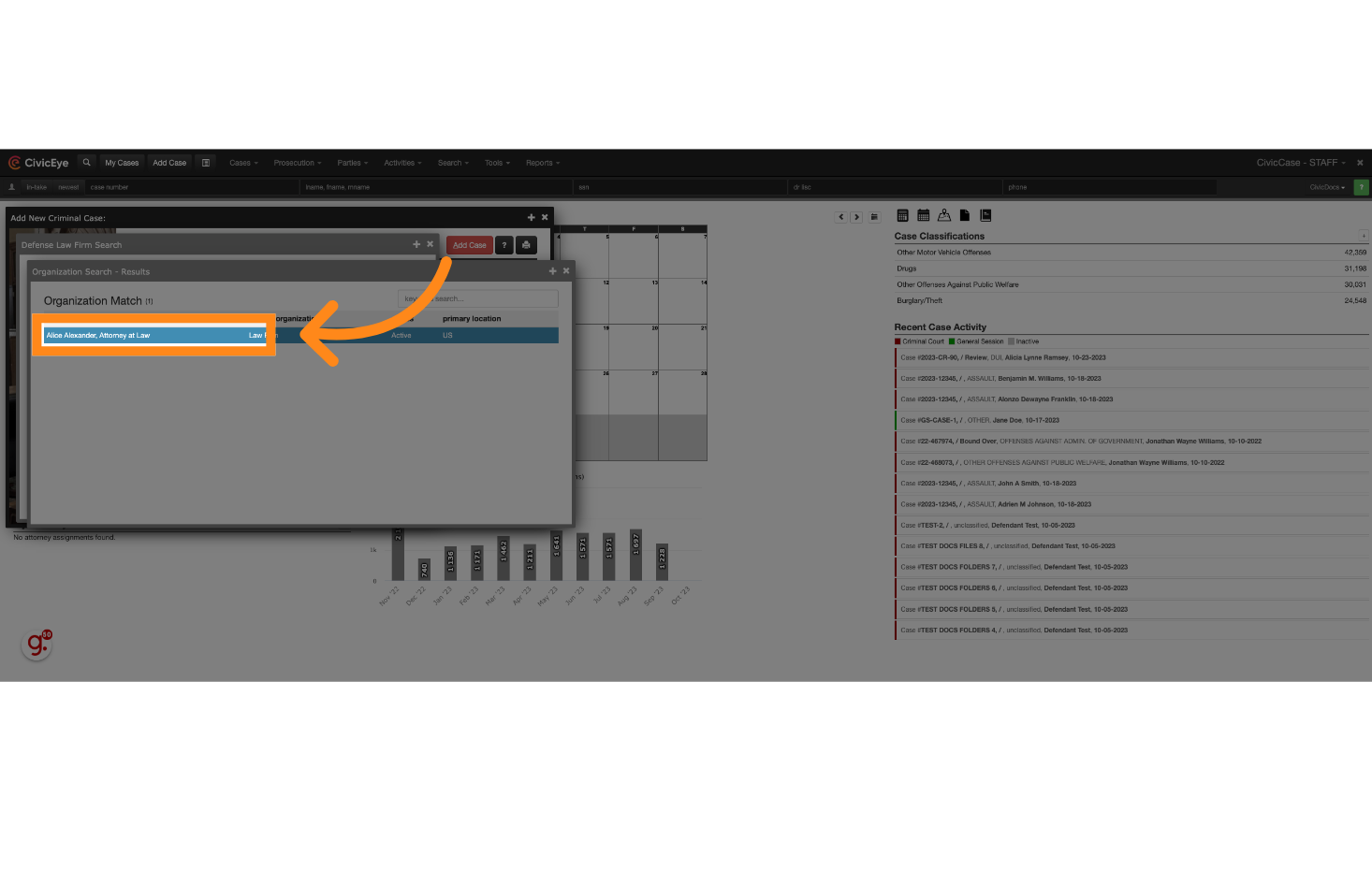
16. Click "Select Organization" to add that entry to the Case
Select the "Select Organization" option.
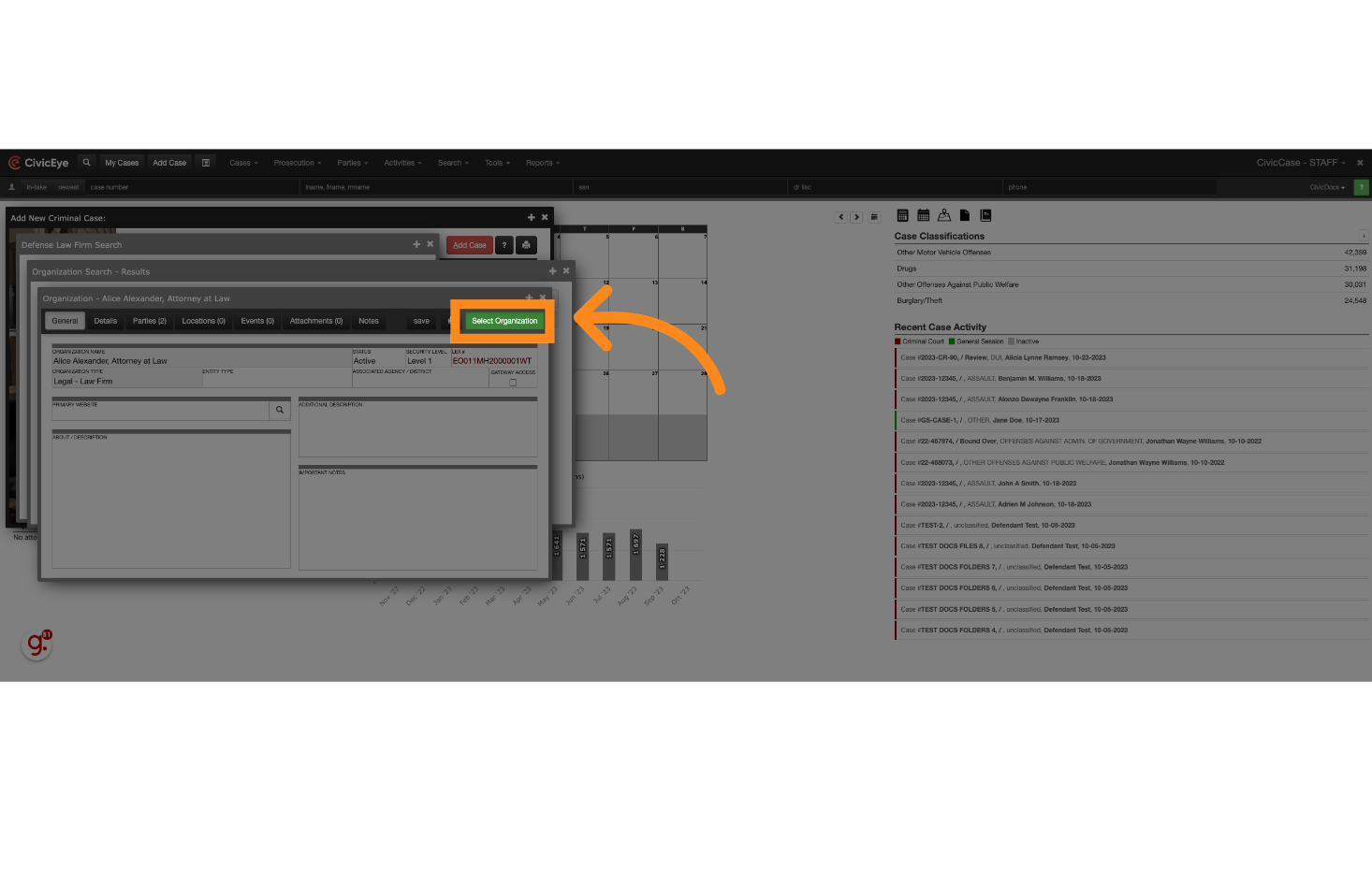
17. Select the Defense Attorney Field to add a Defense Attorney to the Case
Click here
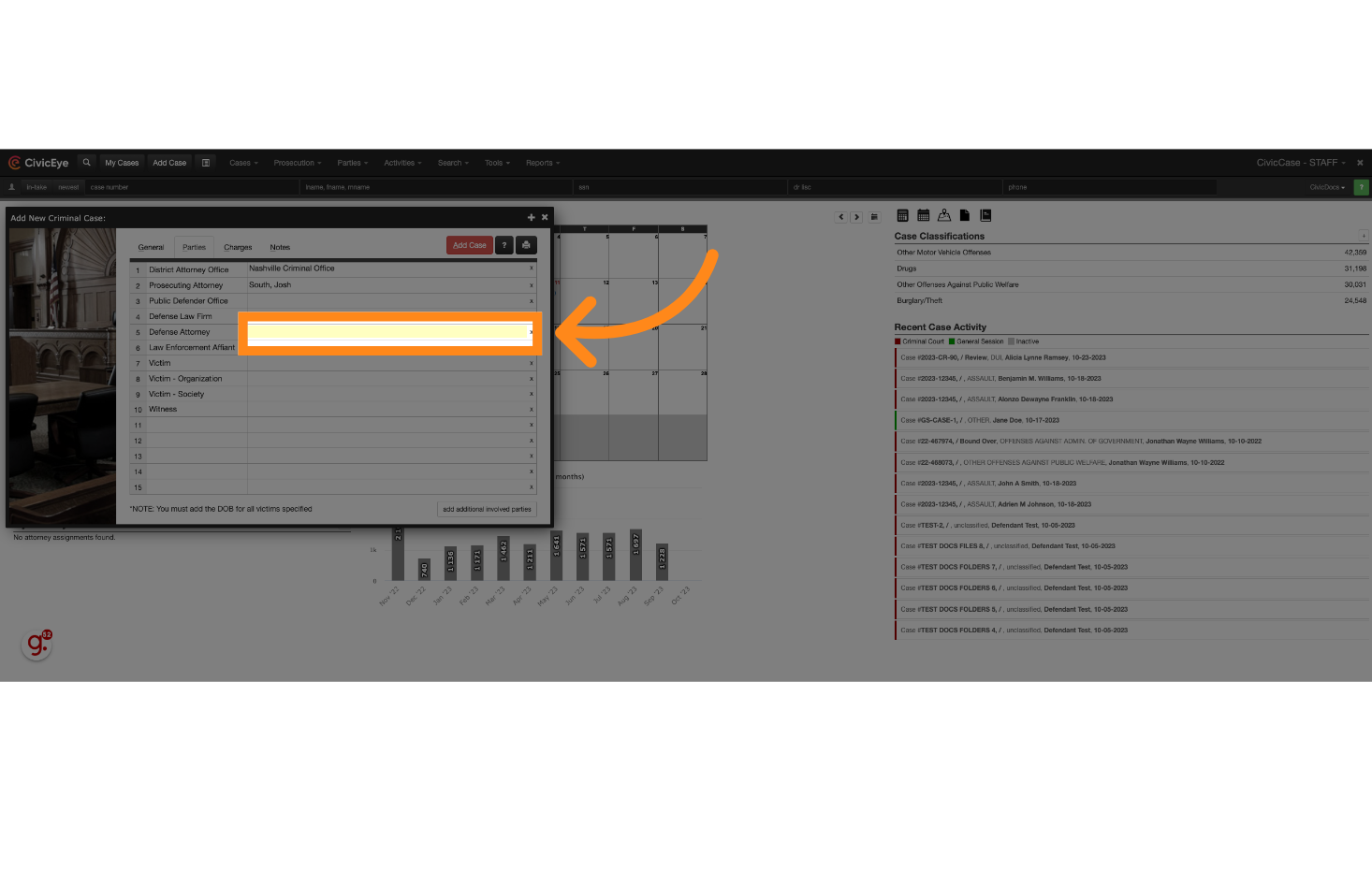
18. Click "select this party" to add the attorney to the case
Choose "select this party" from the available options.
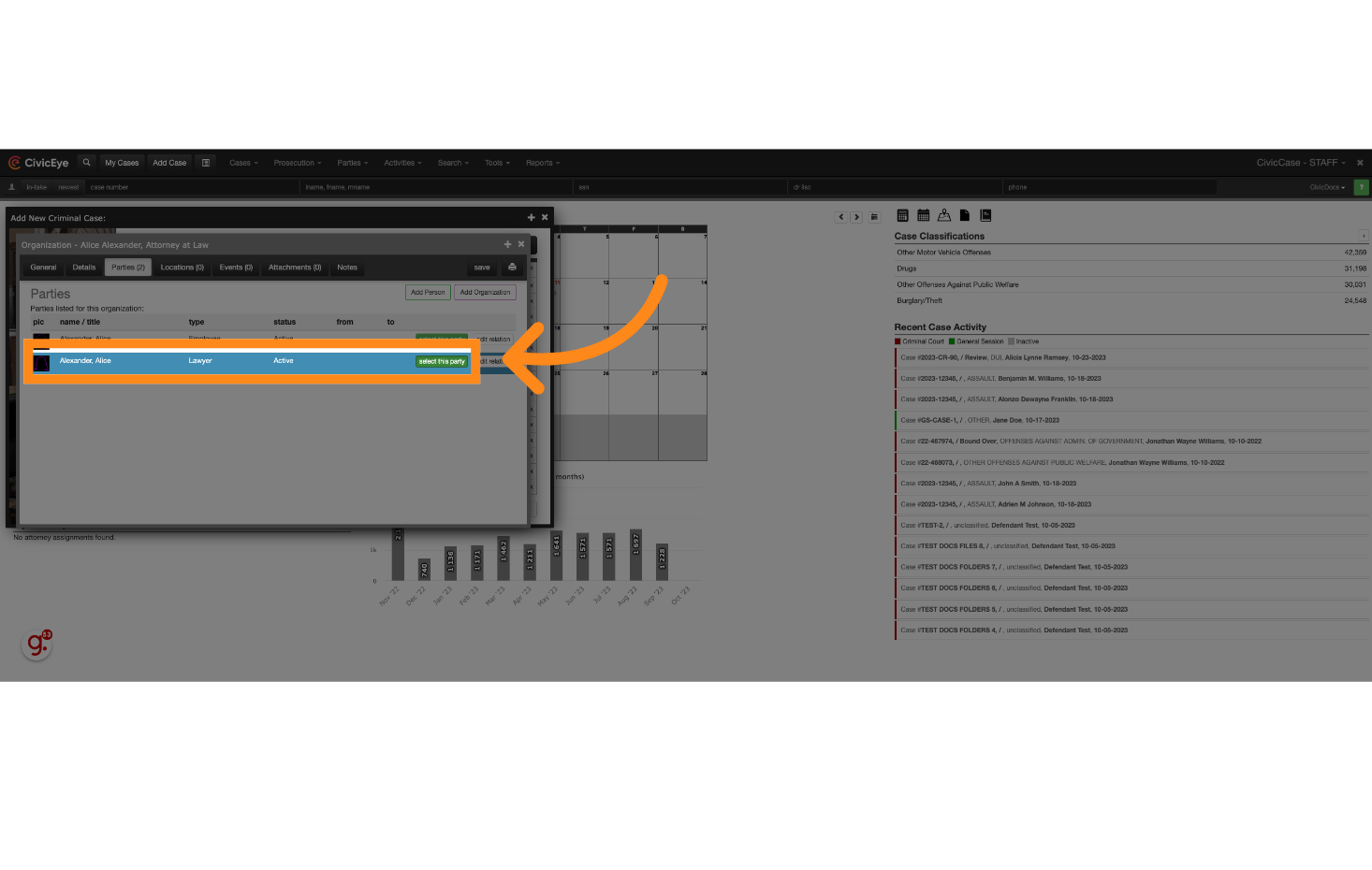
19. Attach Additional Parties to the Case by navigating to the "Parties" tab
Charges can be added to a case for all defendants simultaneously, maximizing the efficiency for your worflows and eliminating redundant case entry steps for prosecution staff
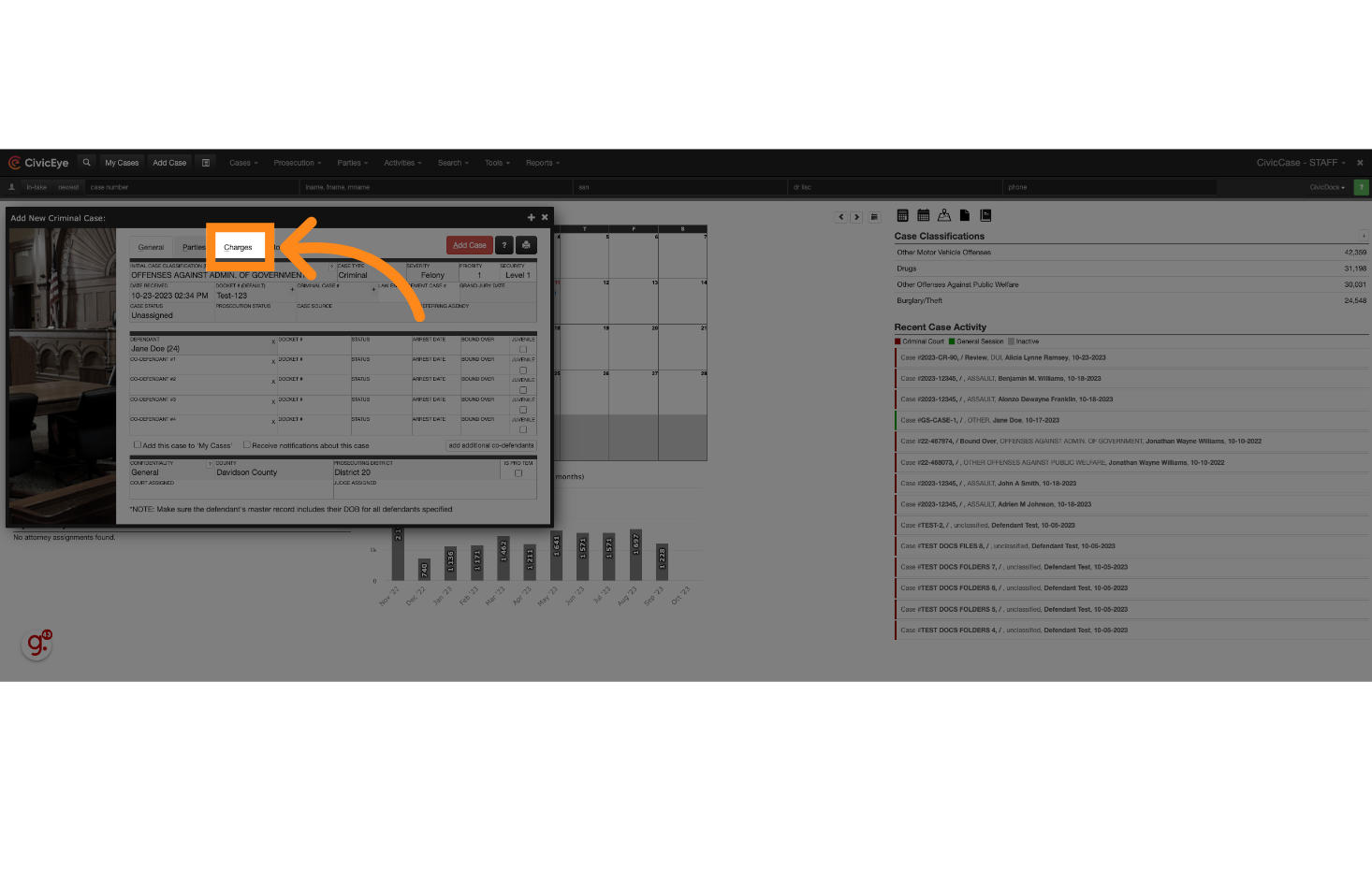
20. Search for the applicable Statute
Search for a statute using the same search process covered previously in this video
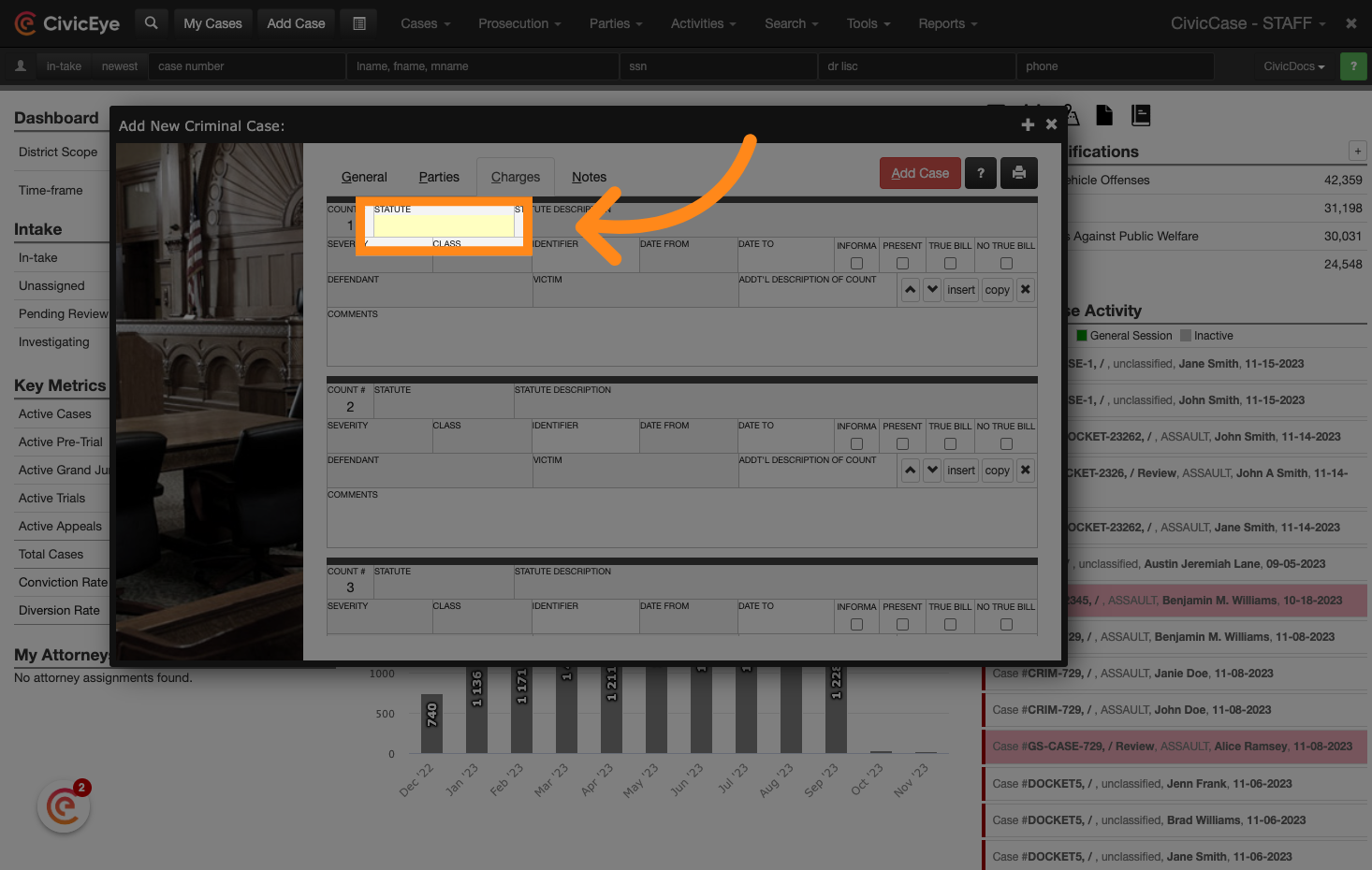
21. Filter State-specific Statute Lists
Enter the search term in the designated field.

22. Choose the Statute
Click on the correct statute option.
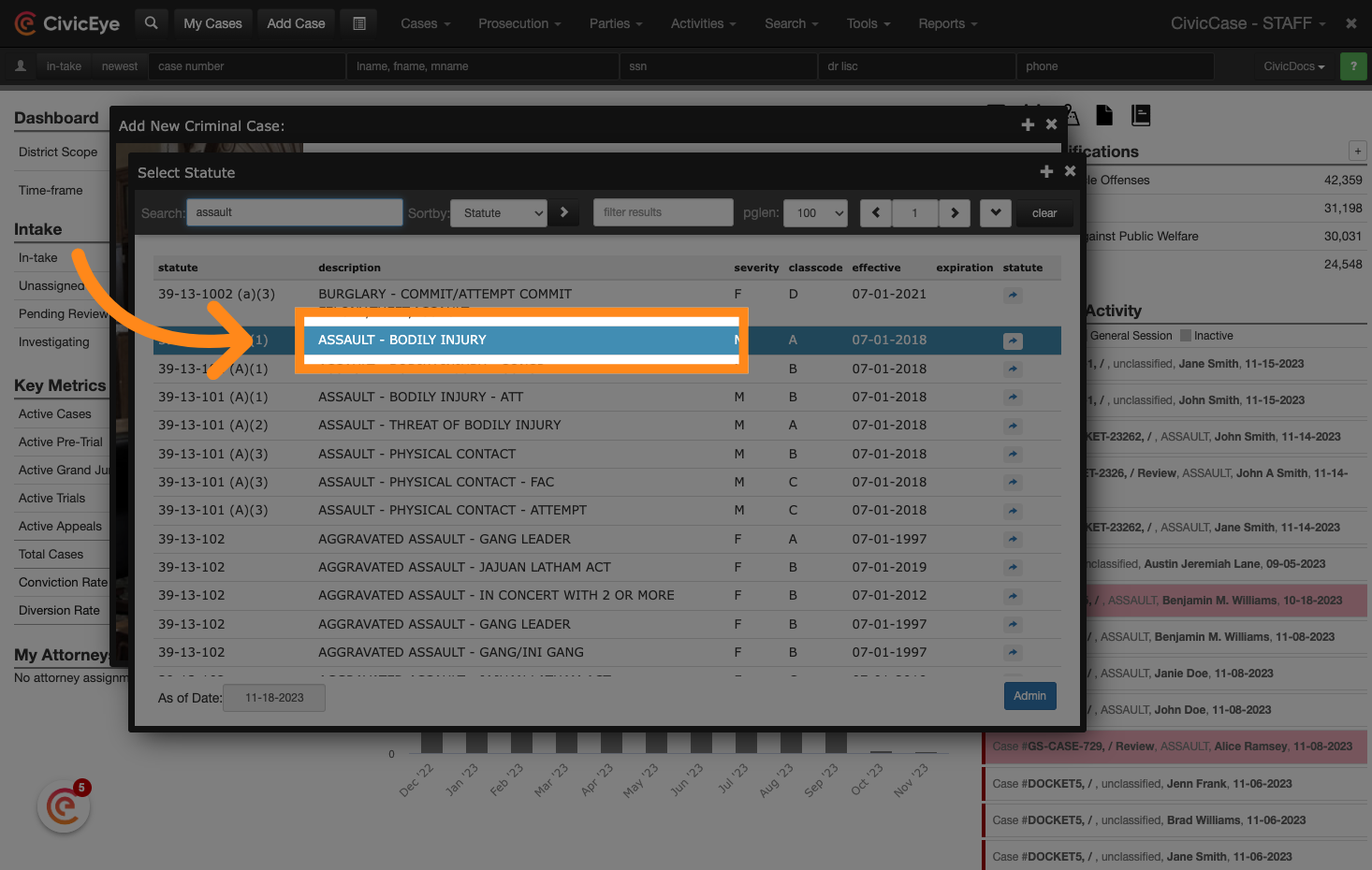
23. Specify the Defendant associated with the Charge
Defendants can be linked to the individual charges when a case is created, saving valuable time when entering complex cases involving multiple co-defendants
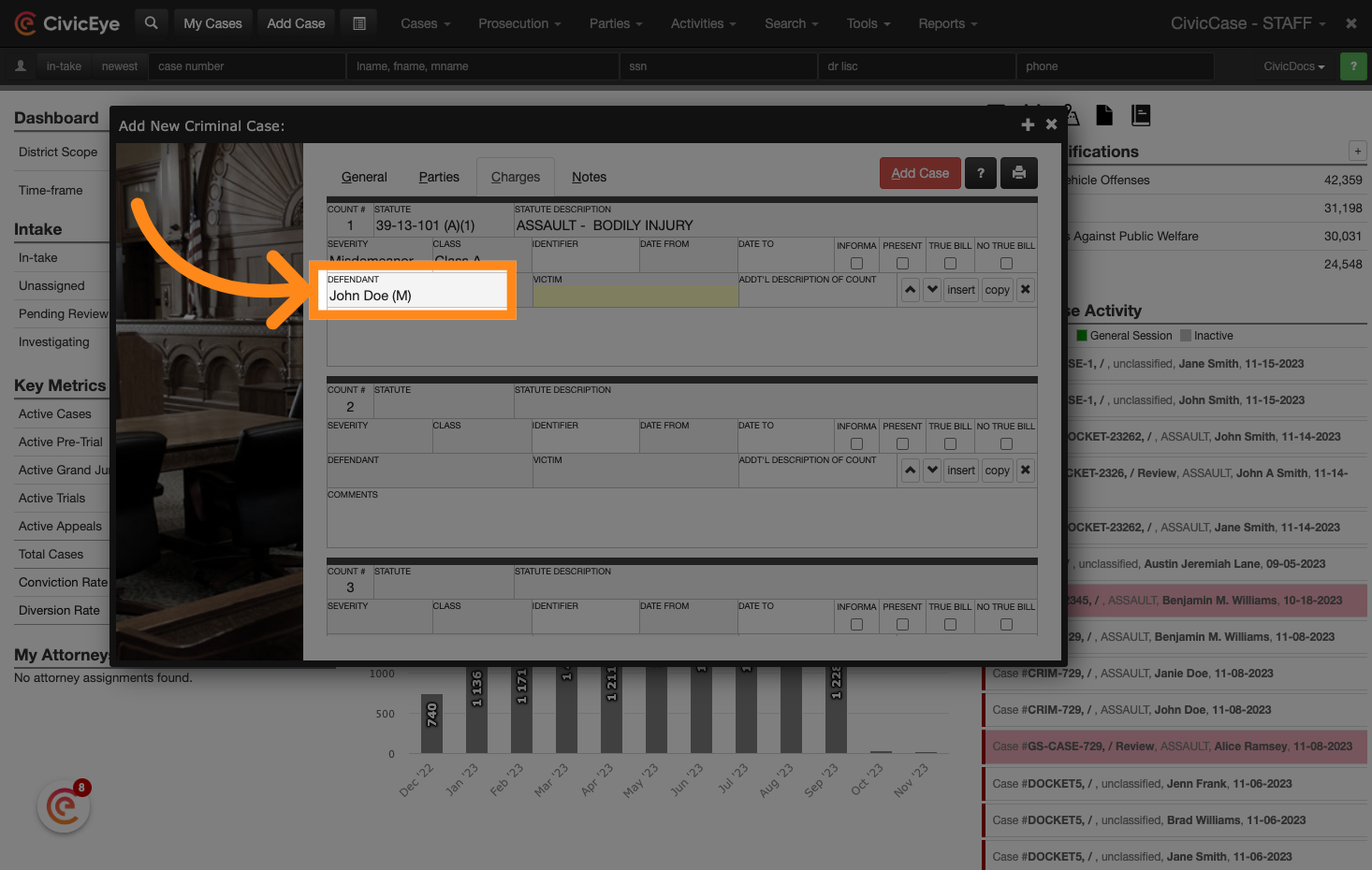
24. Add the Victim to the Charge
Victims can also be linked to individual charges. The victim drop down will display any victims that were entered on the parties tab previously.
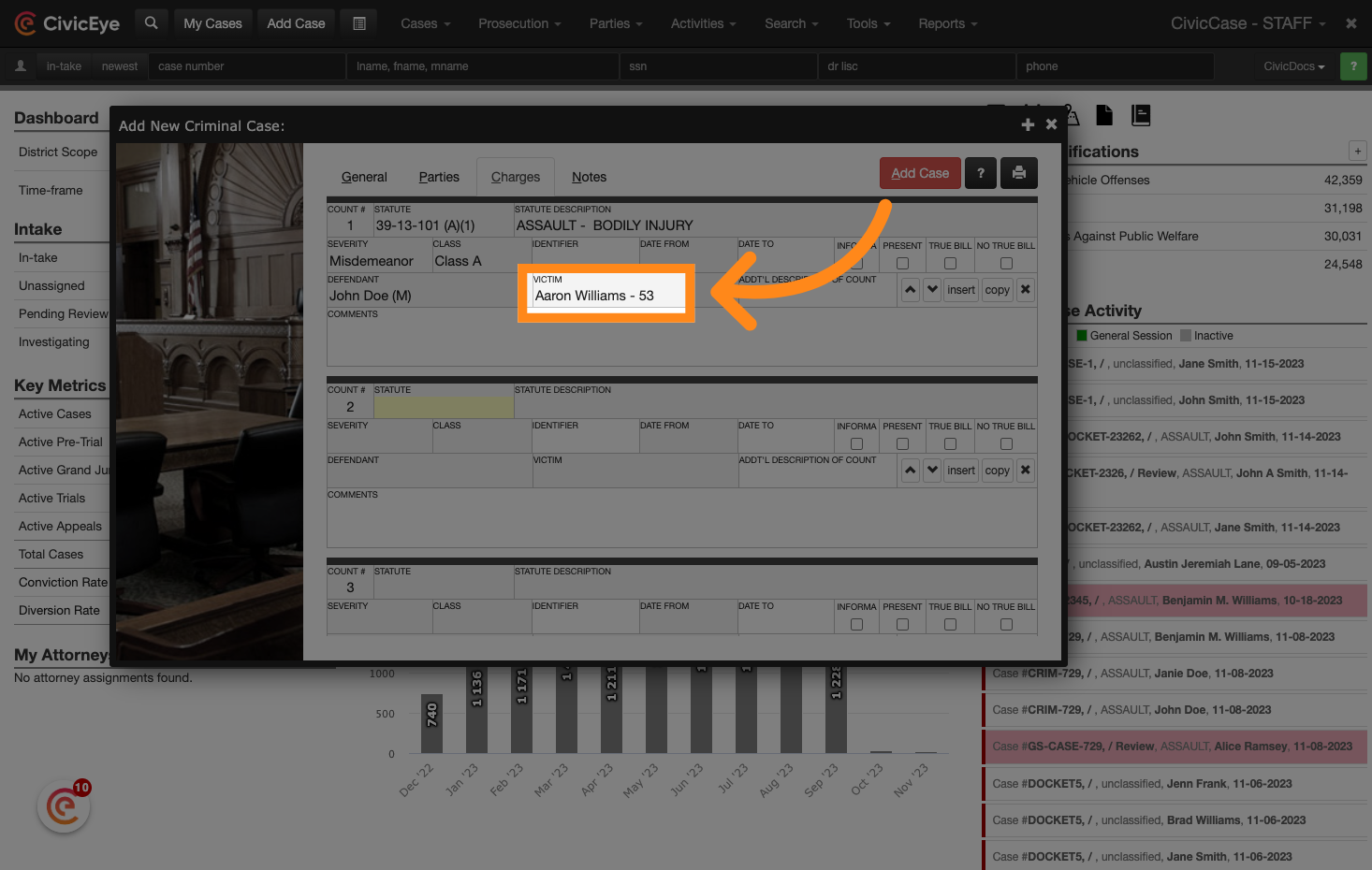
25. Repeat the process for additional charges
Repeat the process for any additional charges for the defendant. Charges for co-defendants can be added in subsequent steps.
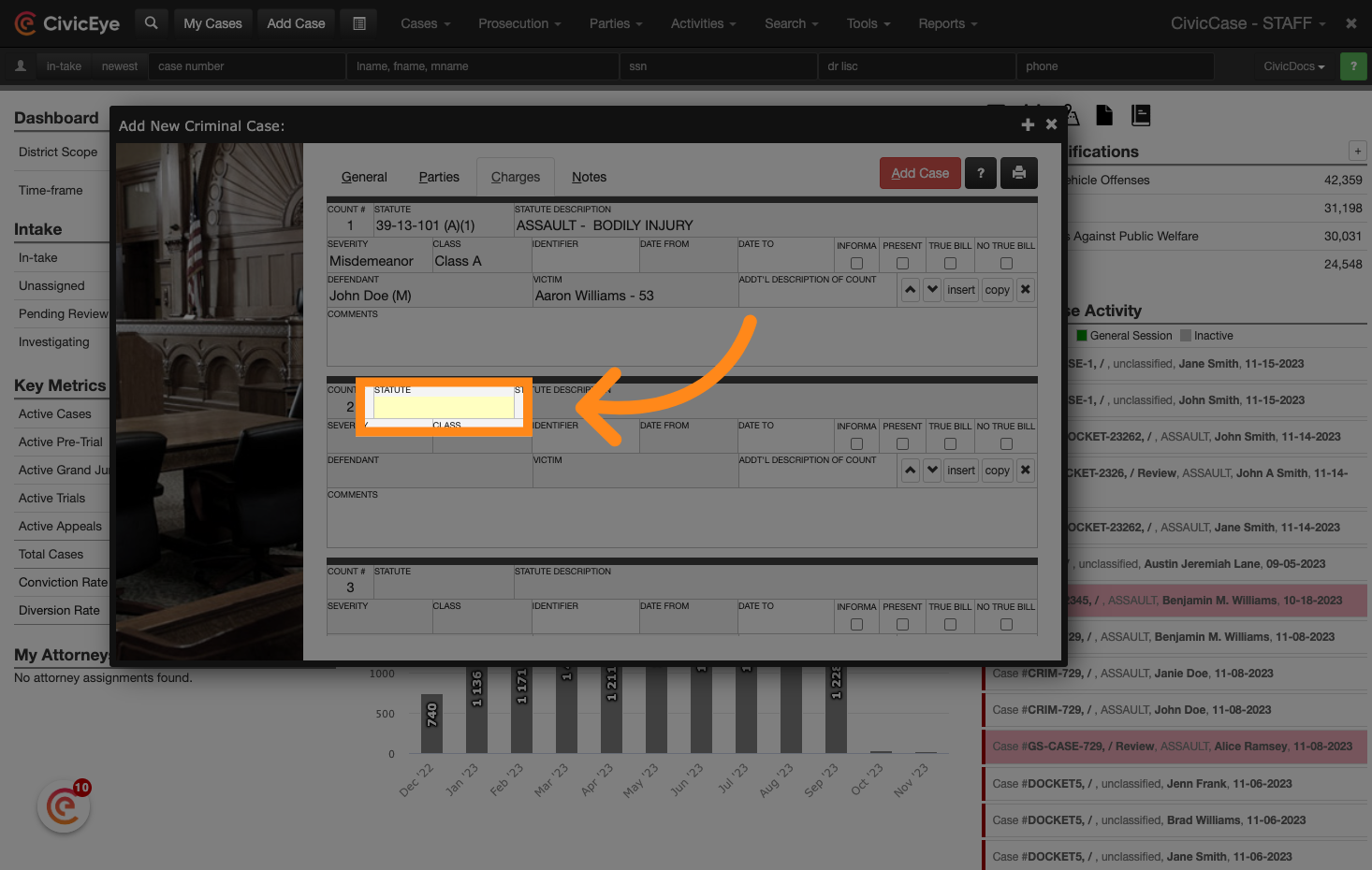
26. Defendant(s) can be added to one, multiple, or all charges entered on the new case.
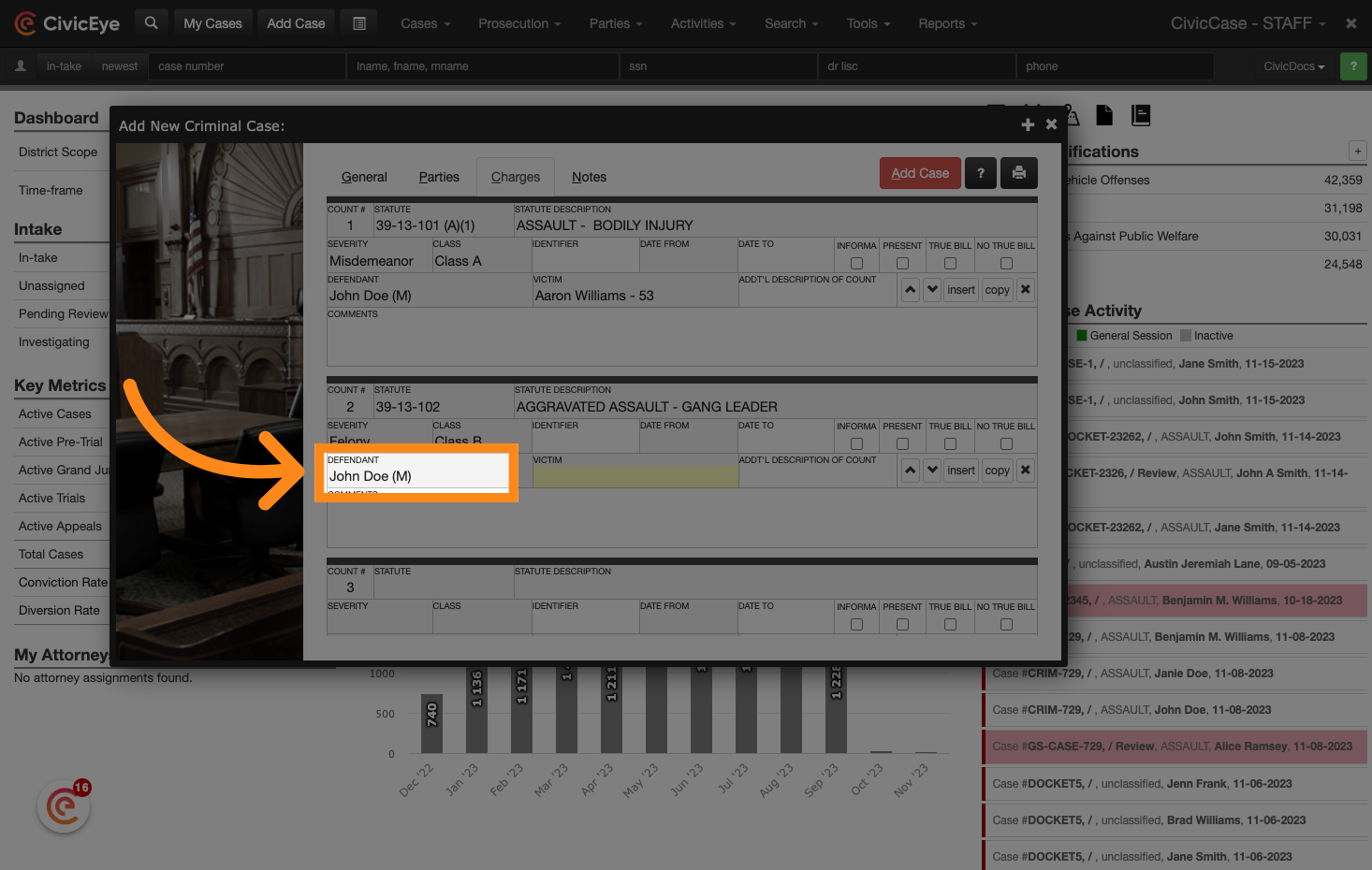
27. Continue to link the victims to the charges
Click on the "3" option.
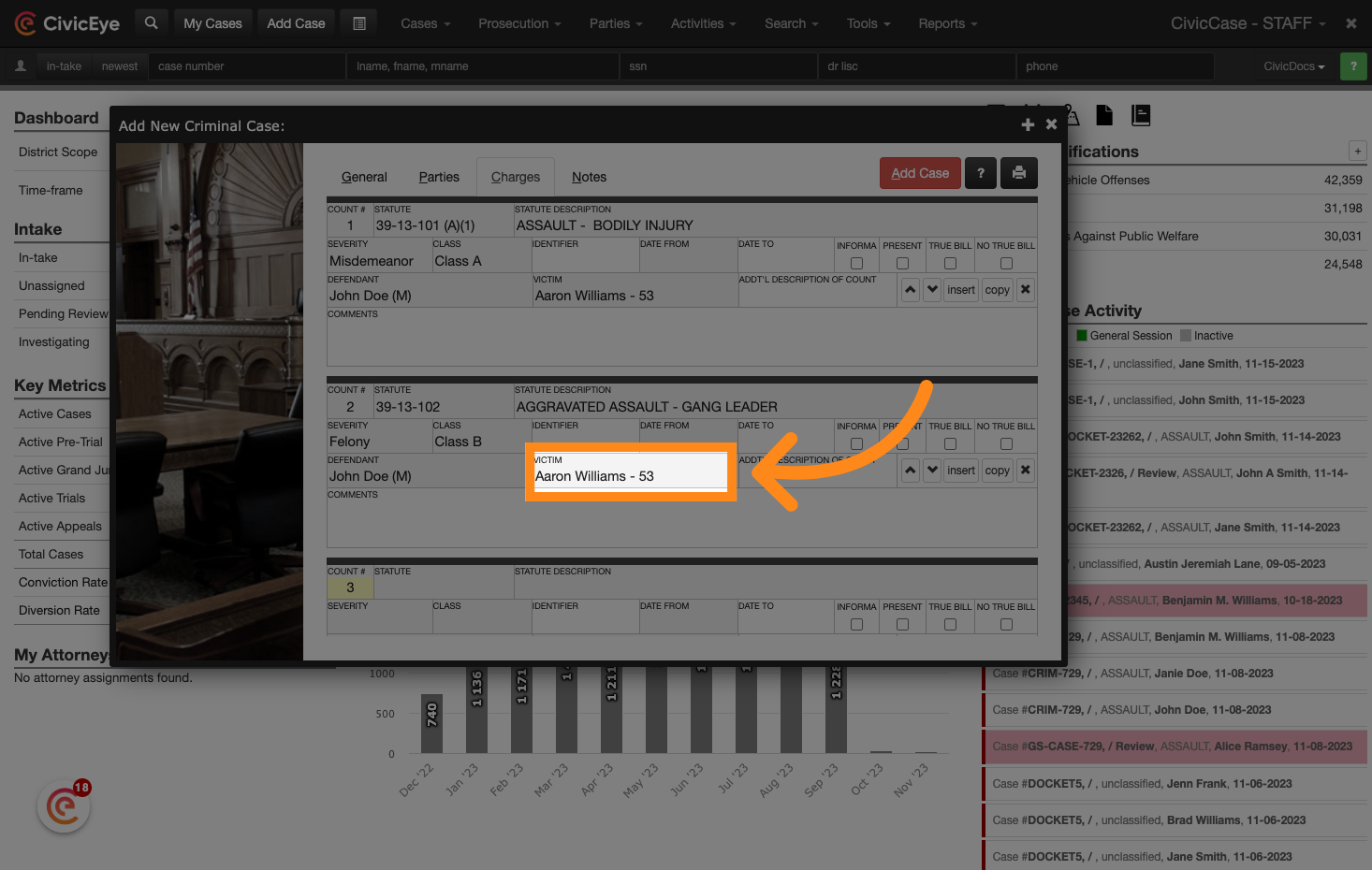
28. Add Charges for Co-Defendants, if applicable
When adding charges for co-defendants, set the count number back to 1 and repeat the process to add charges, defendant name, and victim name to the charge.
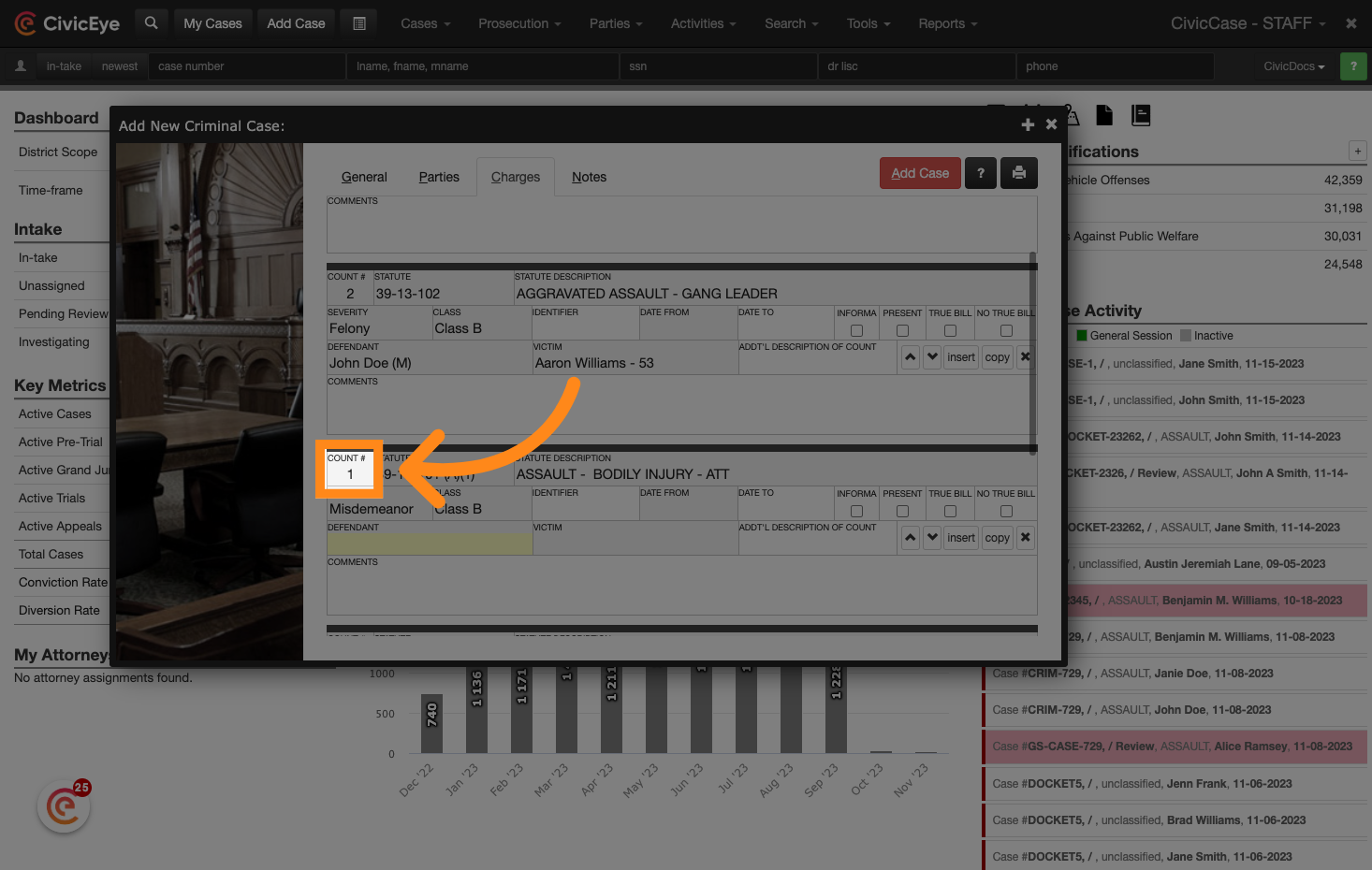
29. Choose the applicable Co-Defendant
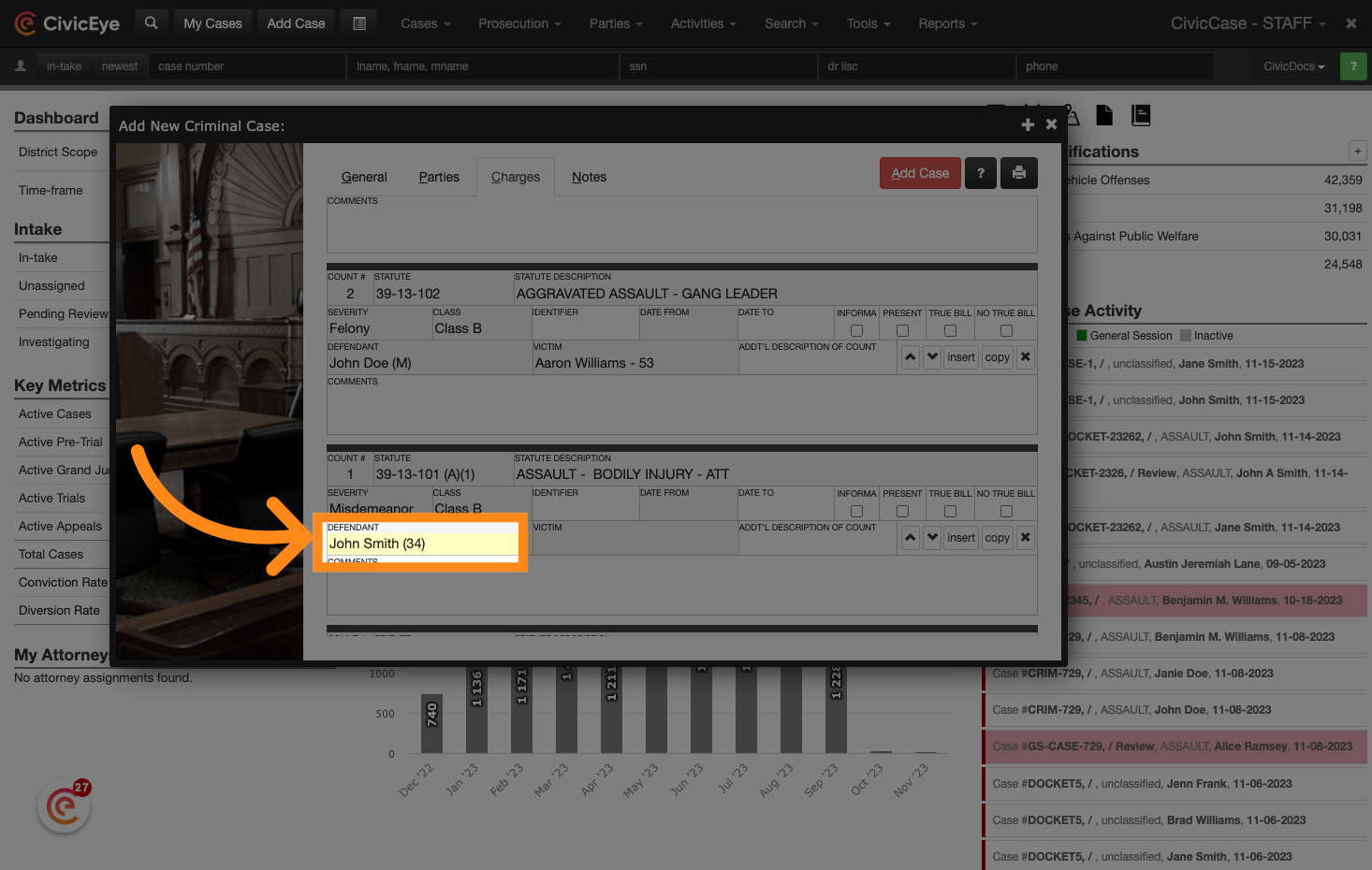
30. Link the Victim
Choose the relevant victim for the charge.
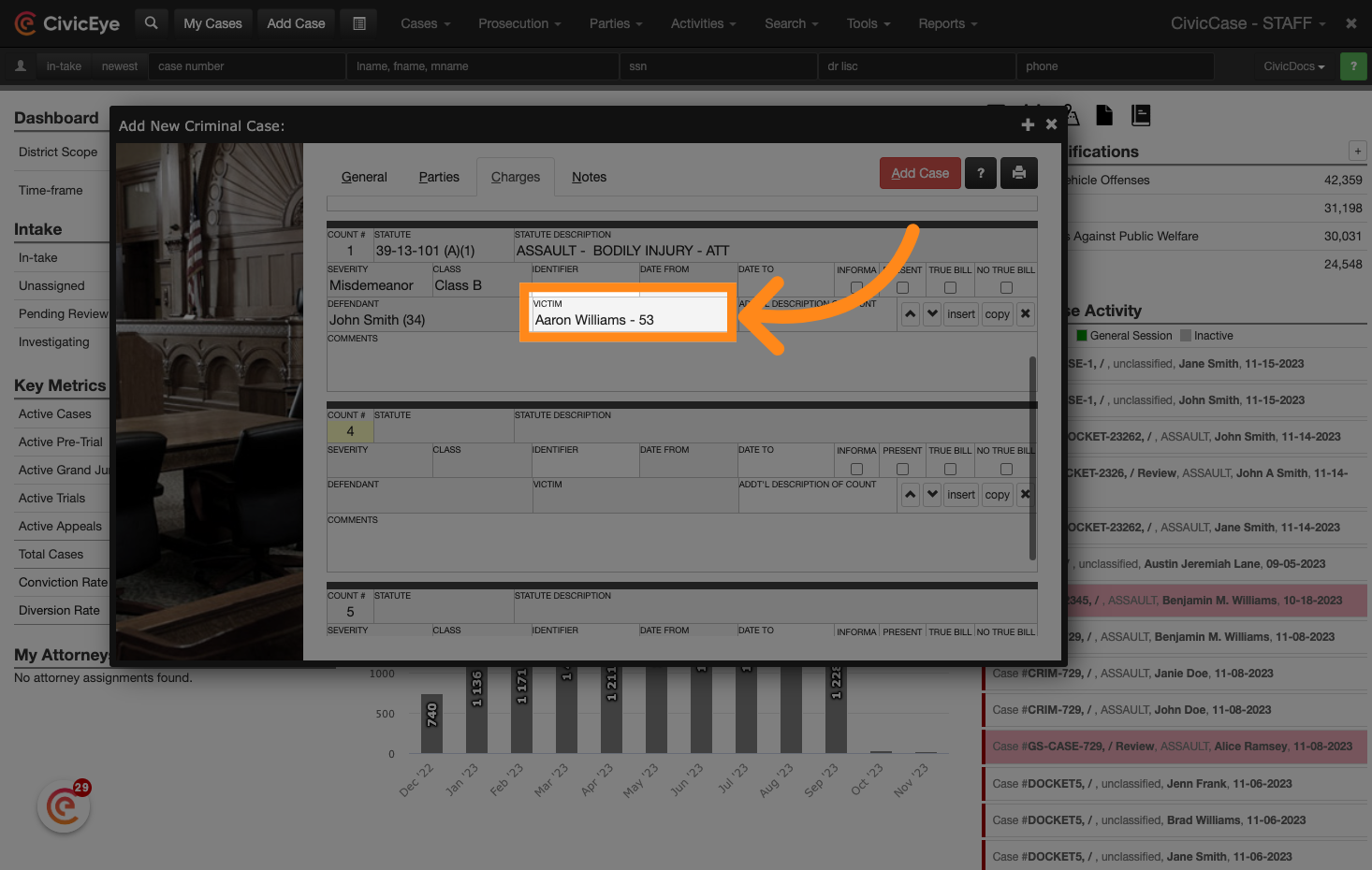
31. Repeat as needed
This process can be repeated for as many co-defendants as are listed on the case. In this example we've created a case with three co-defendants and one victim
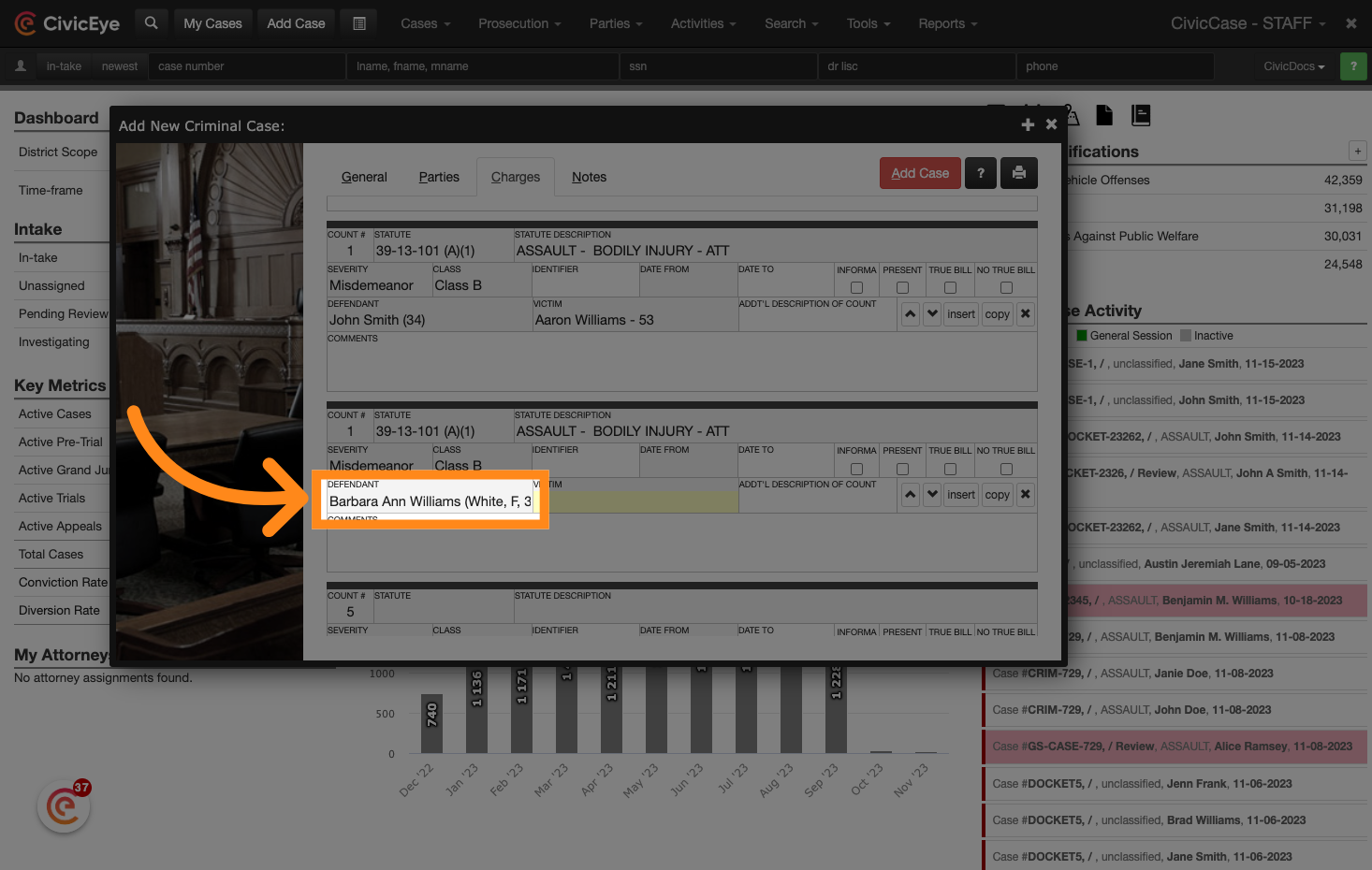
32. Complete all defendant and victim links
In the event victim information is unknown, the field may be left blank.
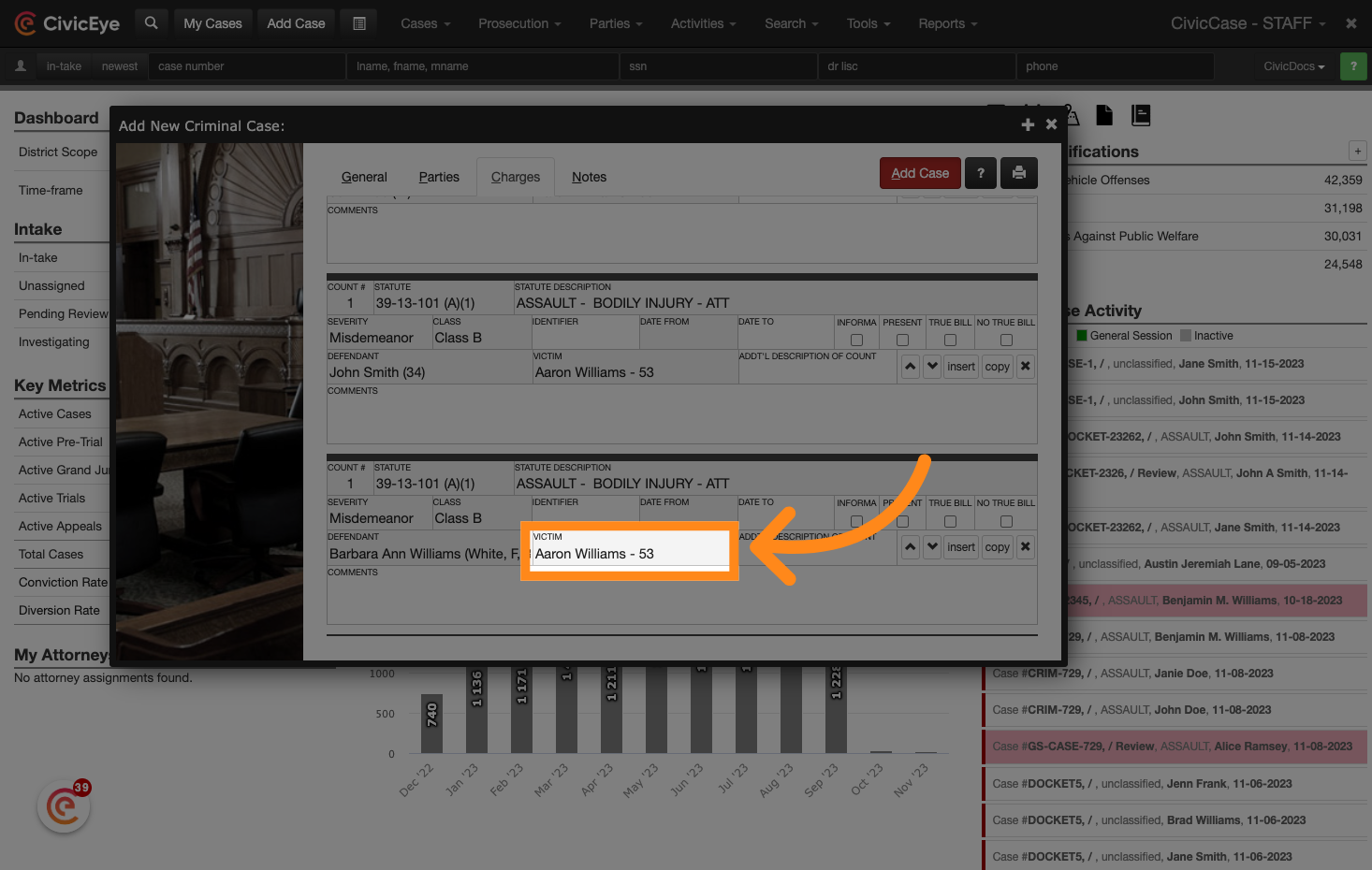
33. Click "Add Case"
Once all information has been added to the case, click the add case button to add it to the system.
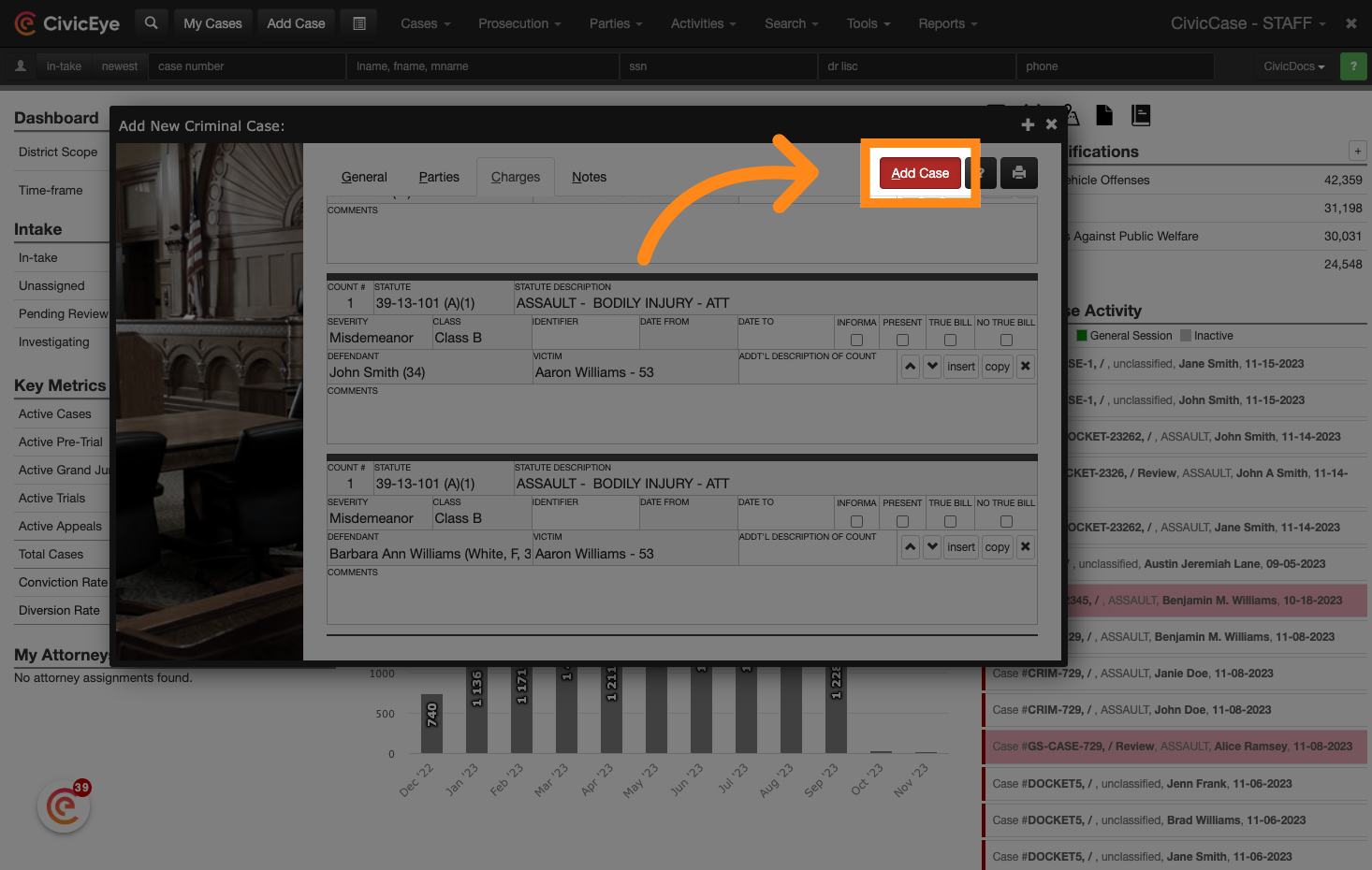
34. The new case will display in the Case Summary window
The case summary window will load displaying information for the initial defendant added to the case
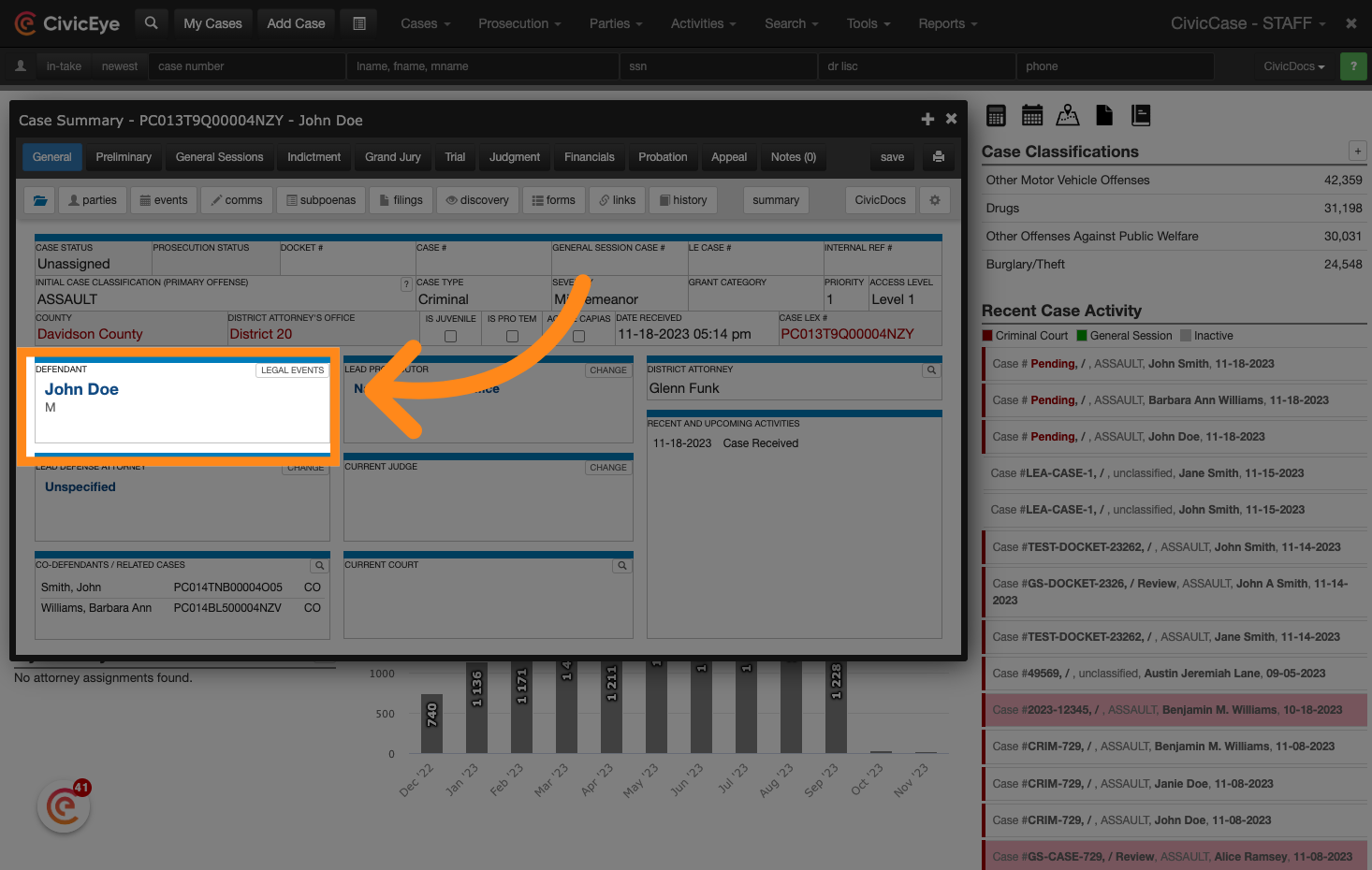
35. Co-Defendant cases are easily accessible.
Co-defendant cases will be linked in the bottom left-hand corner of the case summary window. Click on the defendant name to open their related co-defendant case. These cases will automatically include the defendant, charge, victim, or other related party information entered at the time the case was created - greatly streamlining the case creation and management process.
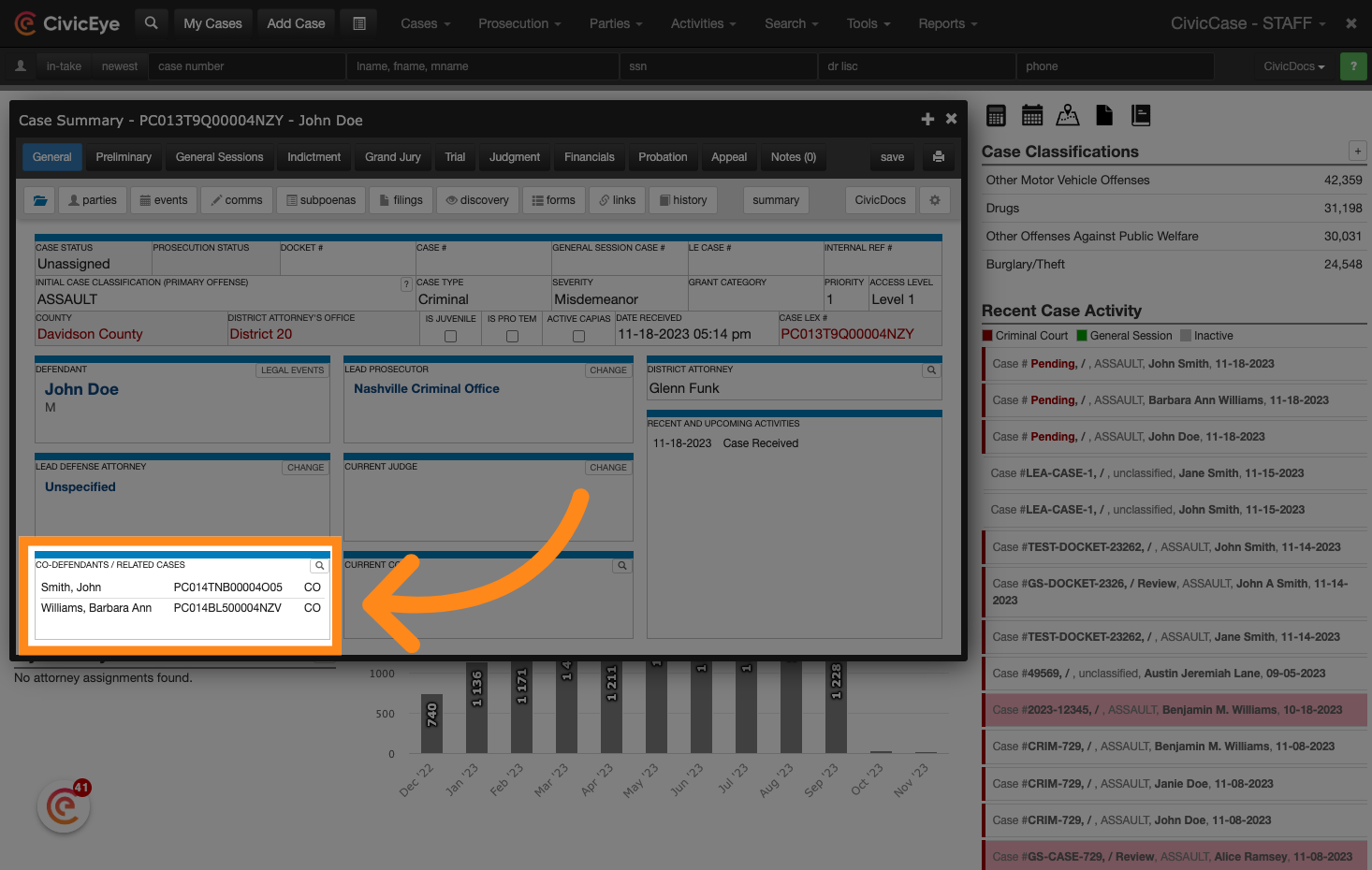
This guide provided detailed instructions on how to create a case in CivicCase. By following the steps outlined, users can easily navigate the application and efficiently input the required information - greatly reducing time spent on data-entry tasks. We hope you found this tutorial helpful, and thank you for using CivicCase.
Learn more about CivicEye
.png?width=250&height=99&name=CivicEye_Identity_Secondary%20(4).png)