How to Add a Defense Attorney or Public Defender to a Case
How to Add a Defense Attorney or Public Defender to a Case
This tutorial video will instruct users on how to add defense attorneys or public defenders to a case in CivicCase.
1. Adding a Public Defender
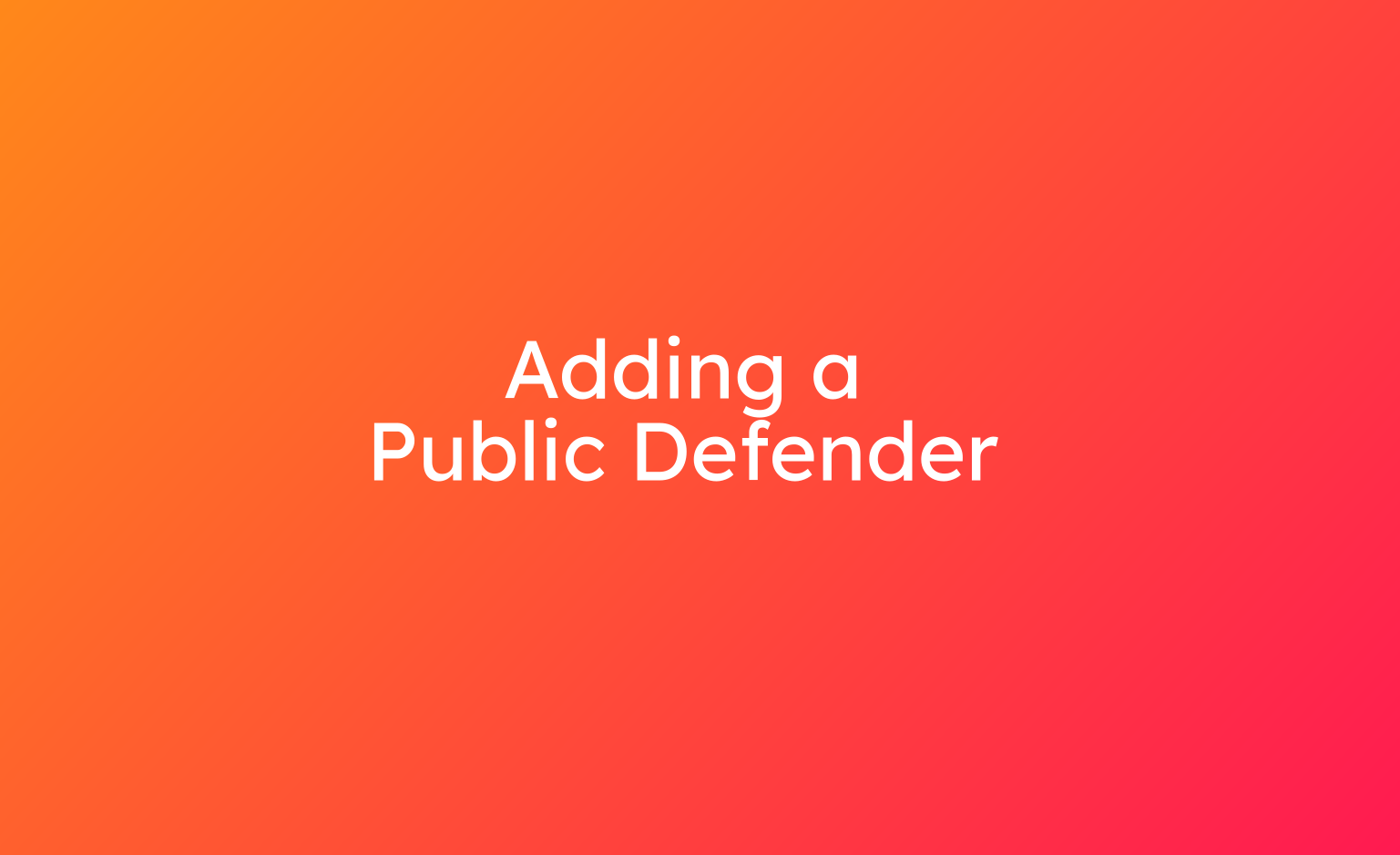
2. Locate a case
After locating a case, begin by clicking on the "change" button located in the defense attorney or public defender field.
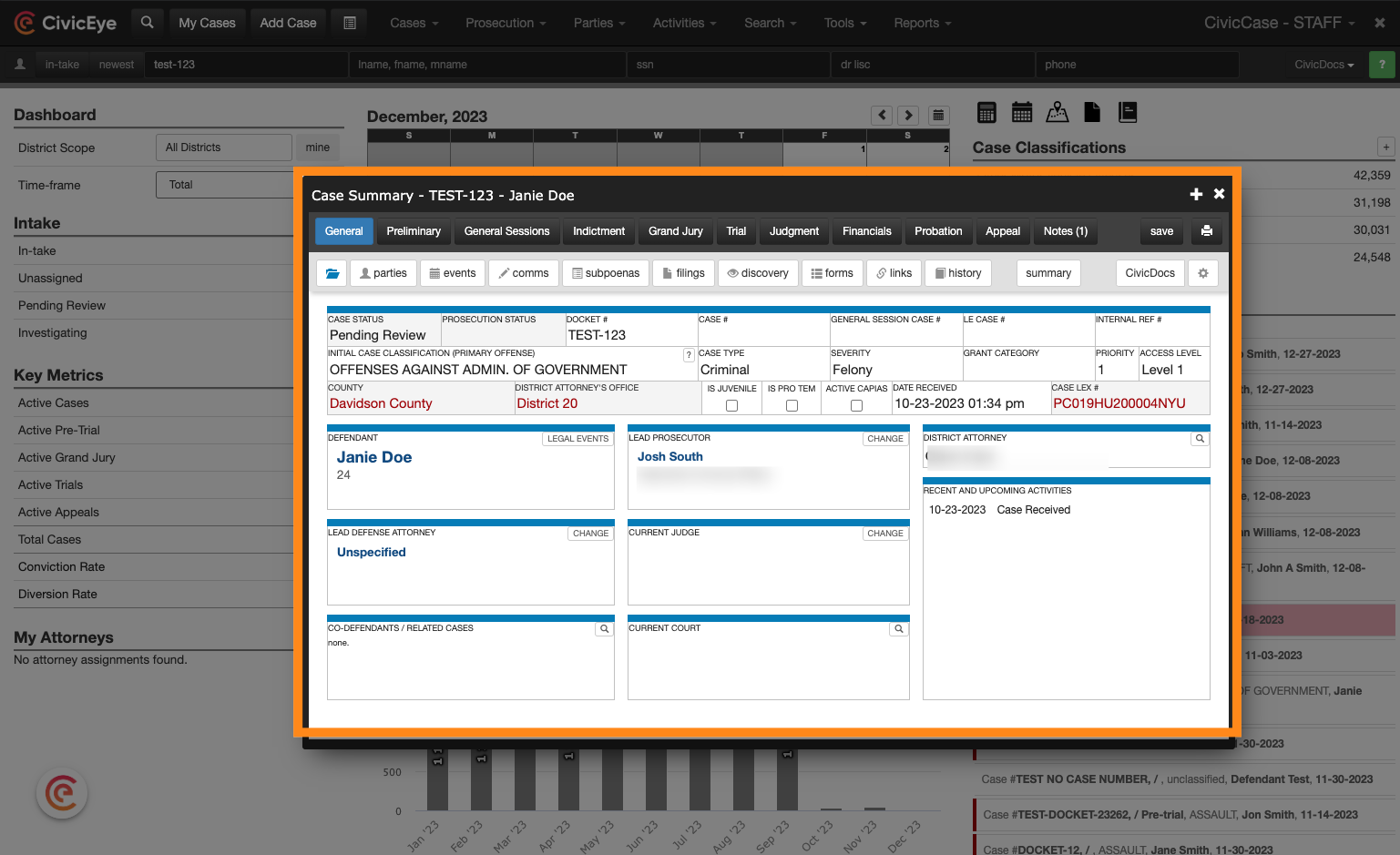
3. Click "CHANGE"
Click on the "CHANGE" button.
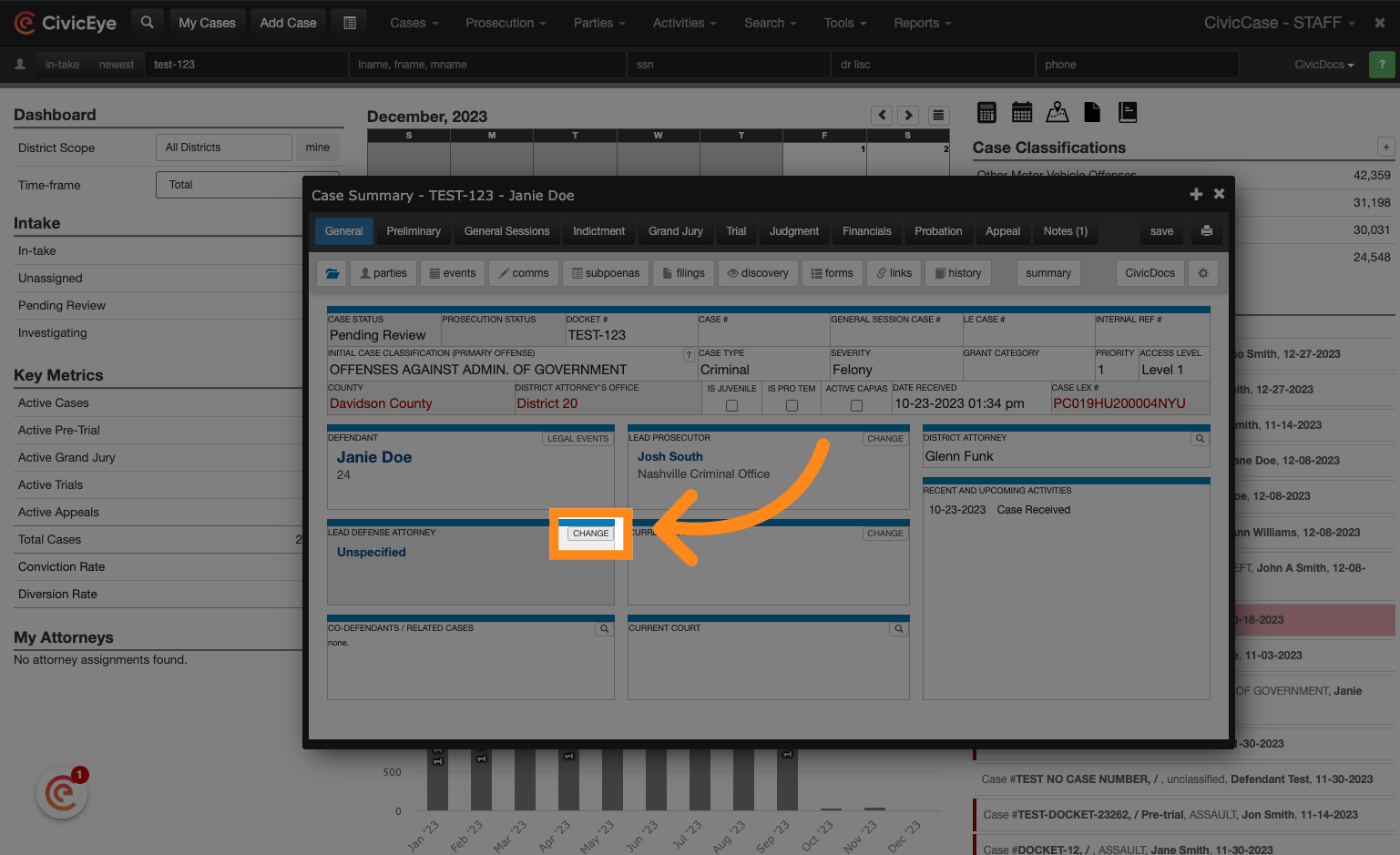
4. Select Defense Representation Type
For Public Defenders choose "Public Defender Appointment" in the defense representation dropdown.
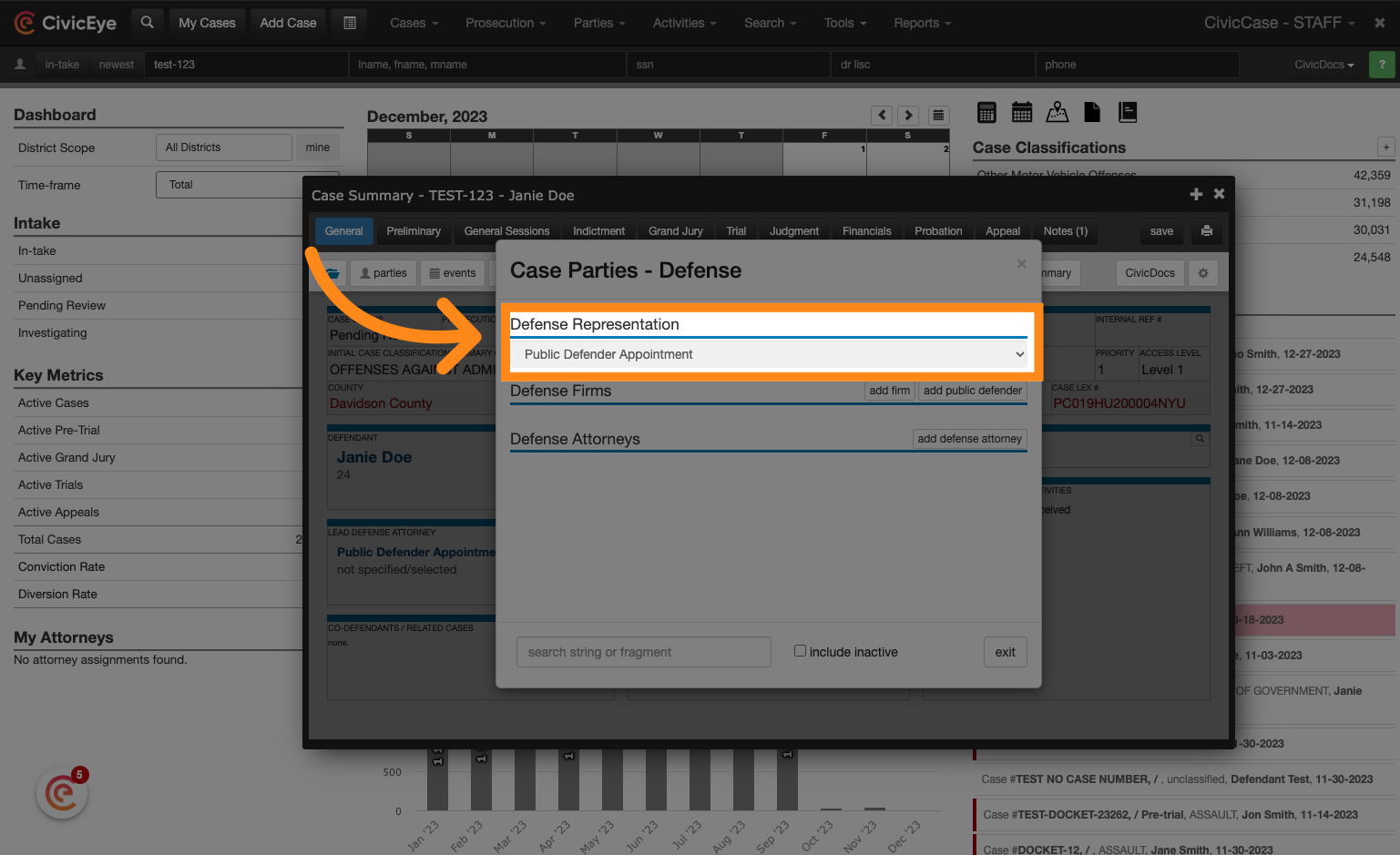
5. Click "add public defender"
To add a public defender, click the "add public defender" button. This will initiate a public defender organization search.
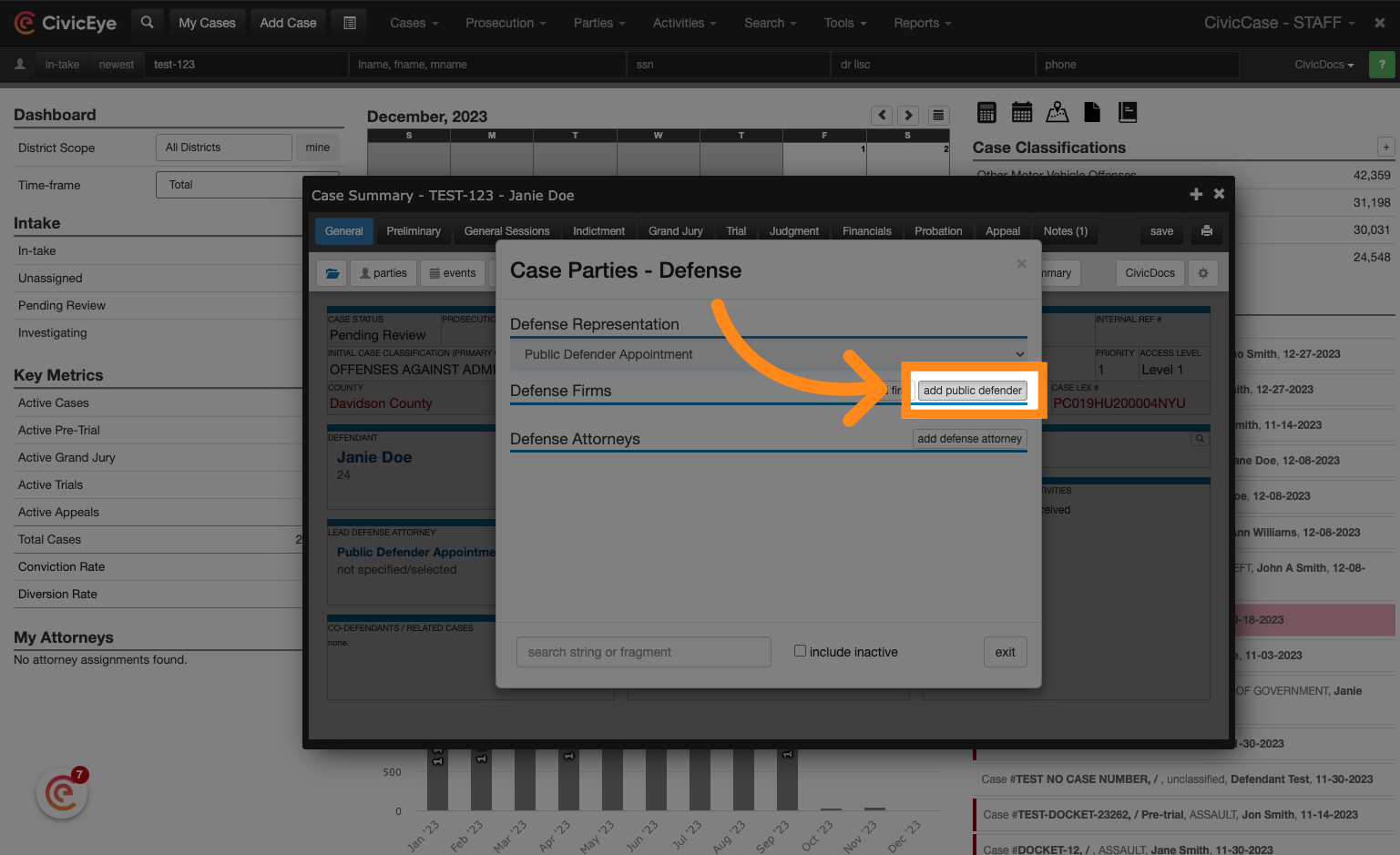
6. Search for a Public Defenders office
Search terms may vary based on your organizations naming conventions. A typical best practice is to search "public" for any public defender's offices, especially in those instances where multiple public defender offices may exist such as a statewide, or multi-county deployment. It is important to note that this search is conducting an organization search for any Public Defender Offices. It does not search for the names of individuals appointed as a public defender.
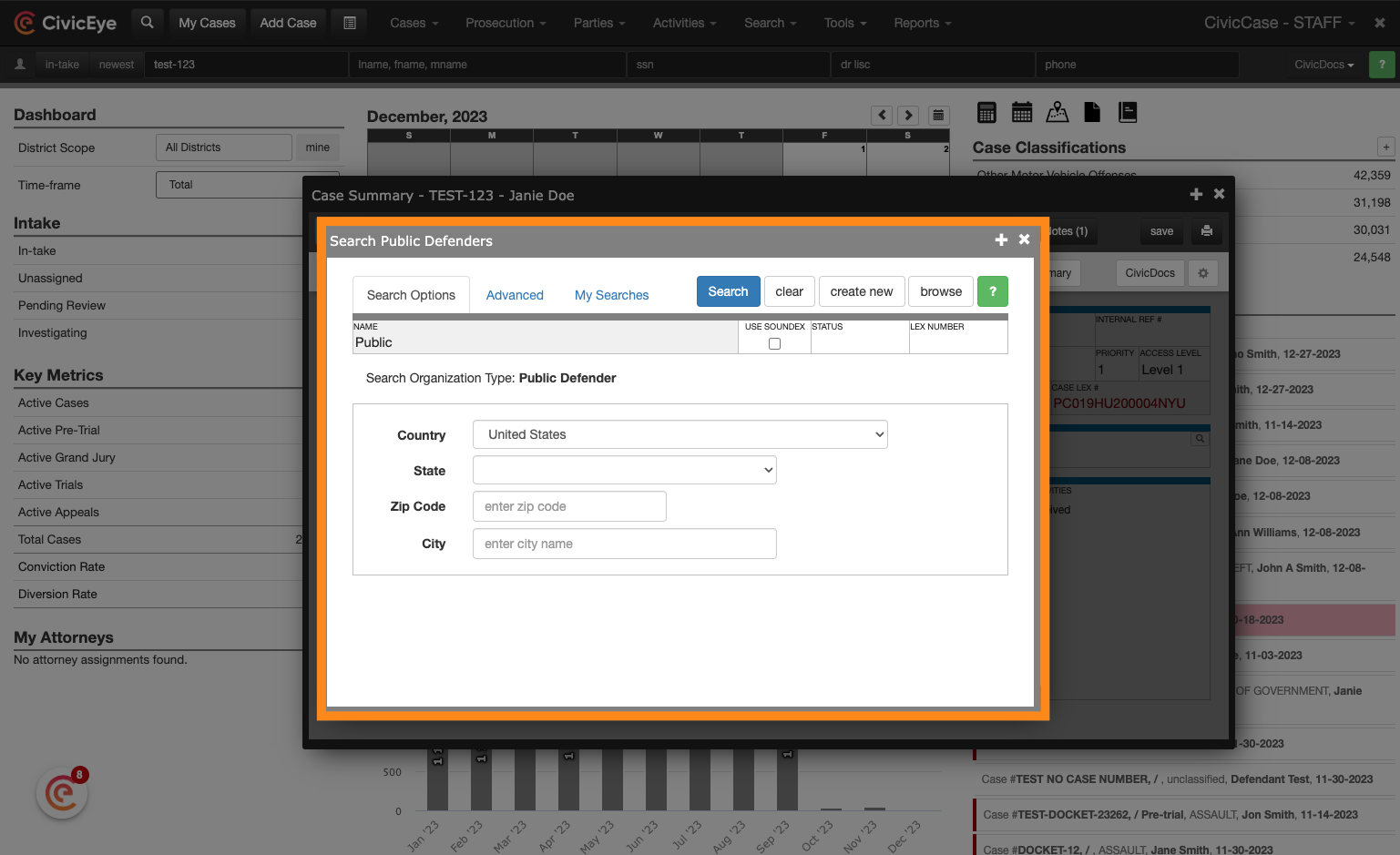
7. Click "Search"
Click on the "Search" button.
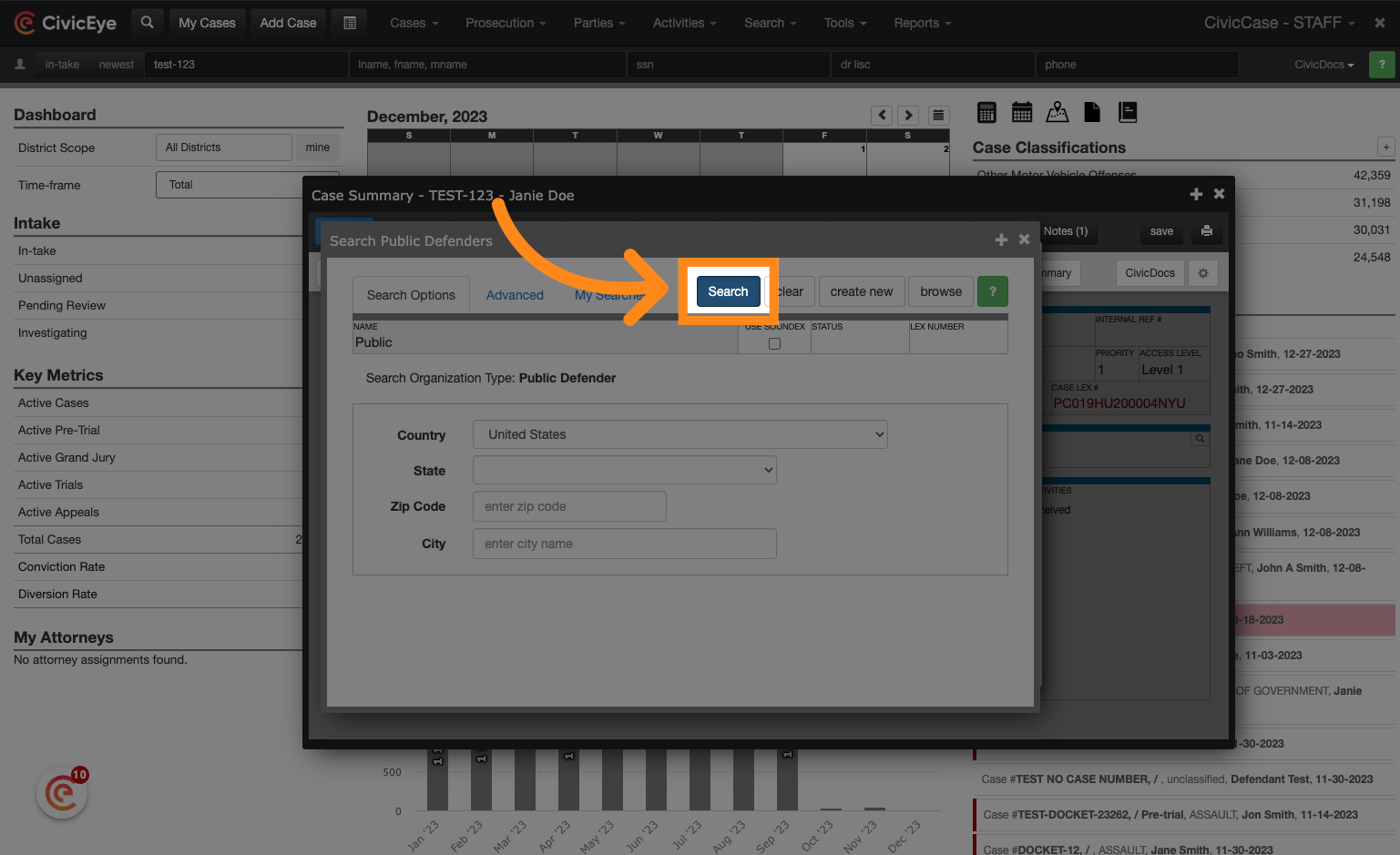
8. Select the appropriate Public Defenders Office
In the search results locate the applicable Public Defender's office
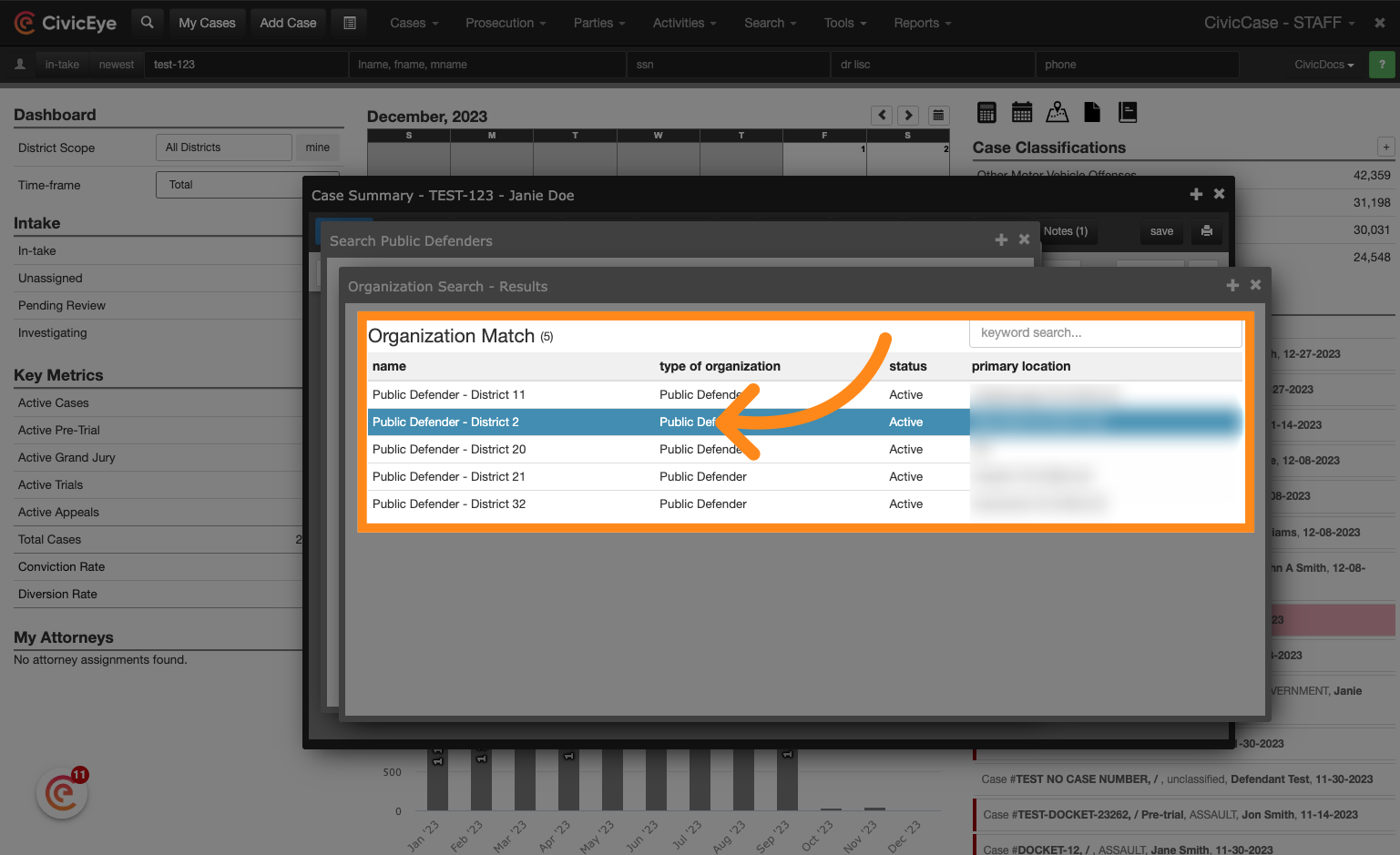
9. Click "Select Organization"
Choose "select this organization" to add the office to the case
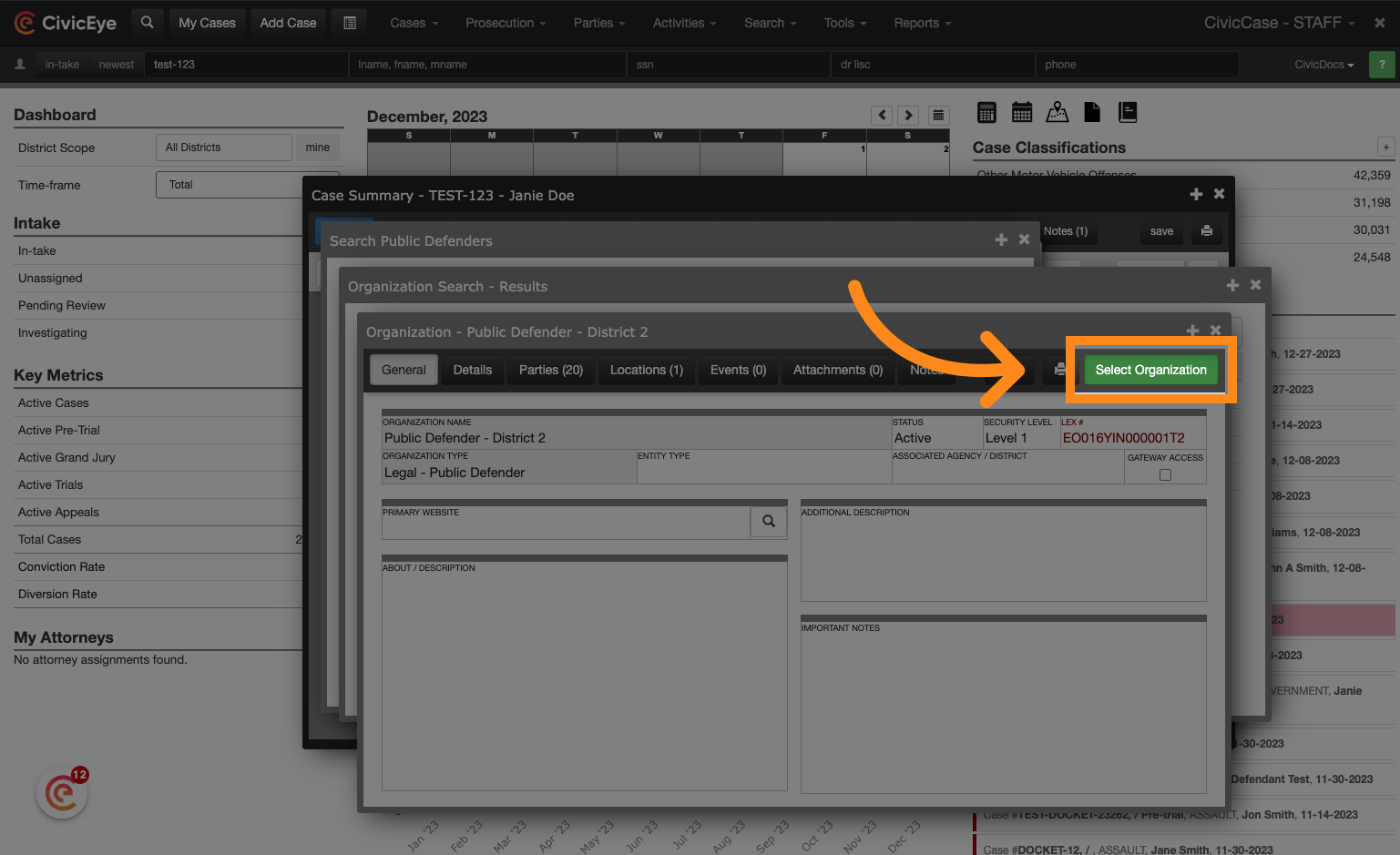
10. Add a Public Defender attorney
After adding the public defender's office to the case, click "add defense attorney" to locate and add an individual attorney as the appointed public defender.
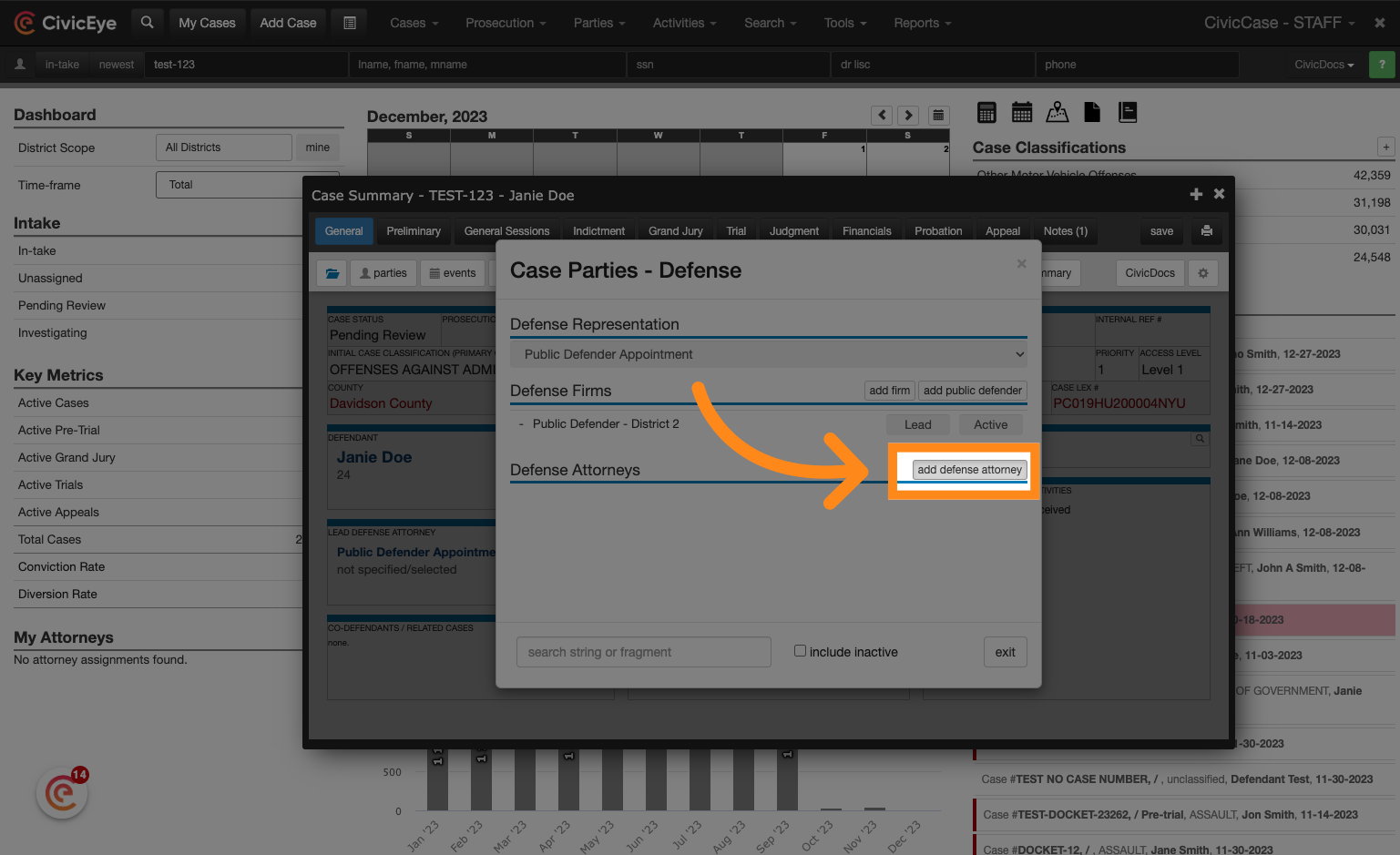
11. Click "Public Defender - District 2"
Select the public defenders office. This will provide a filtered list of public defenders associated with that Public Defenders Office.
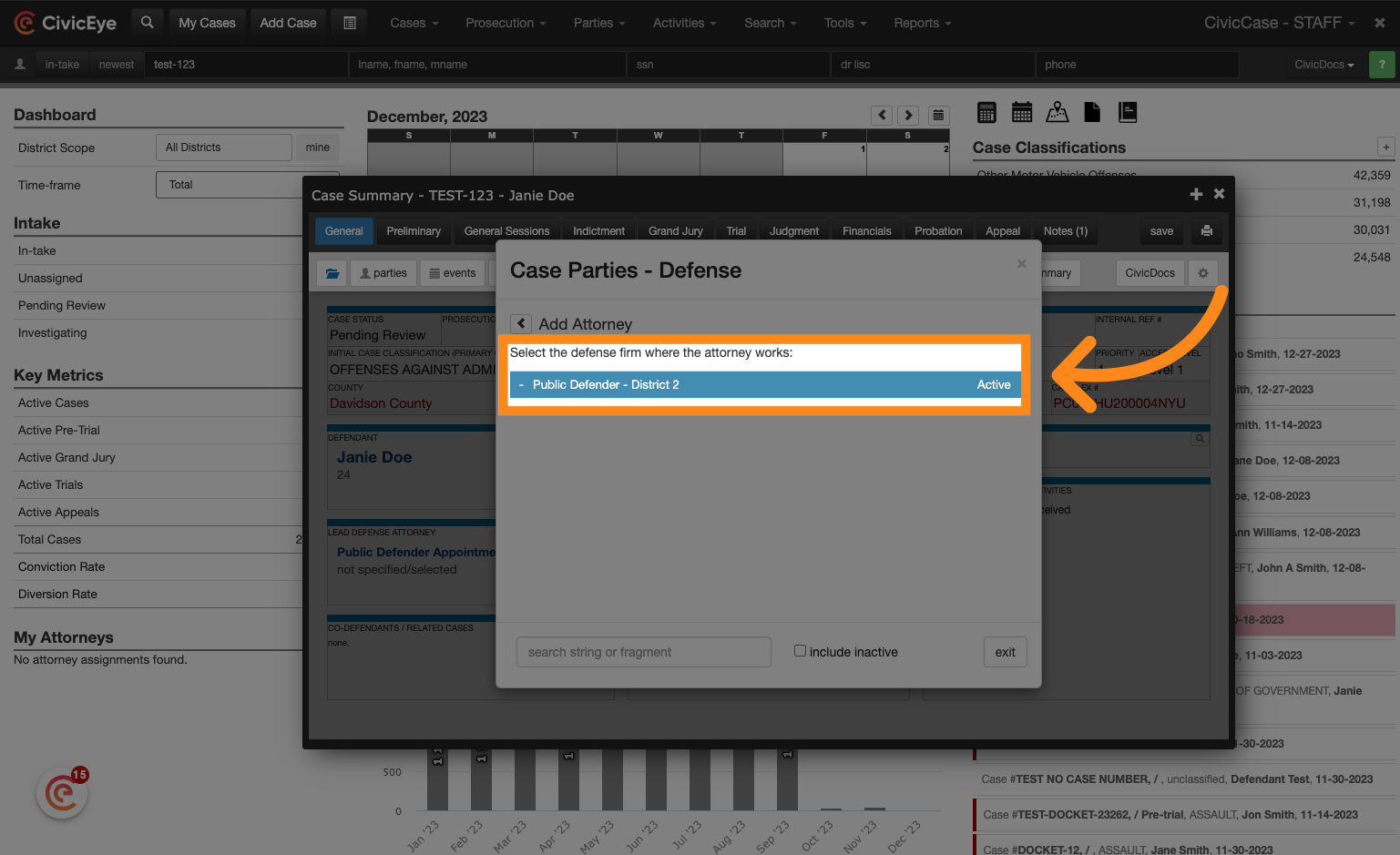
12. Click "select this party"
Locate the public defender attorney in the list and click "select this party" to add them to the case
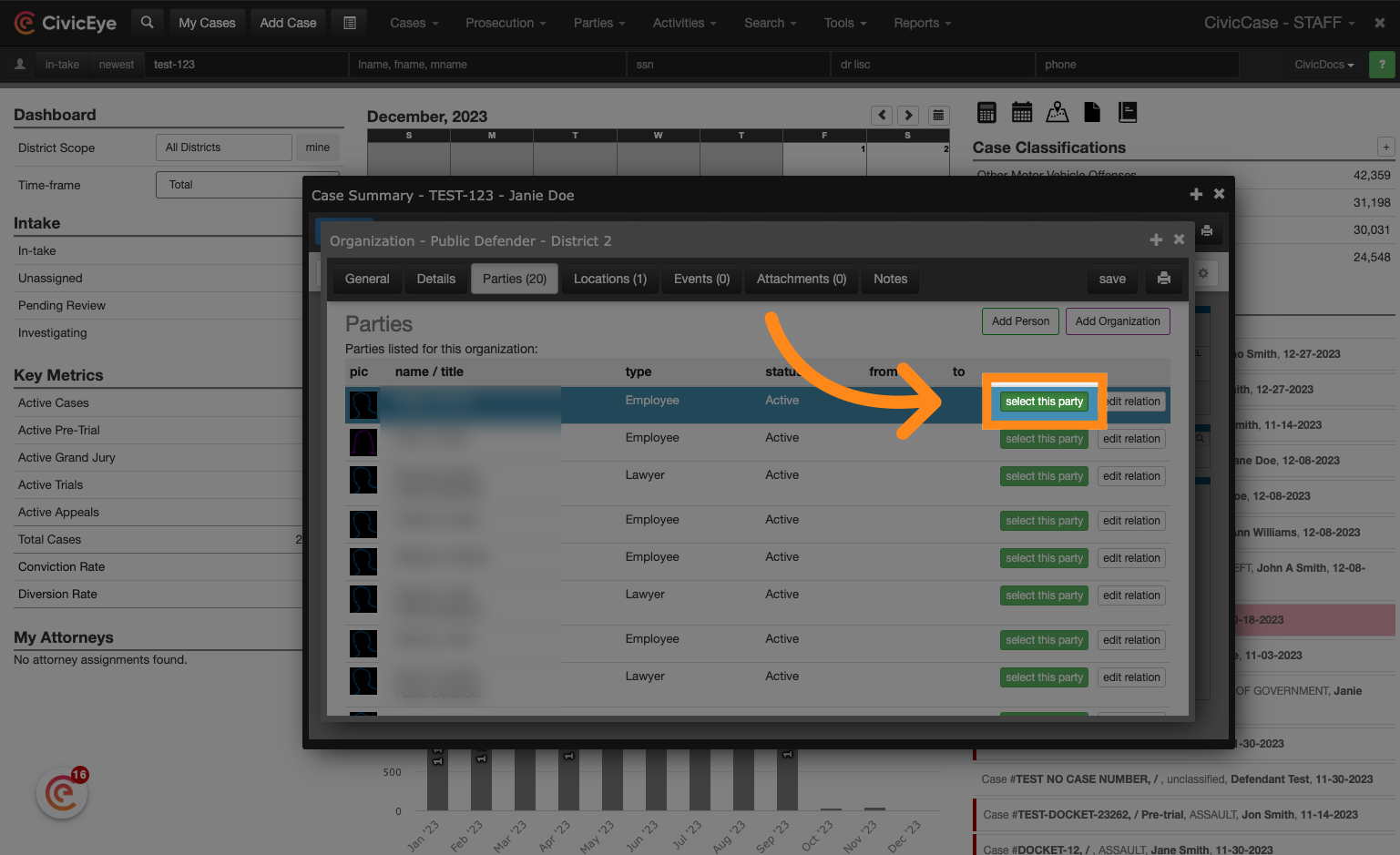
13. Click "exit"
System prompts will confirm that the public defender has been added to the case. Click the exit button to close the defense case parties window
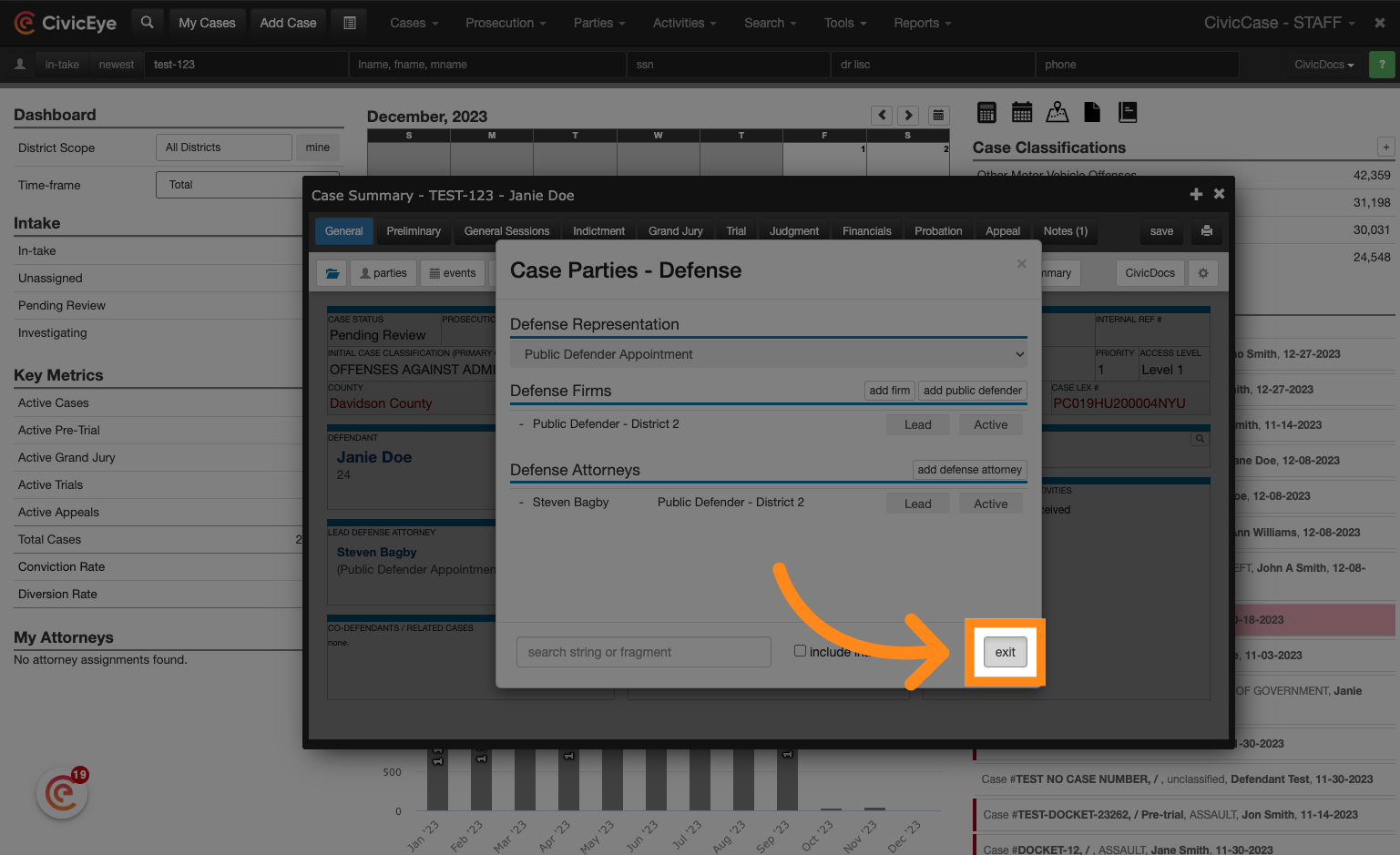
14. Adding a Defense Attorney
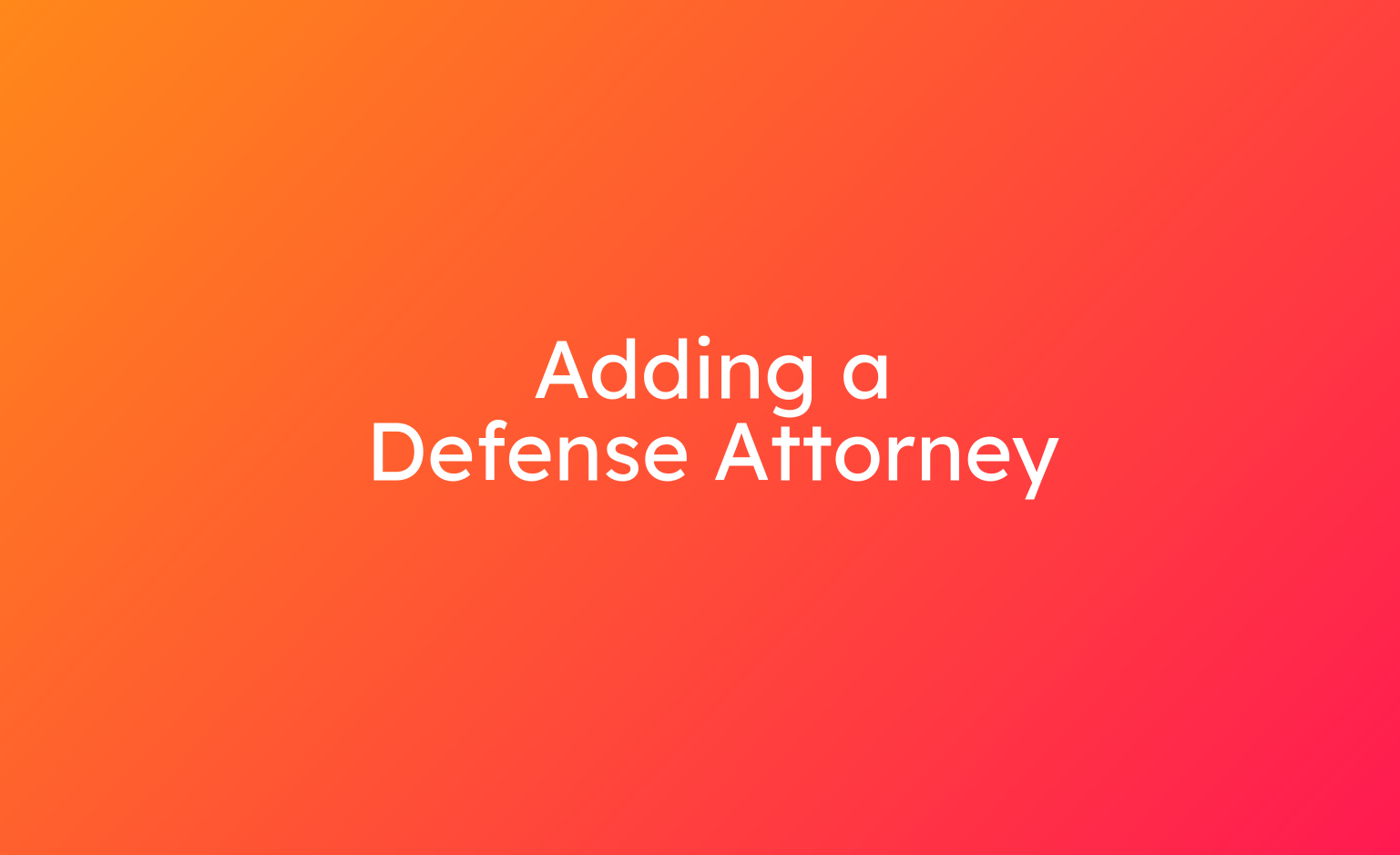
15. Click "CHANGE"
To add a defense attorney, the first step is the same. Begin by clicking the change button.
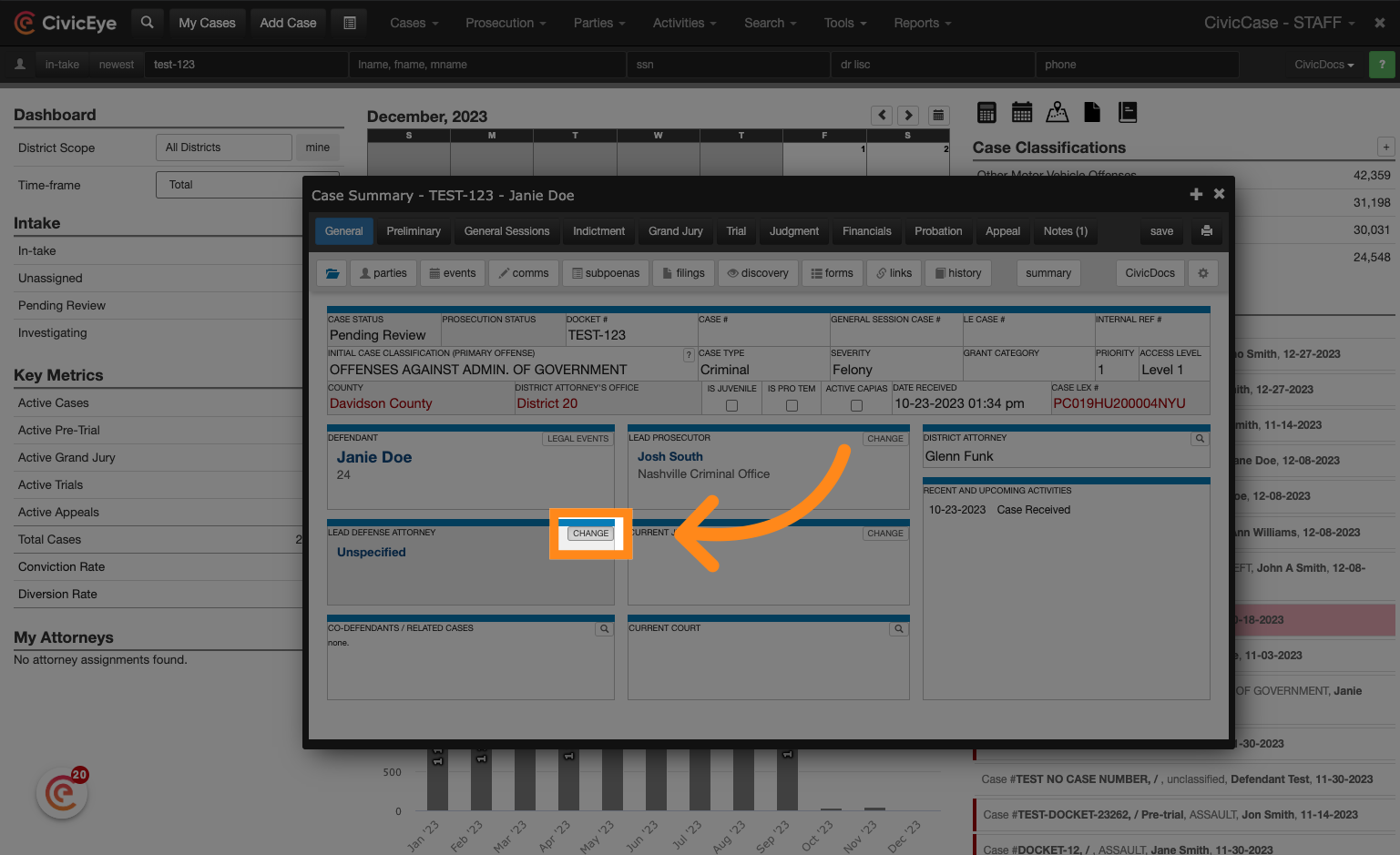
16. Choose the Defense Representation type
For defense attorneys choose "retained" in the defense representation dropdown.
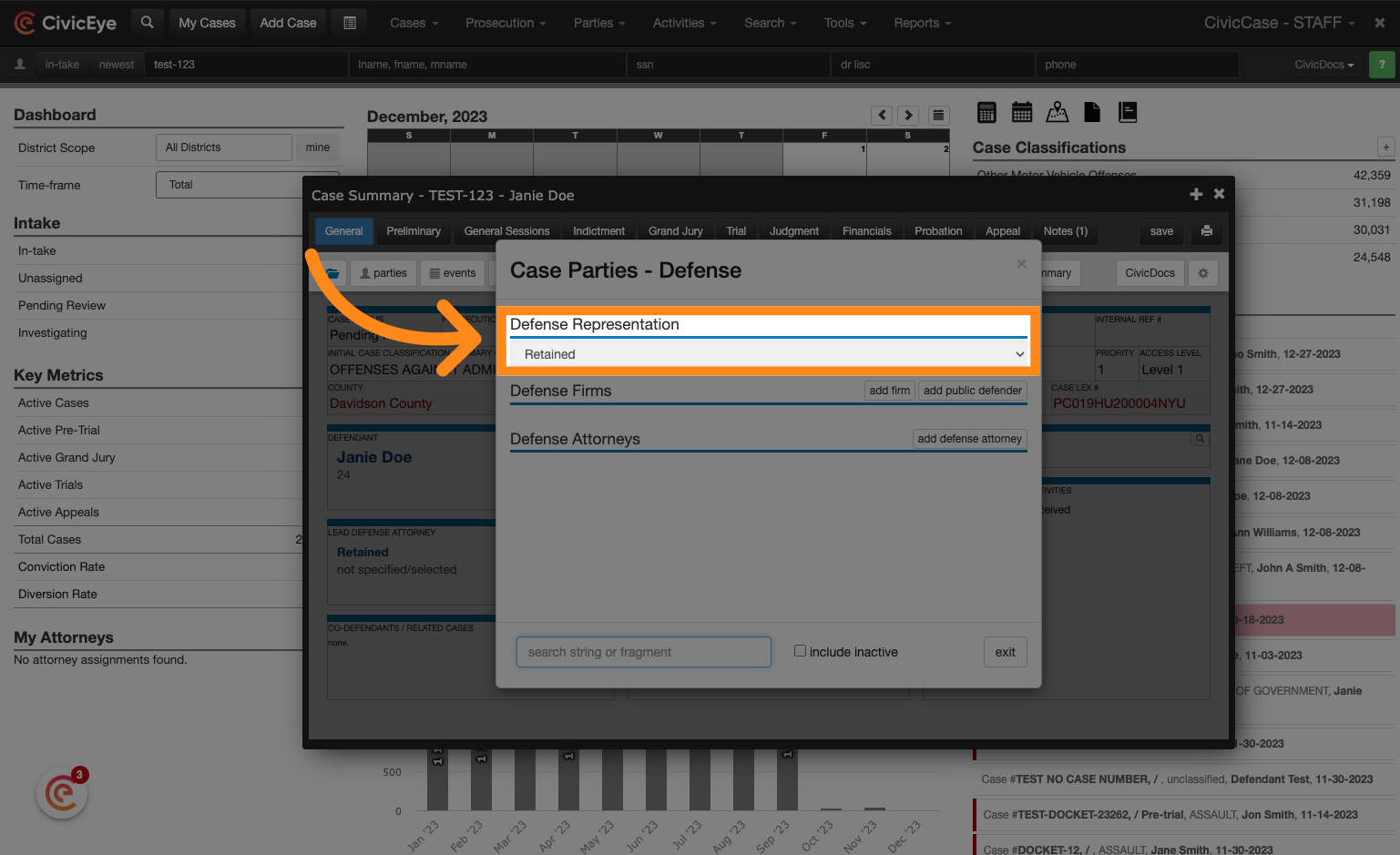
17. Click "add firm"
Click "add firm" to locate a defense firm.
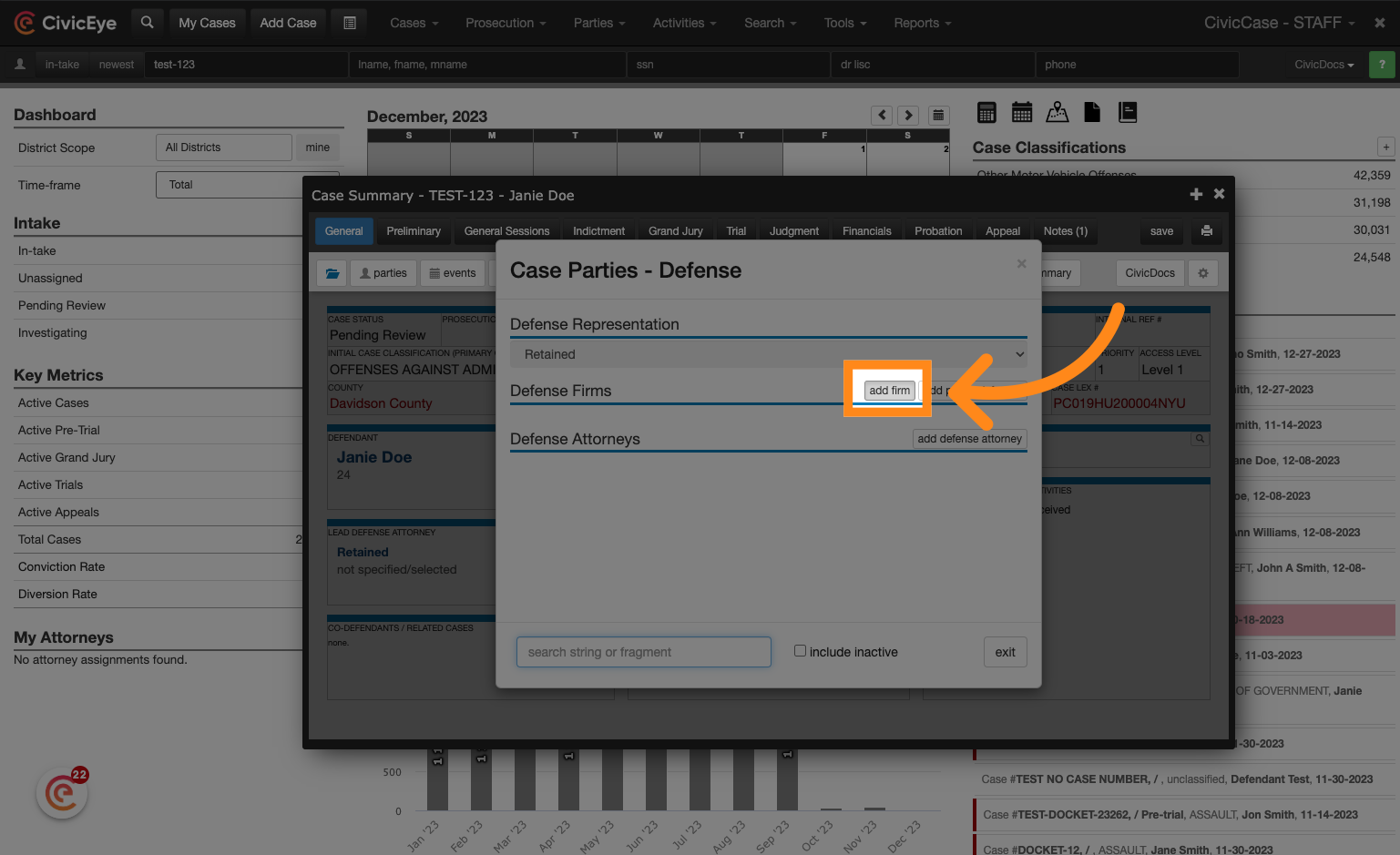
18. Search for a law firm
Search for the law firm name. Please note that search results may vary depending on how the law firm was originally entered into the system. For example, some law firms may be followed with "attorney at law", whereas other law firms may follow a "law offices of" naming convention. Users can also browse all law firms by clicking the "browse" button in the upper, right-hand corner.
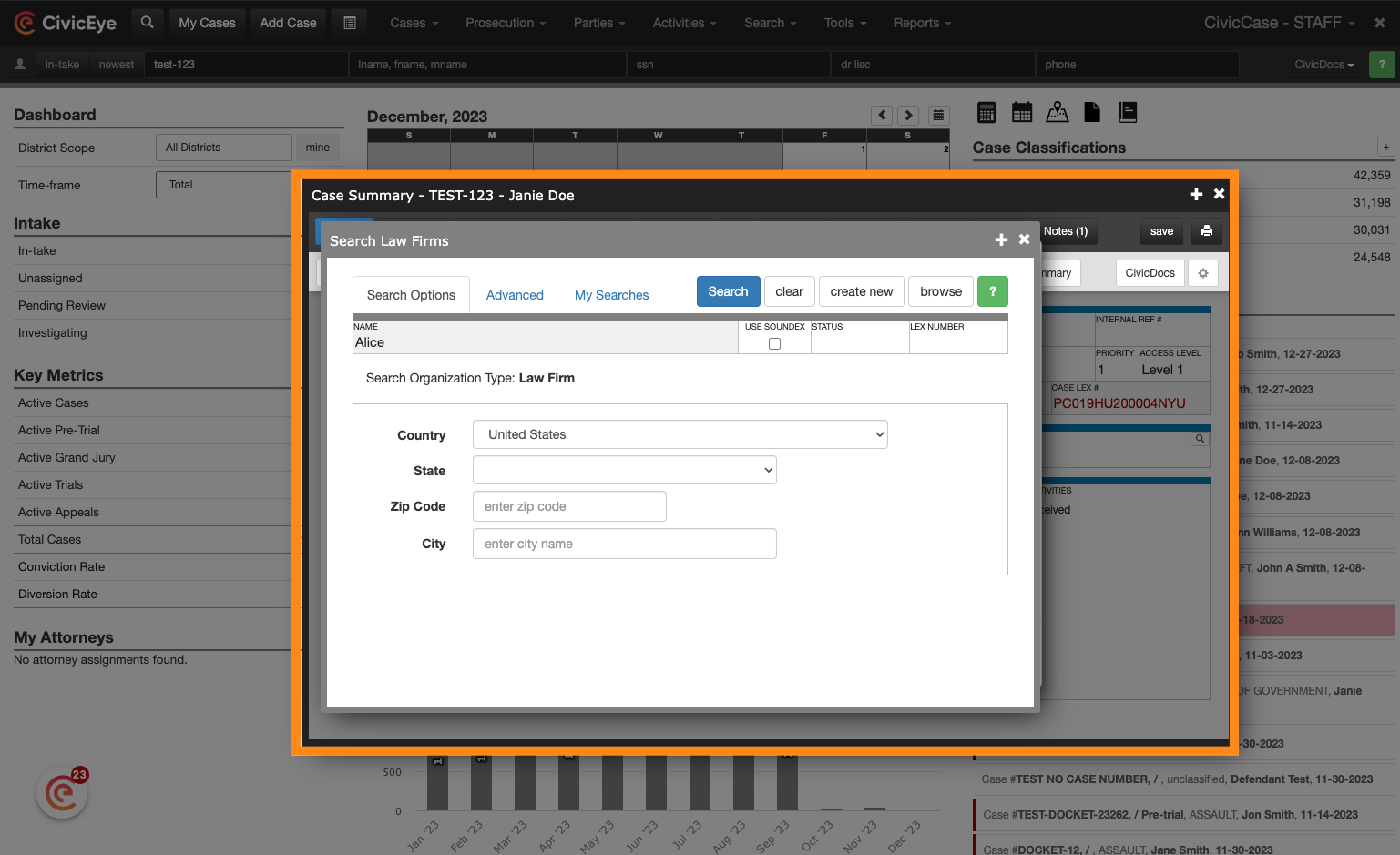
19. Choose the applicable Law Firm from the Search Results
Choose the applicable Law Firm from the search results.
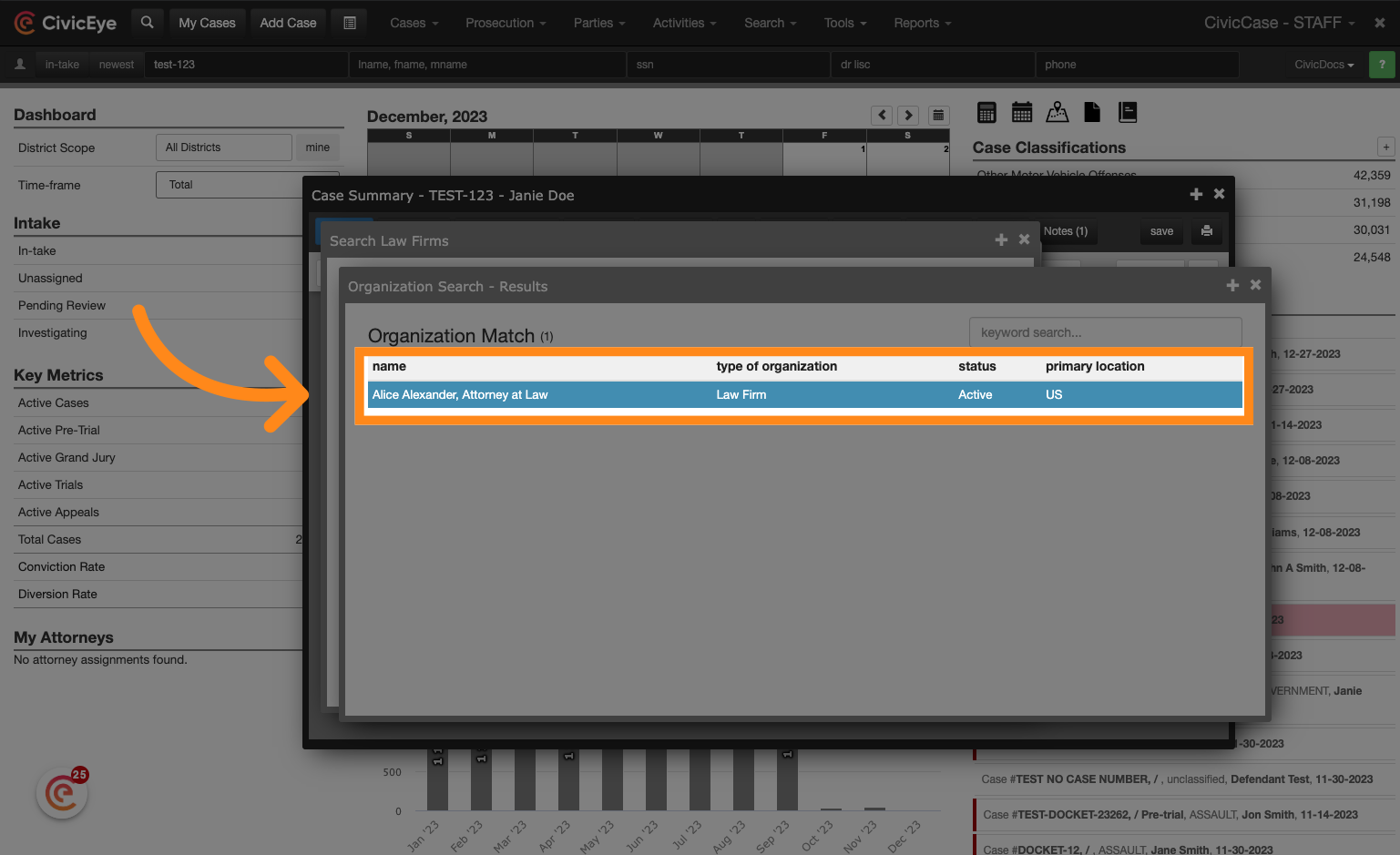
20. Click "Select Organization"
Click on "Select Organization" to add the law firm to the case.
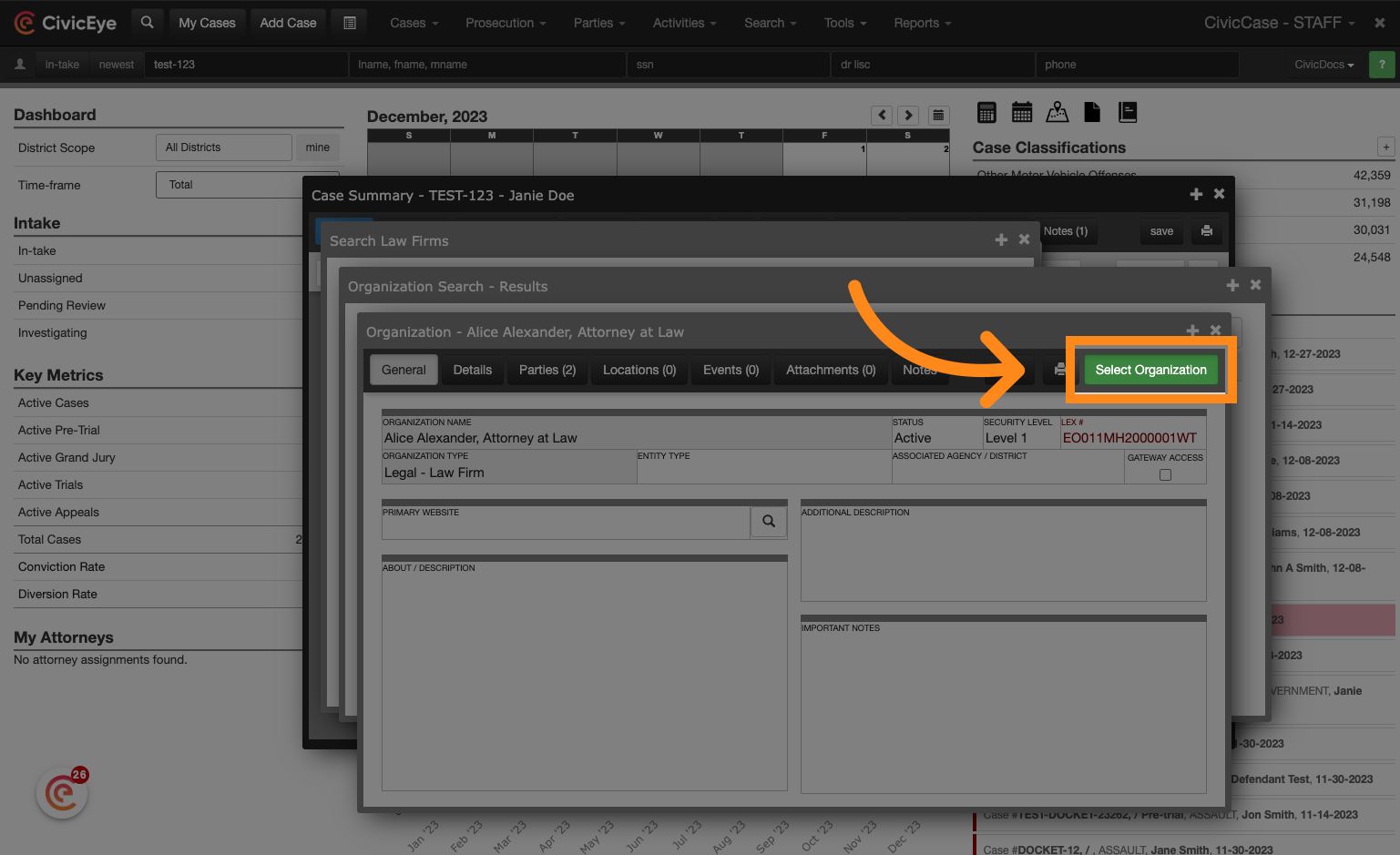
21. Add a Defense Attorney
After adding the Law Firm to the case, click "add defense attorney" to locate and add a defense attorney.
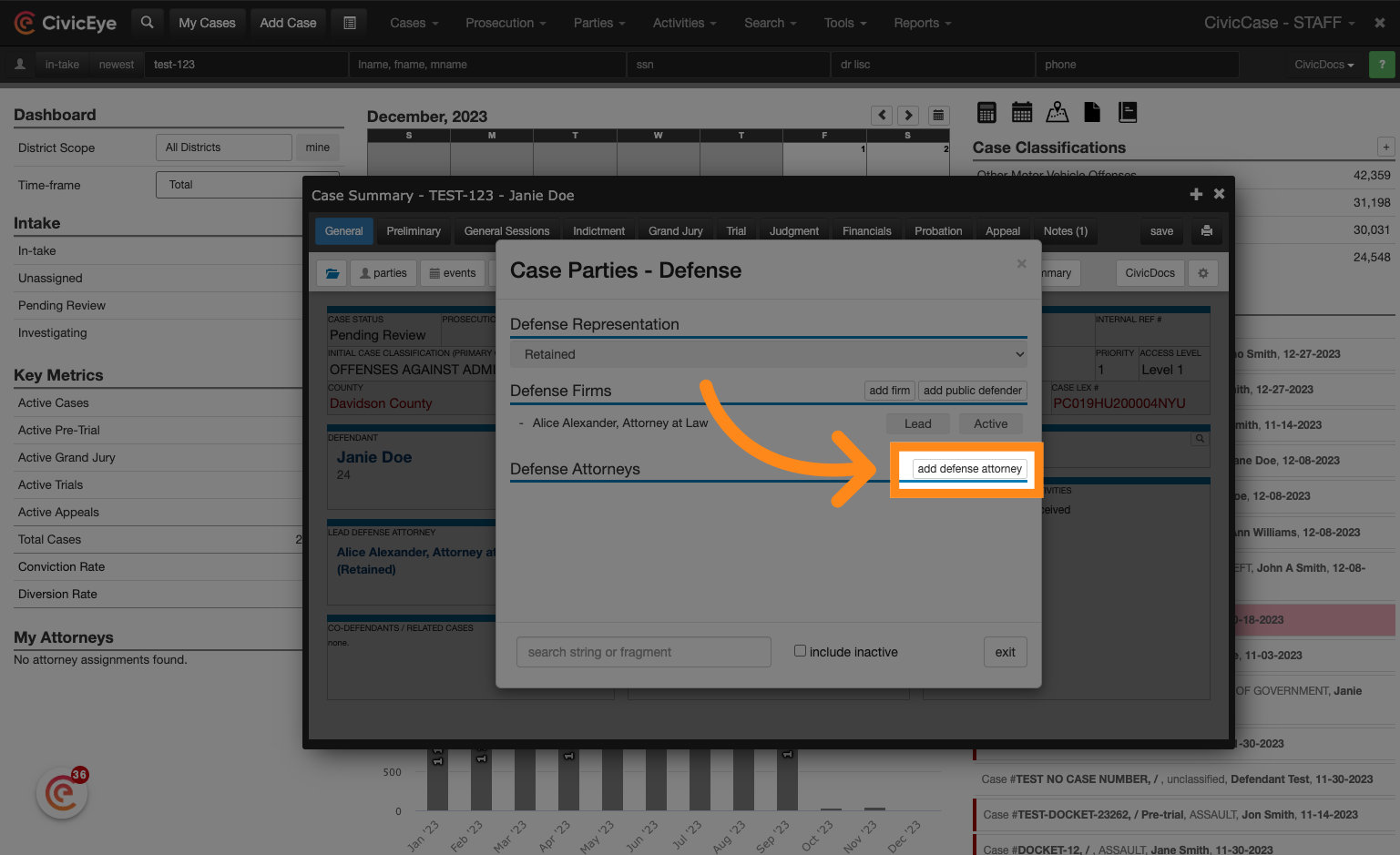
22. Chose the Law Firm
Select the Law Firm. This will provide a filtered list of public defenders associated with that Law Firm.
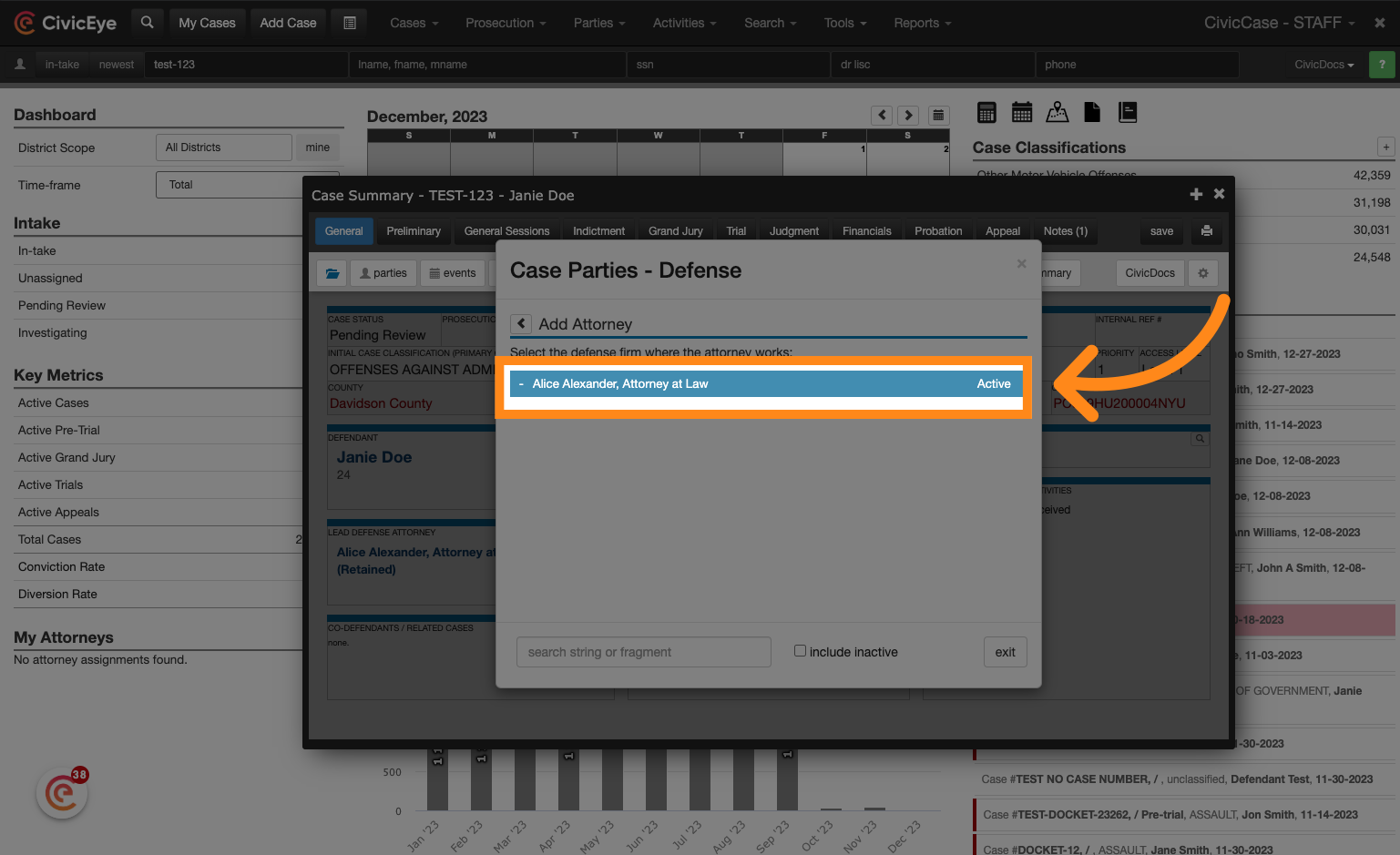
23. Select the correct defense attorney from the Law Firm list
Locate the defense attorney in the list and click "select this party" to add them to the case
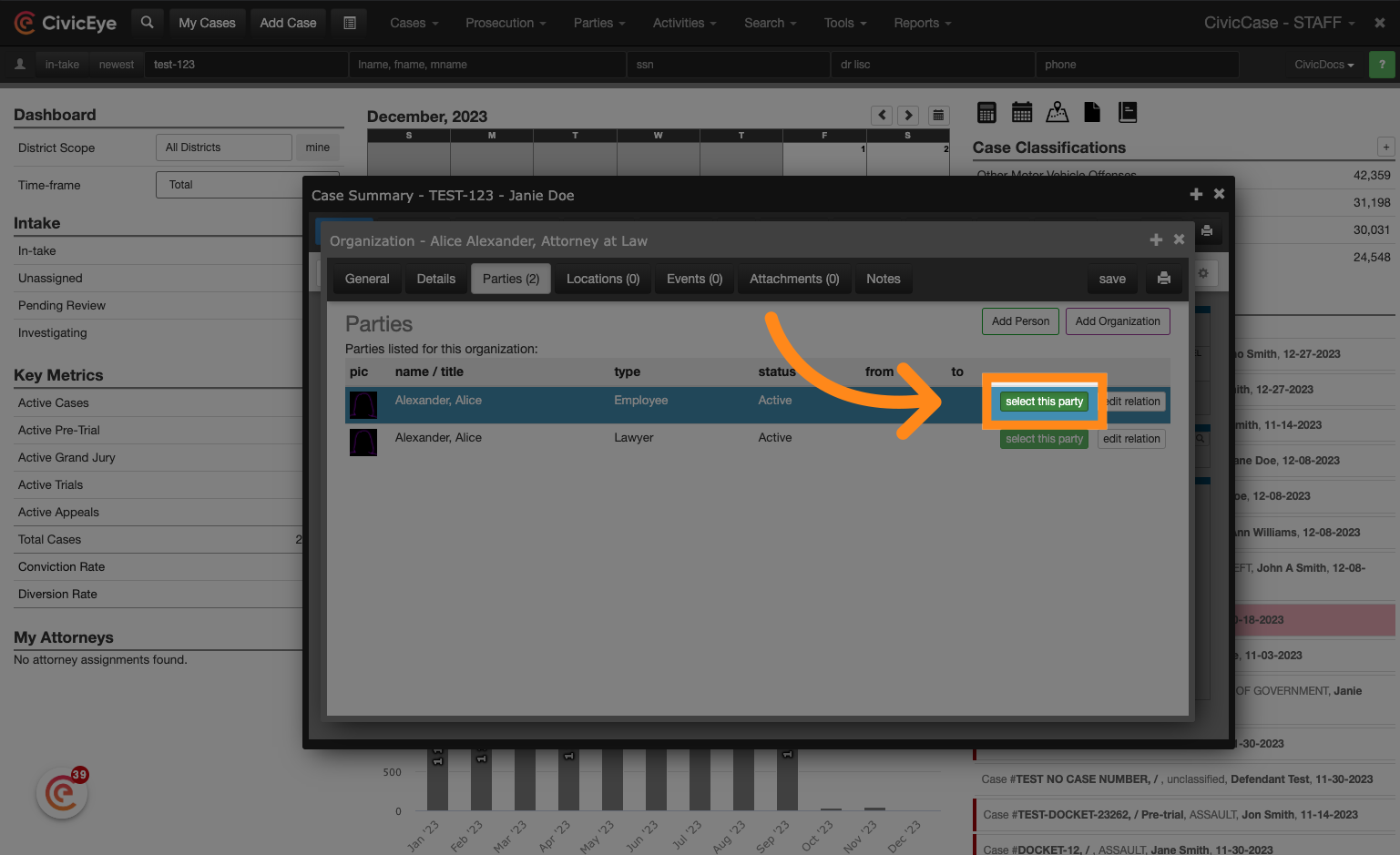
24. Adding a Public Defenders Office or Law Firm to the System
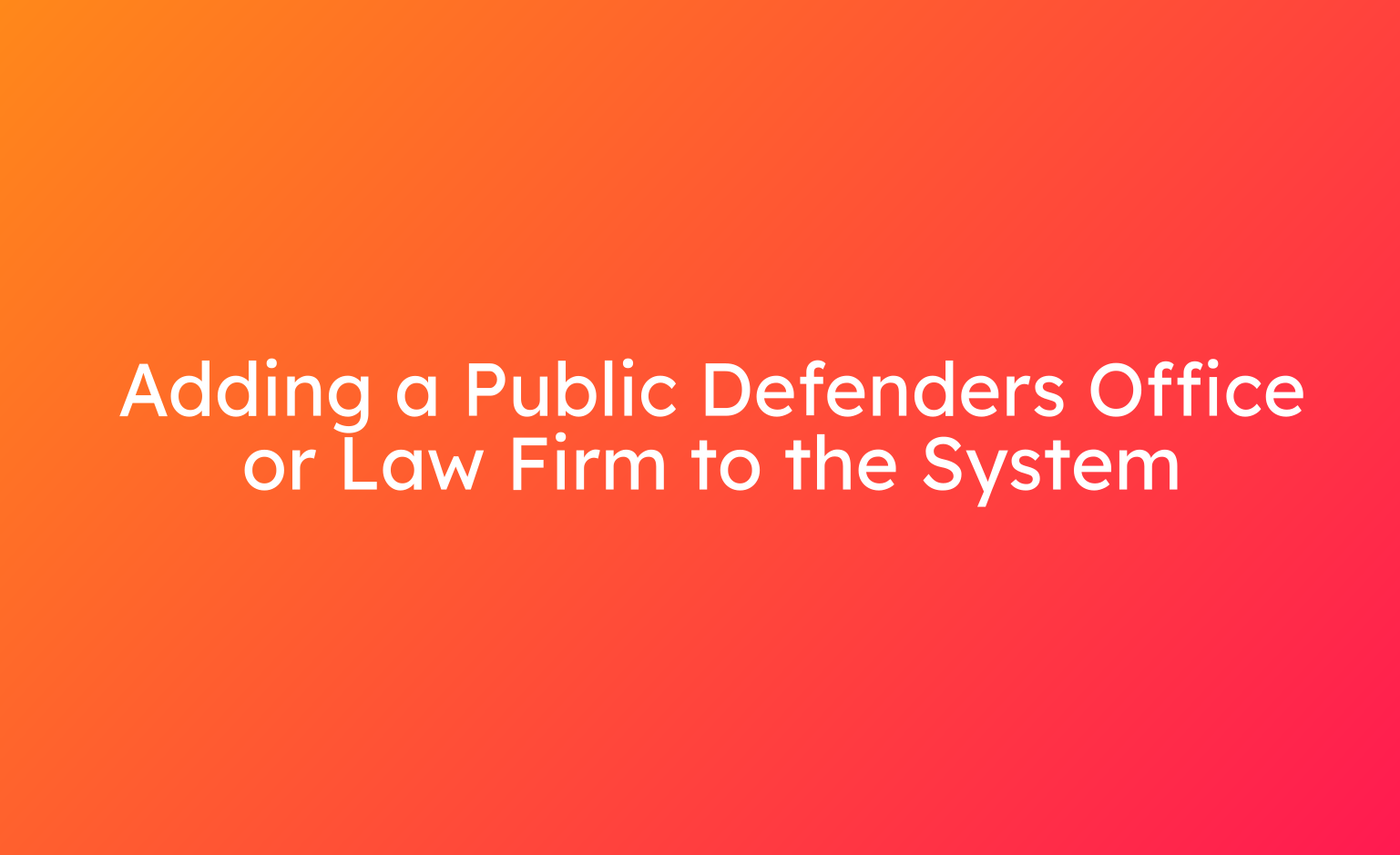
25. Click "add public defender"
To add a public defender's office, begin by clicking the "add public defender" button. Verify that the Public Defender's Office does not already exist in the system by following the Public Defender search steps outlined previously in this tutorial.
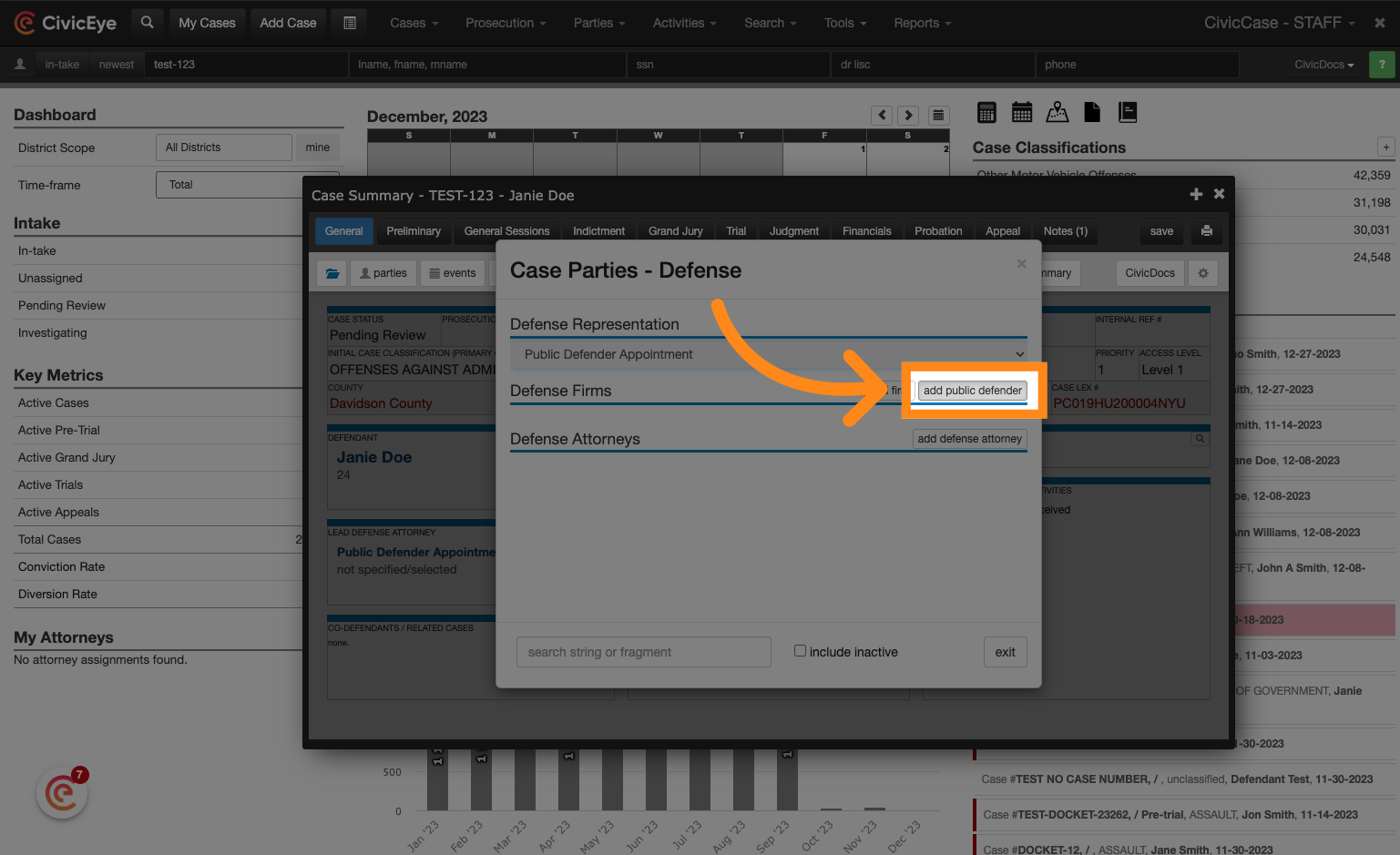
26. Name the new Public Defender office
Begin by entering the public defender office name. Be sure to use a naming convention consistent with any other public defender offices that may already exist in the system. Once entered, click "Create New".
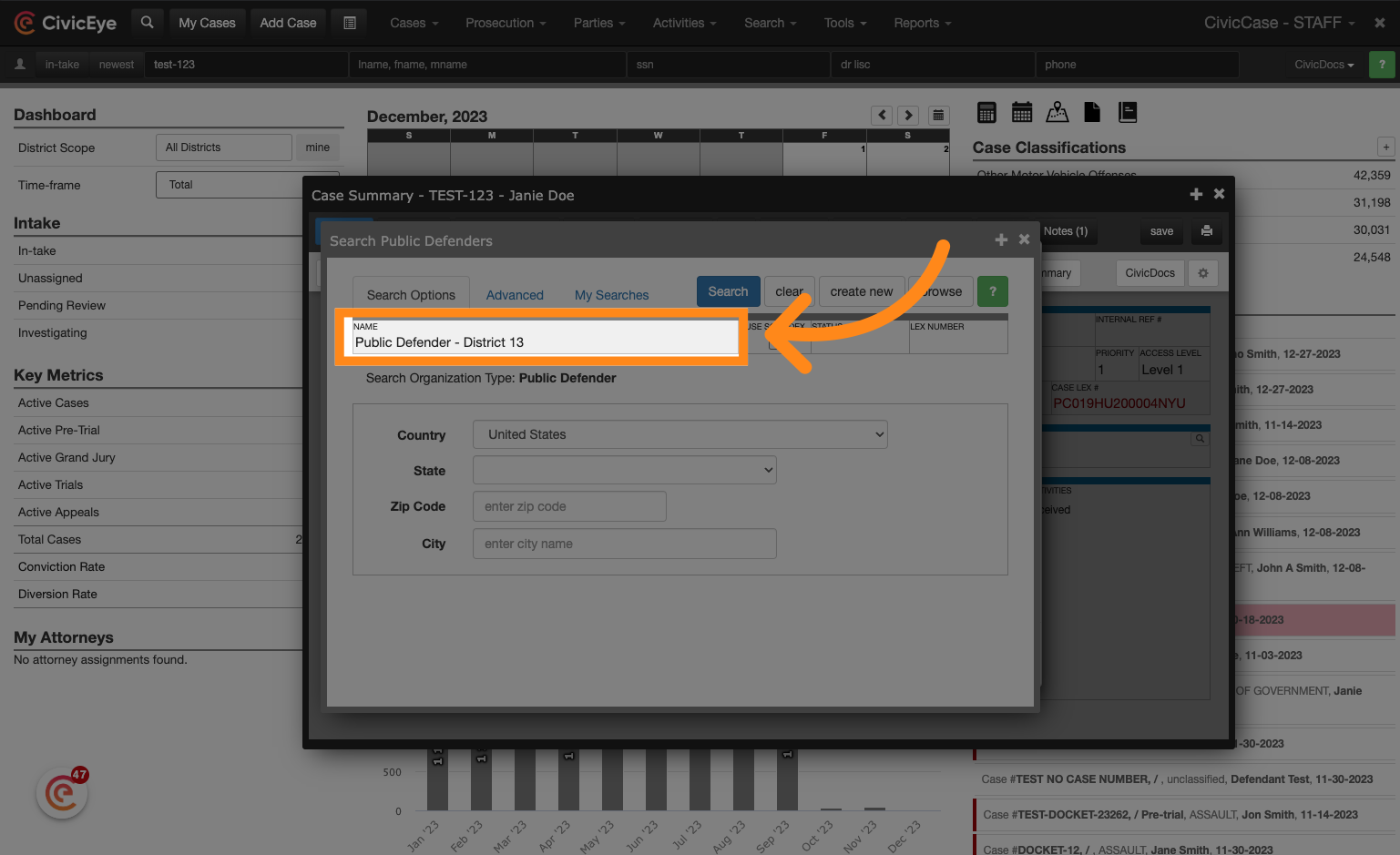
27. Click "create new"
Click on "create new".
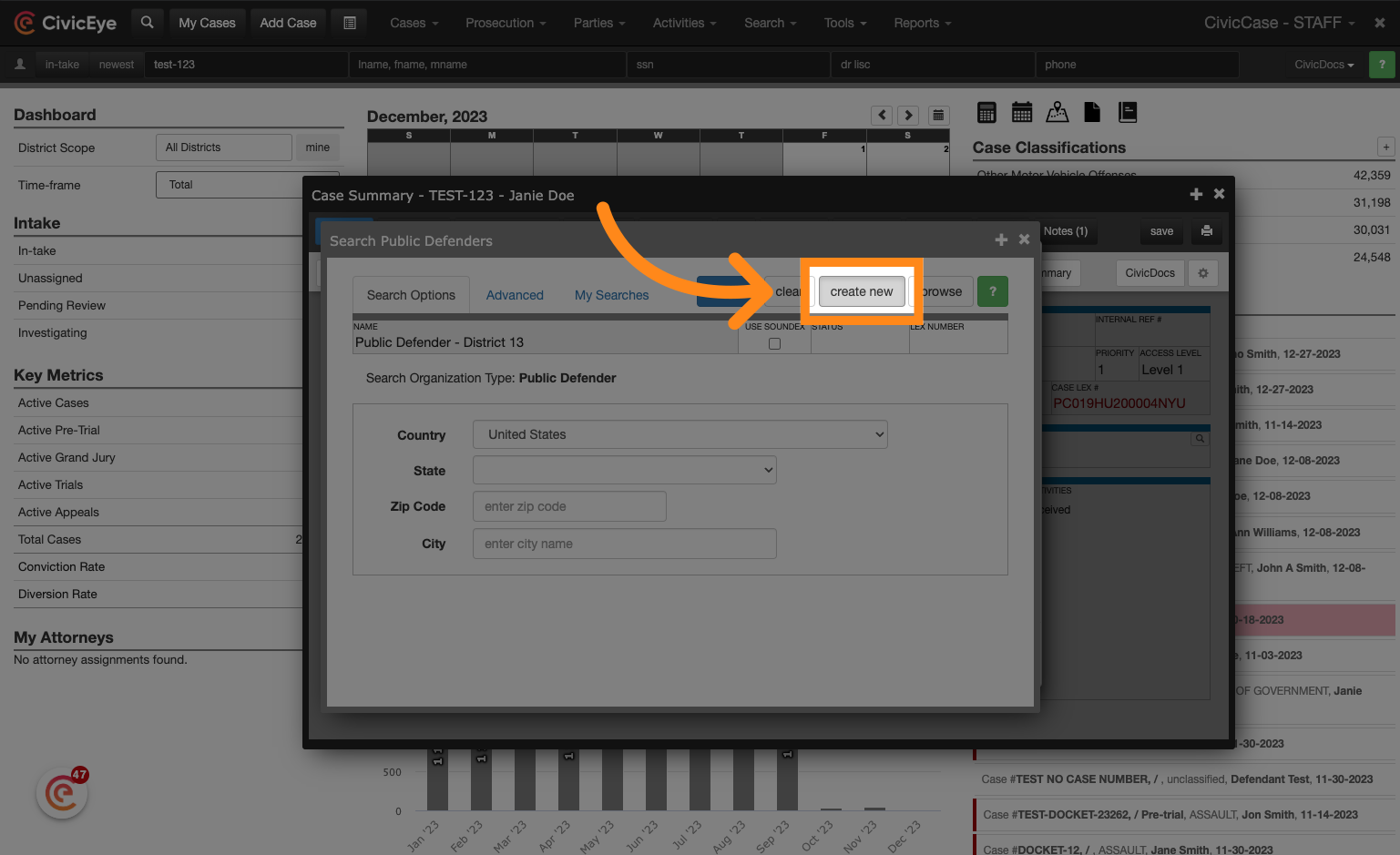
28. Associate the office with a District
If applicable, associate the public defender's office with a Prosecuting District.
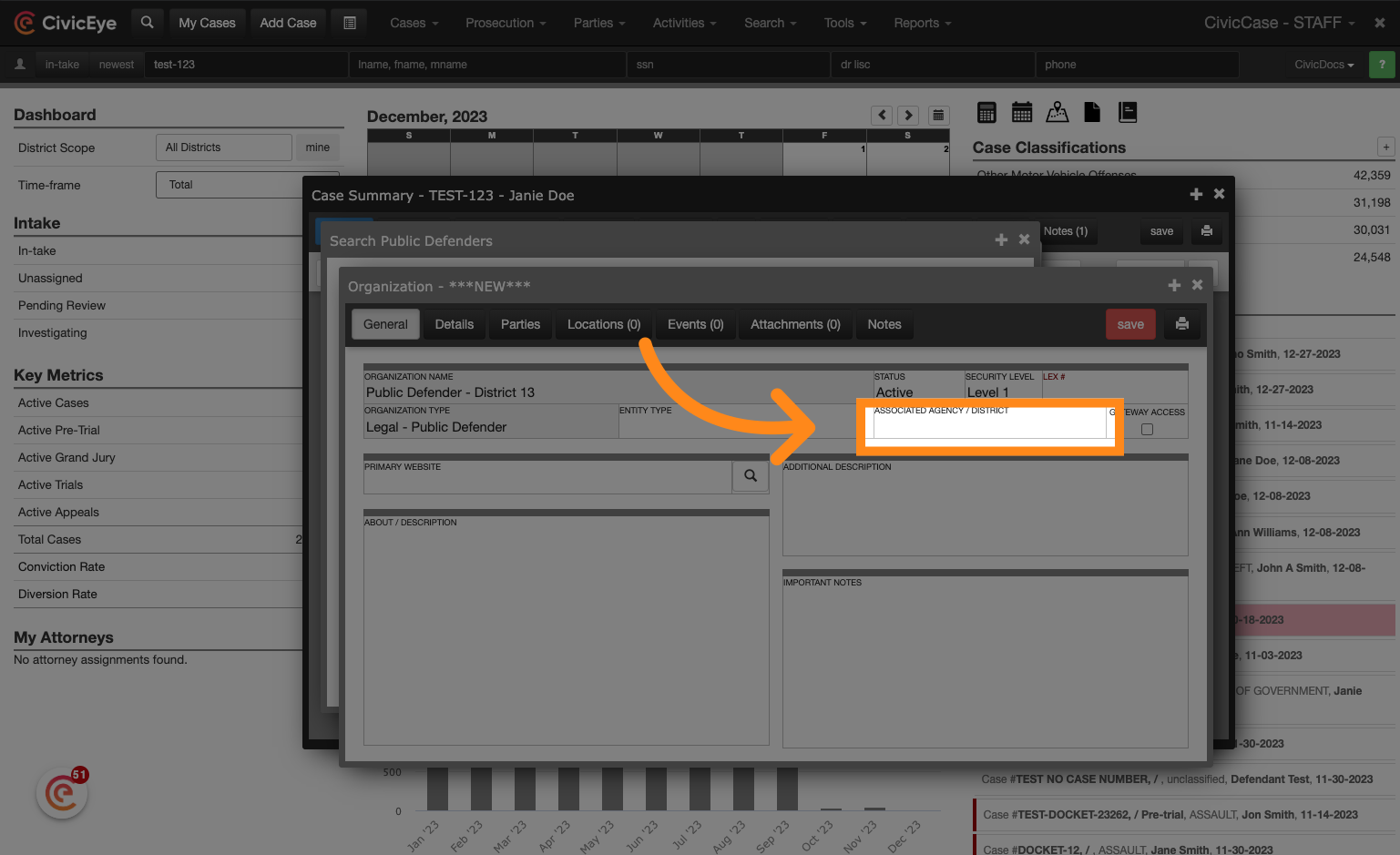
29. Click "save"
Add any additional information to the public defender's office, and then click save to create the new organization record.
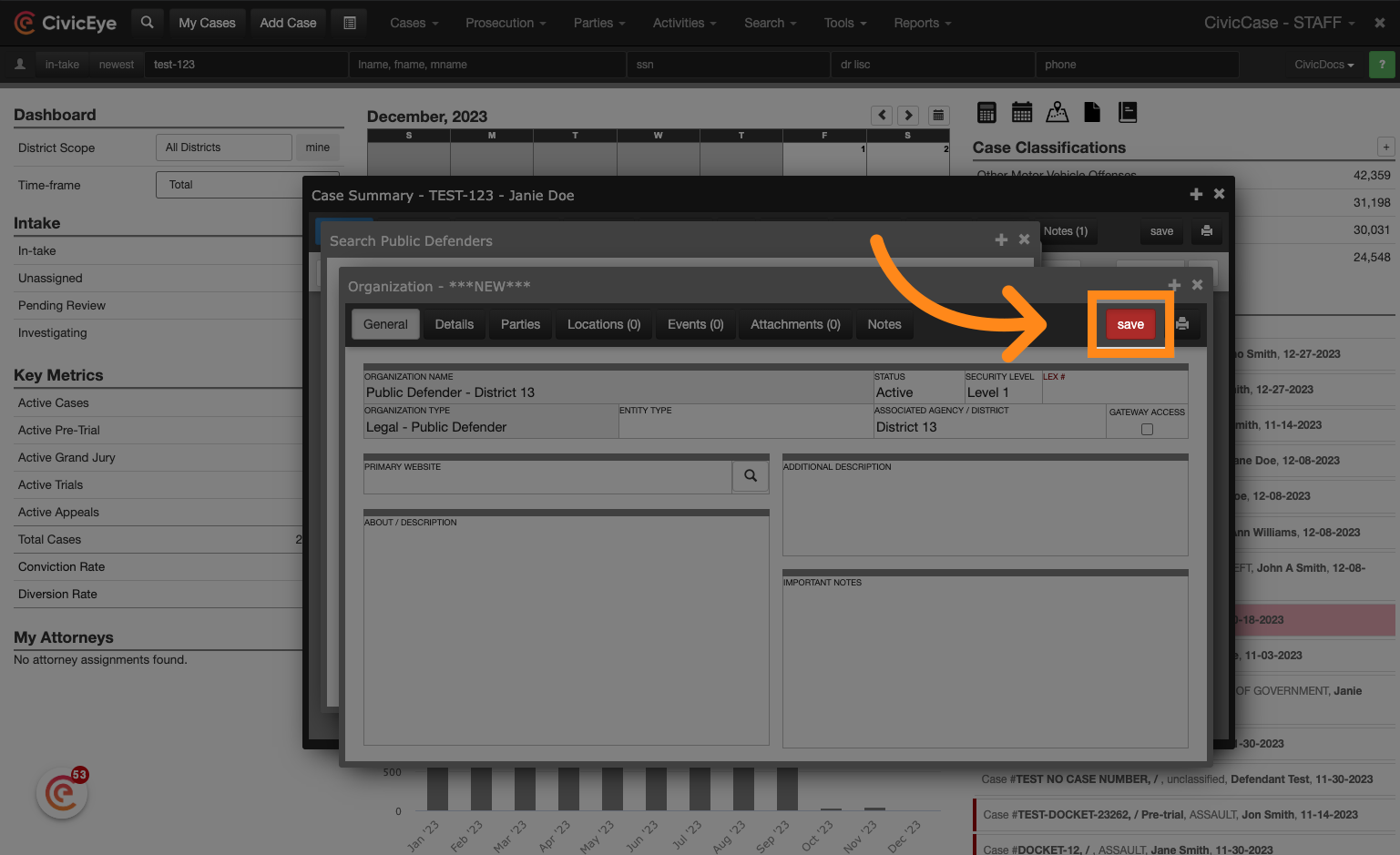
30. Add the new office to the case
Click "select organization" to add the new public defender's office to the case.
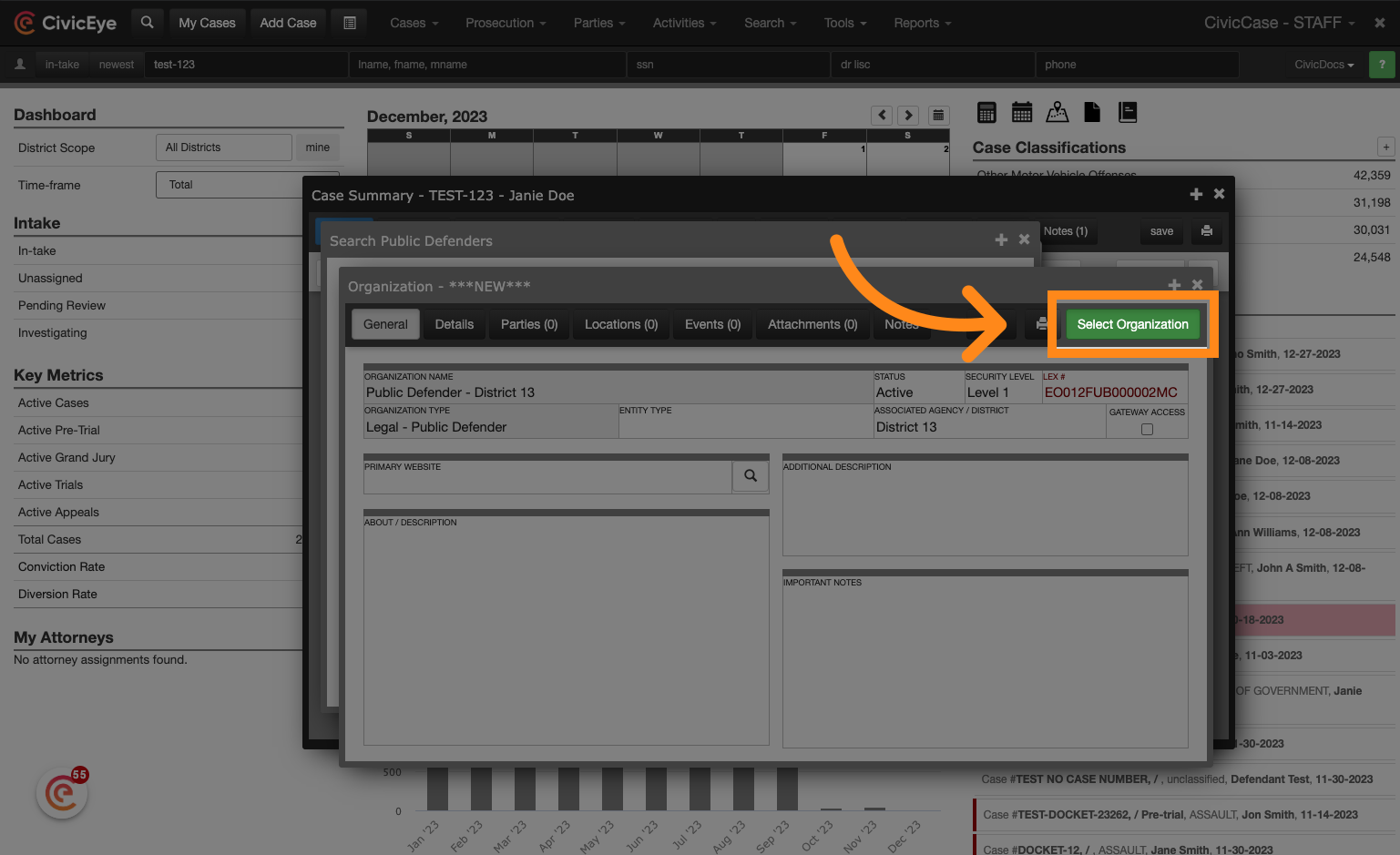
31. Click "add defense attorney"
Click "add defense attorney" to create a new attorney to add as the appointed public defender.
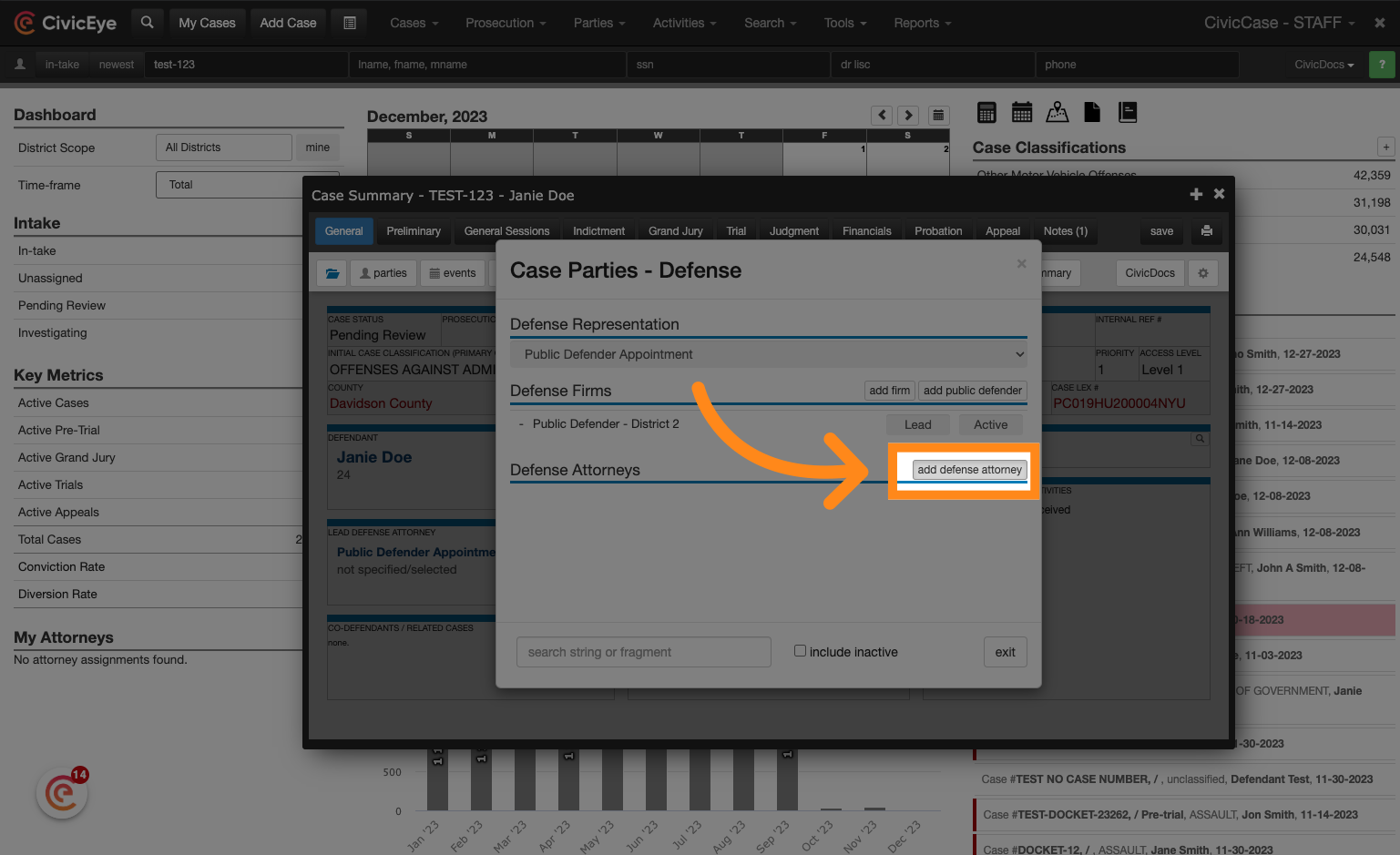
32. Click on the Public Defenders office to add a new Public Defender attorney
Select the public defenders office. This will provide a filtered list of public defenders associated with that Public Defenders Office.
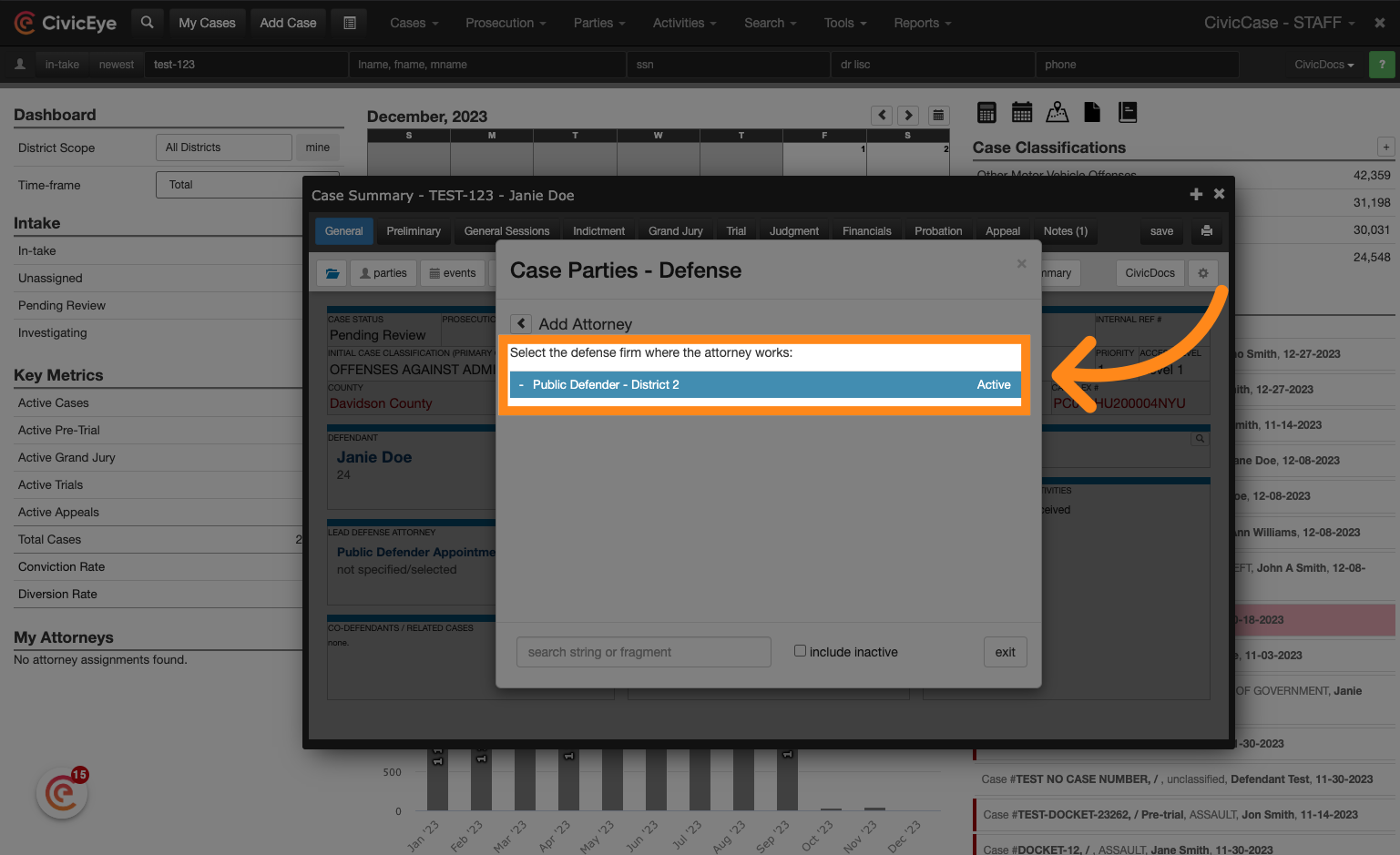
33. Click "Add Person"
Click the "add person" button to initiate a person search, allowing users to associate an individual with this public defender's office.
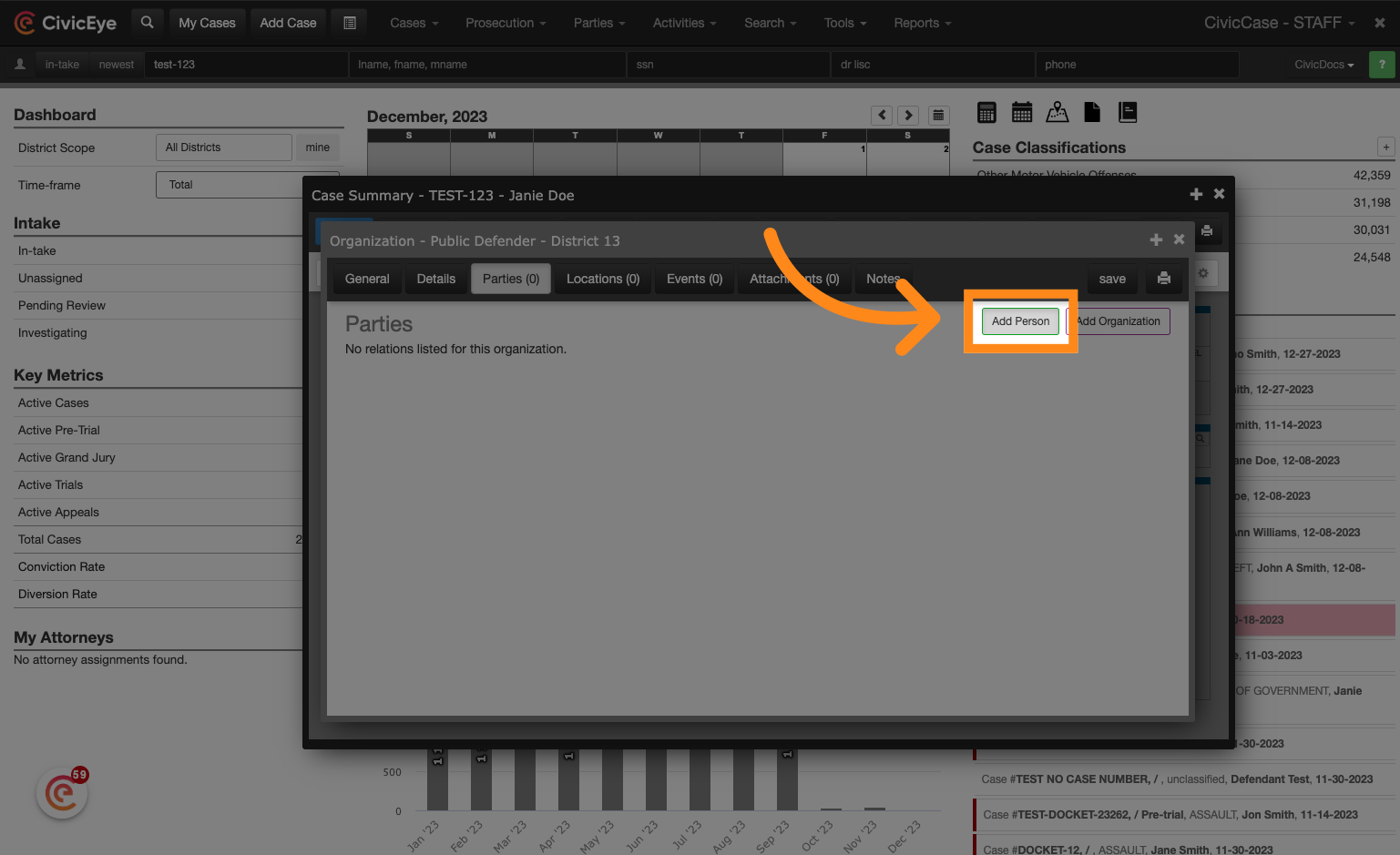
34. Look up the new Public Defenders person record
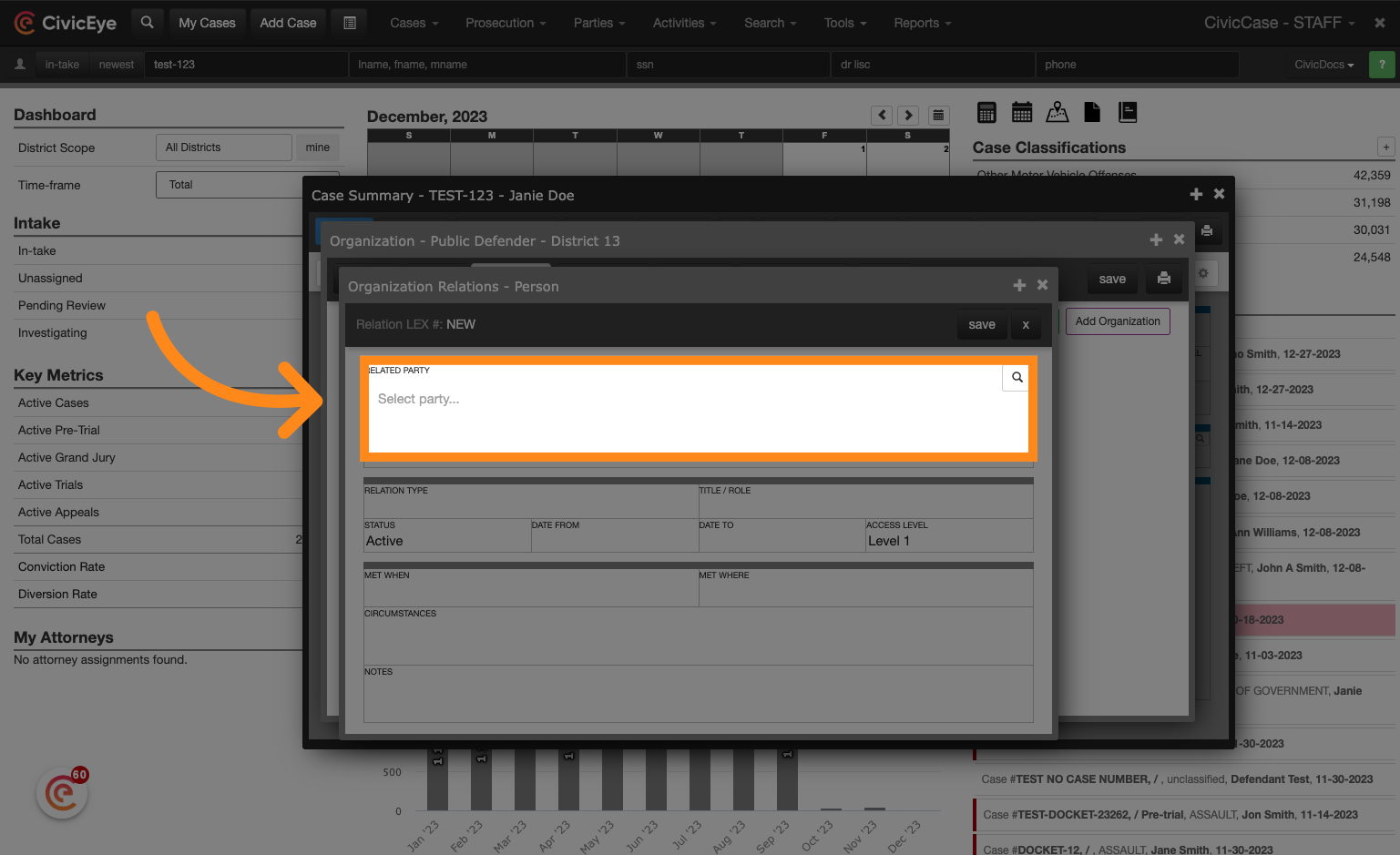
35. Click "Search Person"
Enter a last name and first name, at a minimum, then click "search person" to look up the person record.
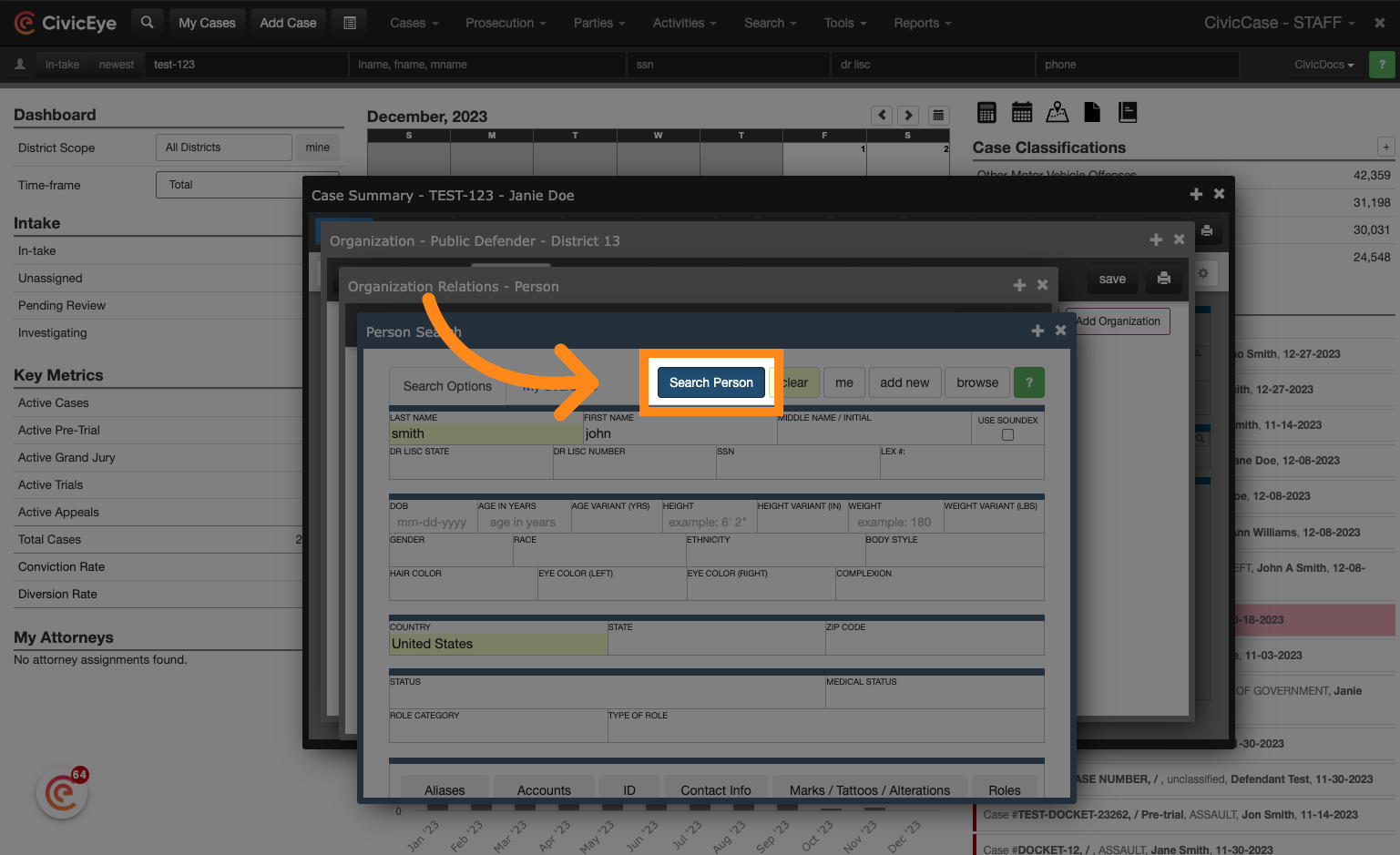
36. Click "select"
Locate the correct person in the search results and click "select"
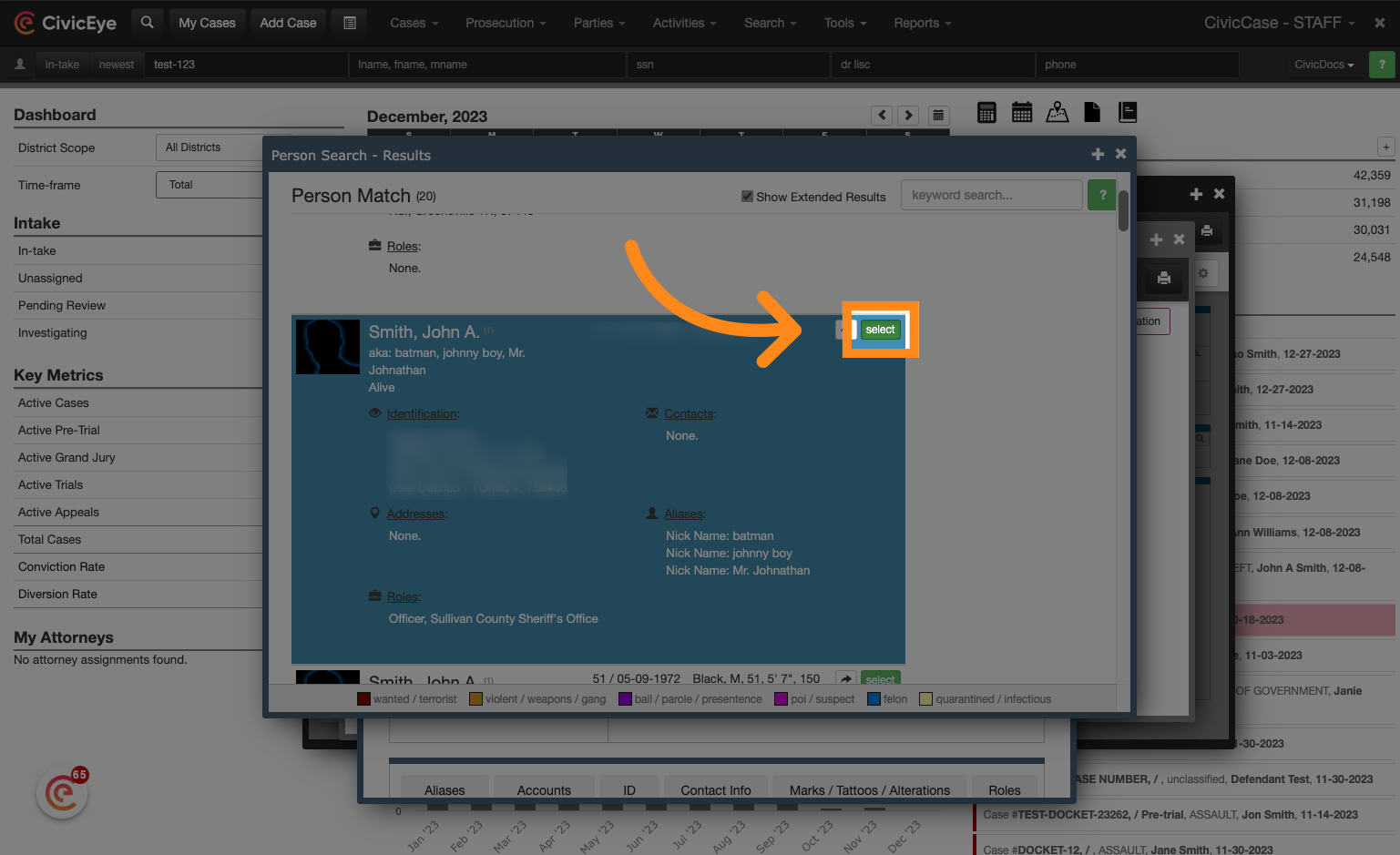
37. Populate information about the Public Defender
Populate the relation type. the title, and the status, then click save.
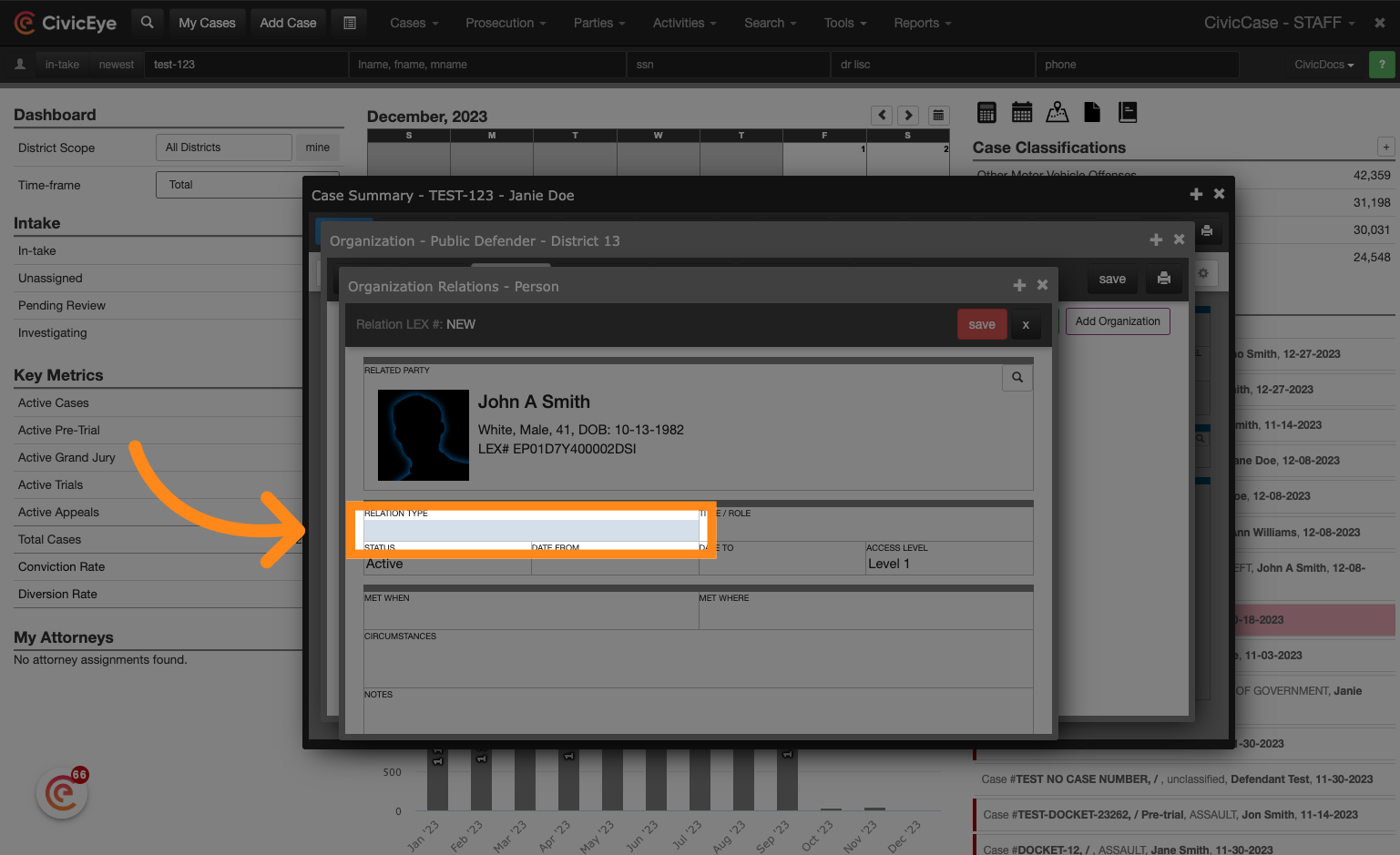
38. Click "save"
Click on the "save" button.
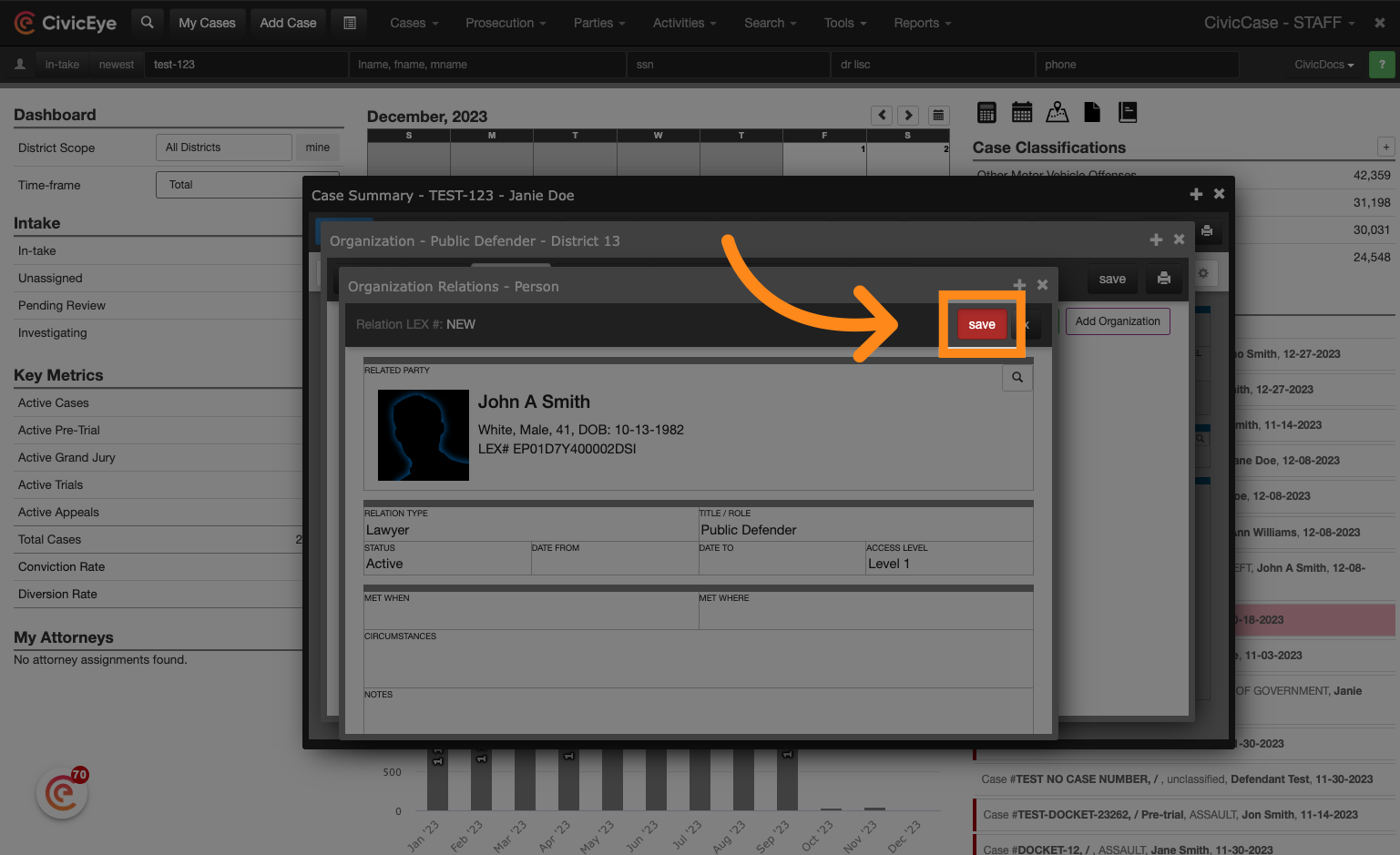
39. Click "select this party"
The individual will be added to the new Public Defender's office. Click "select this party" to add the individual public defender to the case.
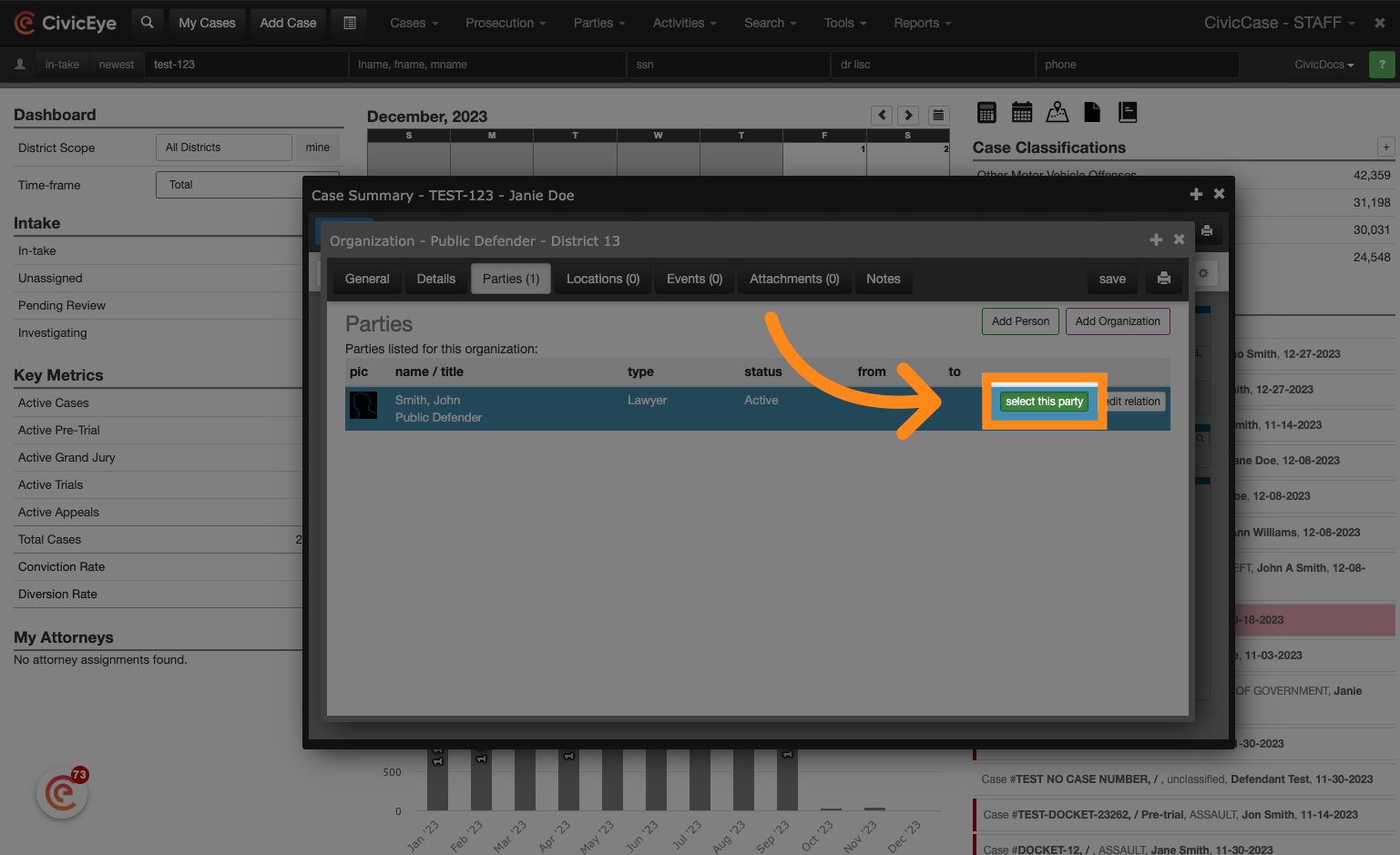
We thank you for your partnership with CivicEye. We hope you found this tutorial helpful in assigning defense or public defender attorneys to a case. Click the link below to learn more about our product offerings.
Learn more about CivicEye
.png?width=250&height=99&name=CivicEye_Identity_Secondary%20(4).png)