How to Access the CivicDocs Defense Portal
How to access the CivicDocs Defense Portal
This guide will provide a walkthrough for Defense Attorneys on how to access the CivicDocs Defense Portal. Follow these instructions to navigate to the CivicDocs application, enter your information, and submit your access request.
1. Click the link to navigate to the Defense Portal login screen
Begin by navigating to the CivicEye login page, located at the URL provided by your local District Attorney or Prosecutors office. Click the link near the bottom of the screen to go to the Defense Portal login screen.
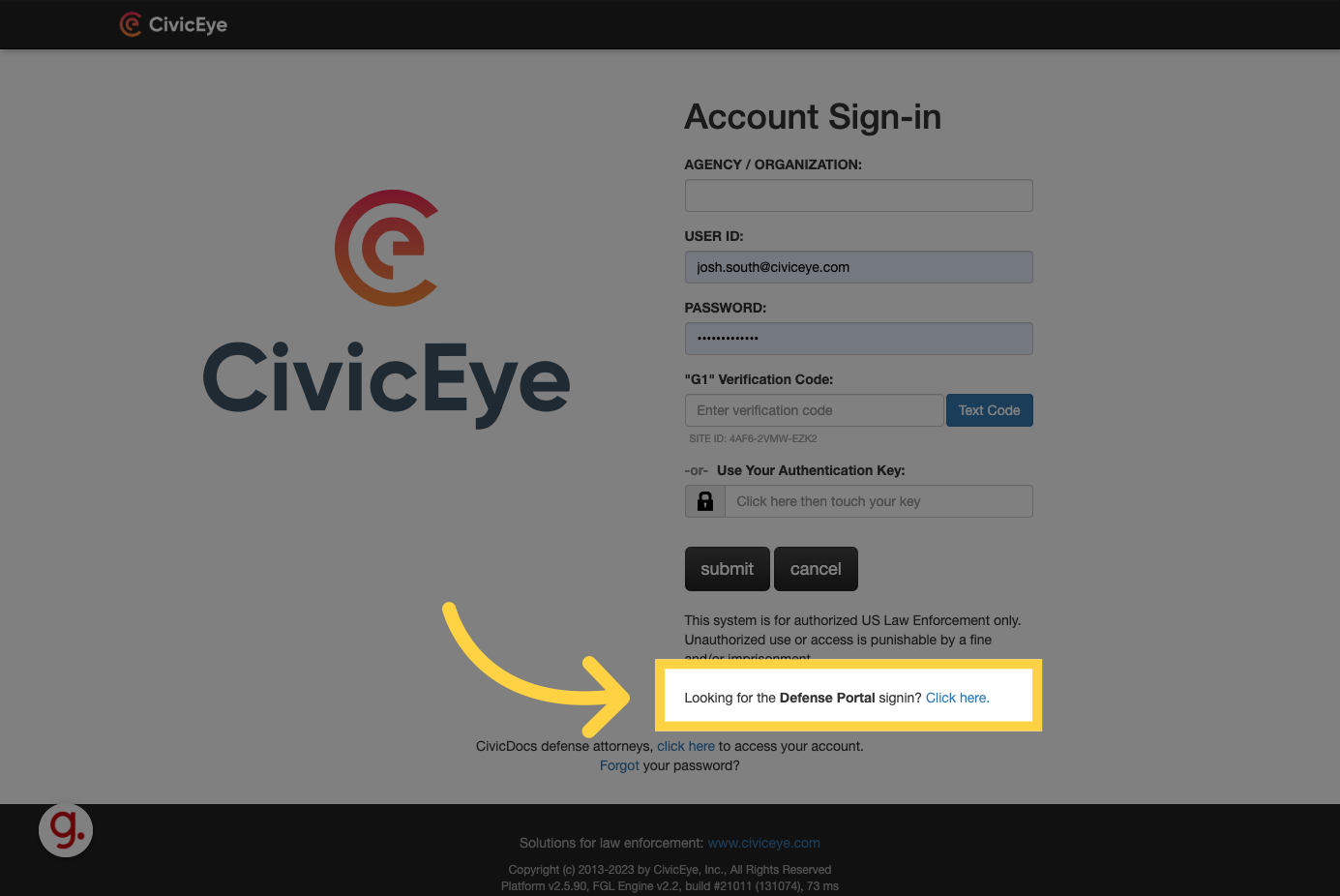
2. Enter your username
If you have previously been granted access to the CivicDocs Defense Portal, log in using the credentials entered during your original registration process. If you are unaware of those credentials, please contact your local District Attorney or Prosecutors office for assistance.
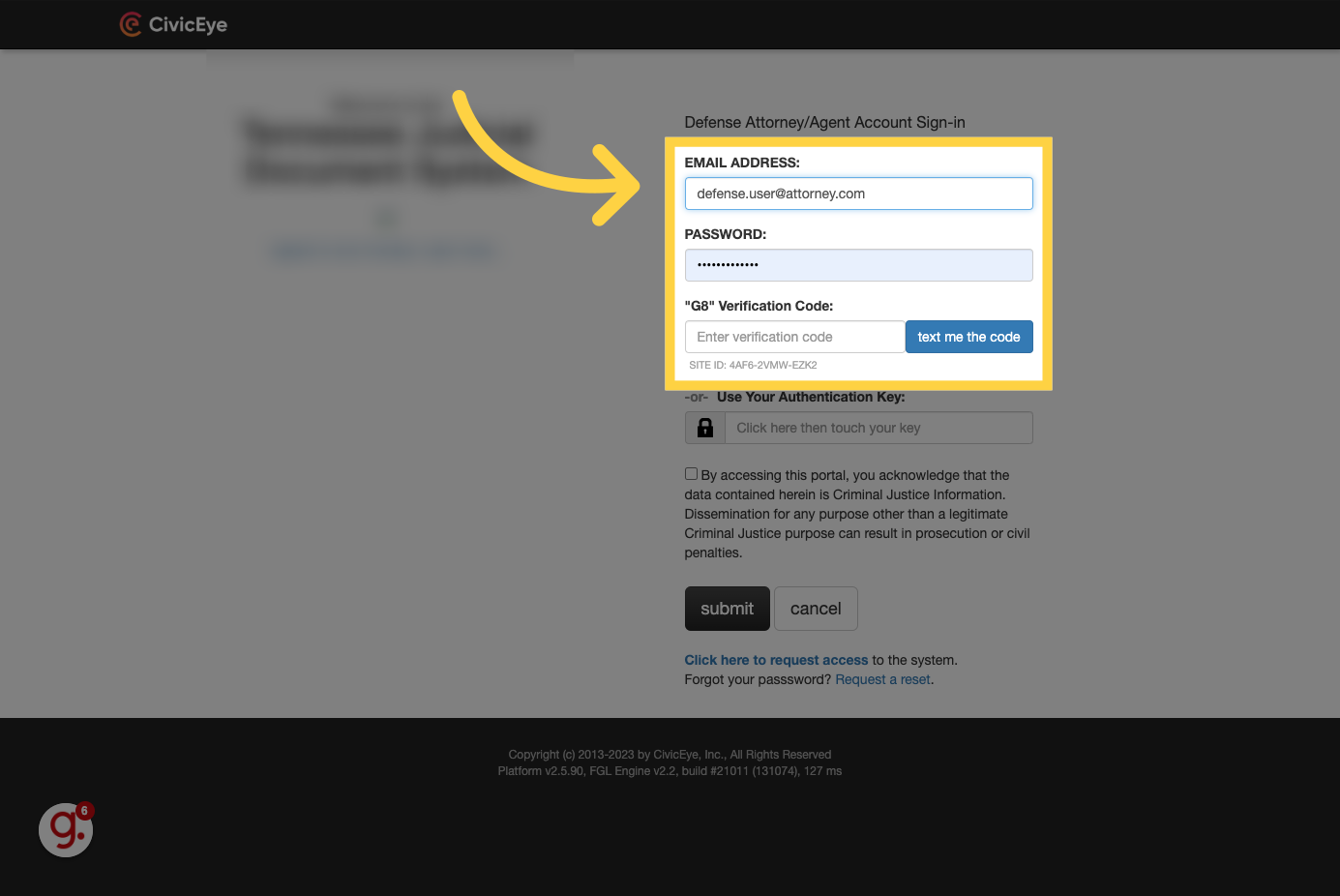
3. Click "text me the code"
Click on the option to receive an authentication code via text message to the cell phone number entered during the account registration process.
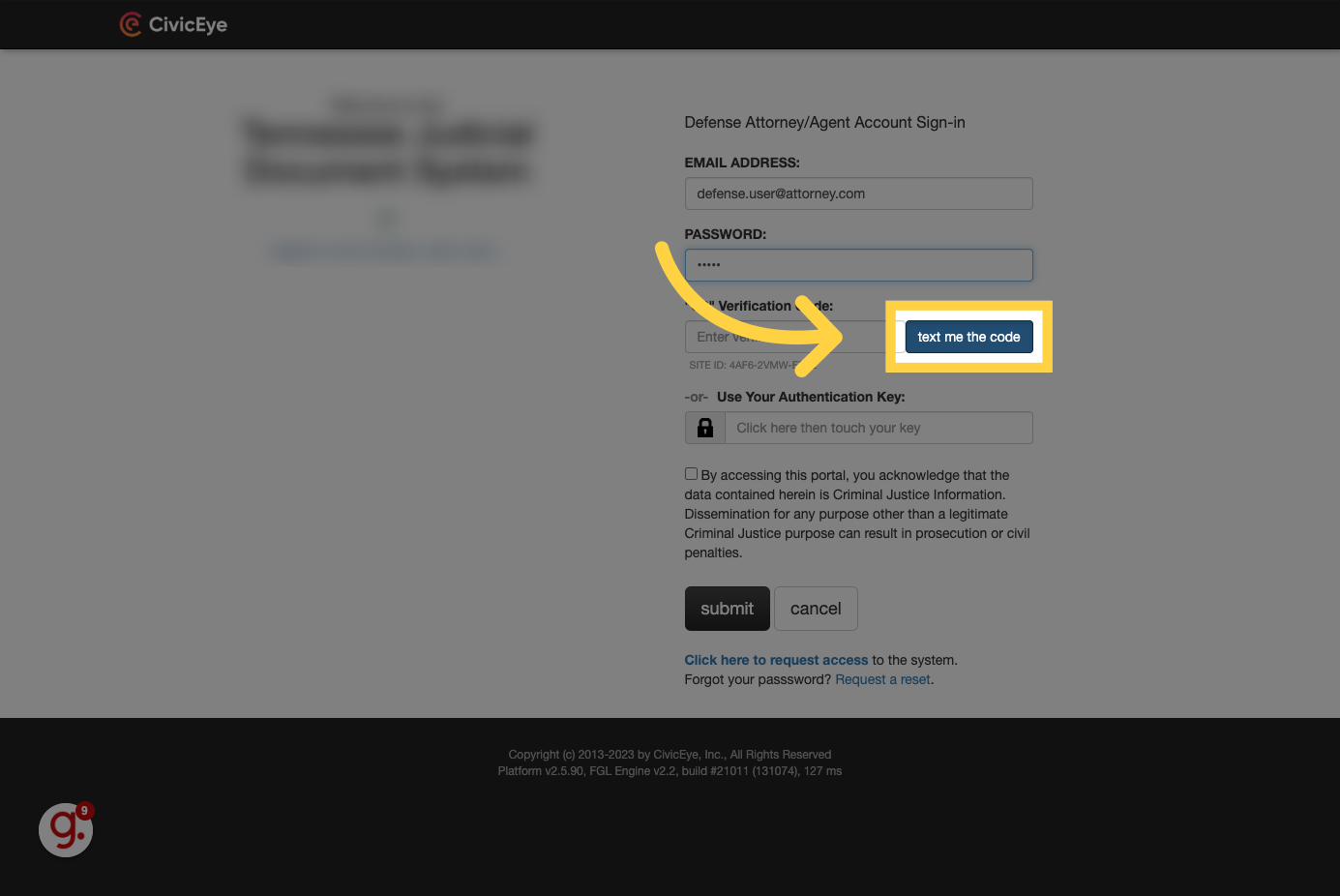
4. Enter the code and login
Enter the authentication code into the Verification Code field, then press "Submit" to log in.
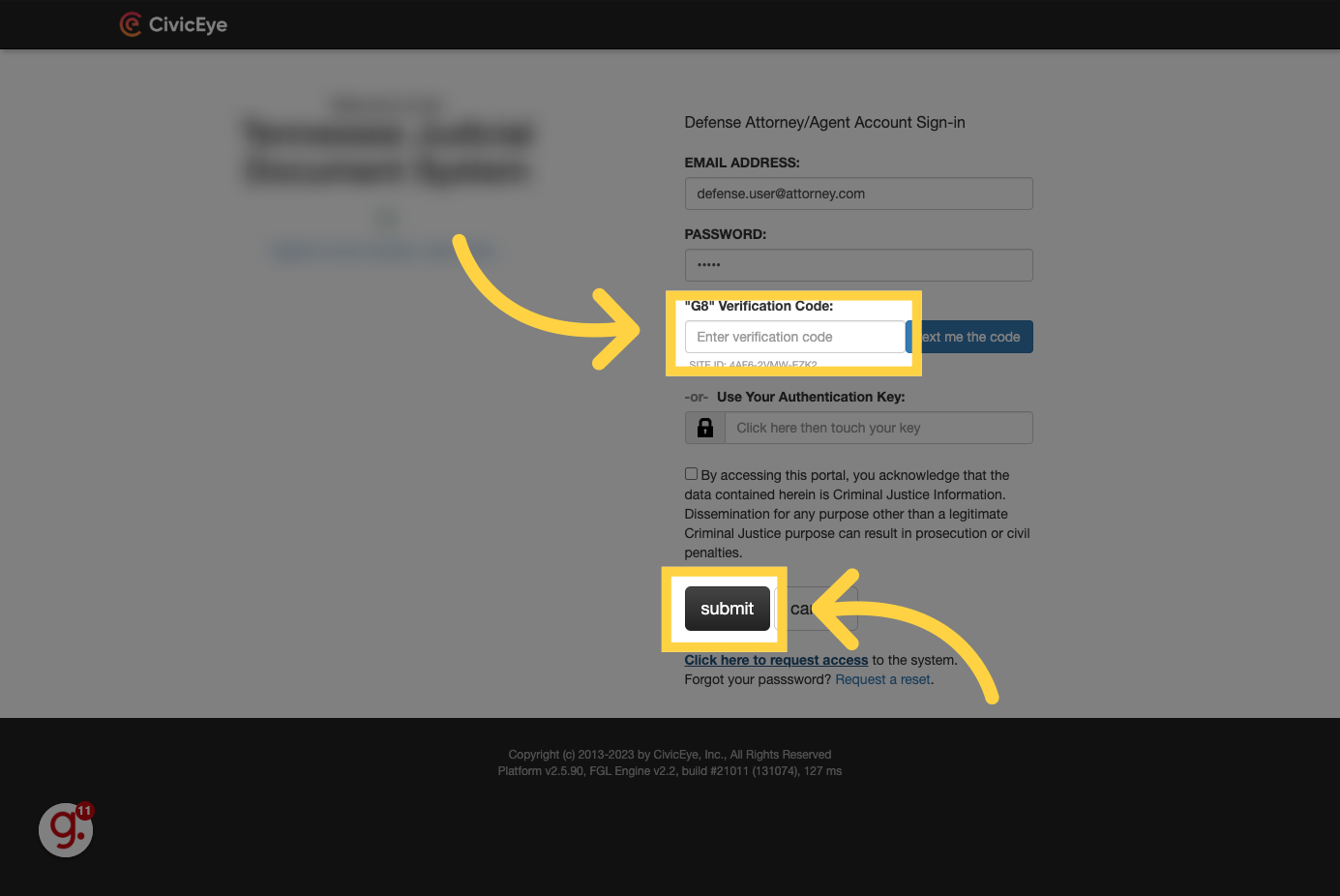
5. For users not registered in CivicDocs
If you do not have an account registered with the system, click the link near the bottom of the login screen to Request Access. Once this step is completed, Defense Users will not need to request access to the system if there are multiple Districts or Prosecutors offices using the CivicDocs system in your county, District, or State. After the initial registration, Defense Users will only need to request access to specific cases, which will be covered in a separate training video.
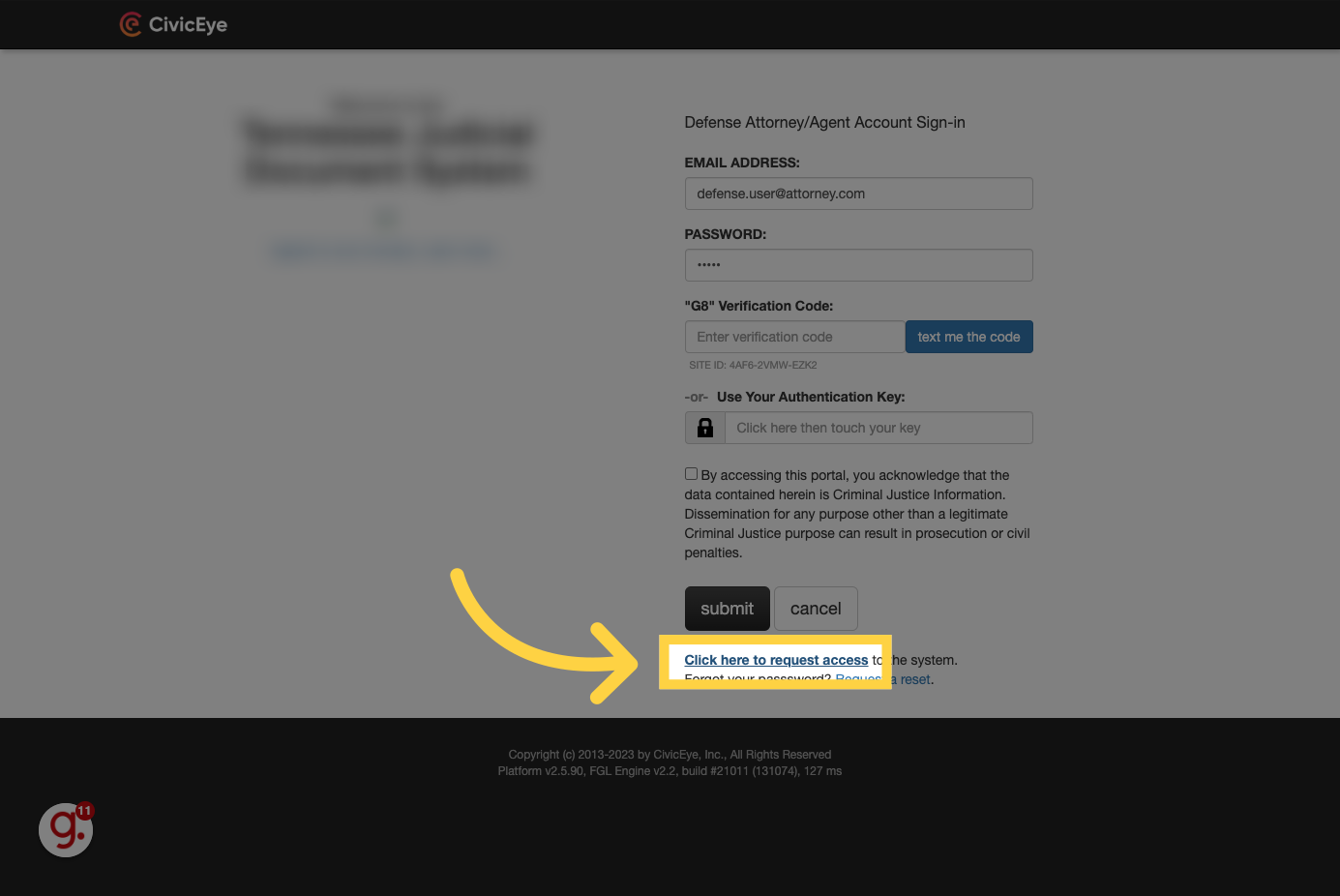
6. Enter your identification information
Fill out the required identification information, including name, email address, and mobile phone number (required to receive two-factor authentication codes).
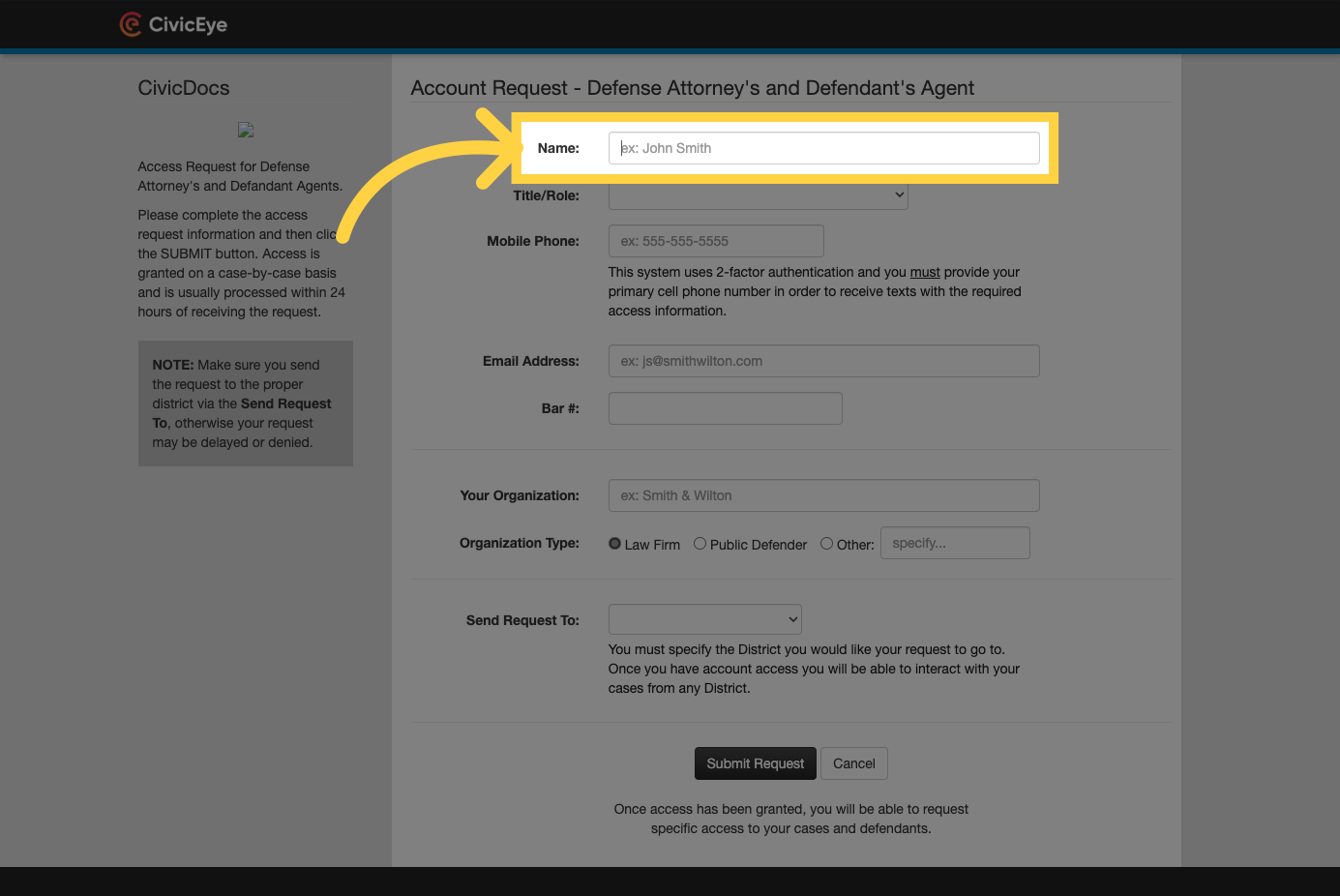
7. Select your title or role
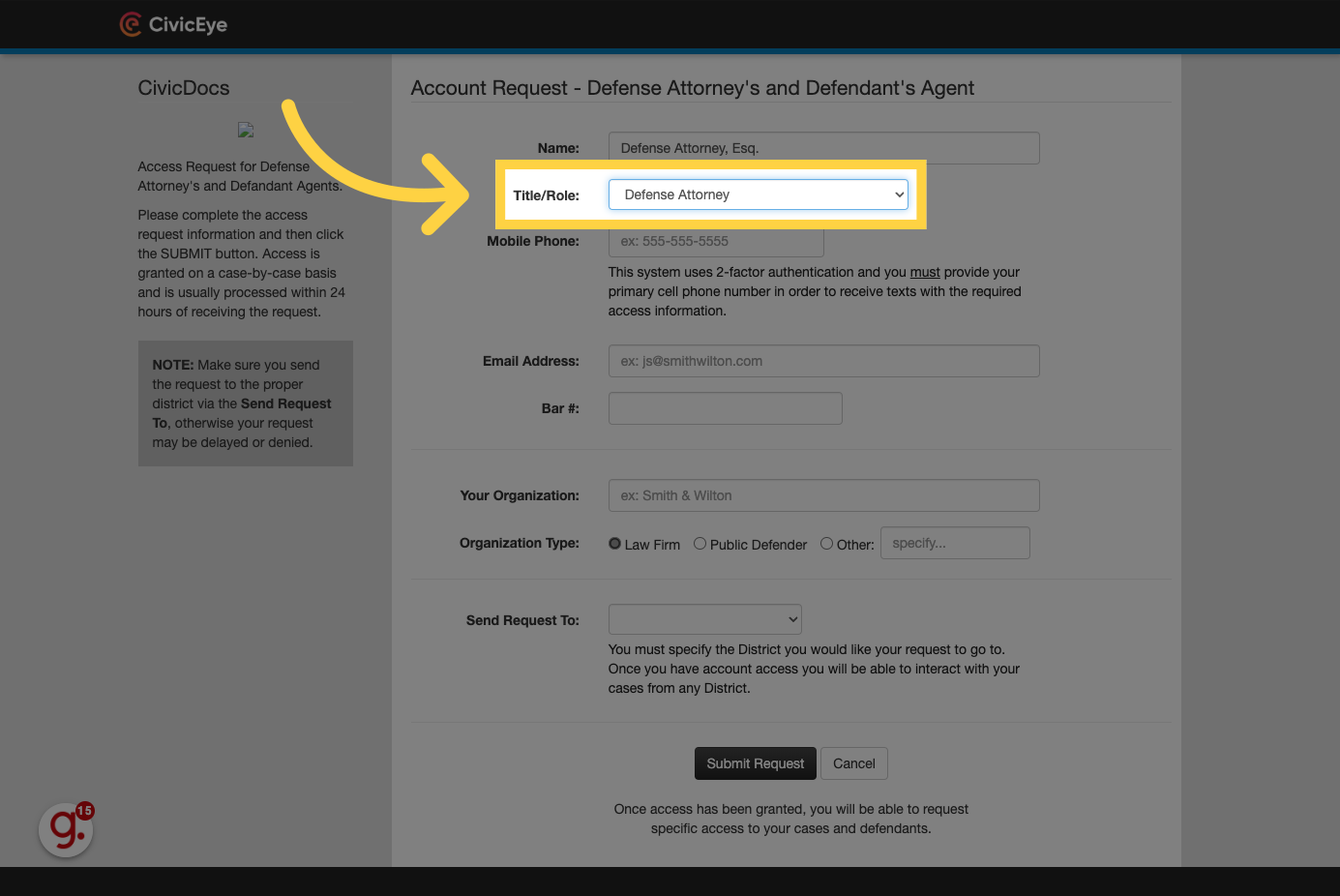
8. Enter a mobile phone number
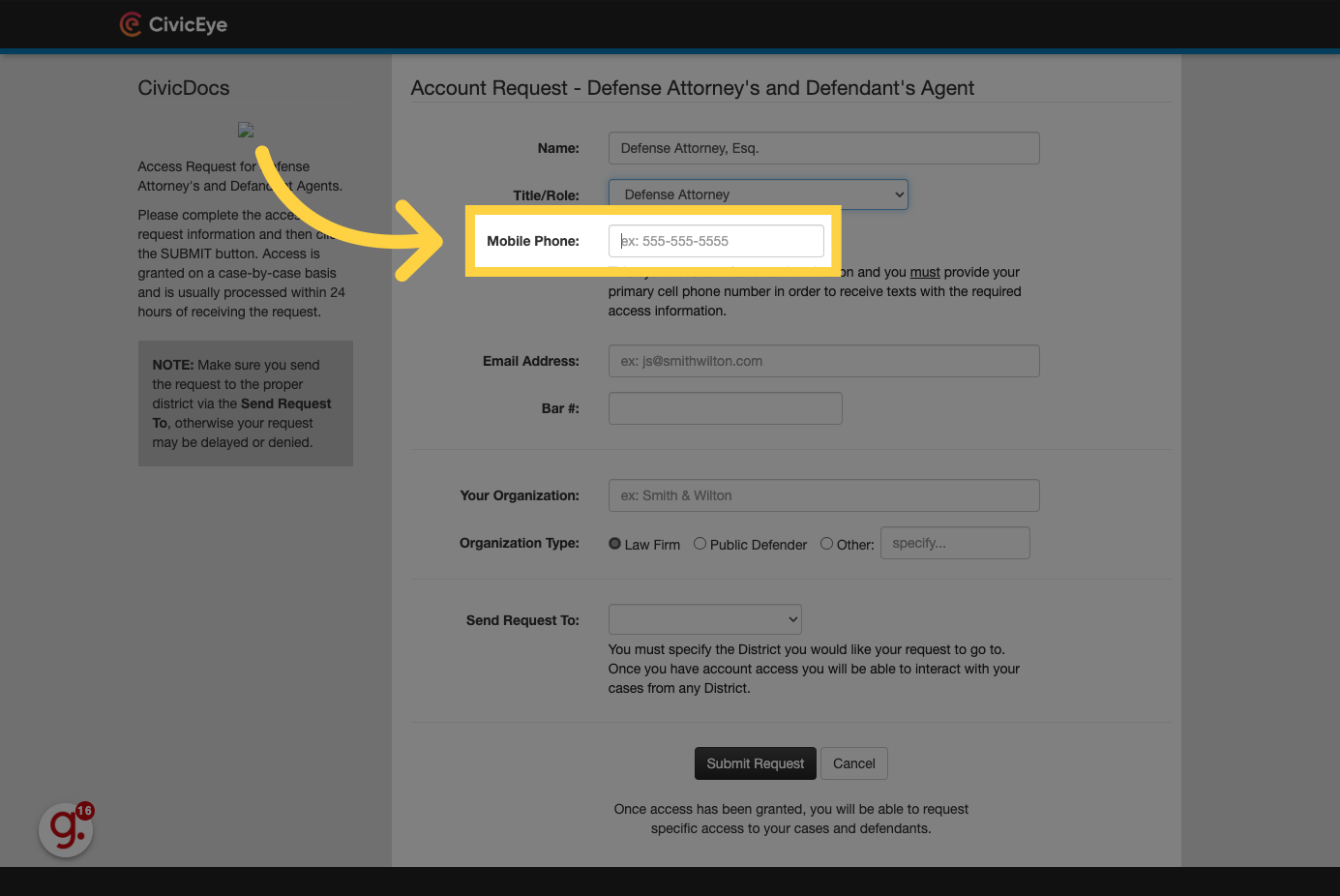
9. Enter an email address
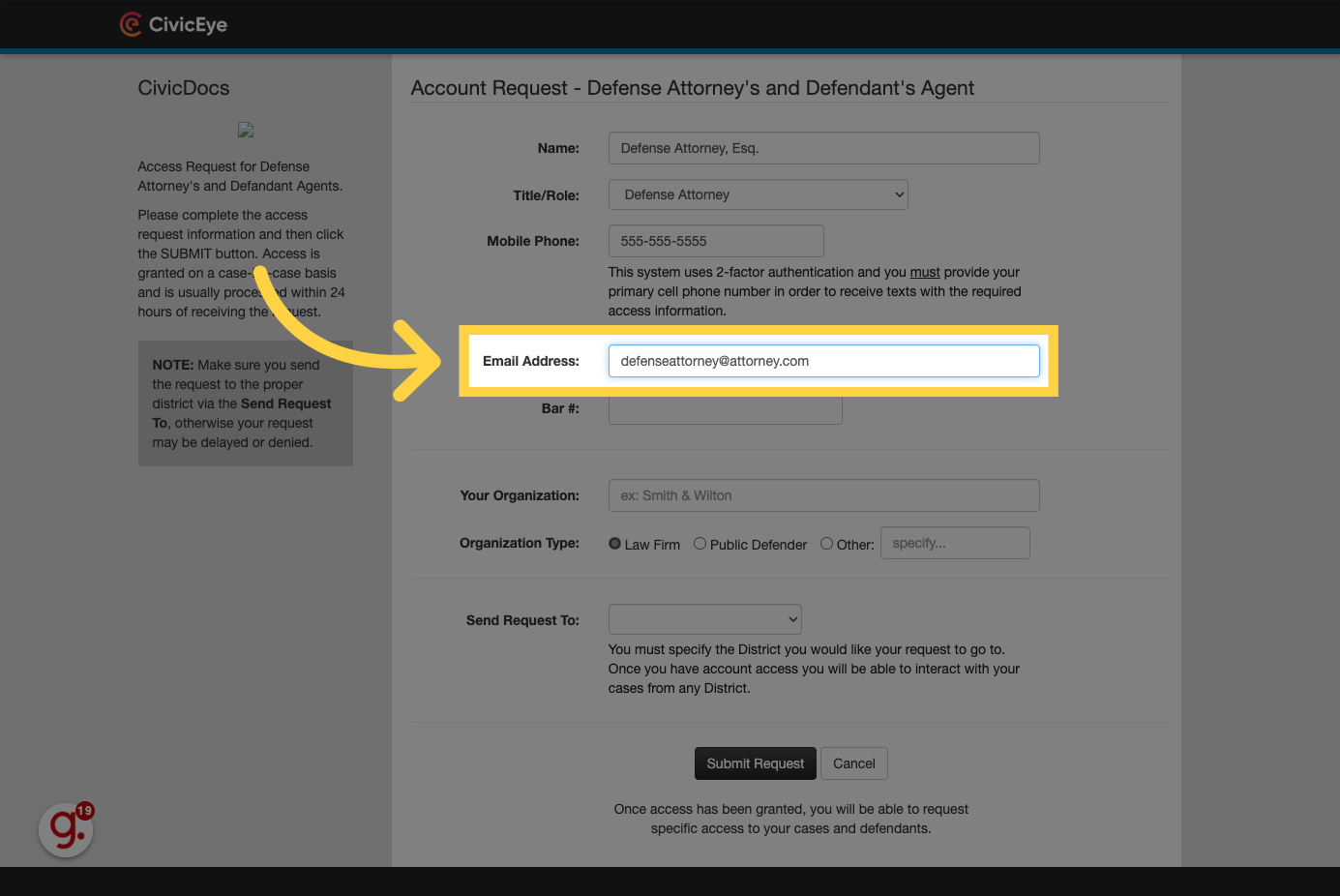
10. Enter a Bar # (optional)
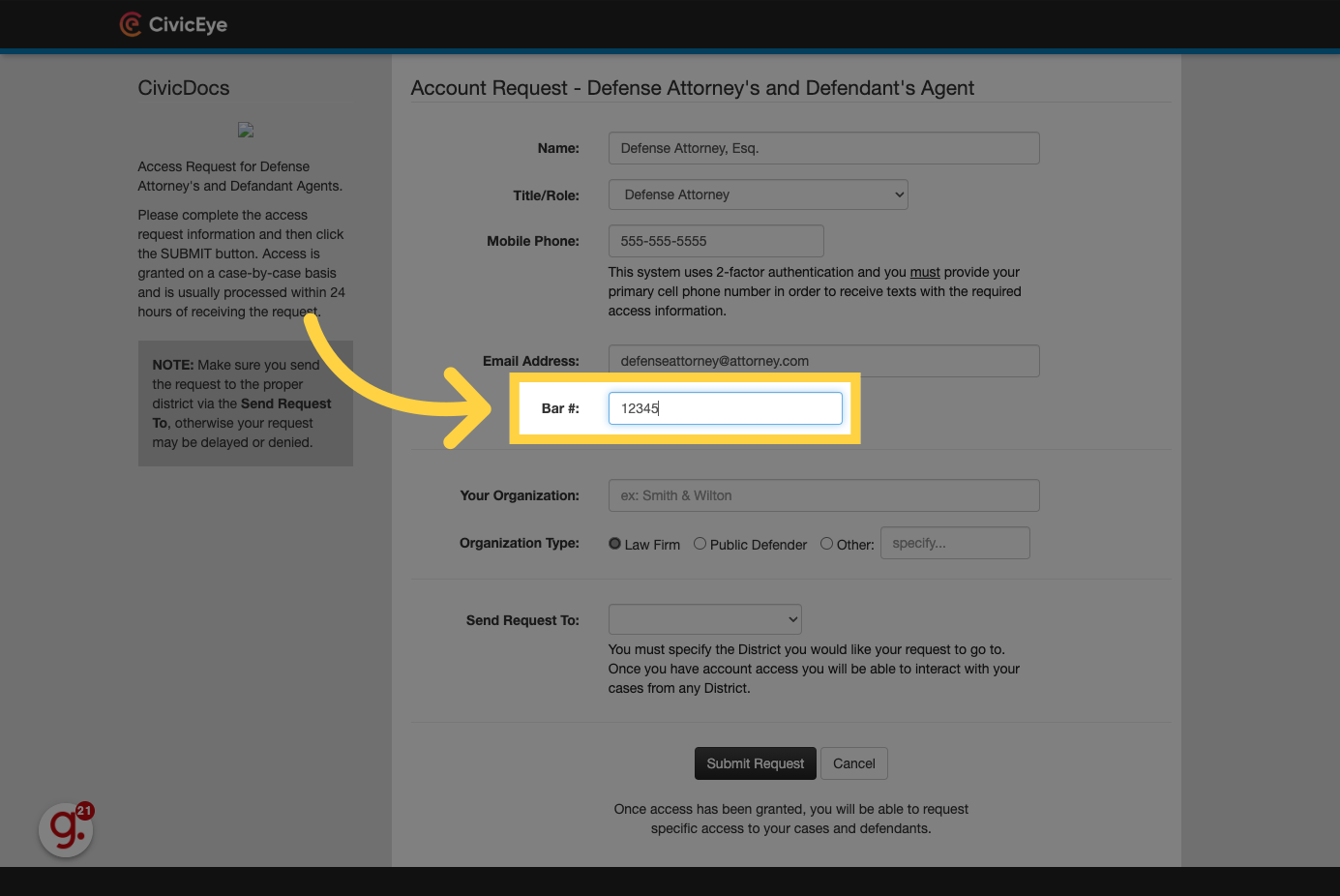
11. Enter the Defense Firm, or Public Defenders office name
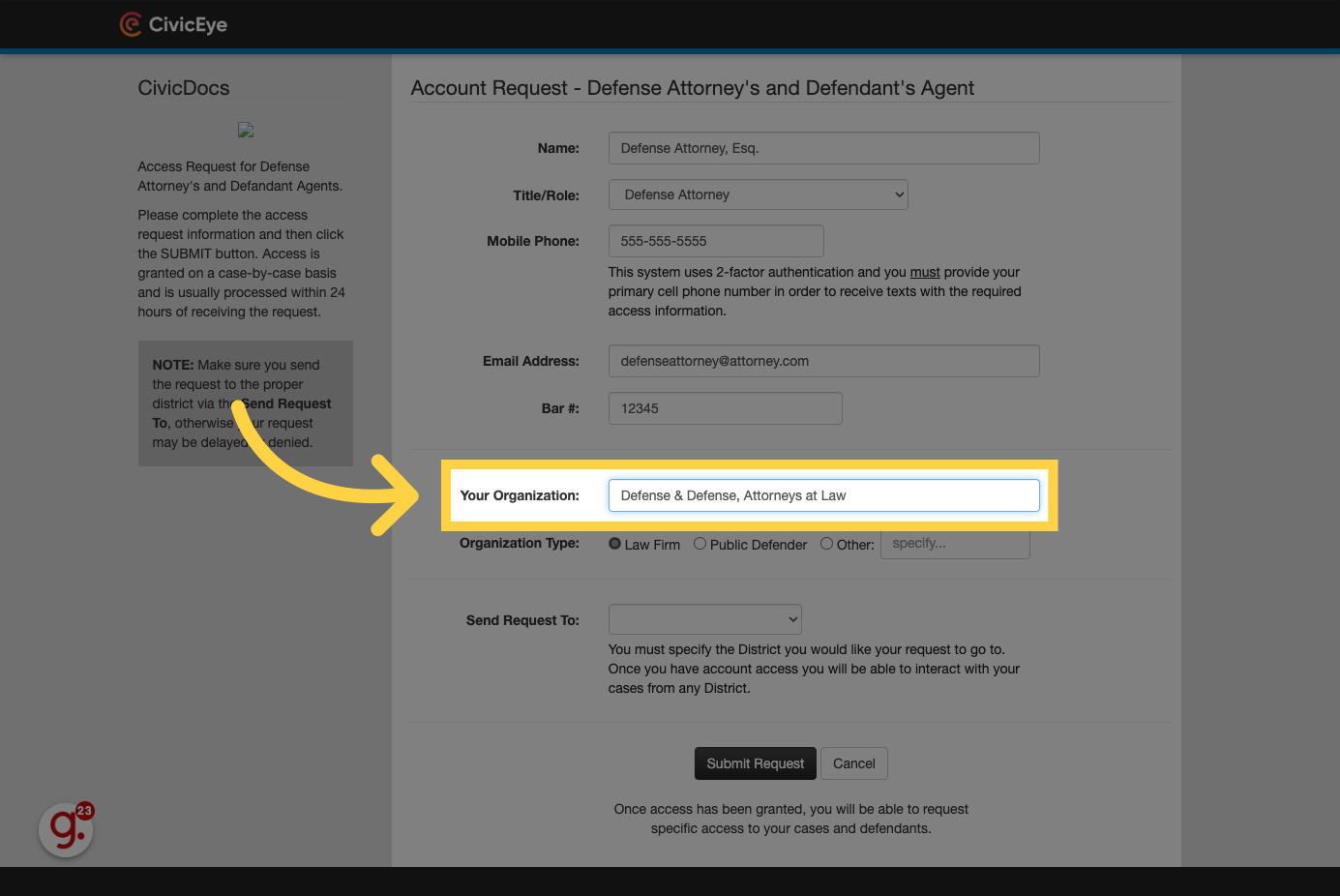
12. Choose the Organization Type
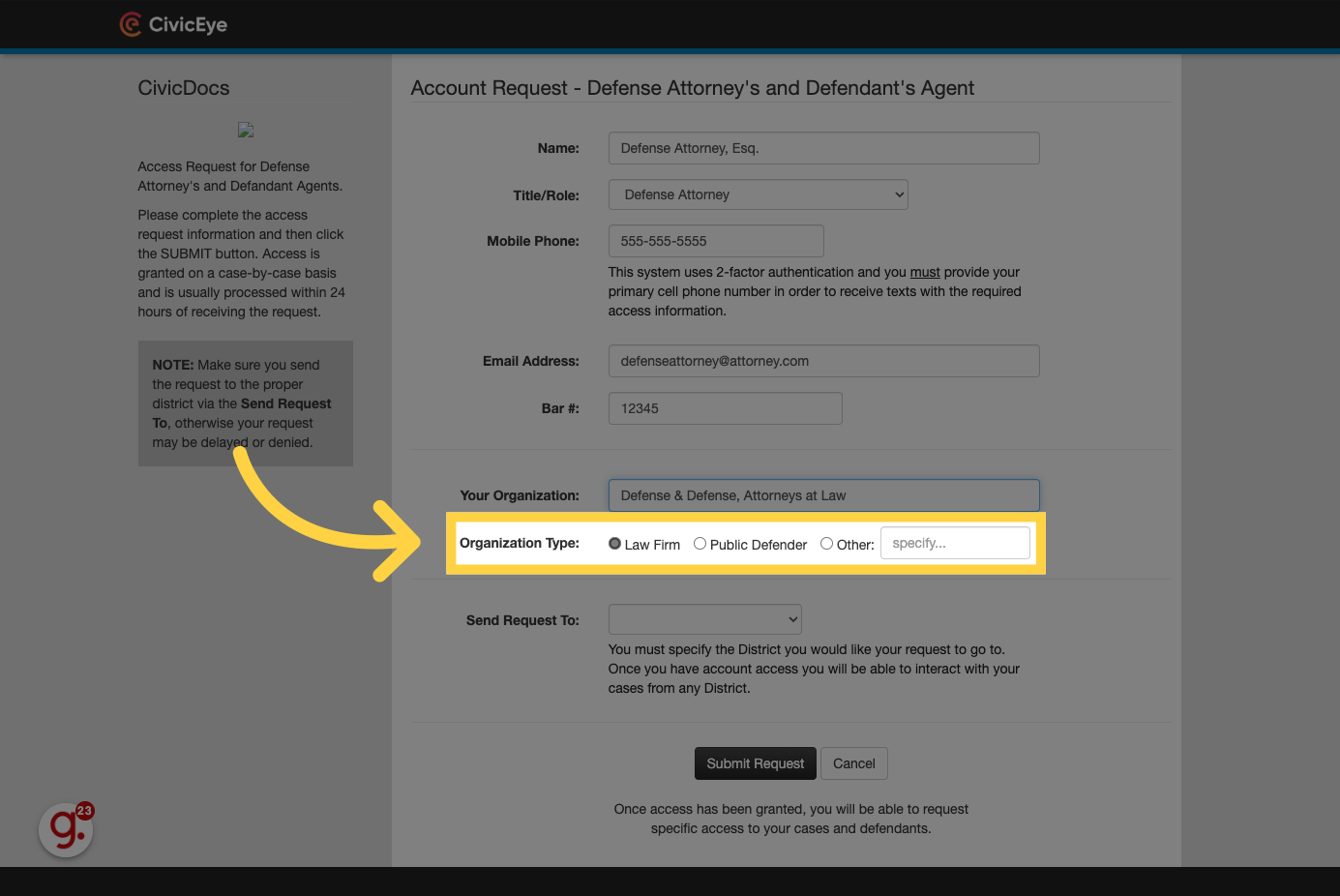
13. Choose a recipient for the access request.
If multiple Districts or Prosecution offices are available, please review the list of options and choose the appropriate recipient for the request. Please note that any incorrect selections cannot be altered after submission, and a new request must be submitted
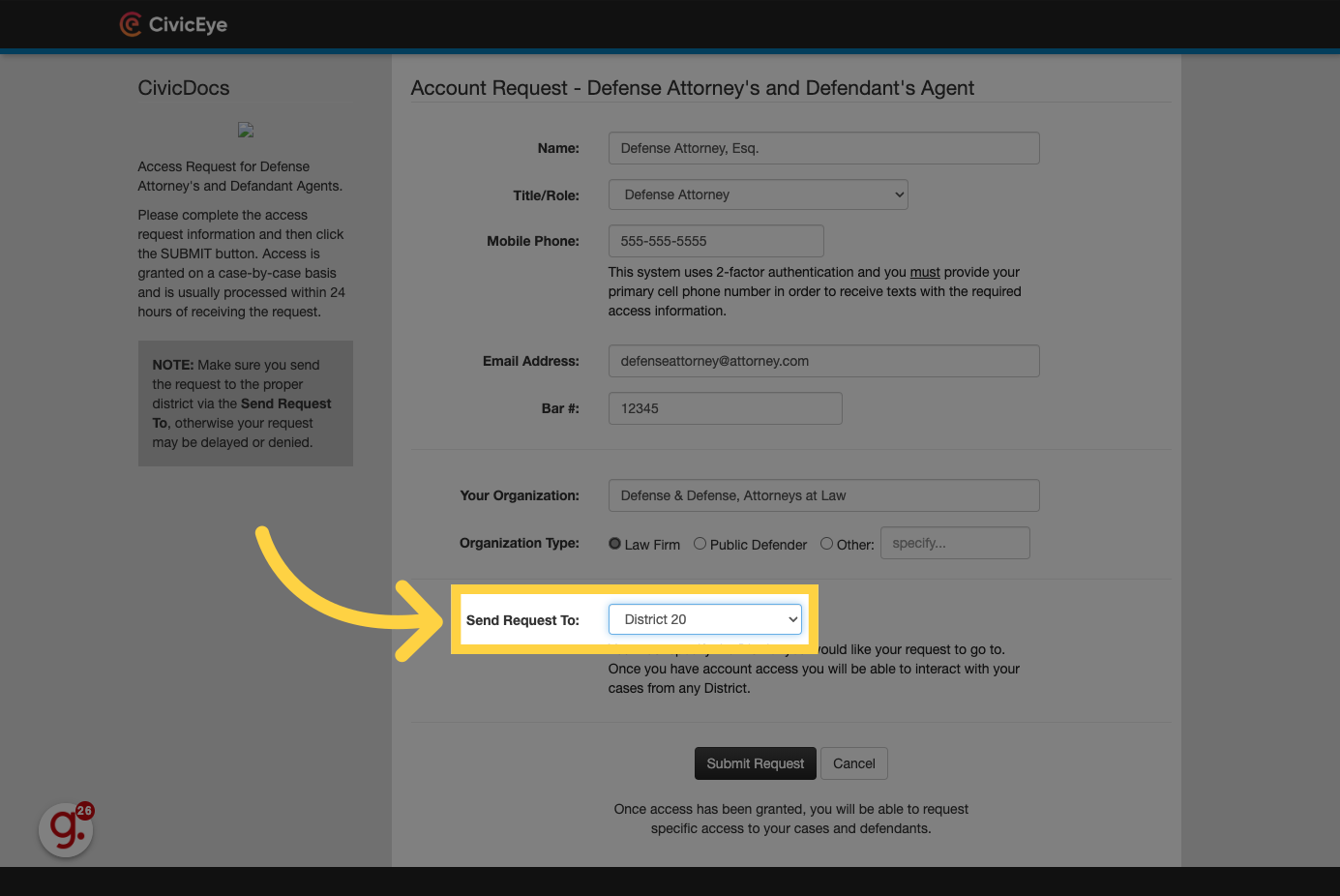
14. Click "Submit Request"
Click on the "Submit Request" button to submit the Access Request to the selected recipient. The system will generate a notification in the CivicDocs system, as well as via email to notify Prosecution staff of the request.
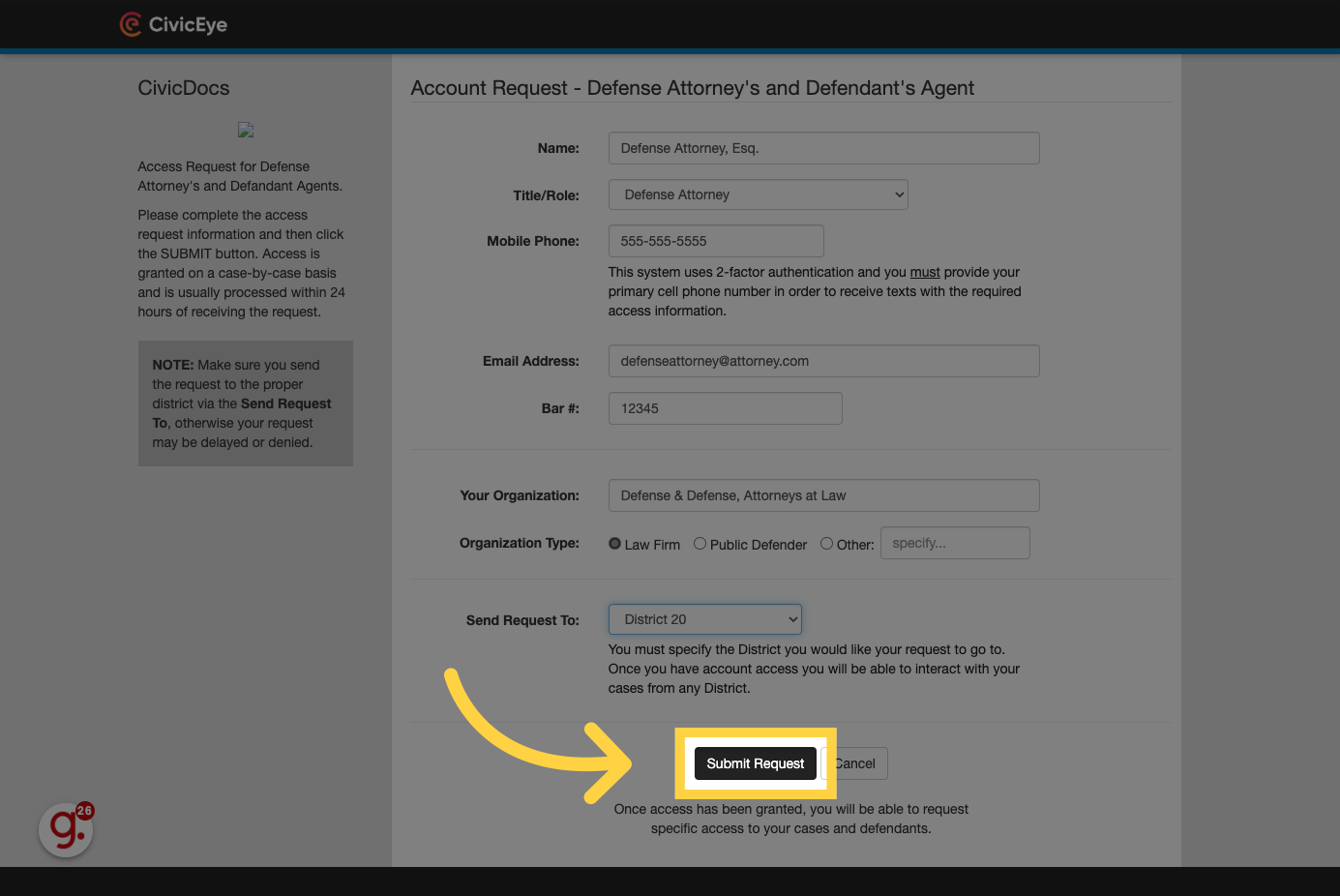
15. A system message will confirm your access request has been sumitted.
Upon approval of your access request, you will receive a confirmation email, and will then be able to login to the CivicDocs Defense Portal. Please note that access to individual cases must be requested separately, to ensure the safety and confidentiality of all Defendant information.
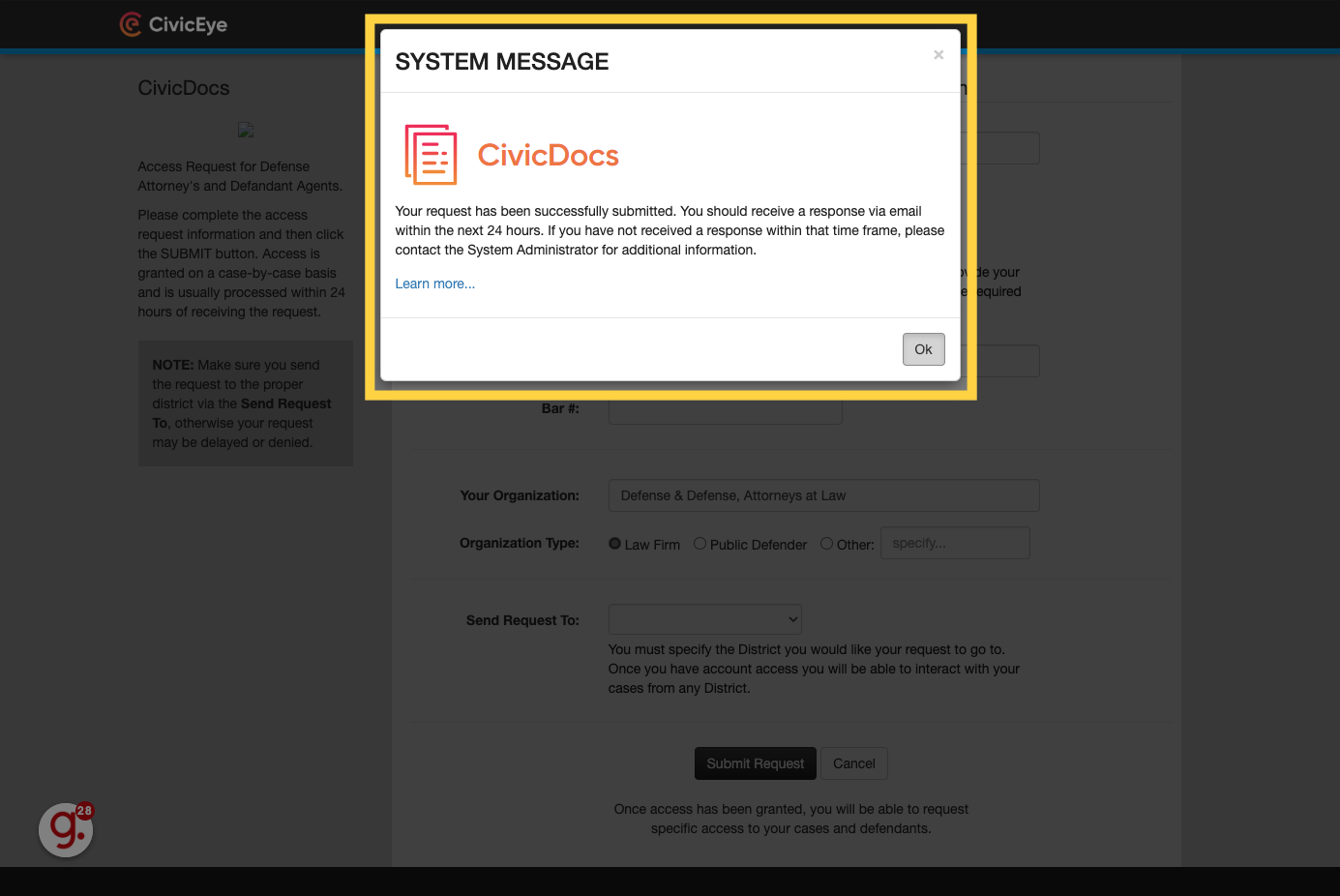
We hope you found this guide helpful in logging in, or requesting access to the CivicDocs Defense Portal. For any questions regarding policies, access, or account password resets, please contact your local prosecution office so that they may verify your identity prior to granting access.
.png?width=250&height=99&name=CivicEye_Identity_Secondary%20(4).png)