Adding Charging Language to an Indictment Count
Adding Charging Language to an Indictment Count
This tutorial will guide users through the process to add charging language to an indictment count in CivicCase
1. Navigate to the Indictment Tab
Locate a case and navigate to the indictment tab. For assistance with locating a case, refer to the "how to search for a case" tutorial video.
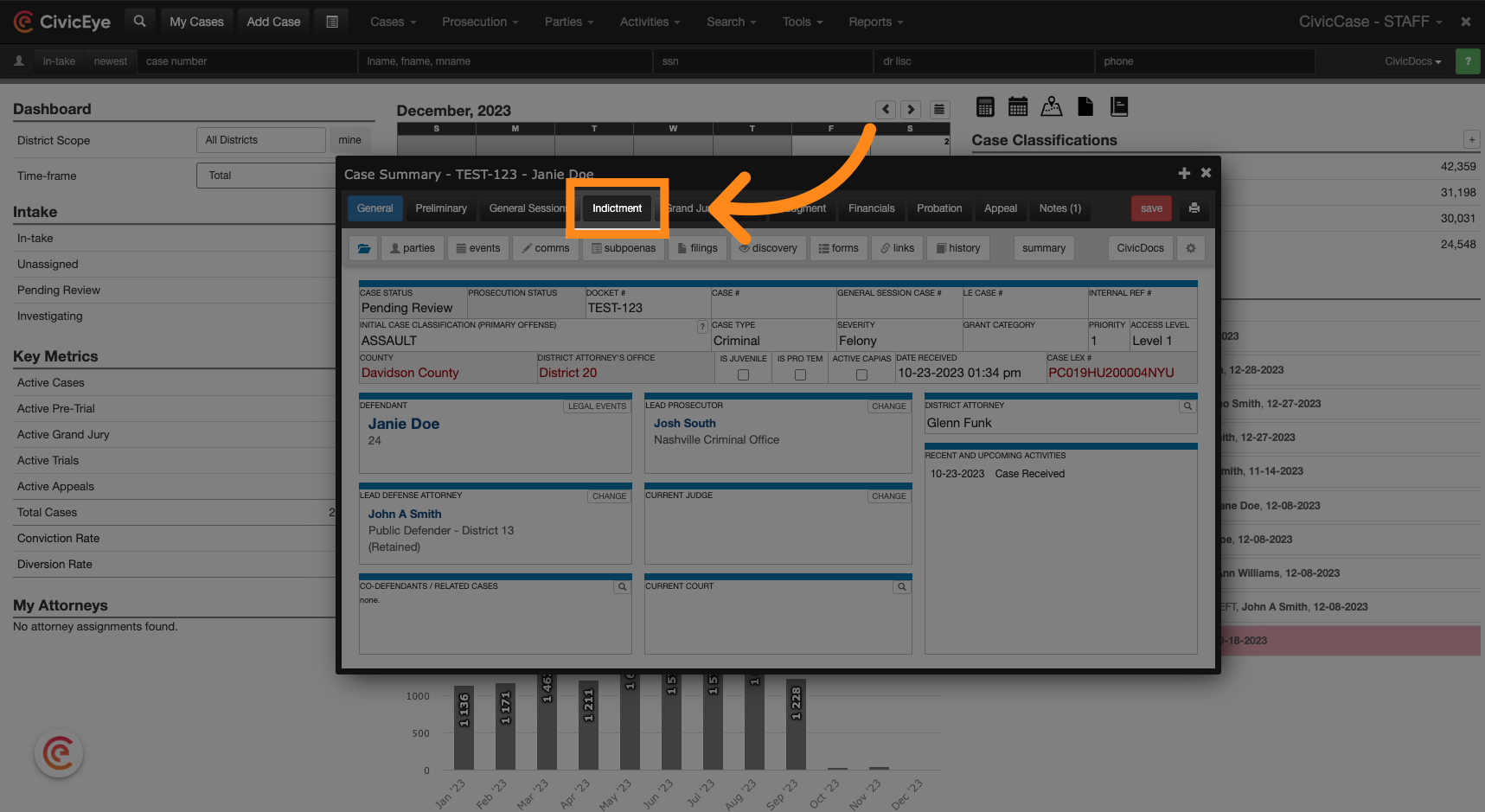
2. Click "charge language"
After adding an indictment count, click on the charging language button to add charge language. For assistance with adding indictment counts, refer to the "how to add indictment counts to a case" tutorial video.
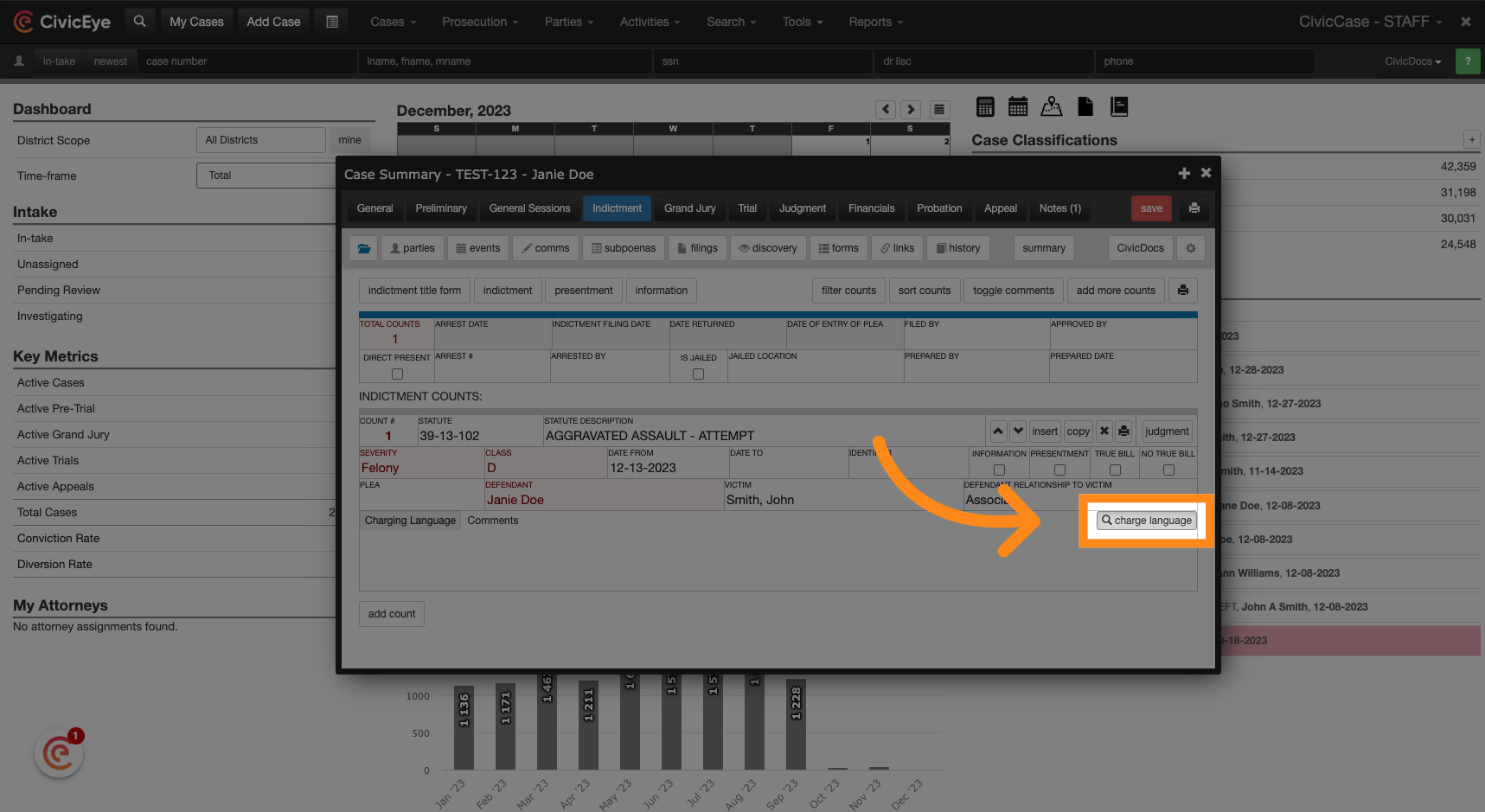
3. Filter by District, if desired
Filter charging language options for the statute by district, county, or individual user.
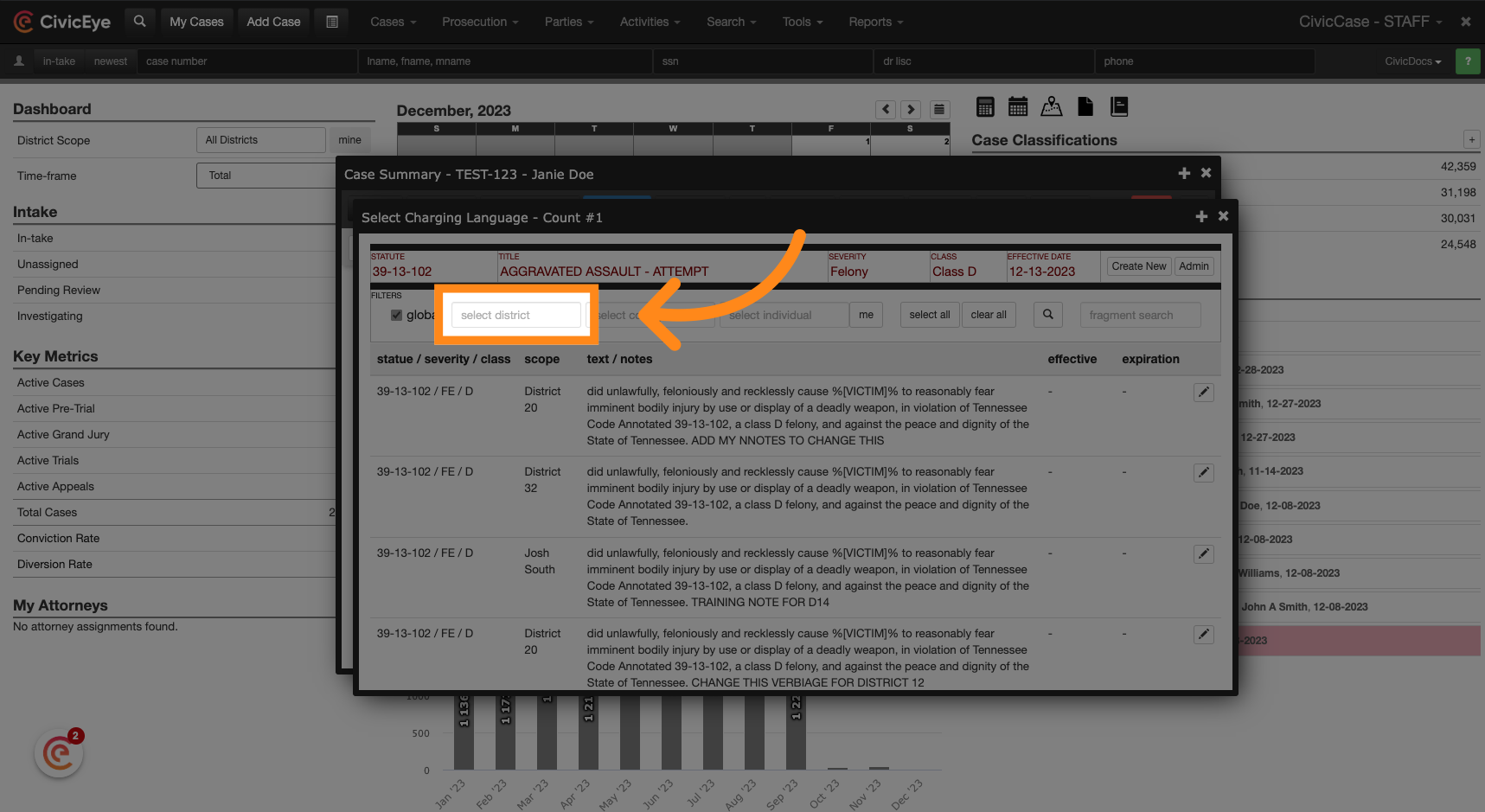
4. Filter by County, if desired
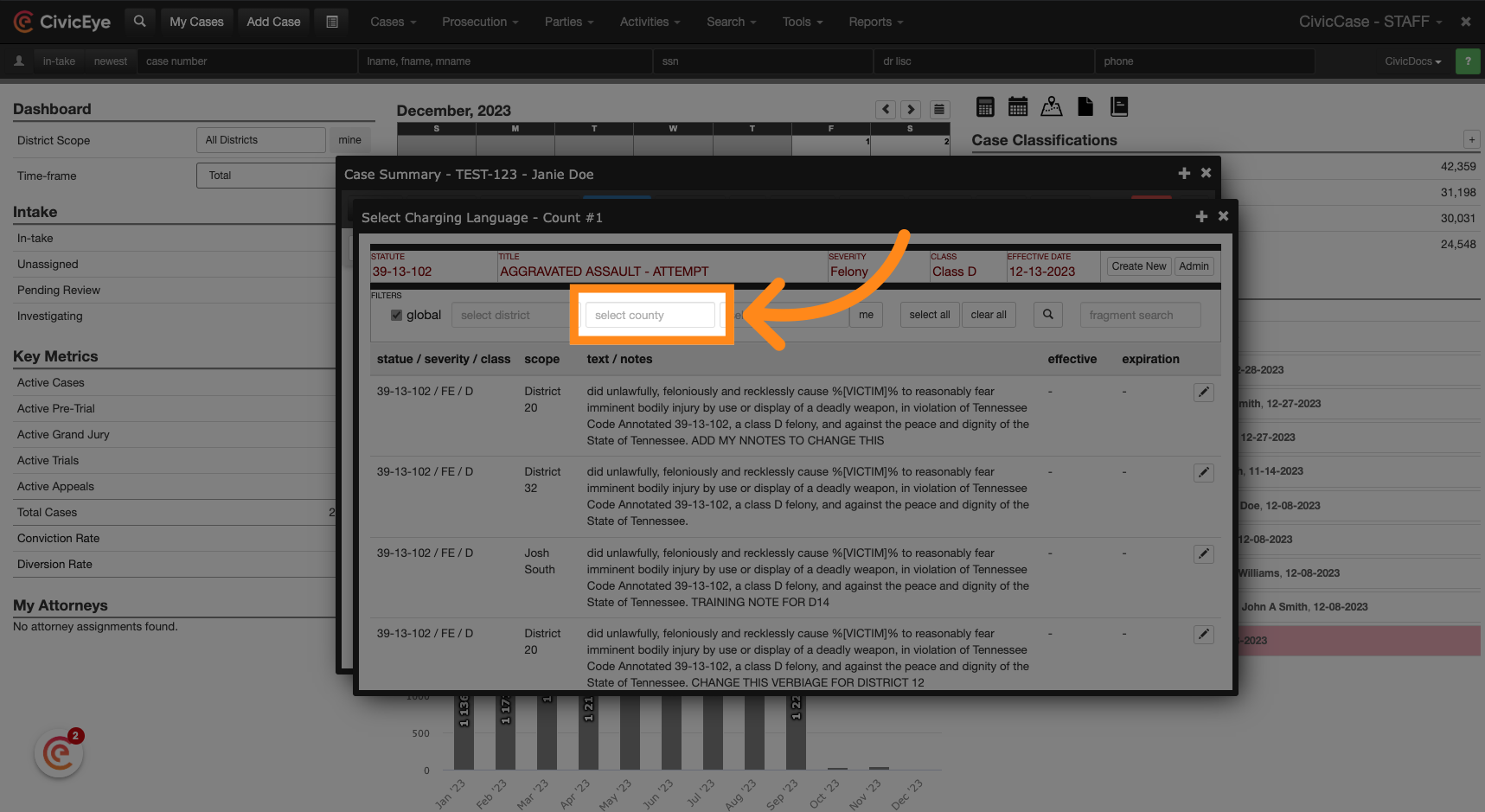
5. Filter by Individual, if desired
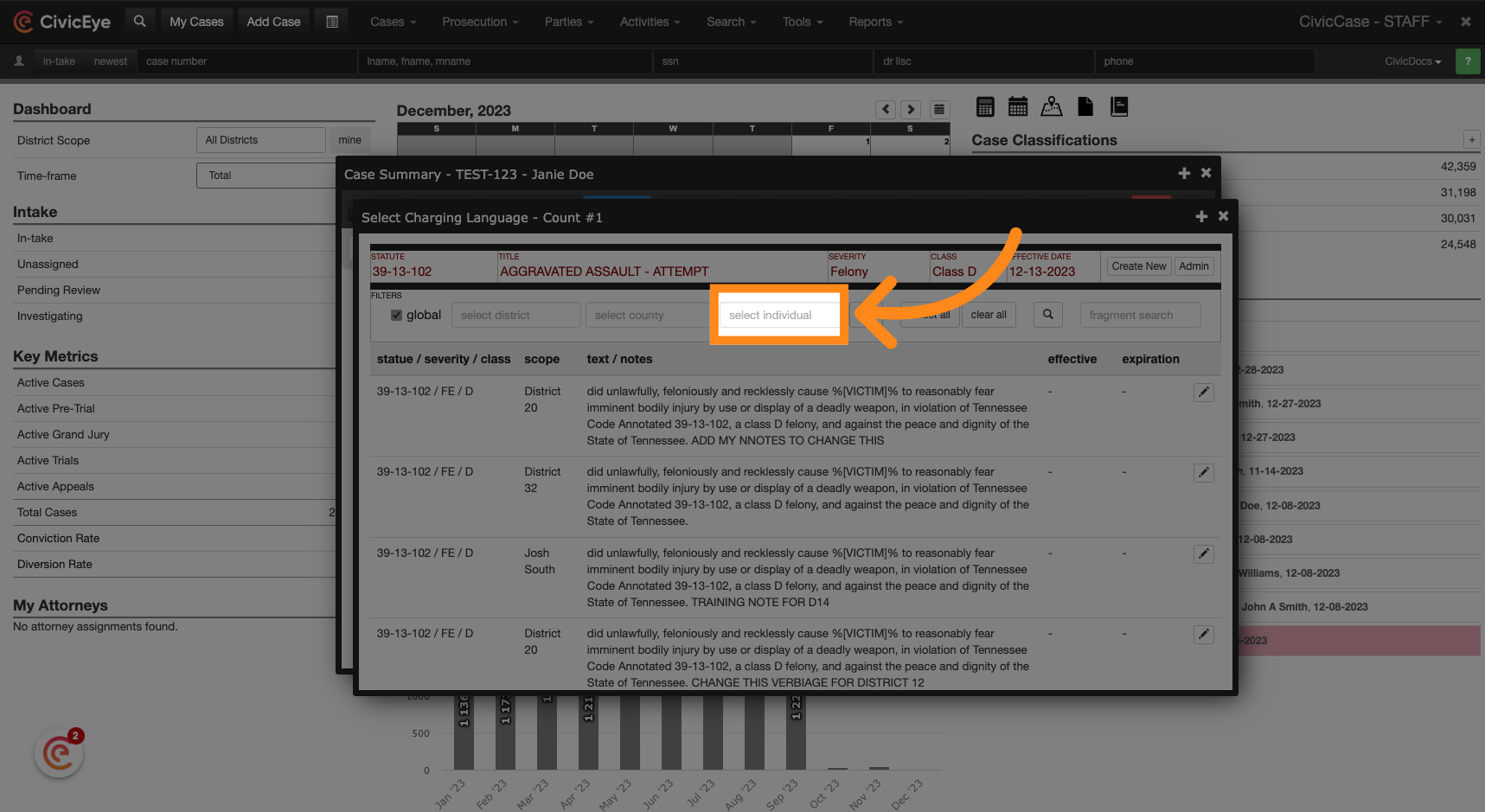
6. Choose a Charging Language version
Review the filtered charging language options. and select the desired version
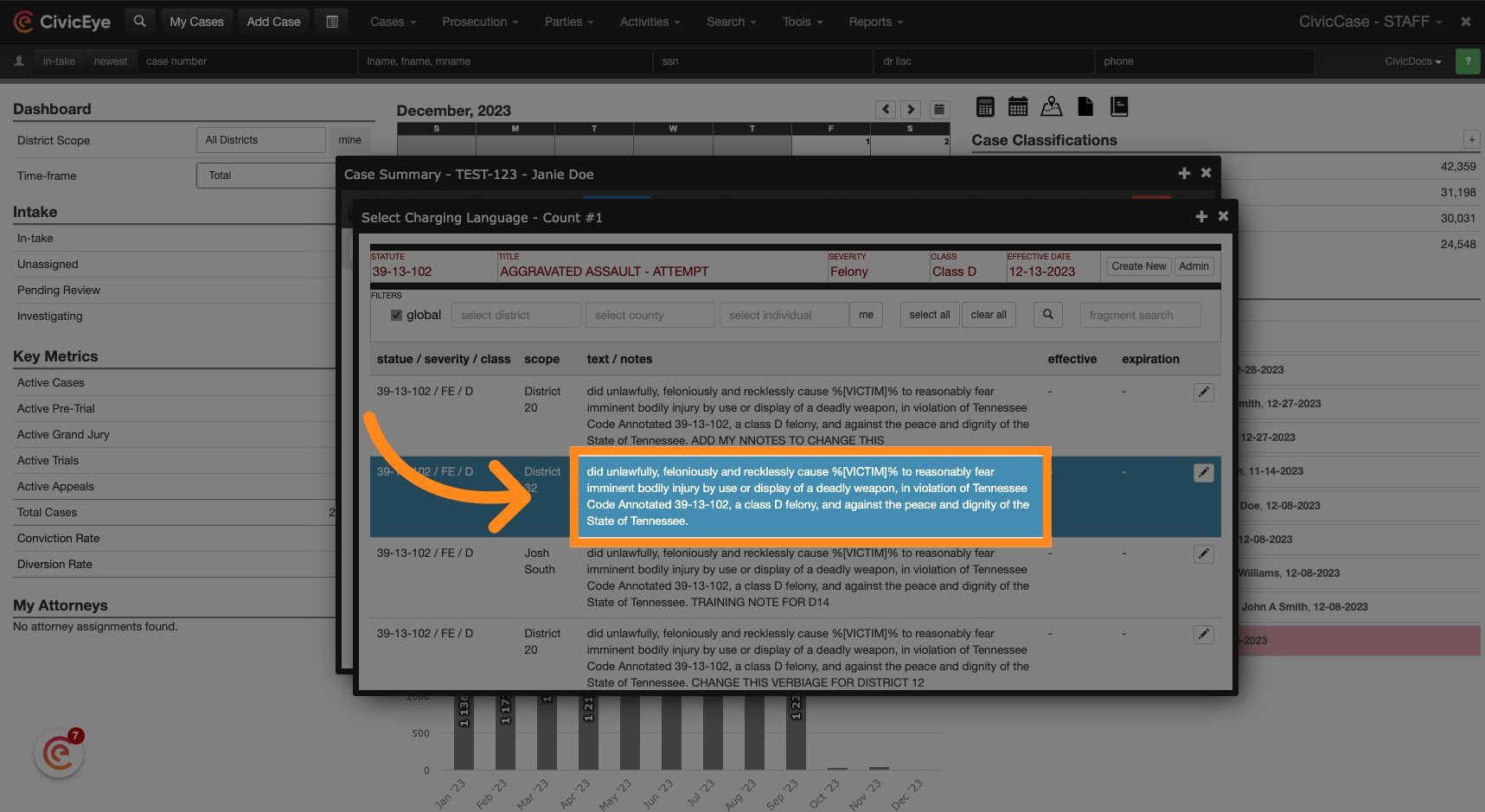
7. Creating New Charge Language
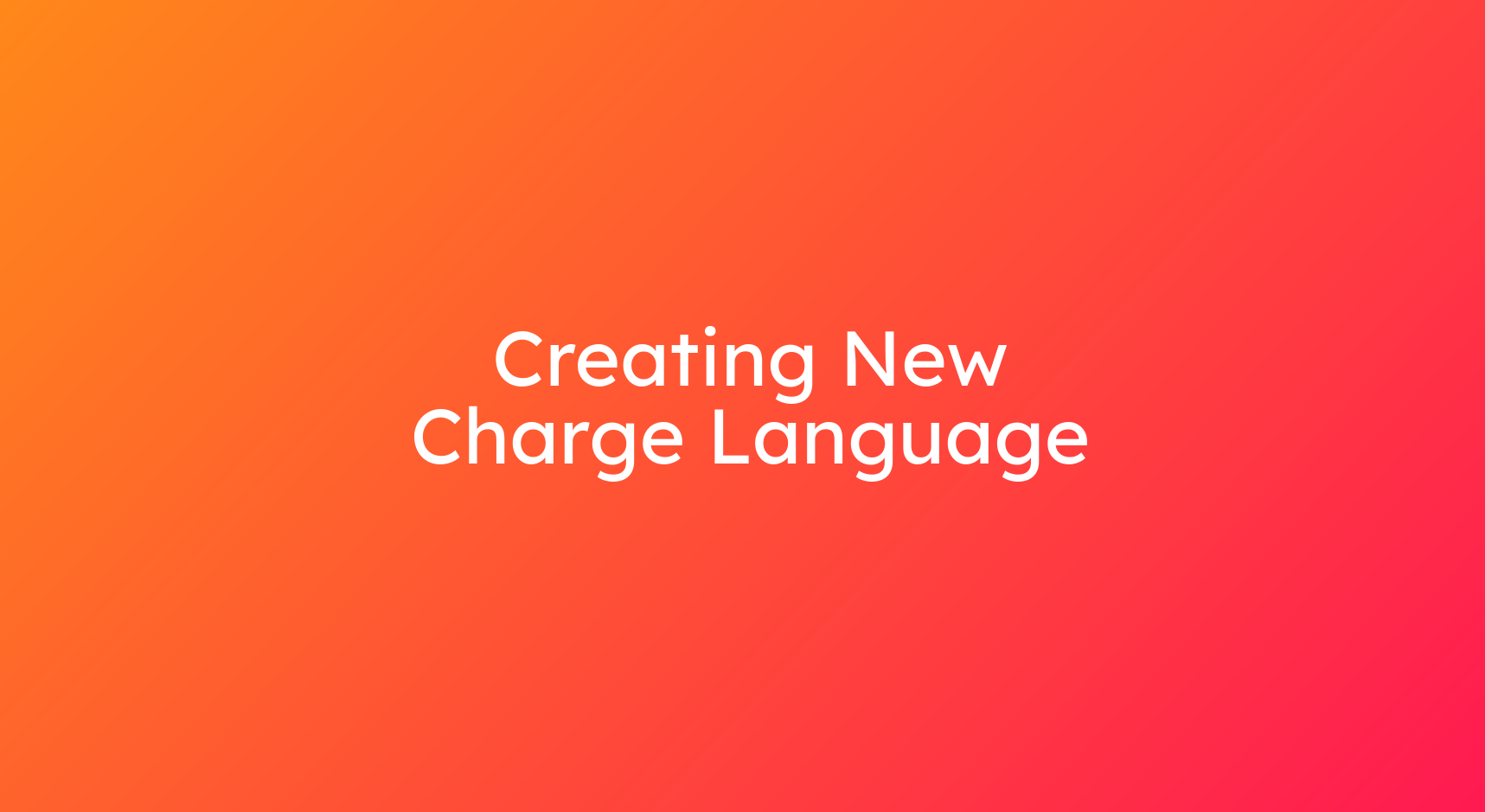
8. Click "charge language"
System Administrators will be able to create new charging language versions. To do so, click the charge language button. If you do not have permissions to manage or add new charging language, contact a system administrator or CivicEye Technical Support.
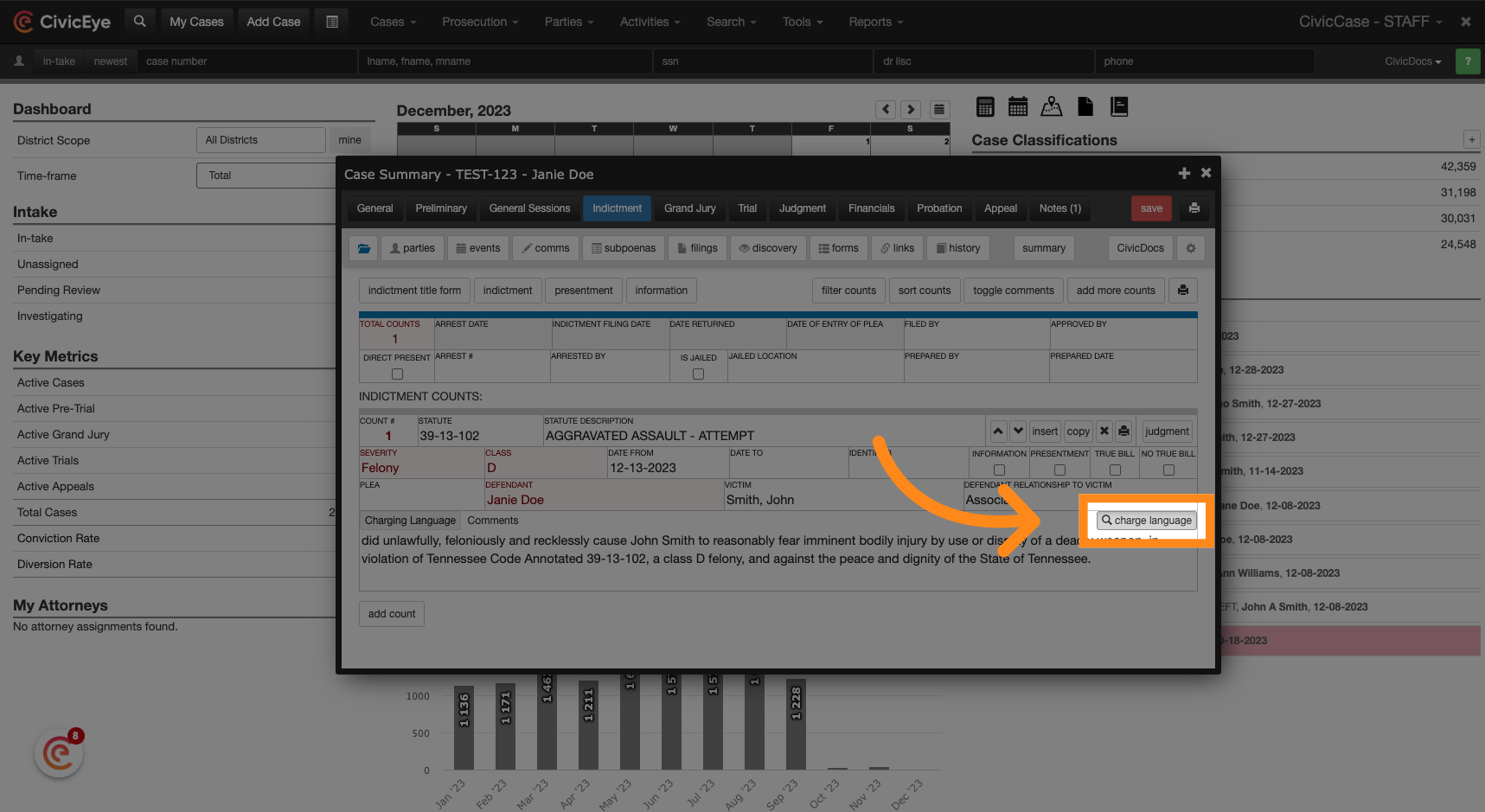
9. Click "Create New"
Click the "Create New" button.
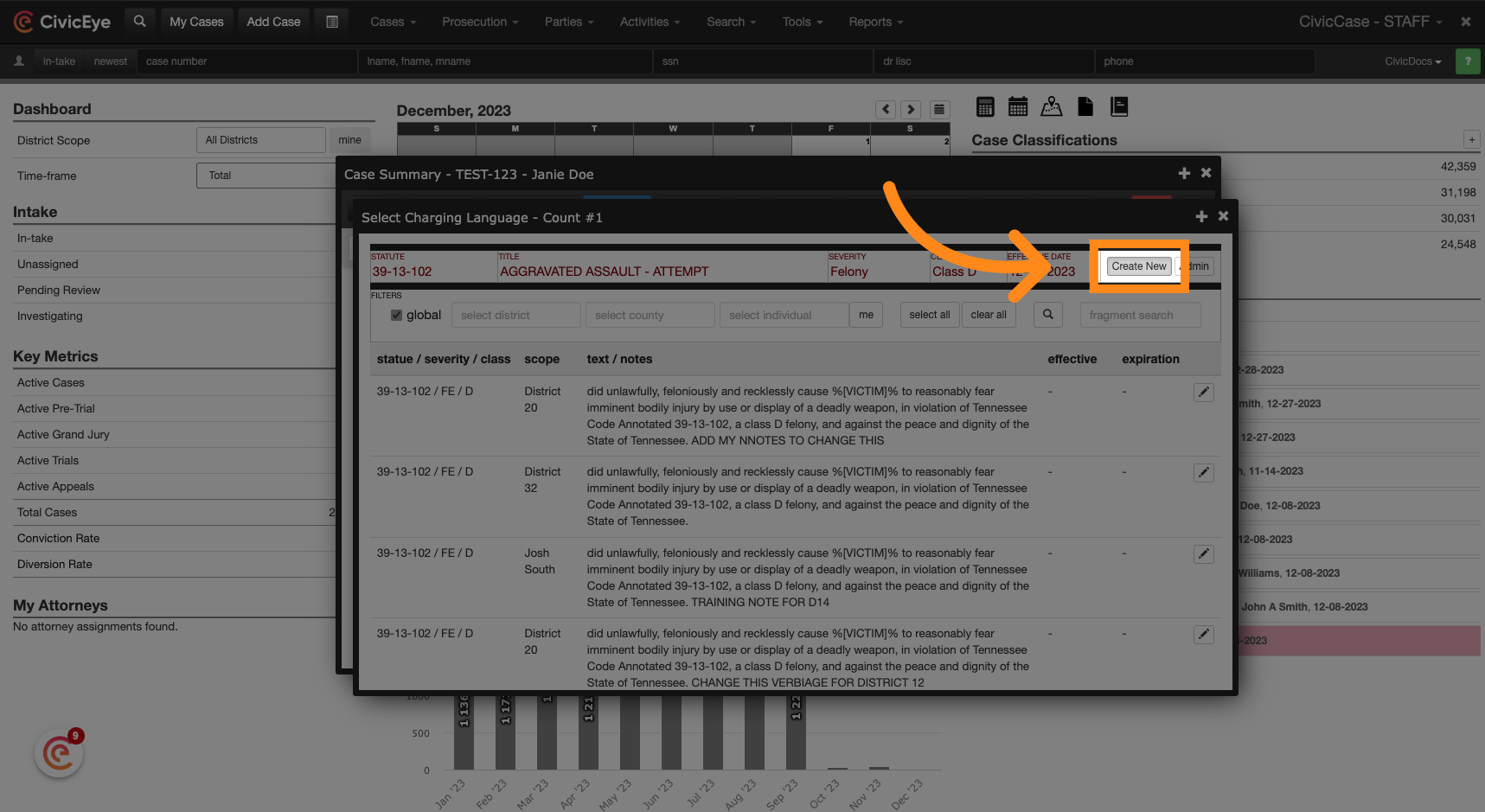
10. Enter a Severity
Enter the severity, class, effective date, and expiration date for the statute charging language.
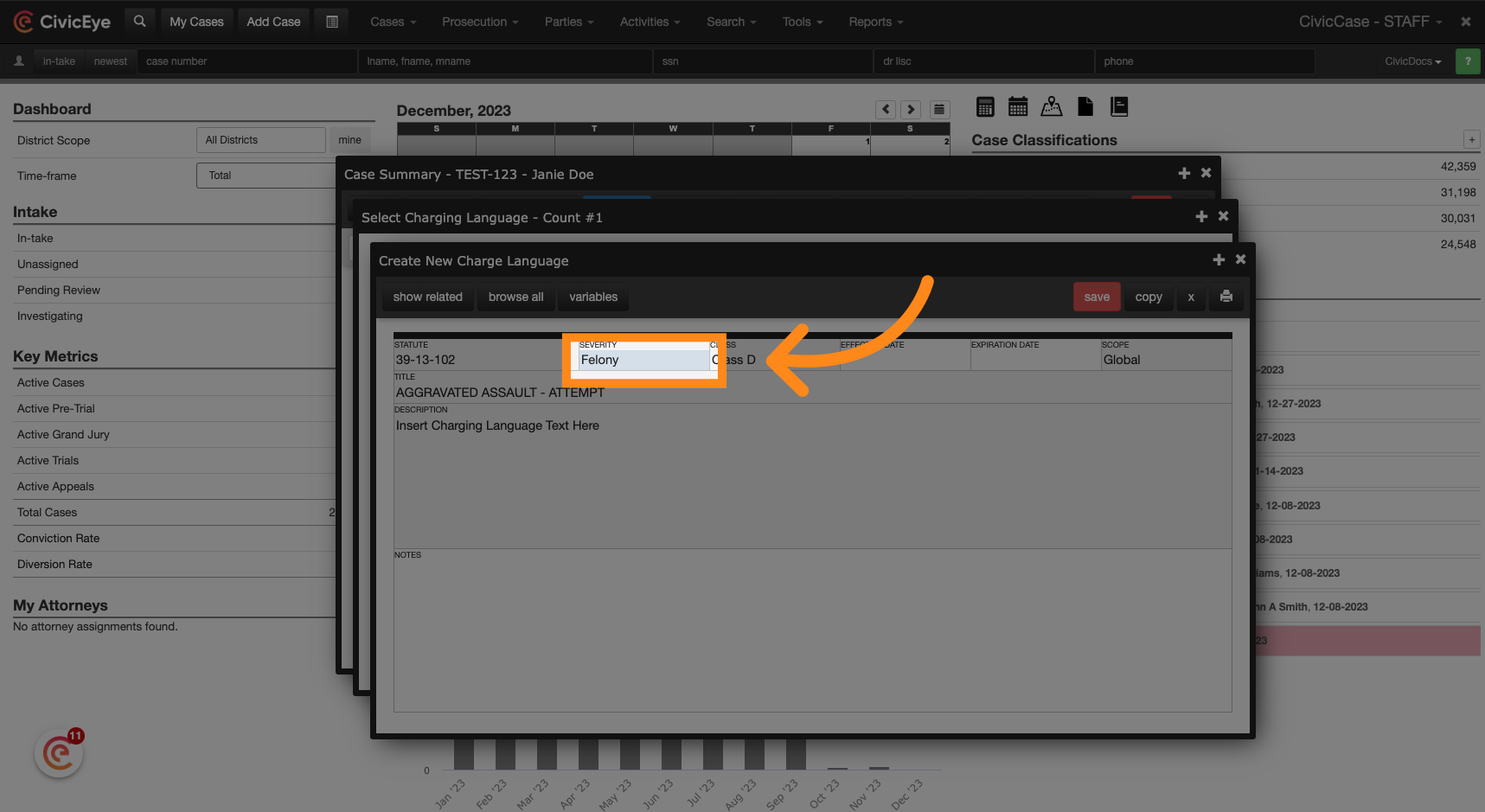
11. Enter a Class
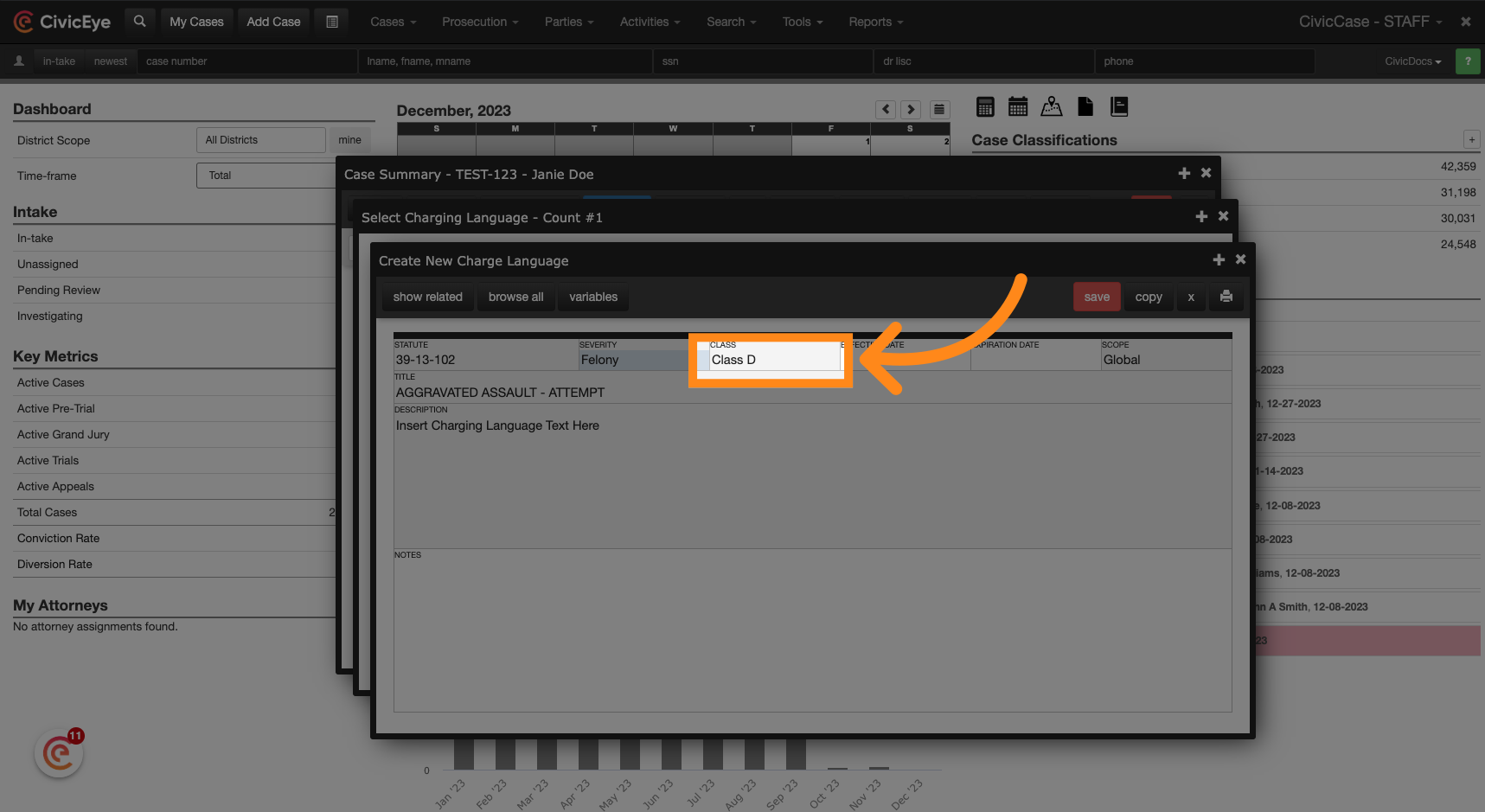
12. Enter an Effective Date for the Statute
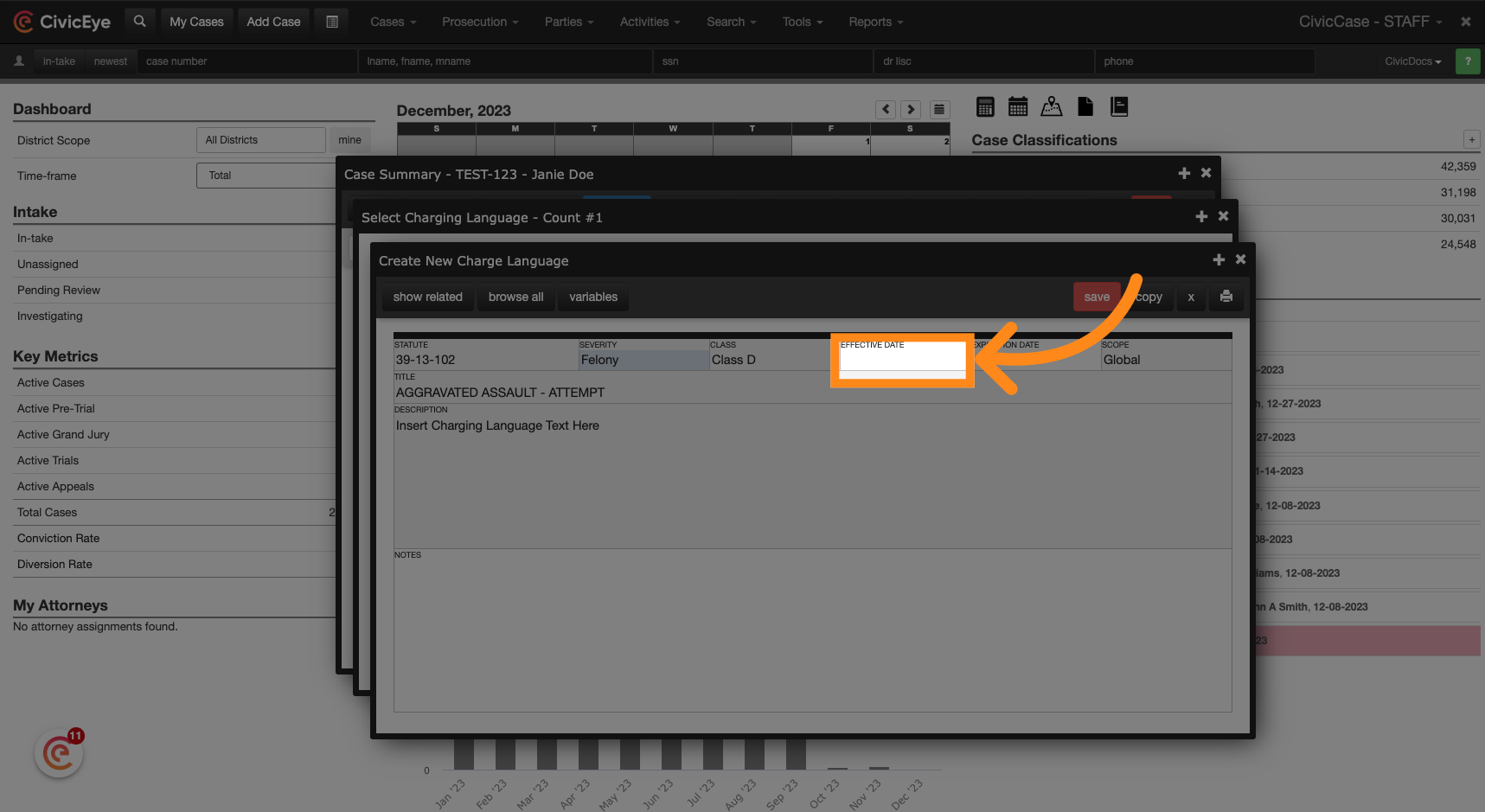
13. Enter an Expiration Date for the Statute

14. Enter Charging Language
Enter the Charging Language and press Save to save the new version.
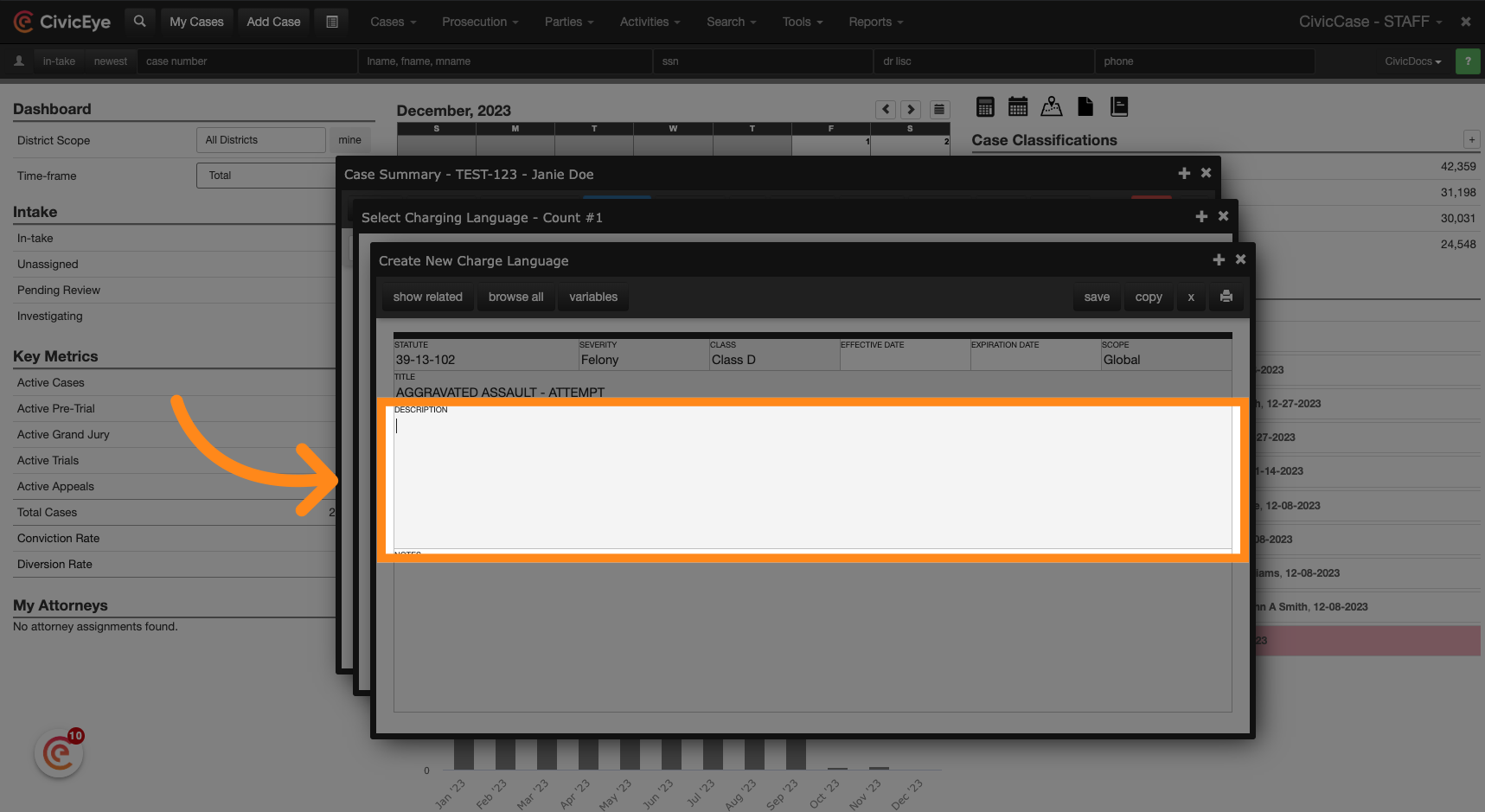
15. Save Changes
Click on the "save" button.
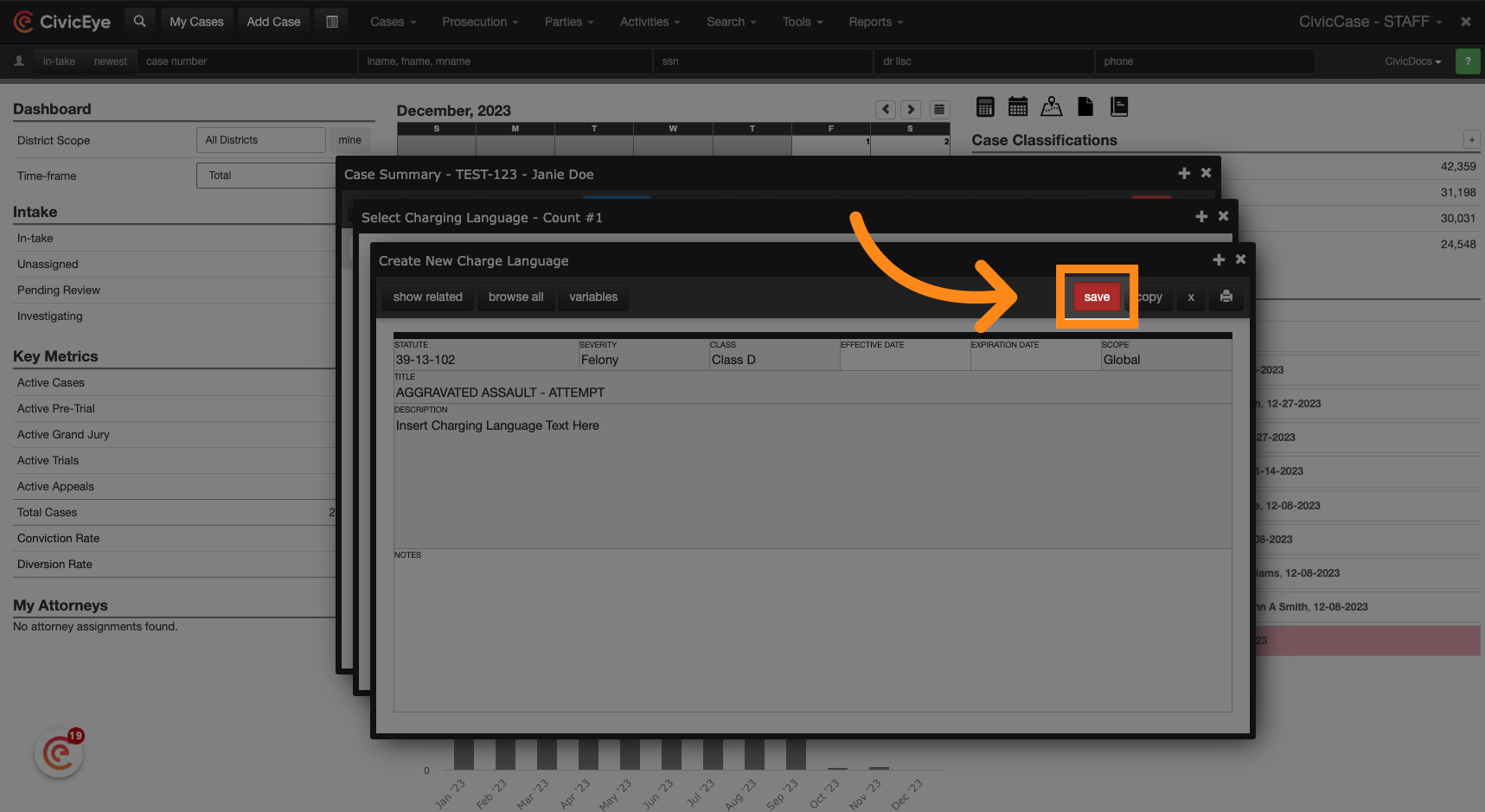
16. Close the window
Close the window to return to the previous screen where the new charging language can be added to the Indictment Count.
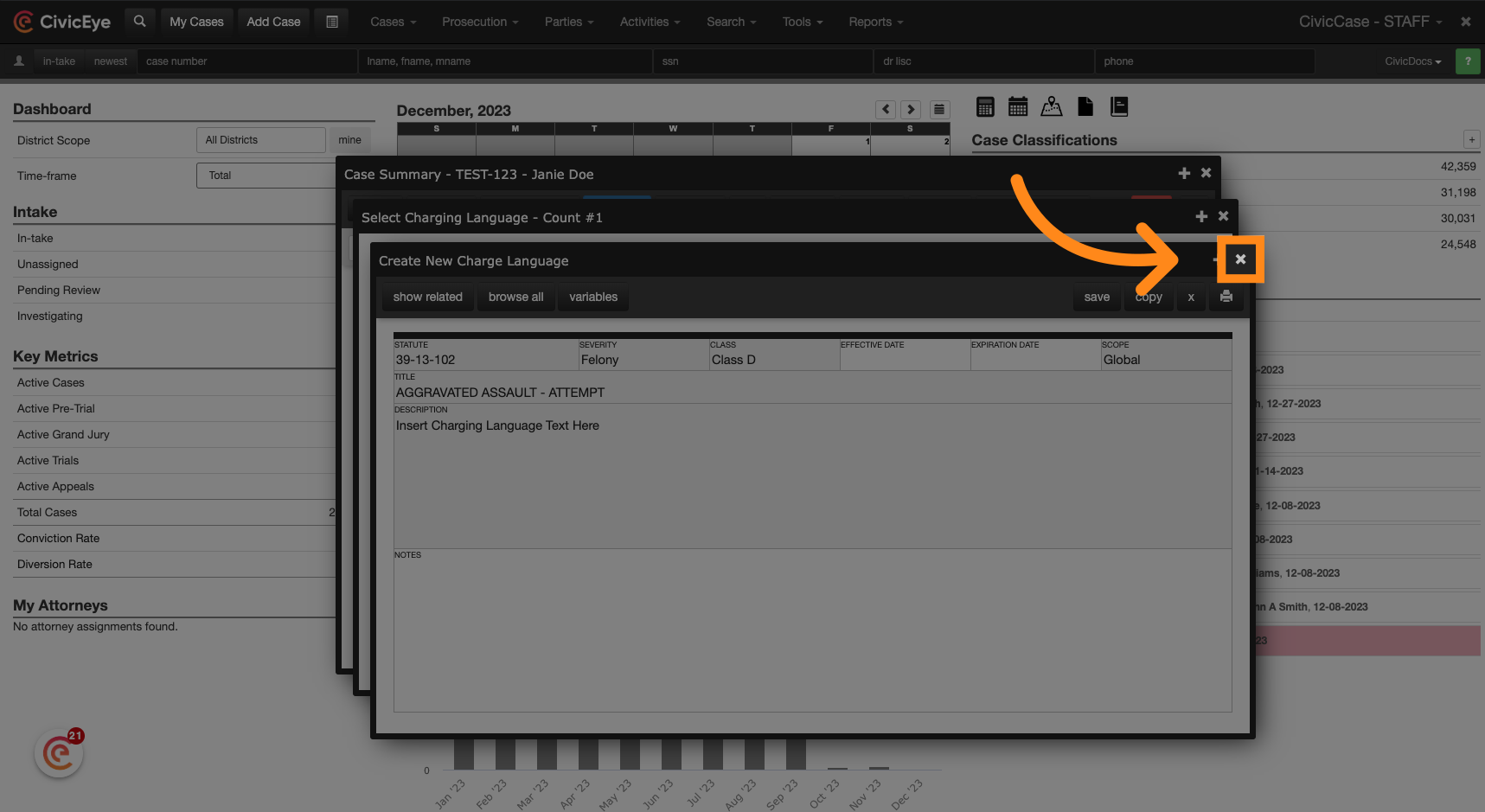
17. Add the new charging language to the Indictment Count
Select the new charging language from the list to add it to the indictment count.
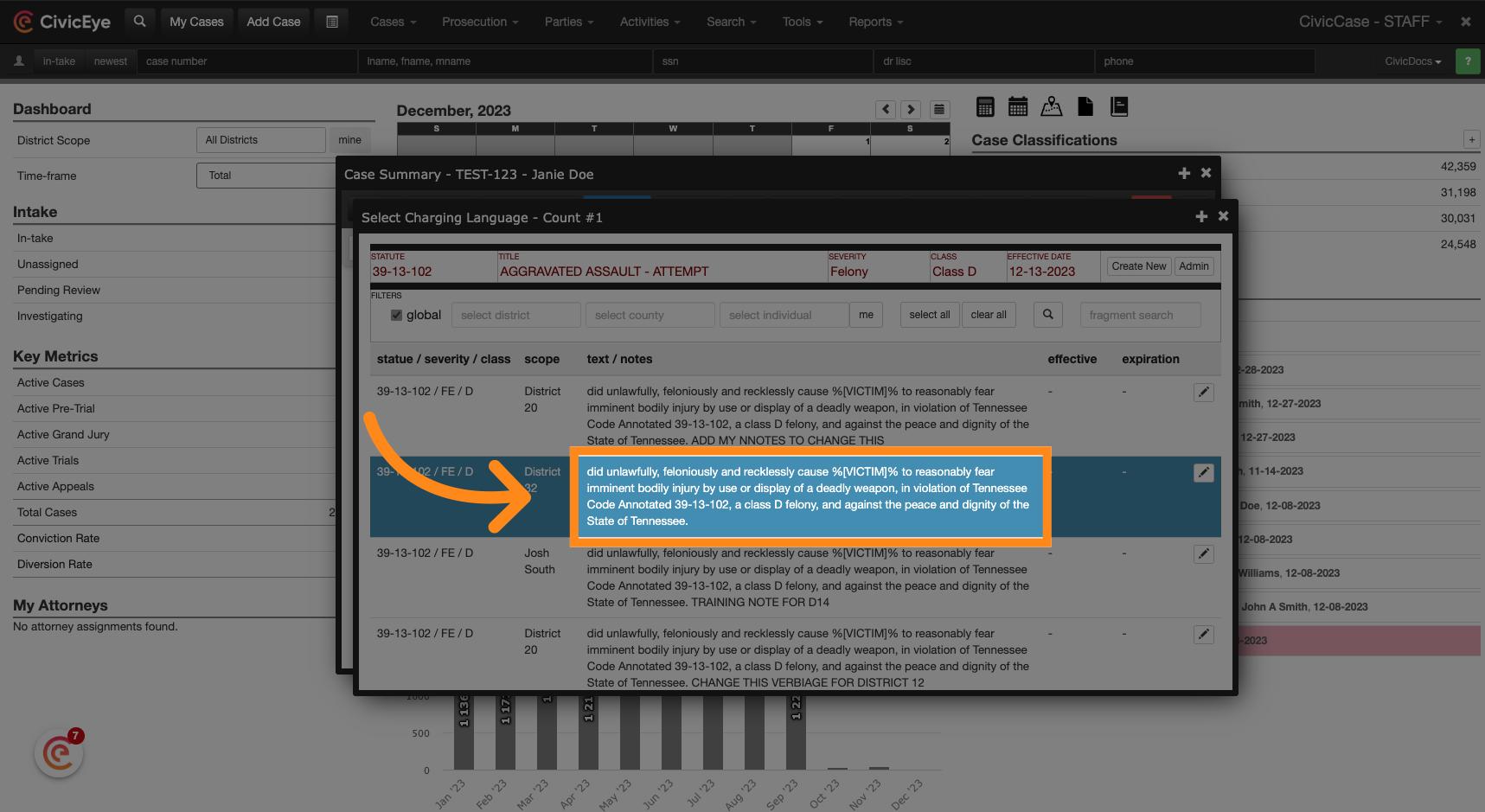
Thank you for your partnership with CivicEye. We hope you found this tutorial helpful in adding charging language to an indictment count. Click the link below to learn more about our CivicEye product offerings.
Learn more about CivicEye
.png?width=250&height=99&name=CivicEye_Identity_Secondary%20(4).png)