Adding a Location to CivicRMS
CivicRMS Adding a Location
This guide provides clear instructions on adding a location in CivicRMS
1. Introduction
Navigate to the CivicEye website for your agency and log in. Contact an administrator if you are unsure of the website address, or have issues logging into the system.
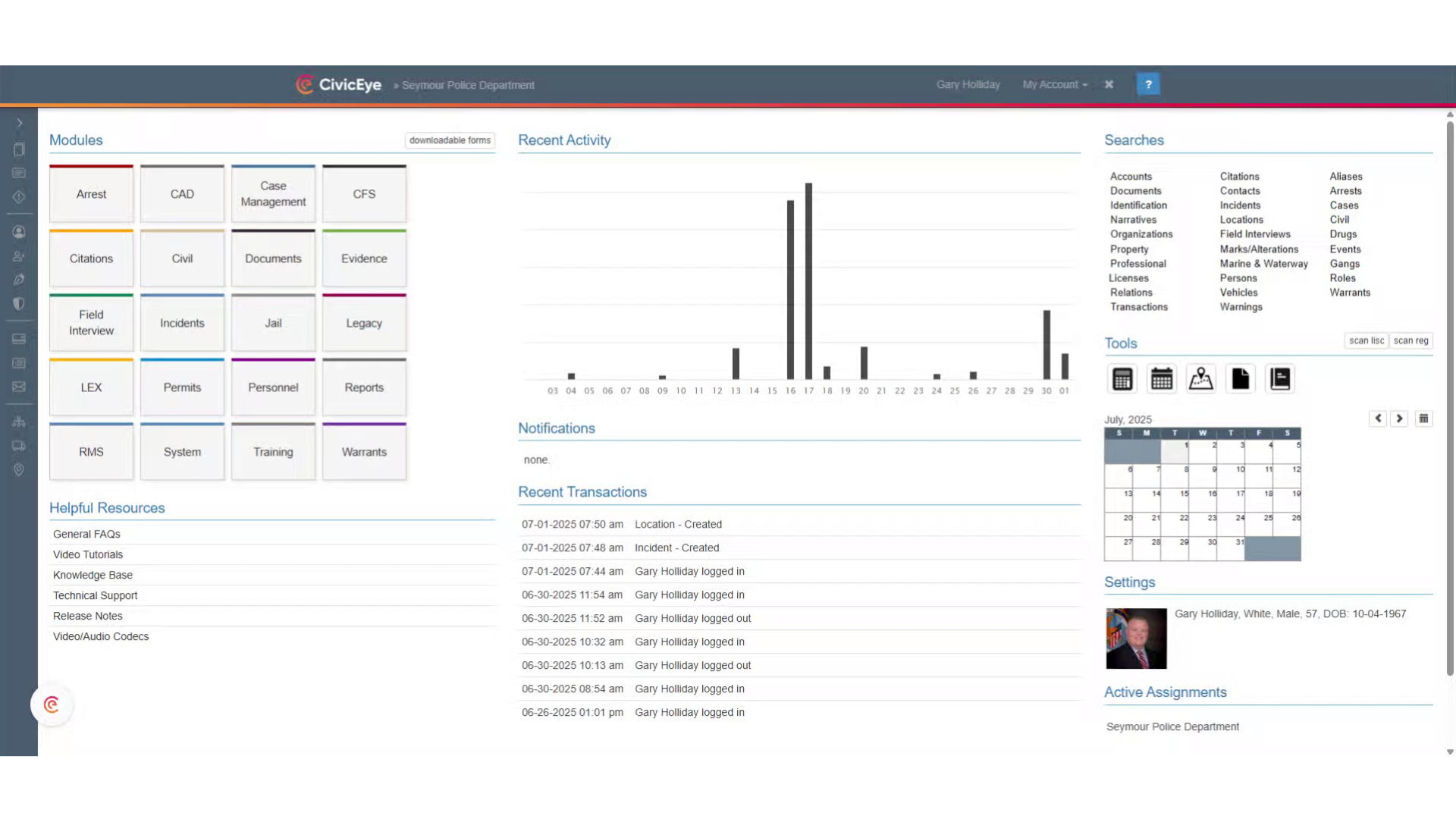
2. Click here
Begin in the main CivicRMS dashboard and locate the search area. These are the master indexes, which contain every person, place, or thing in CivicEye which has been assigned a law enforcement exchange, or, LEX number.
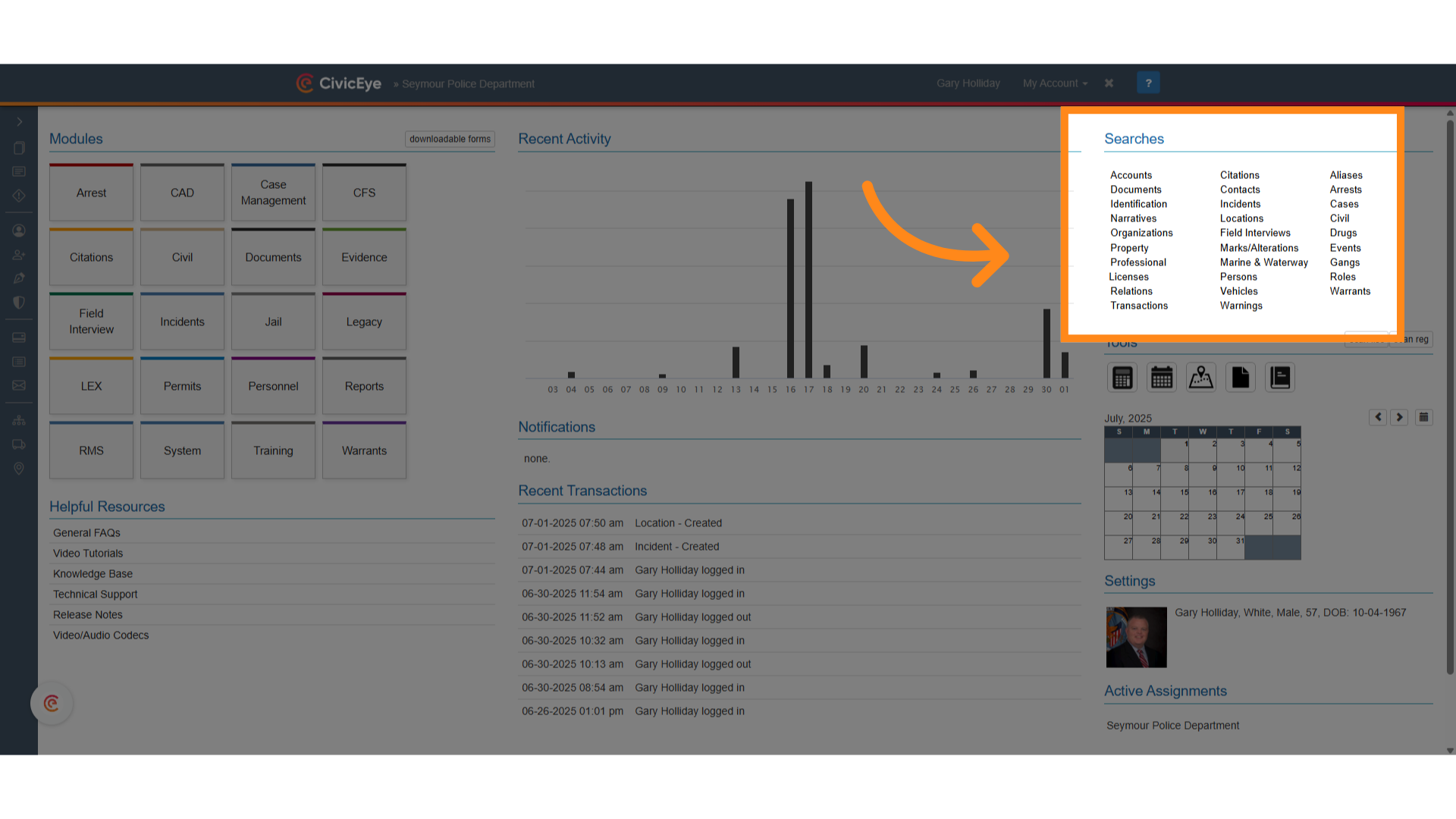
3. Click "Locations"
Select locations. This will provide you access to the master index of all locations in CivicRMS.
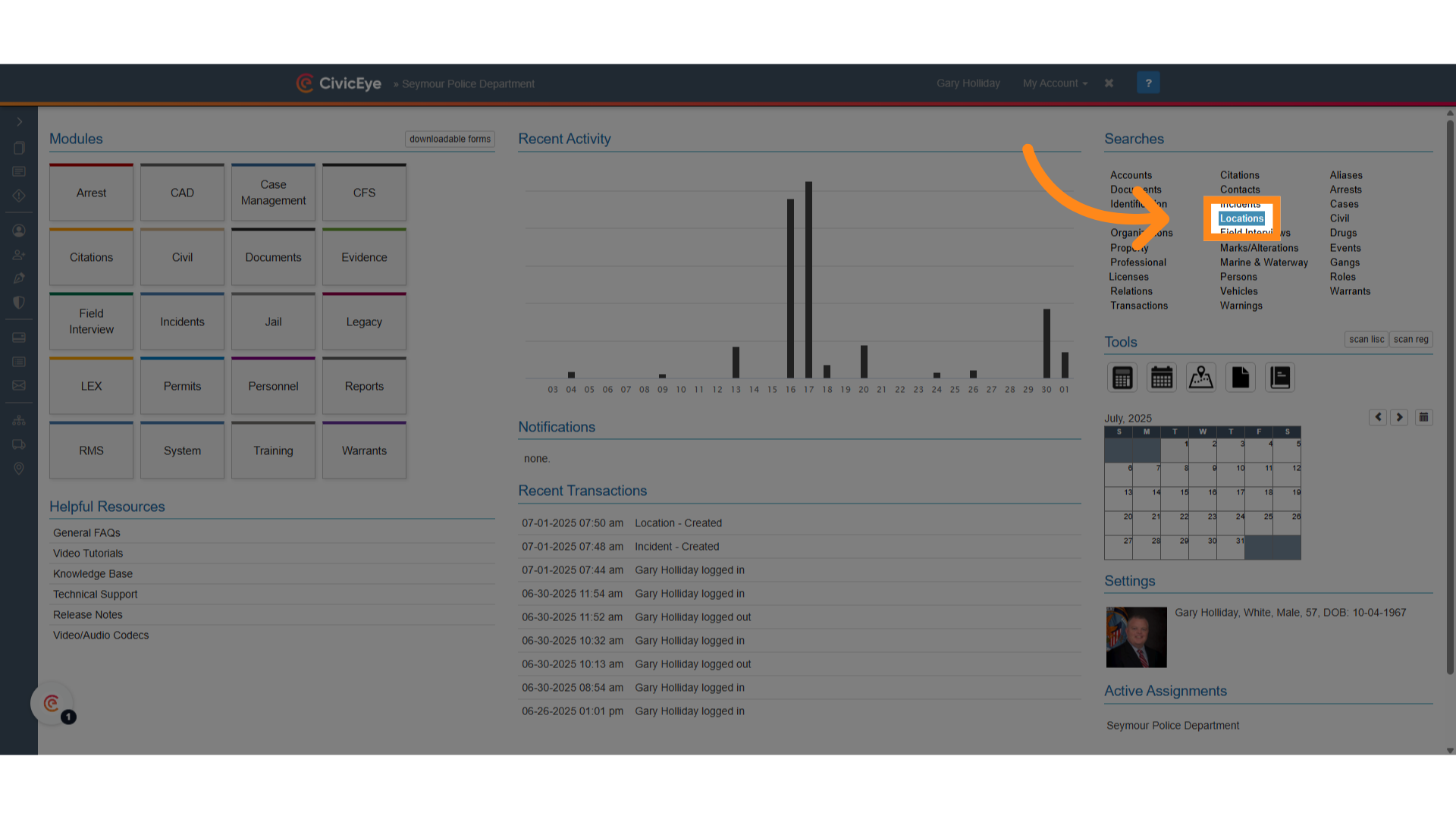
4. Location search
Selecting locations will open a search window for the location master index. Users should always first search for a location before entering it into the system. Searching reduces the chance of duplicating an existing location.
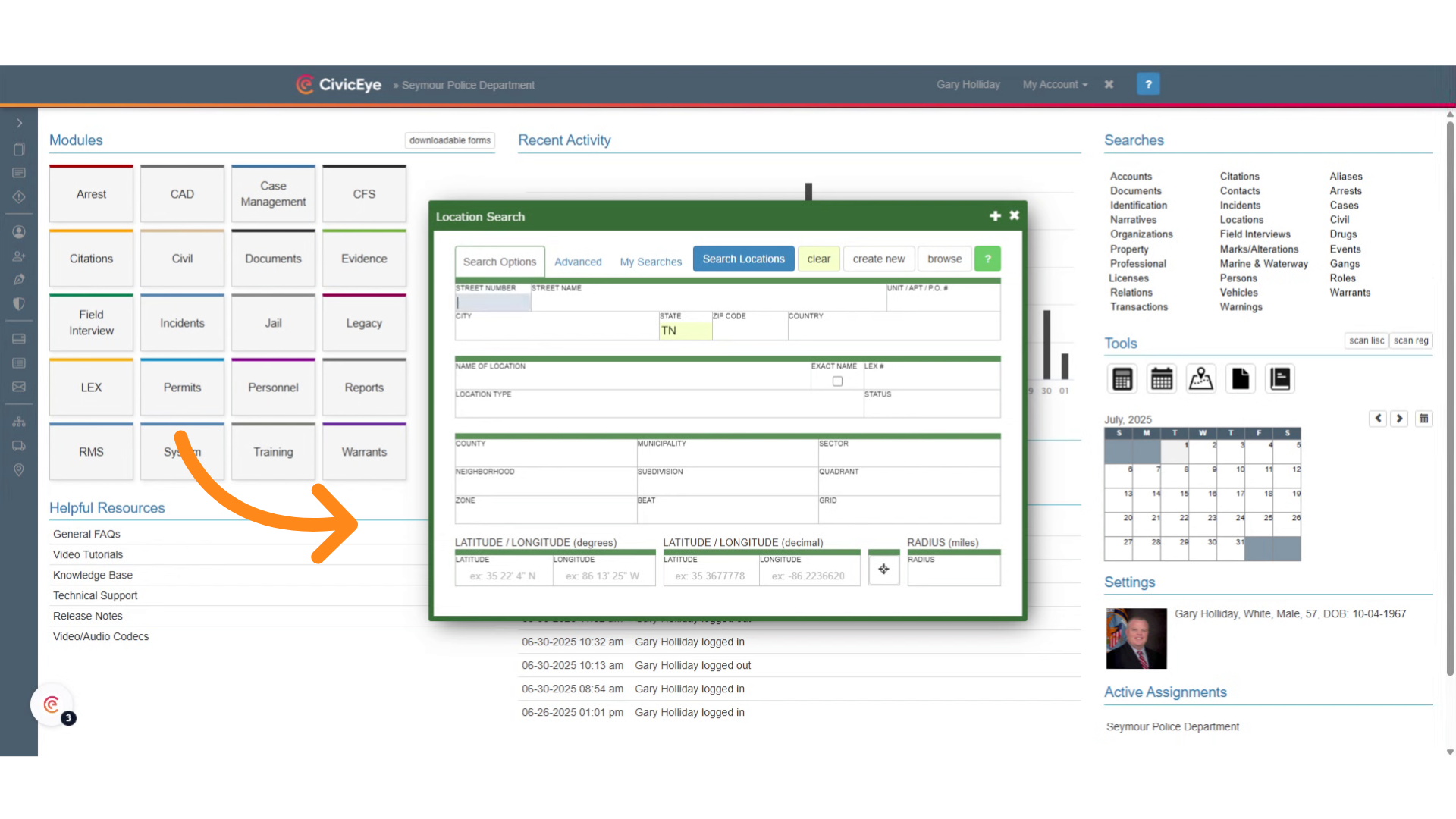
5. Enter address
Enter the address you are searching for. Here we are adding 400 West Hill in Knoxville, Tennessee.
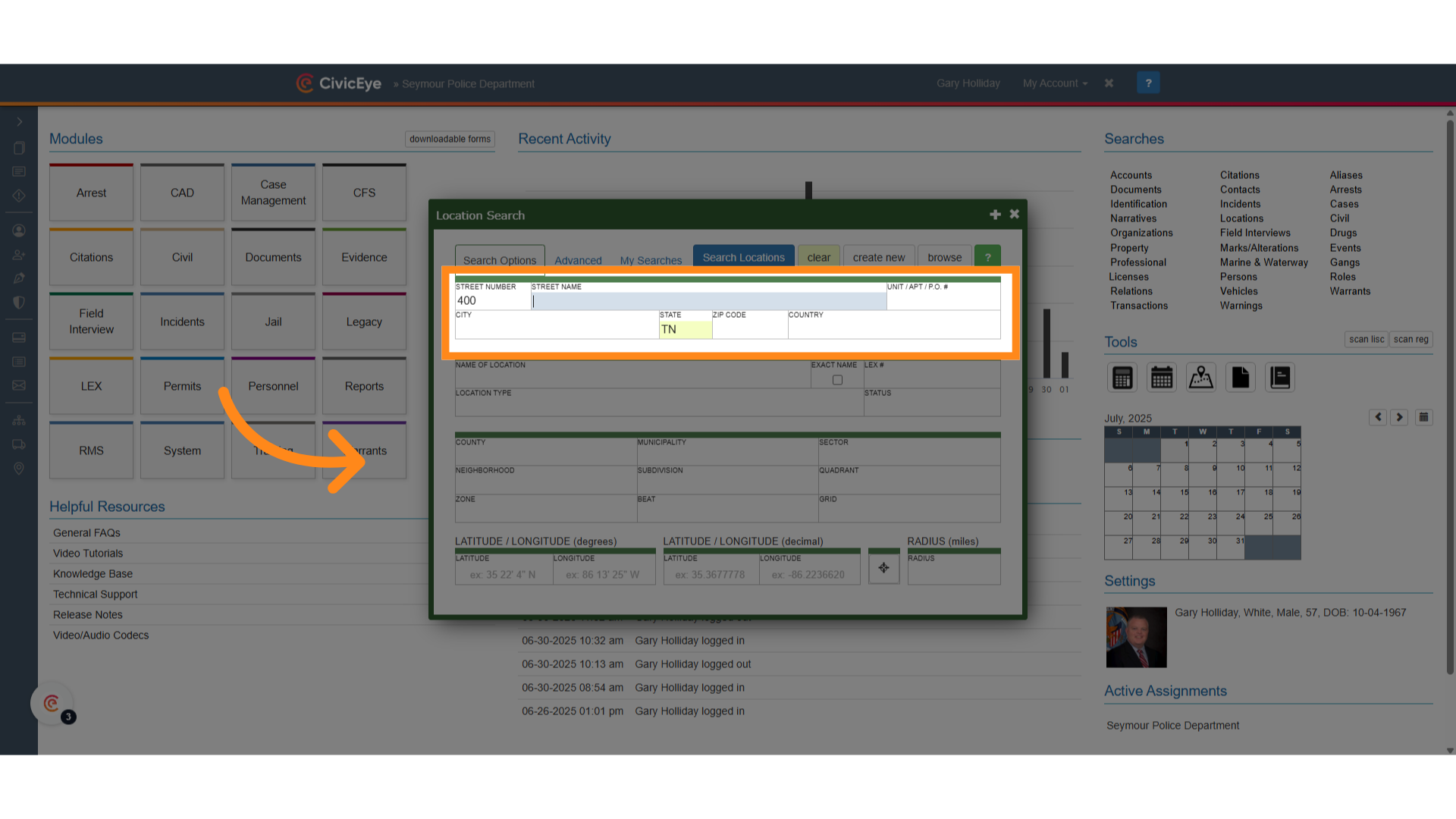
6. Click "Search Locations"
Next we will select search locations. This searches the master index for the address.
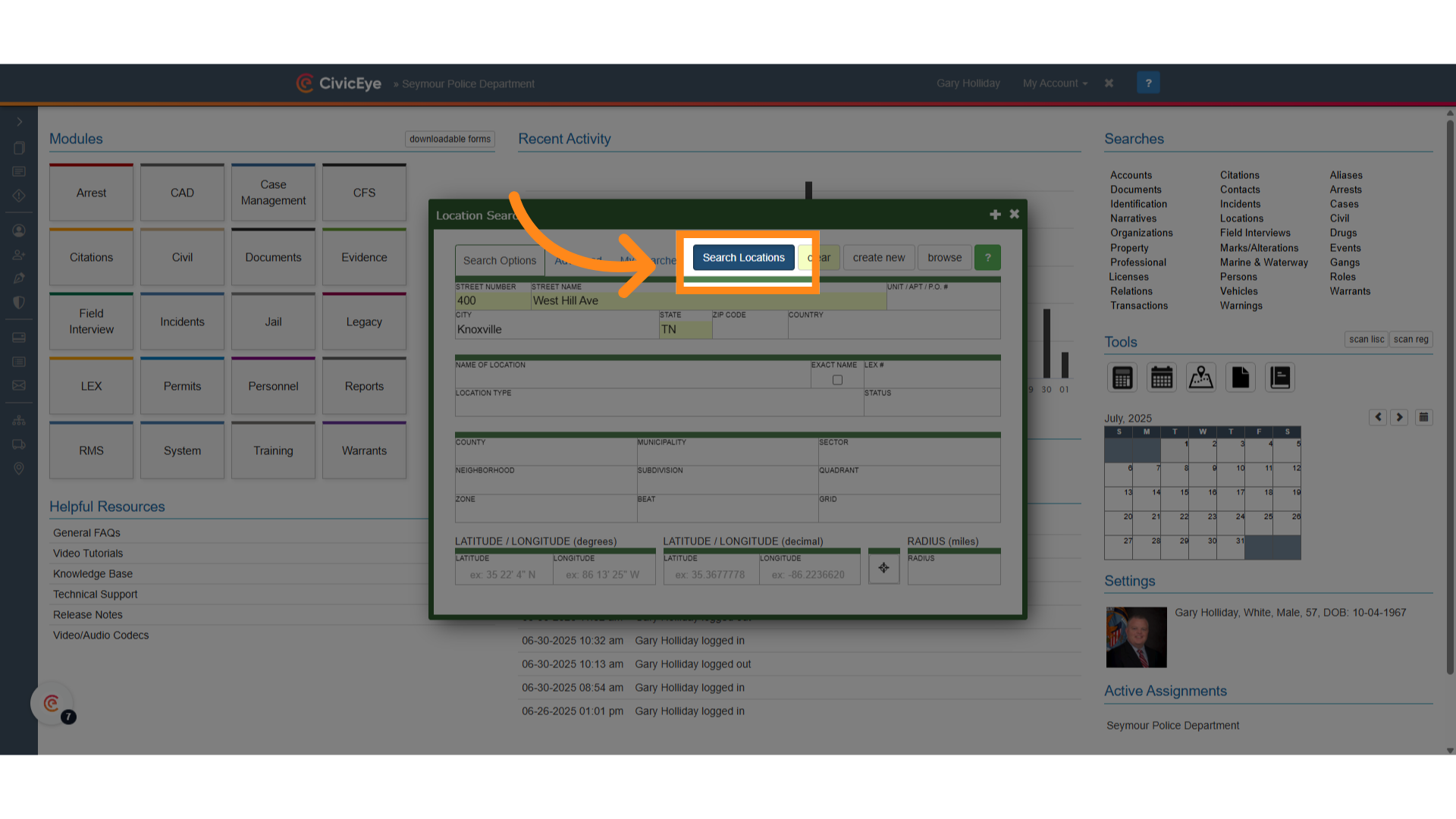
7. No Results
There were no matches for 400 West Hill, so we will select Continue, which will take us back to the previous search window.
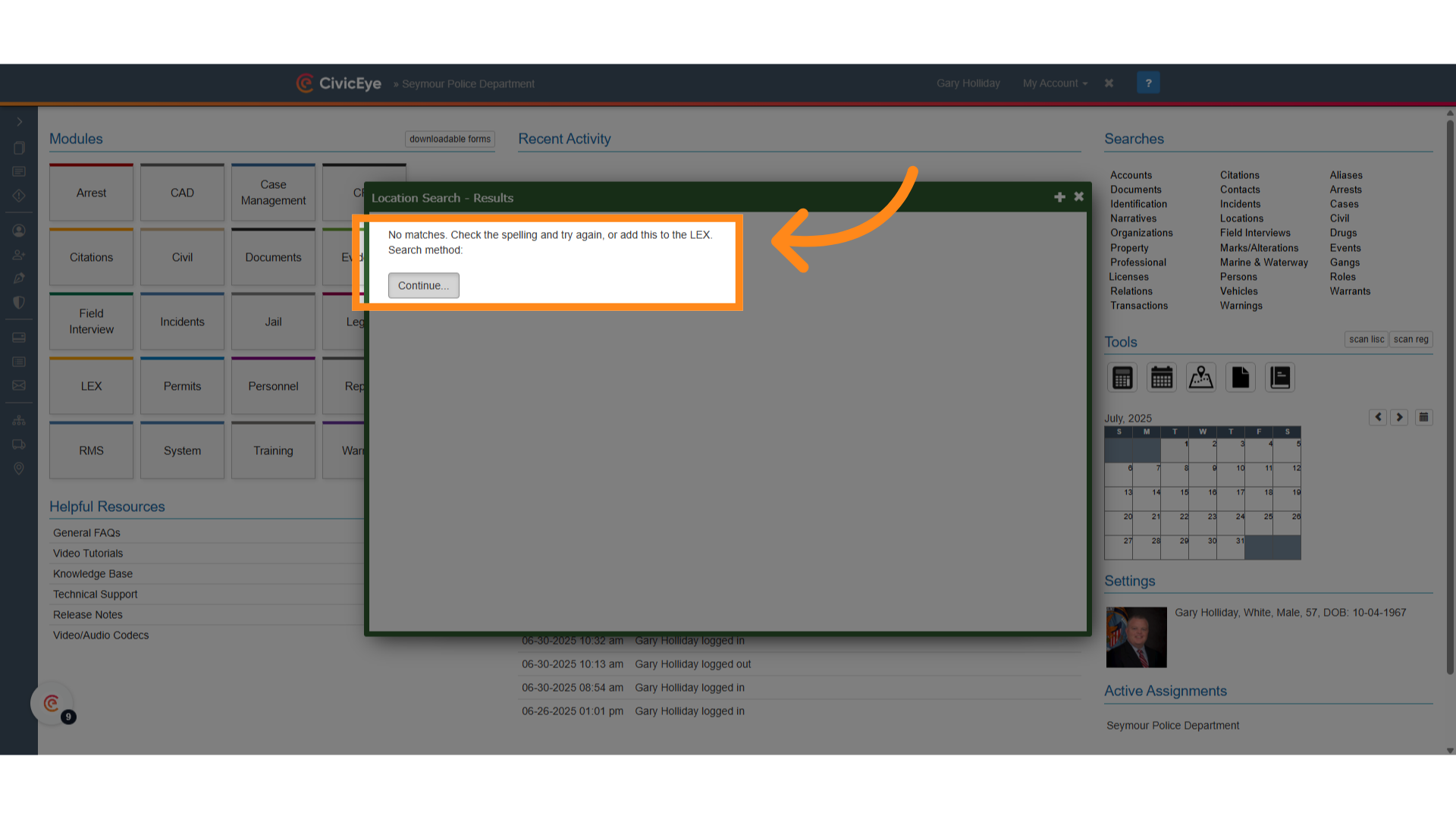
8. Click "create new"
We now need to add 400 West Hill to our master location index. First, select the create new box.
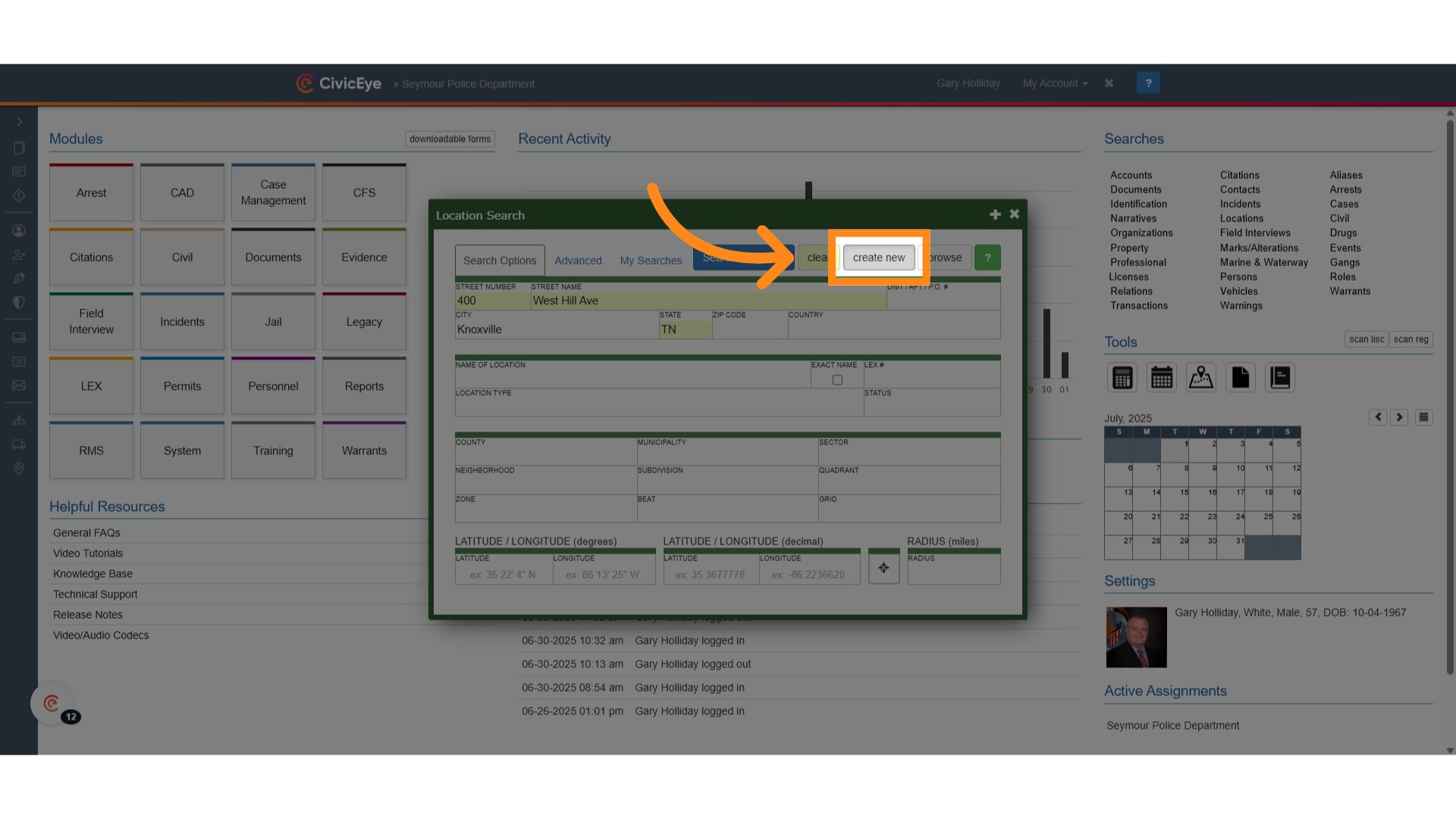
9. New Listing
When the user selects create new, it opens a new location page for that address within the master index.
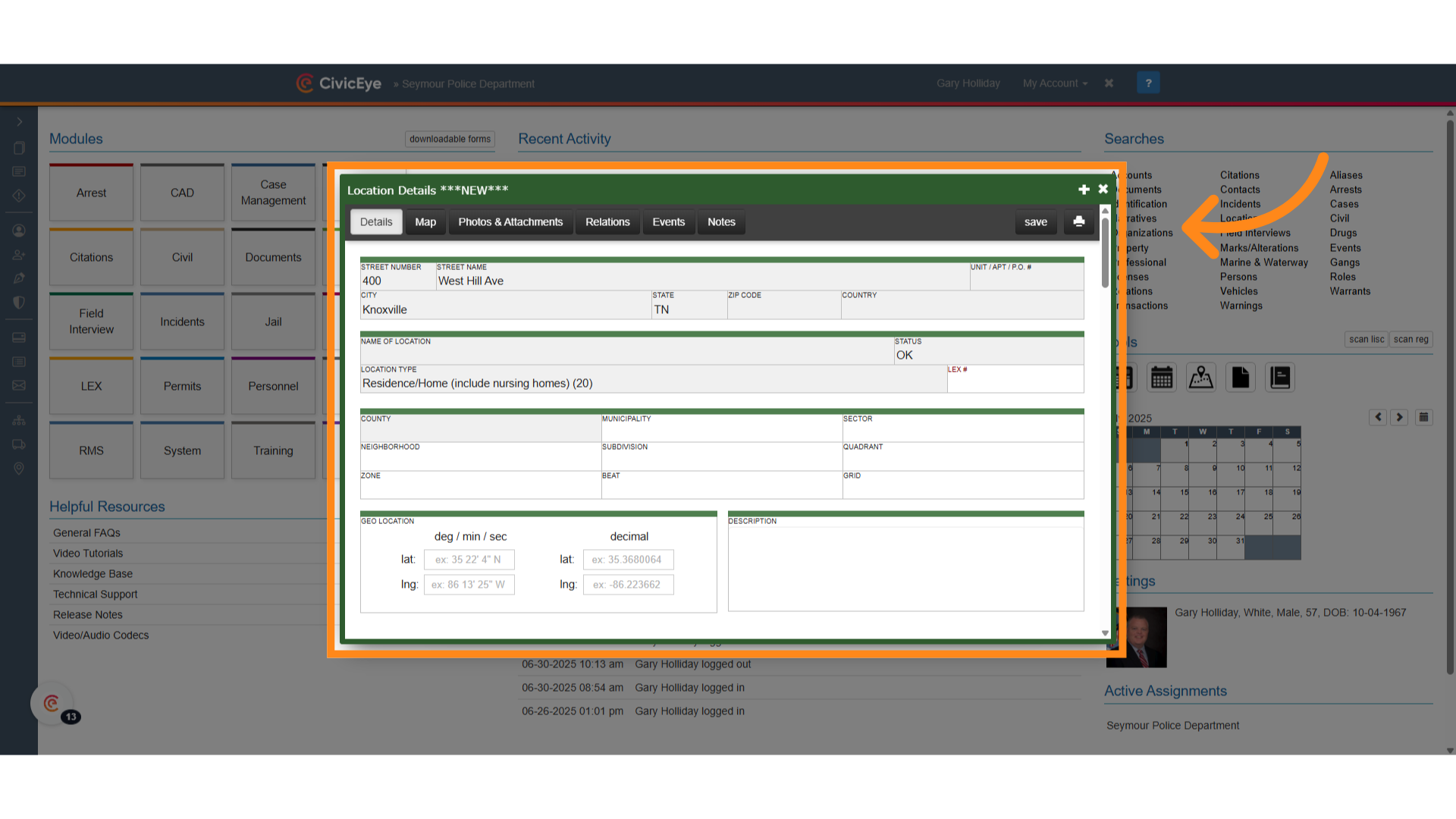
10. Check the map
Next, select the map tab and check the map to ensure the location pin is located at the right spot. This is the spot assigned and where the latitude and longitude originate.
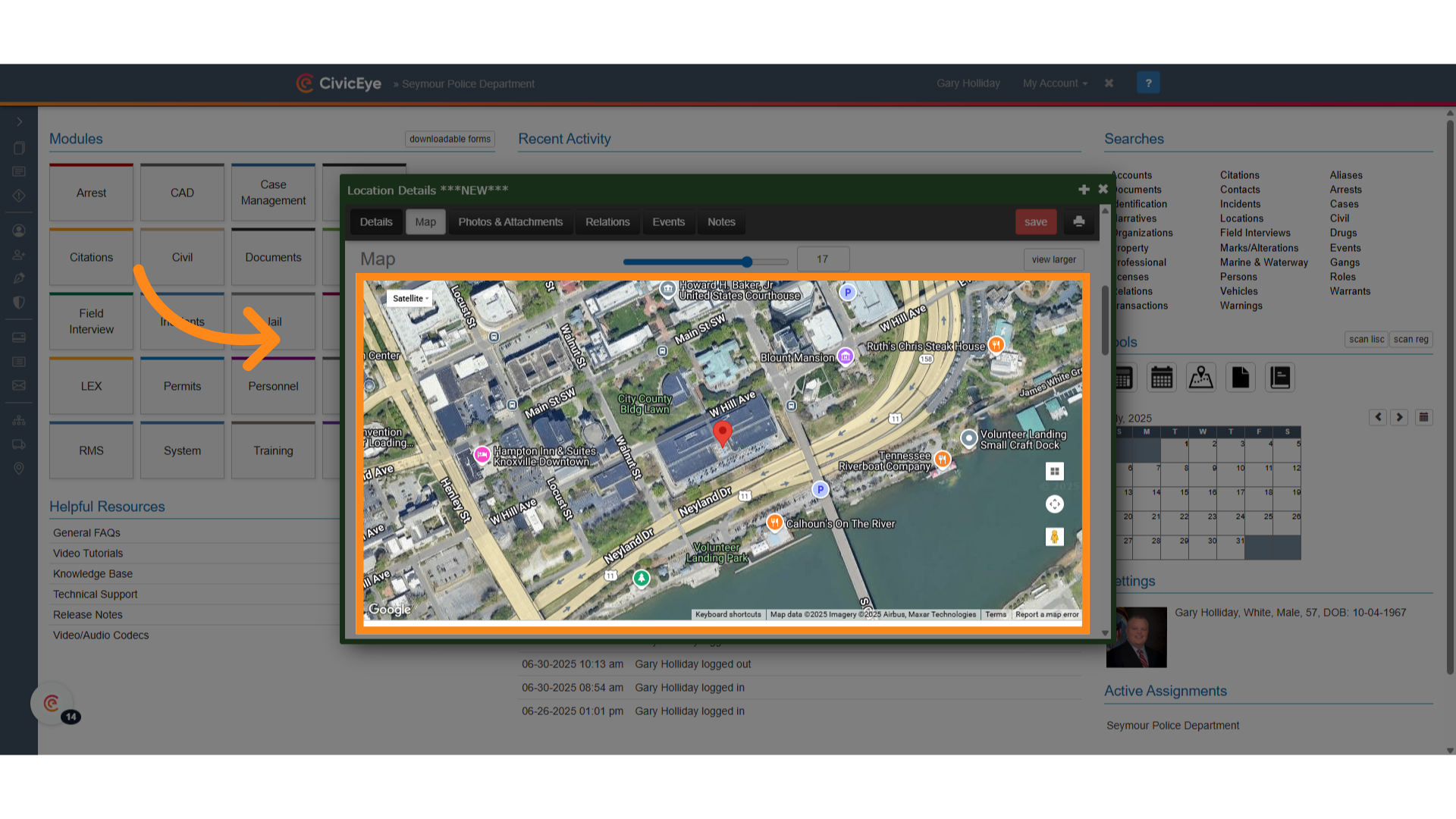
11. Address Information
Add the remainder of the location information, such as zip code, name of location county, and any beat or zone information required.
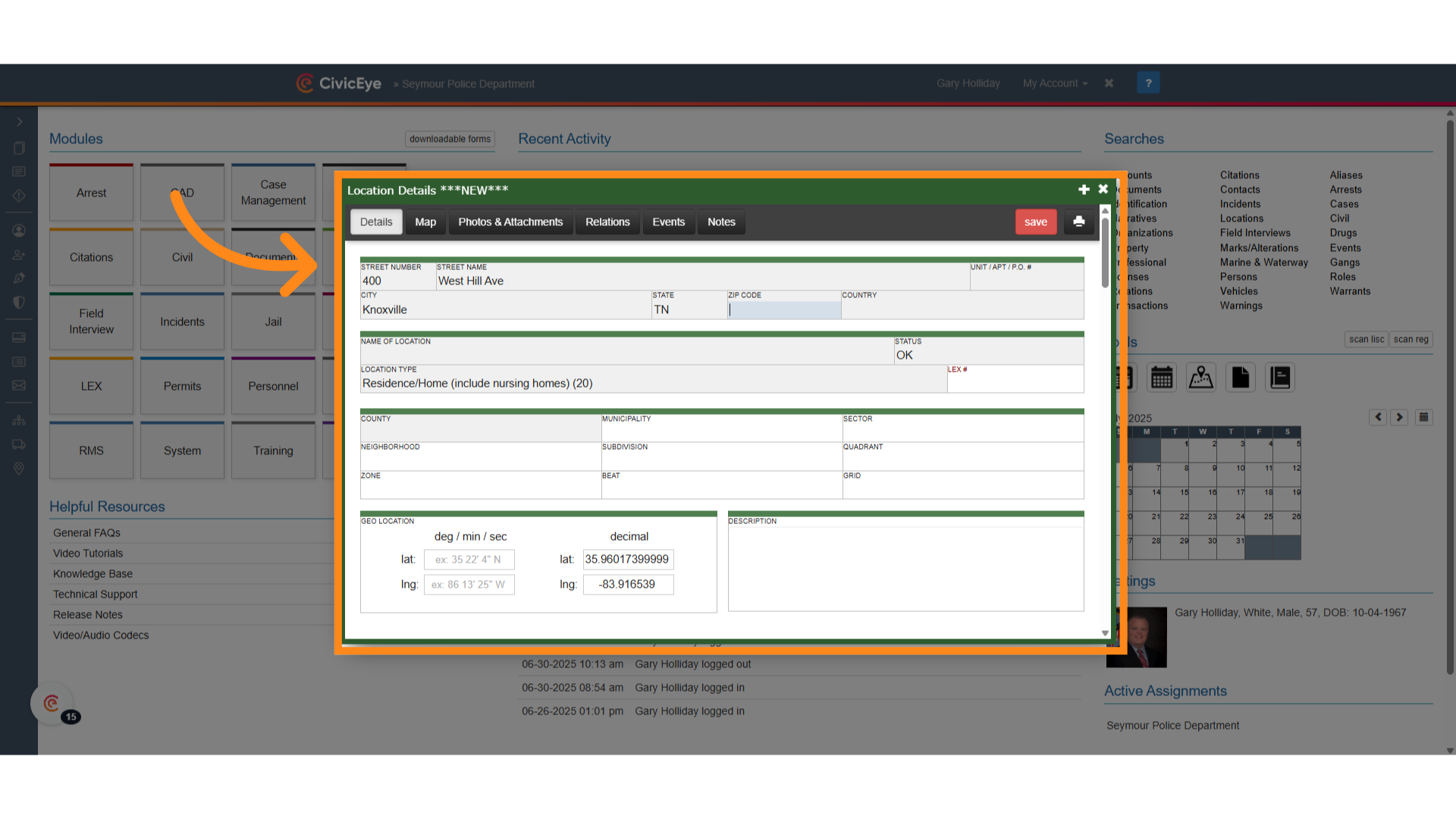
12. NIBRS location type
NIBRS requires each address have a location type. Select that box and select a location type from the drop down. 400 West Hill is a government building, so the user would select that location type.
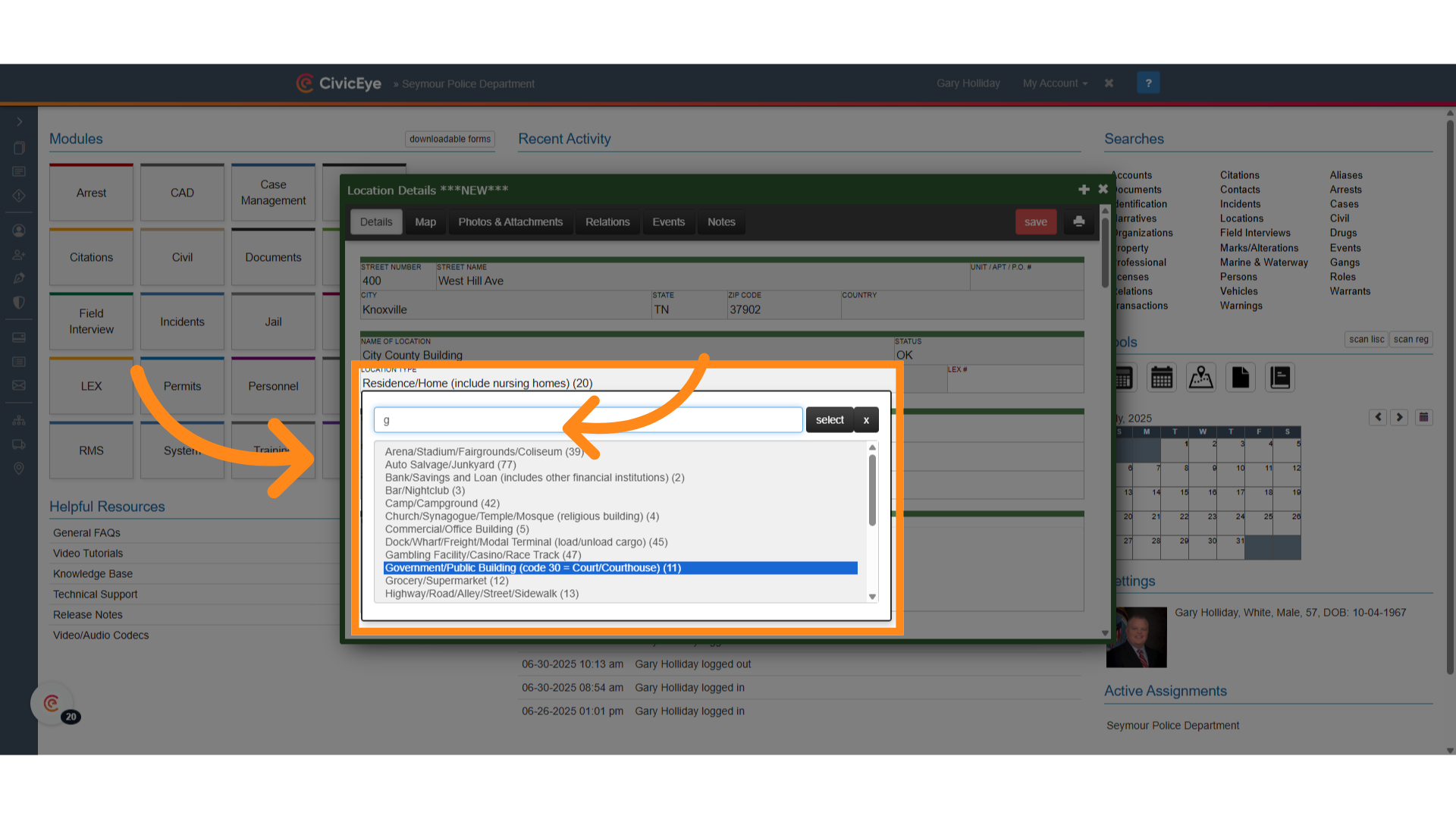
13. Click "save"
Once all the required information is added to the listing for the new address, select save.
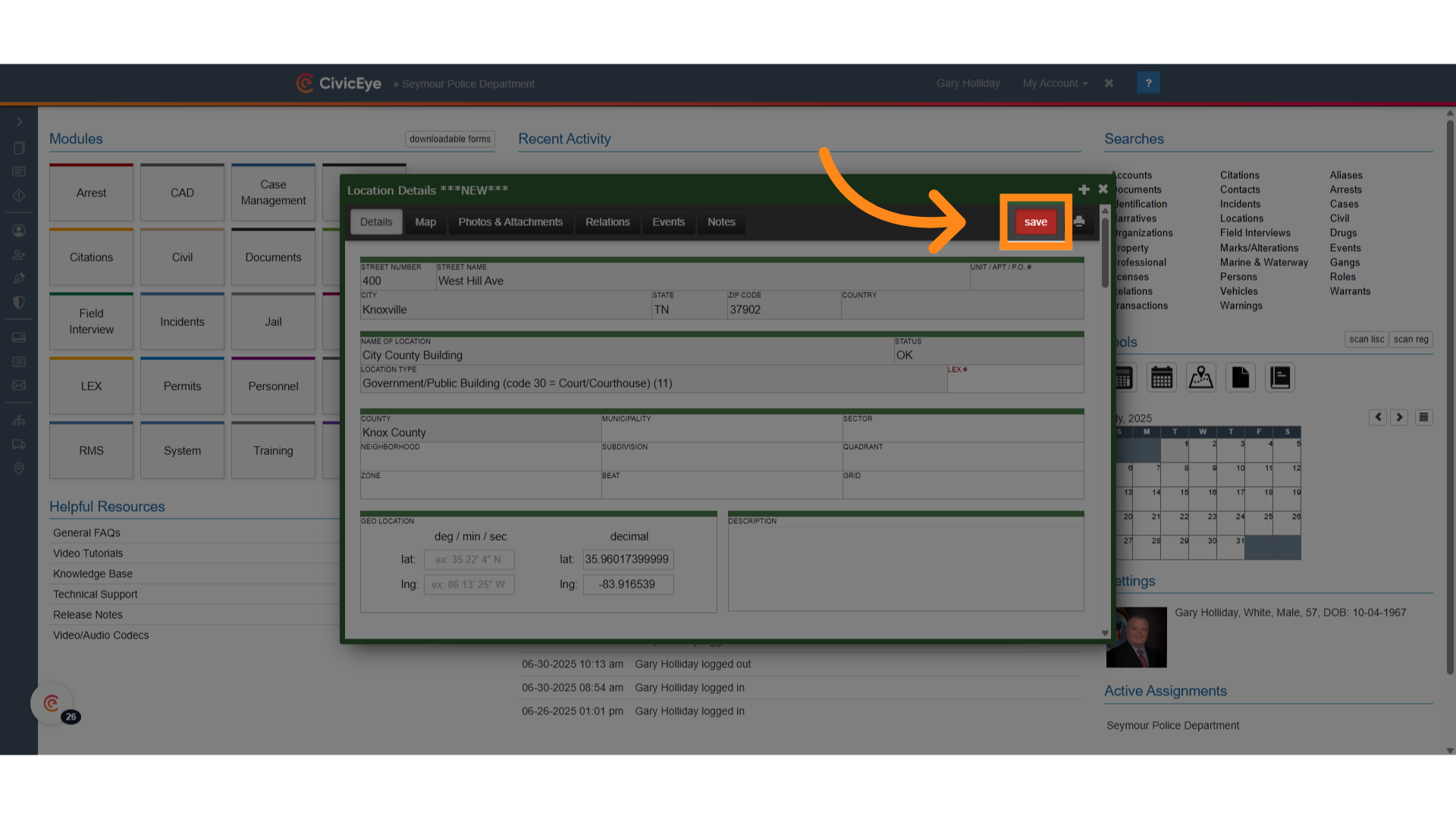
14. LEX and lat long
The address has now been assigned a law enforcement exchange number, and has been added to the master index. The latitude and longitude are also saved.
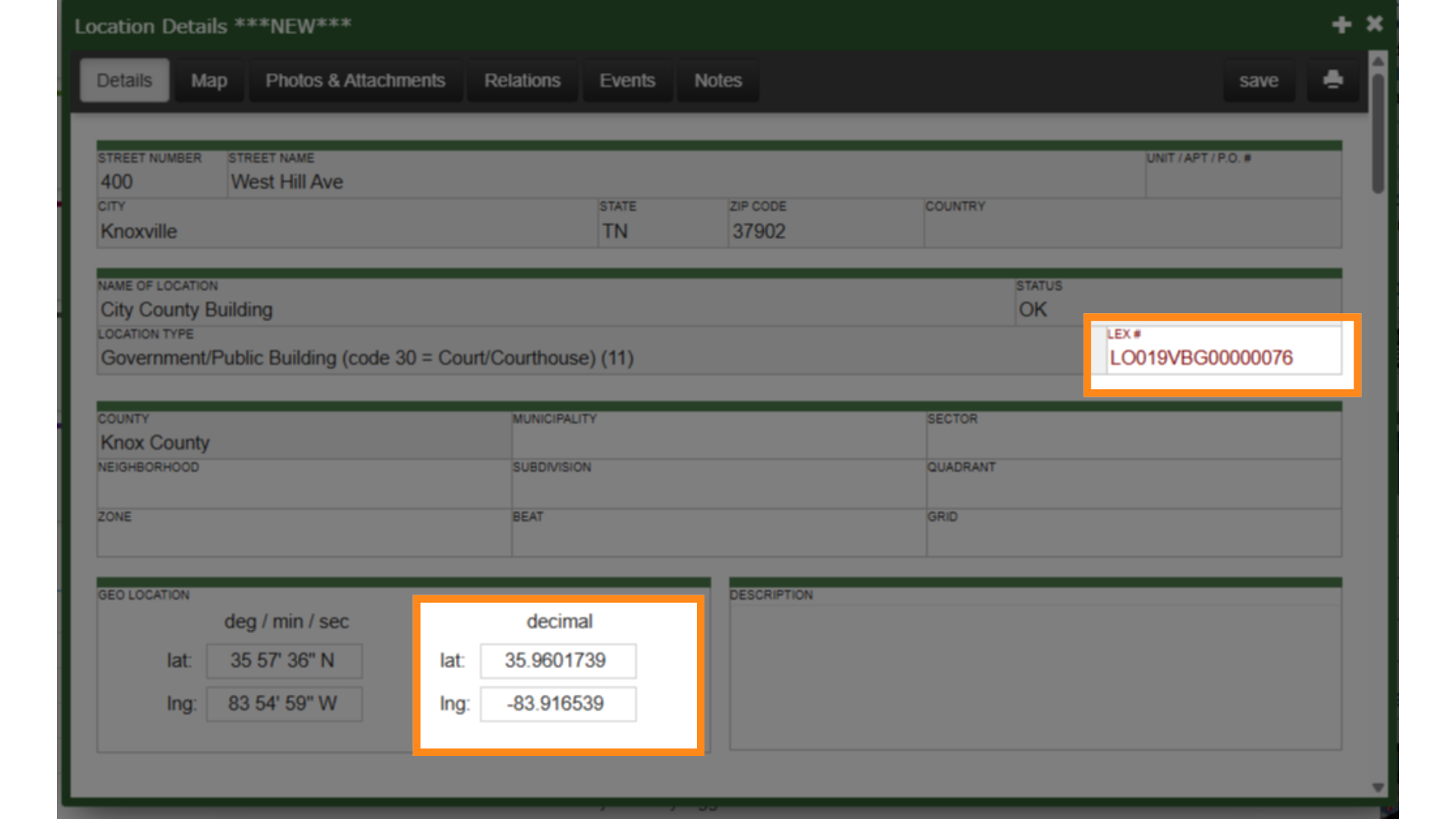
15. Click "Photos & Attachments"
Users can also add additional information about the address using the tabs in the upper banner, including photos, documents, videos, relations, and notes.
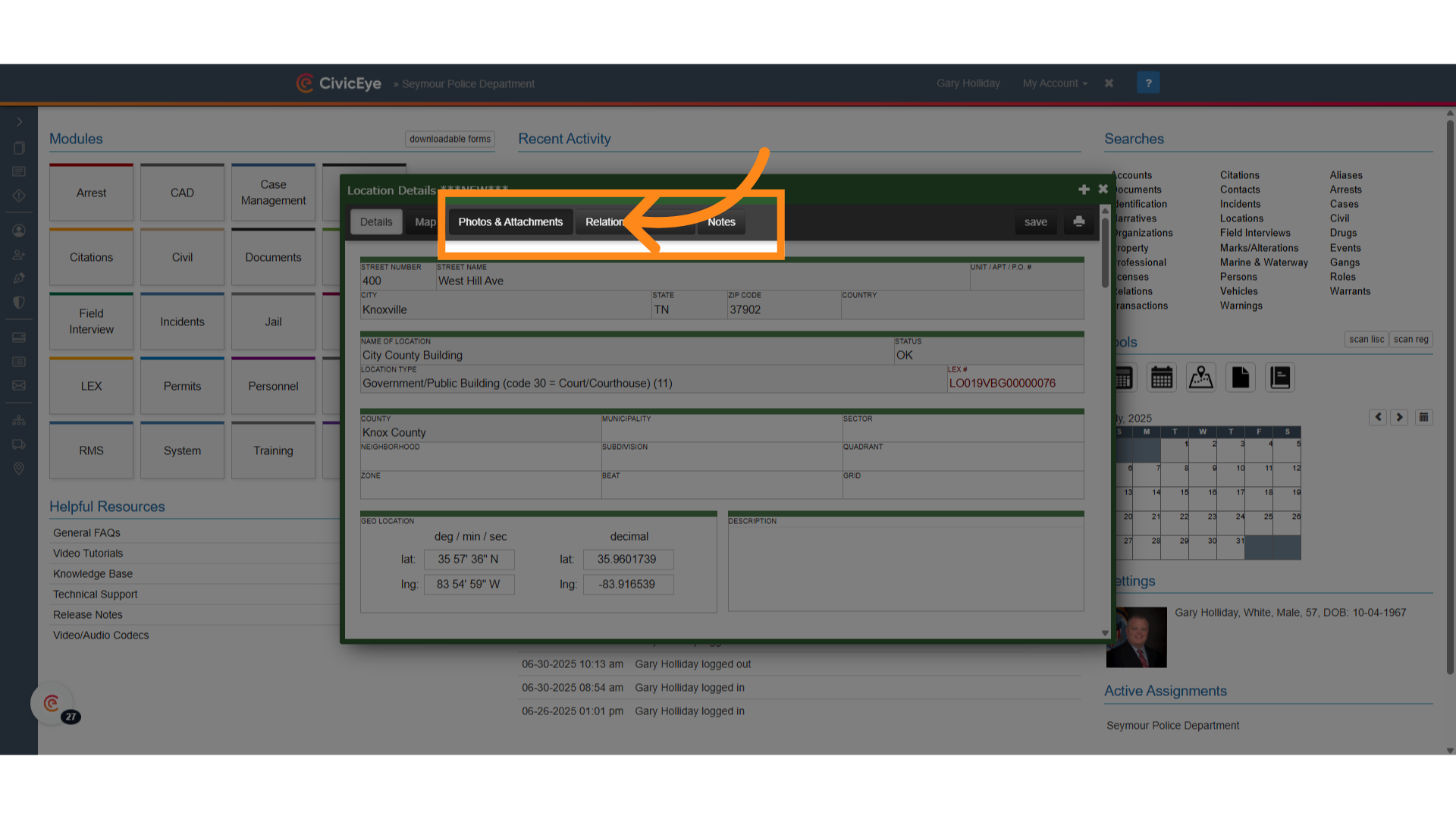
Thank you for watching this instructional video on adding locations to CivicRMS. If you have any questions or issues, feel free to contact CivicEye at 877-778-5277, or email us at support.civiceye.com
.png?width=250&height=99&name=CivicEye_Identity_Secondary%20(4).png)